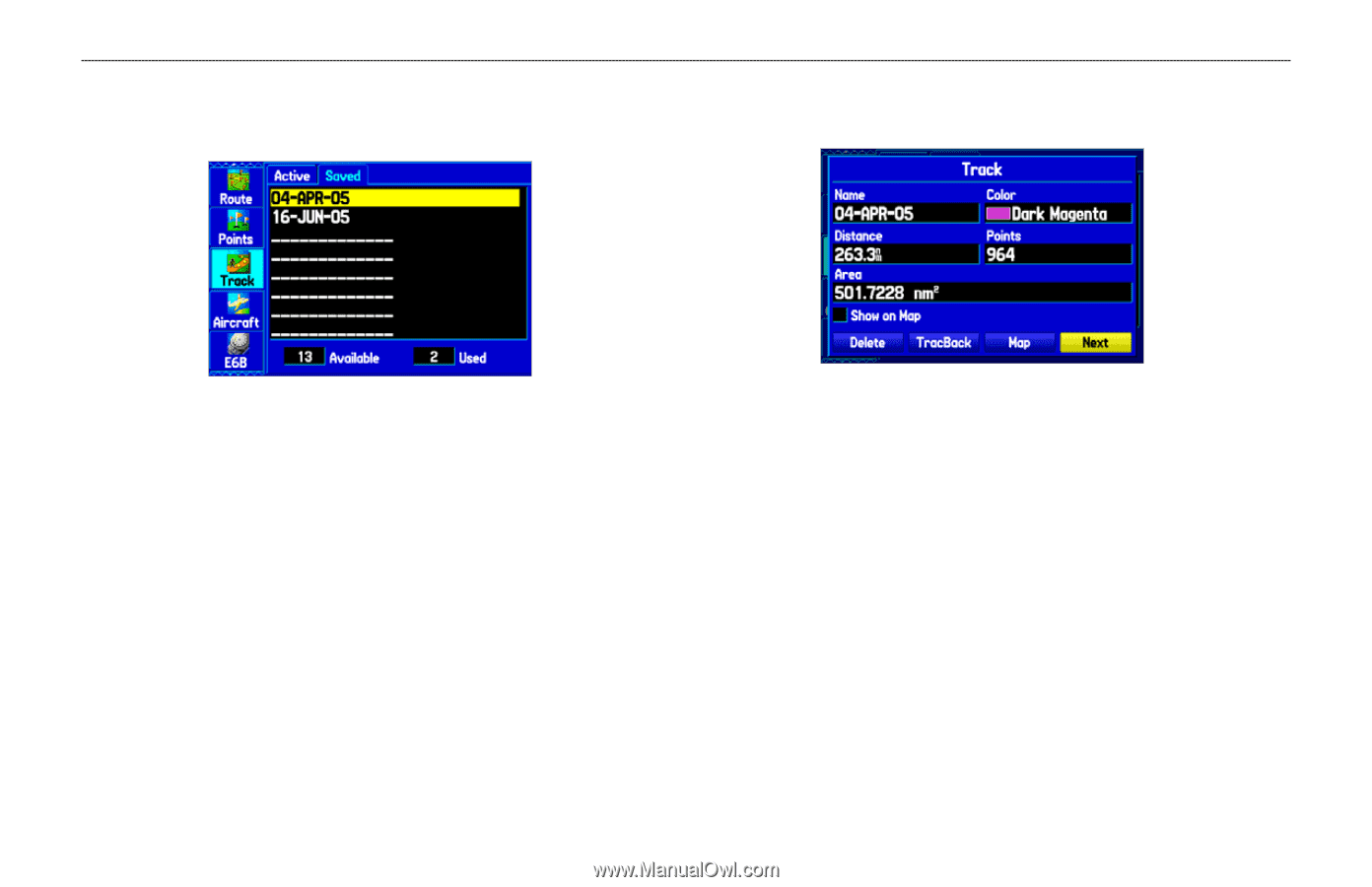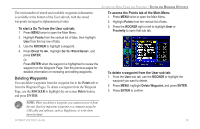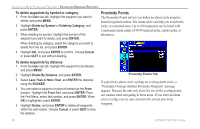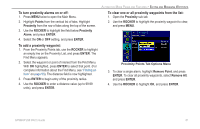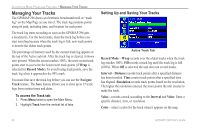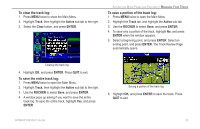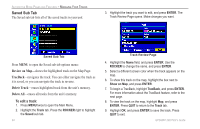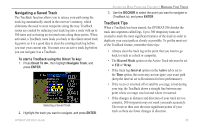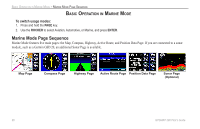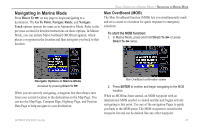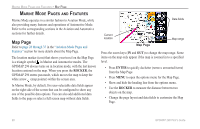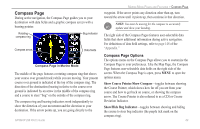Garmin GPSMAP 296 Pilot's Guide - Page 92
Saved Sub Tab, Review on Map, TracBack, Delete Track, Delete All
 |
View all Garmin GPSMAP 296 manuals
Add to My Manuals
Save this manual to your list of manuals |
Page 92 highlights
AUTOMOTIVE MODE PAGES AND FEATURES > MANAGING YOUR TRACKS Saved Sub Tab The Saved sub tab lists all of the saved tracks in your unit. 3. Highlight the track you want to edit, and press ENTER. The Track Review Page opens. Make changes you want. Saved Sub Tab Press MENU to open the Saved sub tab options menu: Review on Map-shows the highlighted track on the Map Page. TracBack-navigates the track. You can either navigate the track as it is saved, or you can navigate the track in reverse. Delete Track-erases highlighted track from the unit's memory. Delete All-erases all tracks from the unit's memory. To edit a track: 1. Press MENU twice to open the Main Menu. 2. Highlight the Track tab. Press the ROCKER right to highlight the Saved sub tab. 84 Track Review Page 4. Highlight the Name field, and press ENTER. Use the ROCKER to change the name, and press ENTER. 5. Select a different screen color when the track appears on the map. 6. To show this track on the map, highlight the box next to Show on Map, and press ENTER. 7. To begin a TracBack, highlight TracBack, and press ENTER. For more information about the TracBack feature, refer to the next page. 8. To view the track on the map, highlight Map, and press ENTER. Press QUIT to return to the Track tab. 9. Highlight OK, and press ENTER to save the track. Press QUIT to exit. GPSMAP 296 Pilot's Guide