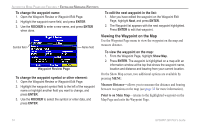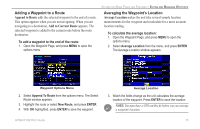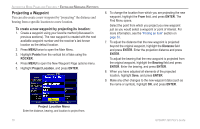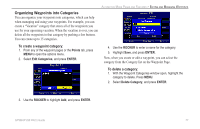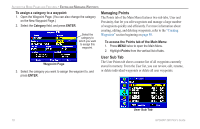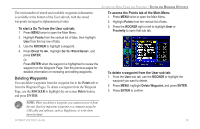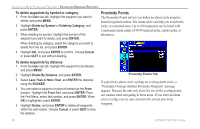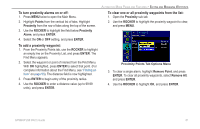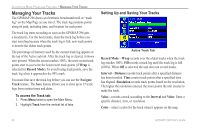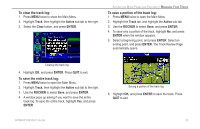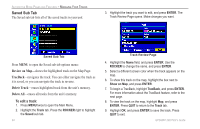Garmin GPSMAP 296 Pilot's Guide - Page 87
Deleting Waypoints, Points, ROCKER, Delete, ENTER
 |
View all Garmin GPSMAP 296 manuals
Add to My Manuals
Save this manual to your list of manuals |
Page 87 highlights
AUTOMOTIVE MODE PAGES AND FEATURES > EDITING AND MANAGING WAYPOINTS The total number of stored and available waypoints information is available at the bottom of the User sub tab, with the stored waypoints arranged in alphanumerical order. To start a Go To from the User sub tab: 1. Press MENU twice to open the Main Menu. 2. Highlight Points from the vertical list of tabs, then highlight User from the top row of tabs. 3. Use the ROCKER to highlight a waypoint. 4. Press Direct To . Highlight Go To , and press ENTER. Or Press ENTER when the waypoint is highlighted to review the waypoint on the Waypoint Page. See the previous pages for detailed information on reviewing and editing waypoints. Deleting Waypoints You can delete waypoints from the waypoint list in the Points tab or from the Waypoint Pages. To delete a waypoint from the Waypoint Page, use the ROCKER to highlight the on-screen Delete button, and press ENTER. To access the Points tab of the Main Menu: 1. Press MENU twice to open the Main Menu. 2. Highlight Points from the vertical list of tabs. 3. Press the ROCKER right or left to highlight User or Proximity to open that sub tab. To delete a waypoint from the User sub tab: 1. From the User sub tab, use the ROCKER to highlight the waypoint you want to delete. 2. Press MENU, highlight Delete Waypoint, and press ENTER. 3. Press ENTER to confirm. NOTE: When you delete a waypoint, you cannot recover it from the unit. Back up important waypoints to a computer using the USB cable and software, such as MapSource, or write them down by hand. GPSMAP 296 Pilot's Guide 79