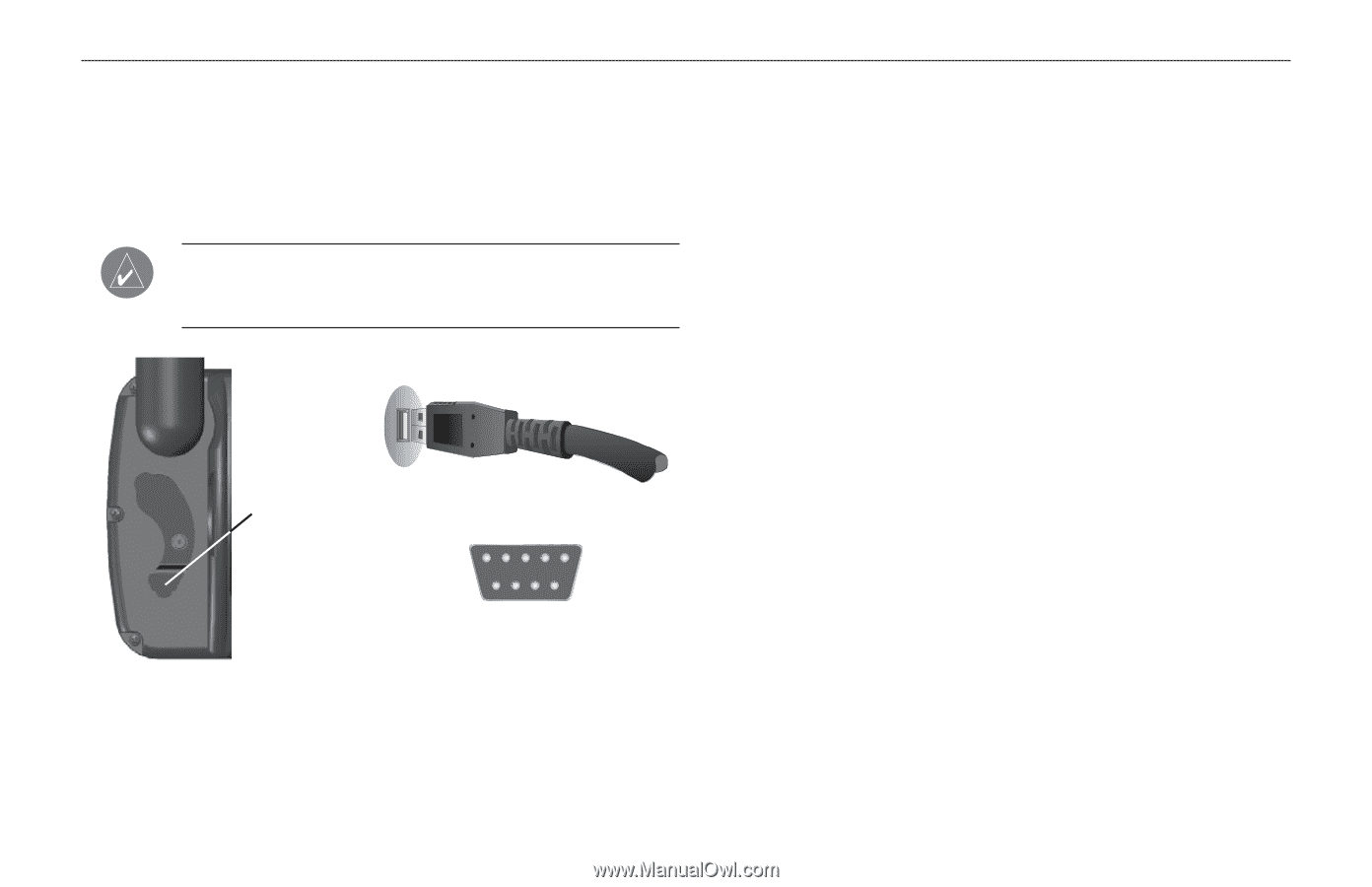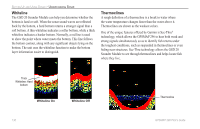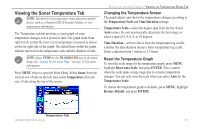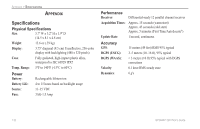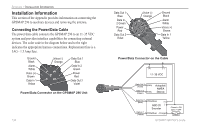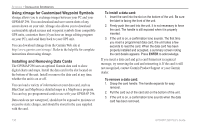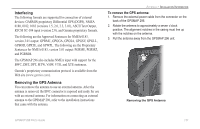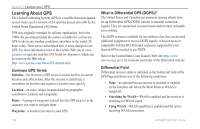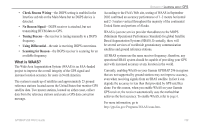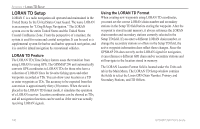Garmin GPSMAP 296 Pilot's Guide - Page 143
Connecting Your GPSMAP 296 to a Computer, Information about USB Drivers
 |
View all Garmin GPSMAP 296 manuals
Add to My Manuals
Save this manual to your list of manuals |
Page 143 highlights
Connecting Your GPSMAP 296 to a Computer Your GPSMAP 296 can be connected to your computer using the included USB-PC Interface Cable to connect to a USB data port or the optional PC Interface Cable to connect to a DB-9 serial communications port. NOTE: Fully install the supplied MapSource program, Trip & Waypoint Manager, on your computer before connecting the USB cable to the computer. USB connector under weather cap USB Data Port on your PC Serial Communications Port APPENDIX > INSTALLATION INFORMATION To connect your GPS to your computer: 1. Connect the small end of your cable to the lower connector on the back of the GPSMAP 296, shown in the illustration to the left. 2. When using the supplied USB Data Cable, connect the larger end of the cable to an available USB data port (see illustration on the left). When using a PC Interface Cable, connect the larger end of the cable to a serial communications port on your computer (see illustration on the bottom left). Information about USB Drivers The USB drivers should have been automatically installed when you installed the MapSource program that came with your GPSMAP 296. When you initially connect the GPSMAP 296 to a USB port, your computer prompts you to locate the destination of the drivers for the device. You only need to install the drivers once. After the drivers are installed, your computer always detects your GPSMAP 296 when it is connected. USB drivers are updated periodically. You can find these updates at www.garmin.com. GPSMAP 296 Pilot's Guide 135