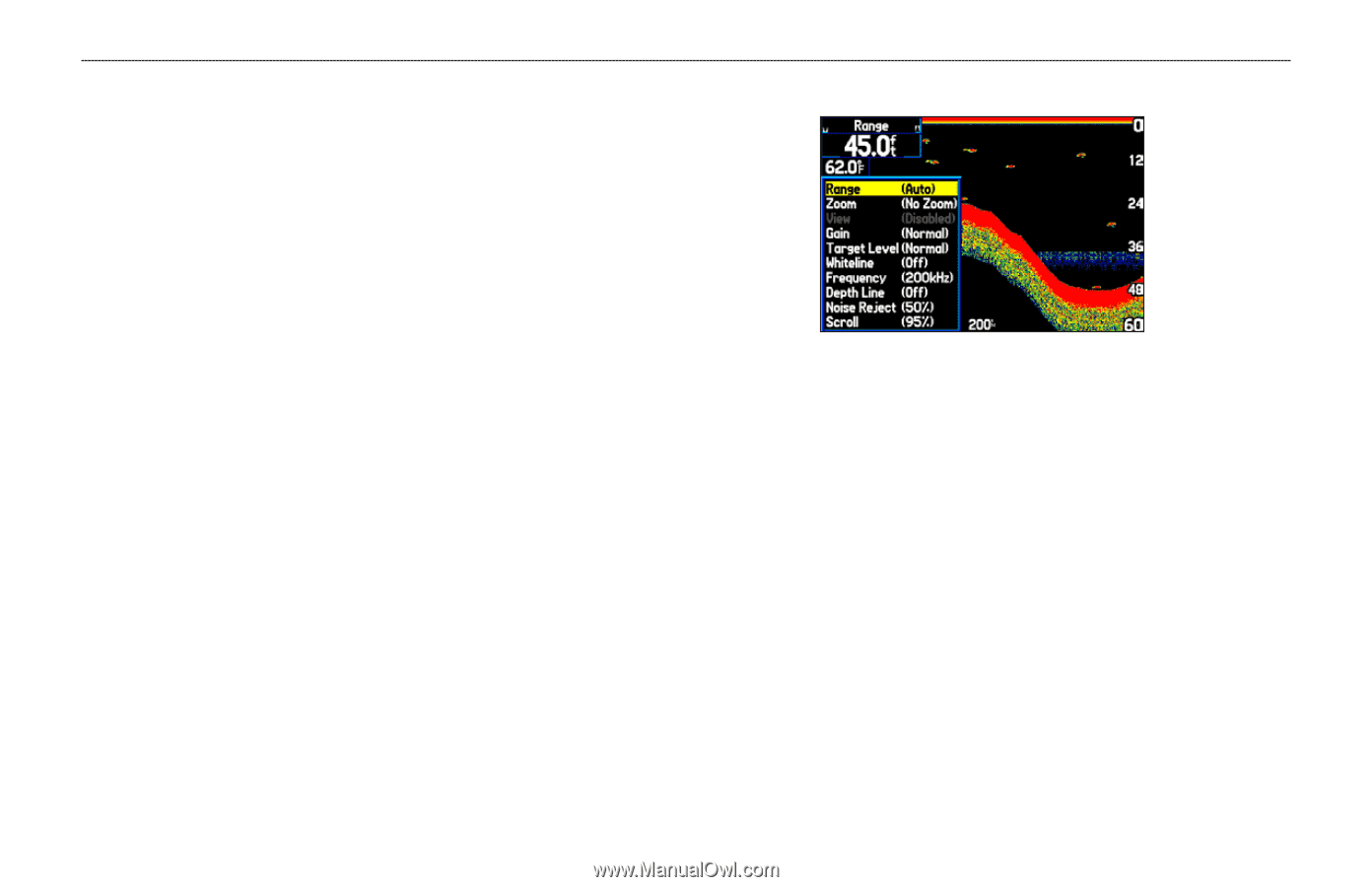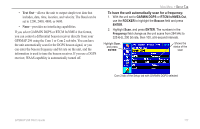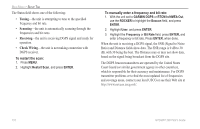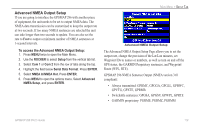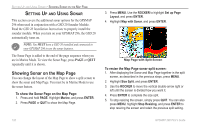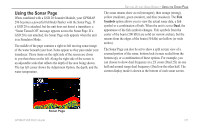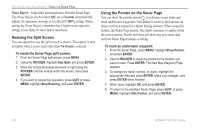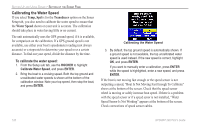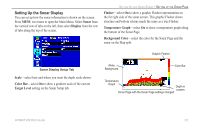Garmin GPSMAP 296 Pilot's Guide - Page 130
Adjusting the Sonar ROCKER, ENTER, Scroll, Range, No Zoom
 |
View all Garmin GPSMAP 296 manuals
Add to My Manuals
Save this manual to your list of manuals |
Page 130 highlights
SETTING UP AND USING SONAR > USING THE SONAR PAGE Adjusting the Sonar Page The Adjustment Menu allows direct access to the settings and features most commonly used on the Sonar Page. There are ten main adjustment options available: Range, Zoom, View, Gain, Target Level, Whiteline, Frequency, Depth Line, Noise Reject and Scroll. Use the ROCKER and ENTER keys to make all adjustments. The currently selected option appears in the upper left corner. To select an adjustment option: Use one of the following methods to select an adjustment option: • Press the ROCKER right or left to scroll through the adjustment options. When the adjustment option is shown, press ENTER. • Press MENU, highlight Adjustments, and press ENTER. Use the ROCKER to highlight the adjustment, and press ENTER. When you have selected an adjustment option, press the ROCKER up or down to change the setting. You can also press MENU, and highlight the shortcut setting to quickly change to commonly used settings/values. Press ENTER to accept the new setting (or press QUIT to cancel) and return to the Sonar Page. Adjustment Options Sonar Adjustments Scroll-adjusts the rate that the sonar screen scrolls from right to left. If you are sitting still or the sonar screen is moving too fast, slow the scroll rate or pause the scrolling. Range-sets the depth range used for viewing. The unit can be set to automatically track the bottom or set to a user-specified depth range. Zoom-used to quickly select a zoom scale or to split the screen. When a scale other than No Zoom is selected, the Adjustment Menu shows a new selection labeled View or Span. The Zoom function is divided into six levels: 122 GPSMAP 296 Pilot's Guide