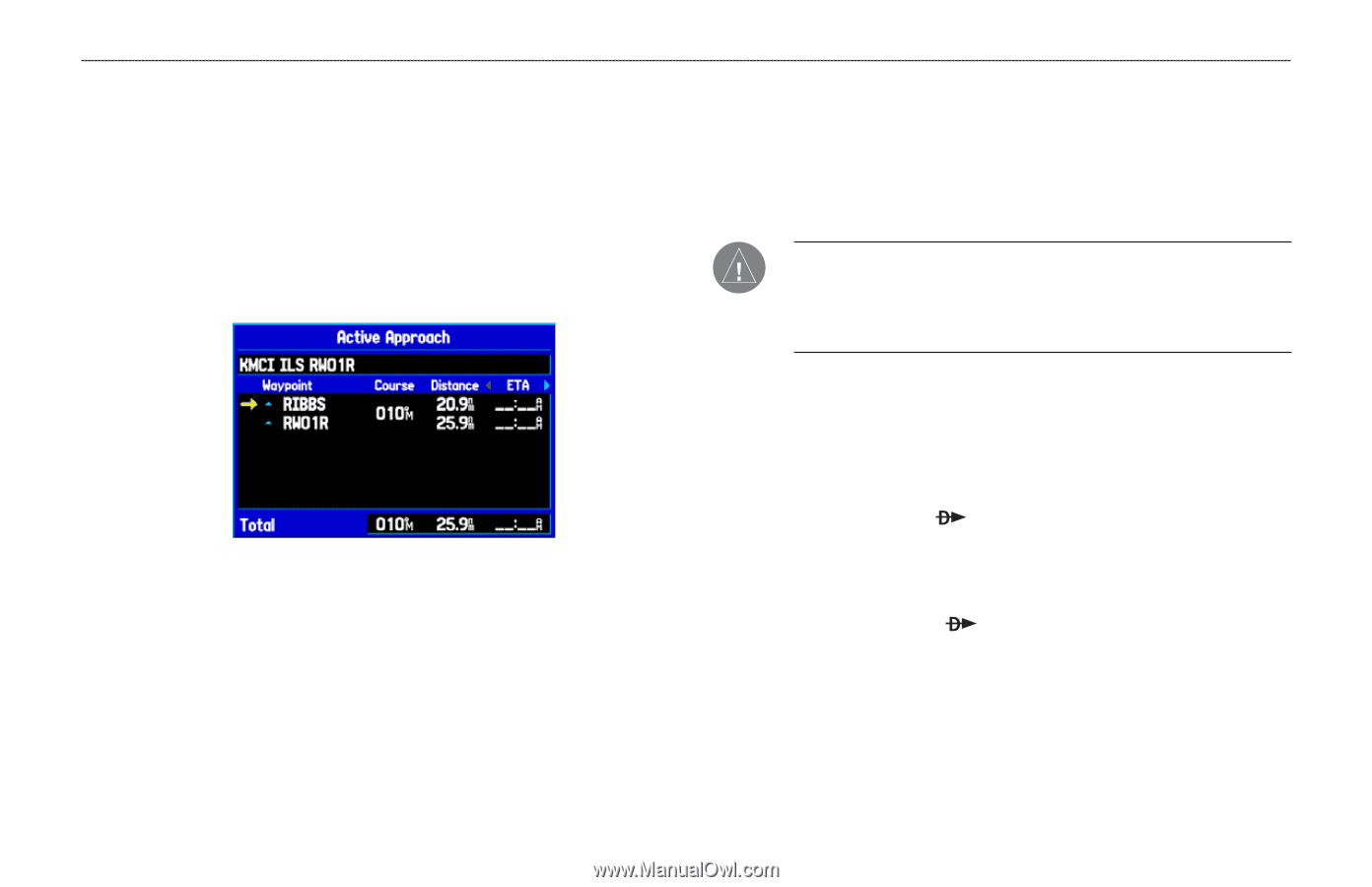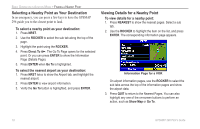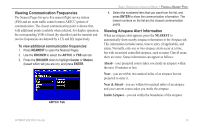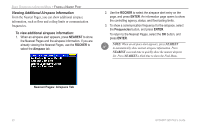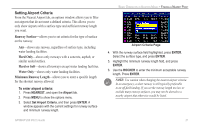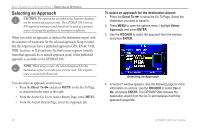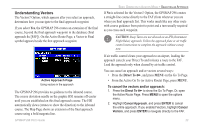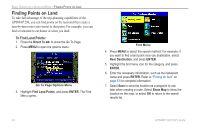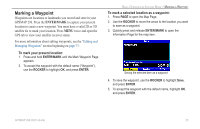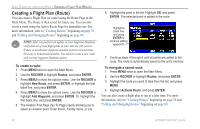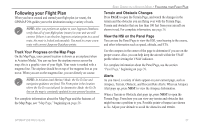Garmin GPSMAP 296 Pilot's Guide - Page 31
Understanding Vectors, To cancel the vectors and/or approach
 |
View all Garmin GPSMAP 296 manuals
Add to My Manuals
Save this manual to your list of manuals |
Page 31 highlights
Understanding Vectors The Vectors? Option, which appears after you select an approach, determines how you navigate to the final approach waypoint. If you select Yes, the GPSMAP 296 creates an extension of the final course, beyond the final approach waypoint in the database (final approach fix [FAF]). On the Active Route Page, a Vector to Final symbol appears beside the first approach waypoint. Active Approach Page Using vectors in the approach The GPSMAP 296 provides no guidance to the inbound course. The course deviation needle on the graphic HSI remains off-center until you are established on this final approach course. The HSI automatically slews (rotates to show the direction) to the inbound course. The Map Page shows an extension of the final approach course using a bold magenta line. GPSMAP 296 Pilot's Guide BASIC OPERATION IN AVIATION MODE > SELECTING AN APPROACH If No is selected for the Vectors? Option, the GPSMAP 296 creates a straight-line course directly to the FAF (from wherever you are when you final approach fix). This works much like any other route with course guidance from point to point and a turn usually required as you cross each waypoint. CAUTION: Steep Turns are not allowed on an IFR (Instrument Flight Rules) approach. Follow the approach plate or air traffic control instructions to complete the approach without a steep turn. If air traffic control clears your approach to an airport, loading the approach cancels your Direct To and initiates a route to the FAF. Load the approach only when cleared by air traffic control. You can cancel an approach and/or vectors several ways: • Press the Direct To , and press MENU on the Go To Page. • From the Active Go To (or Active Route) Page, press MENU. To cancel the vectors and/or approach: 1. Press the Direct To to show the Go To Page. Or, open the Active Route Page. Press MENU to open the options menu. 2. Highlight Cancel Approach, and press ENTER to cancel the entire approach. If you enabled Vectors, highlight Cancel Vectors, and press ENTER to navigate directly to the FAF. 23