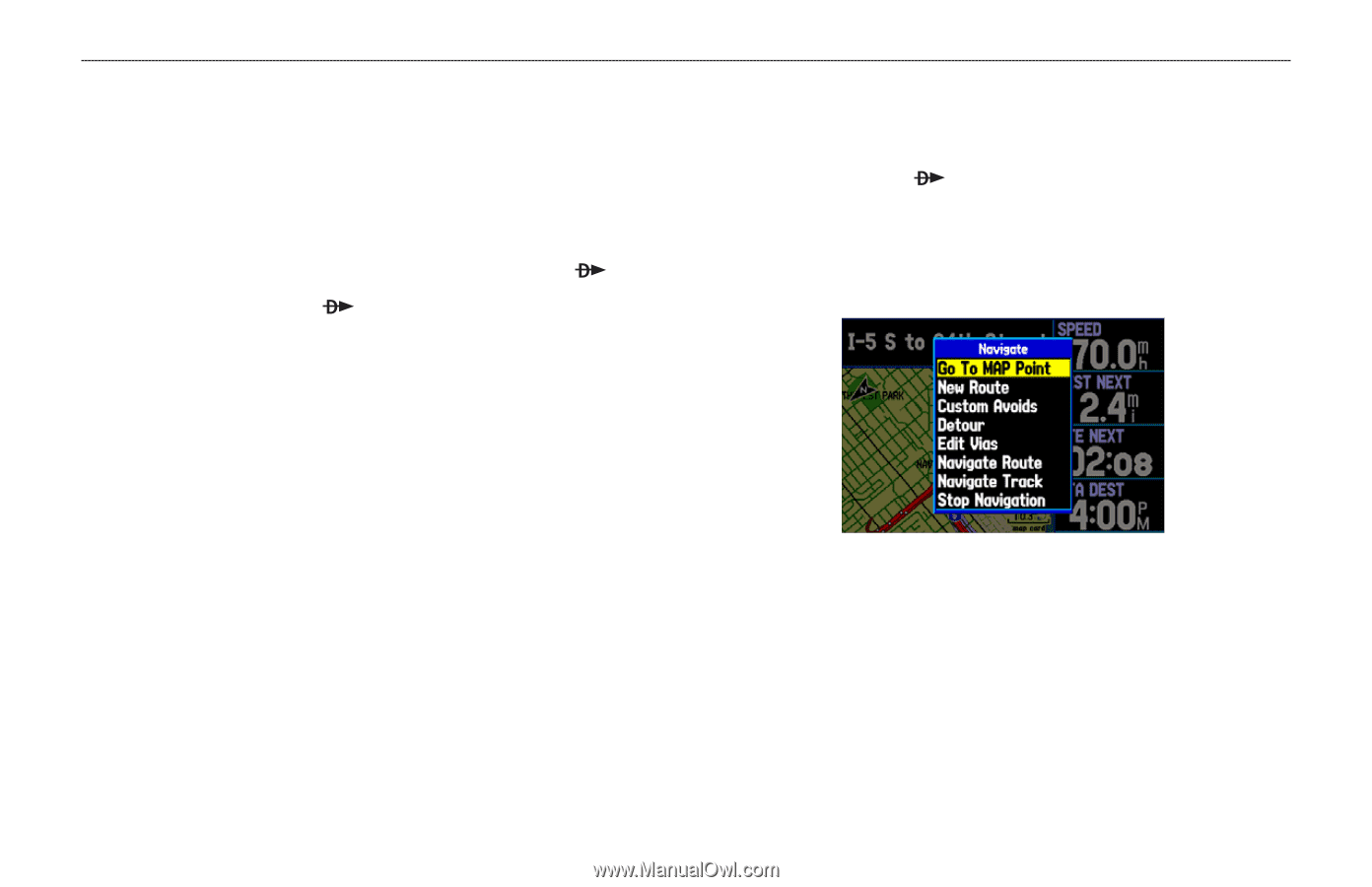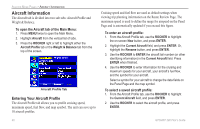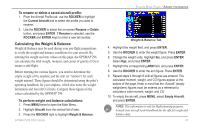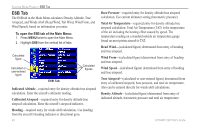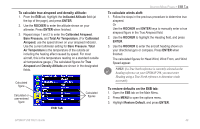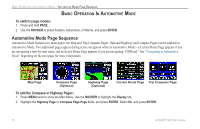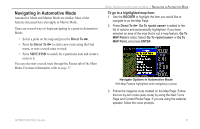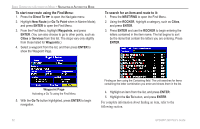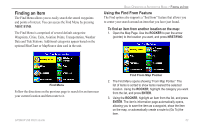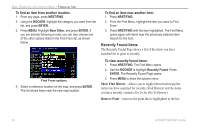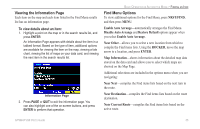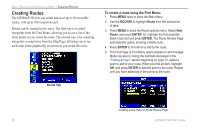Garmin GPSMAP 296 Pilot's Guide - Page 59
Navigating in Automotive Mode, Direct To, NRST/FIND - speaker useful
 |
View all Garmin GPSMAP 296 manuals
Add to My Manuals
Save this manual to your list of manuals |
Page 59 highlights
Navigating in Automotive Mode Automotive Mode and Marine Mode are similar. Most of the features discussed here also apply to Marine Mode. There are several ways to begin navigating to a point in Automotive Mode: • Select a point on the map and press the Direct To . • Press the Direct To to start a new route using the Find menu, or start a saved route or track. • Press NRST/FIND to search for a particular item and create a route to it. You can also start a saved route through the Routes tab of the Main Menu. For more information, refer to page 57. BASIC OPERATION IN AUTOMOTIVE MODE > NAVIGATING IN AUTOMOTIVE MODE To go to a highlighted map item: 1. Use the ROCKER to highlight the item you would like to navigate to on the Map Page. 2. Press Direct To . Go To is added to the list of options and automatically highlighted. If you have selected an area of the map that is not a map feature, Go To MAP Point is listed. Select Go To or Go To MAP Point, and press ENTER. Navigate Options in Automotive Mode With Map Feature highlighted while navigating a course 3. Follow the magenta route created on the Map Page. Follow the turn-by-turn route (auto-route) by using the Next Turns Page and Current Route Page. If you are using the external speaker, follow the voice prompts. GPSMAP 296 Pilot's Guide 51