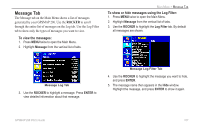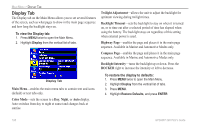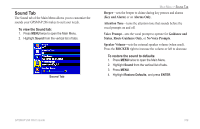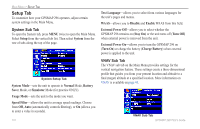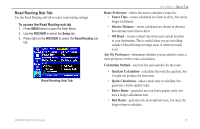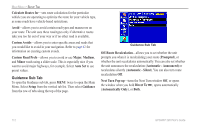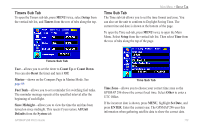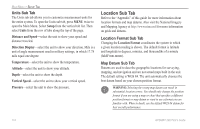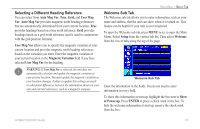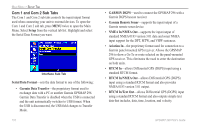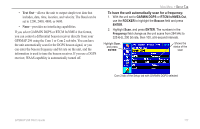Garmin GPSMAP 296 Pilot's Guide - Page 120
Automatic - Silent, Calculate Routes
 |
View all Garmin GPSMAP 296 manuals
Add to My Manuals
Save this manual to your list of manuals |
Page 120 highlights
MAIN MENU > SETUP TAB Calculate Routes for-sets route calculation for the particular vehicle you are operating to optimize the route for your vehicle type, as some roads have vehicle-based restrictions. Avoid-allows you to avoid certain road types and maneuvers on your route. The unit uses these road types only if alternative routes take you too far out of your way or if no other road is available. Custom Avoids-allows you to enter specific areas and roads that you would like to avoid in your navigation. Refer to page 62 for information on creating custom avoids. Custom Road Prefs-allows you to avoid or use Major, Medium, and Minor roads using a slider scale. This is especially nice if you want to avoid major highways, for example. Select Auto Set to use preset values. Guidance Sub Tab To open the Guidance sub tab, press MENU twice to open the Main Menu. Select Setup from the vertical tab list. Then select Guidance from the row of tabs along the top of the page. Guidance Sub Tab Off-Route Recalculation-allows you to set whether the unit prompts you when it is recalculating your route (Prompted), or whether the unit recalculates automatically. You can also set whether the unit announces the recalculation (Automatic - Announced) or recalculates silently (Automatic - Silent). You can also turn route recalculation Off. Next Turn Pop-up-turns the Next Turn window Off, or opens the window when you hold Direct To , opens automatically (Automatically Only), or Both. 112 GPSMAP 296 Pilot's Guide