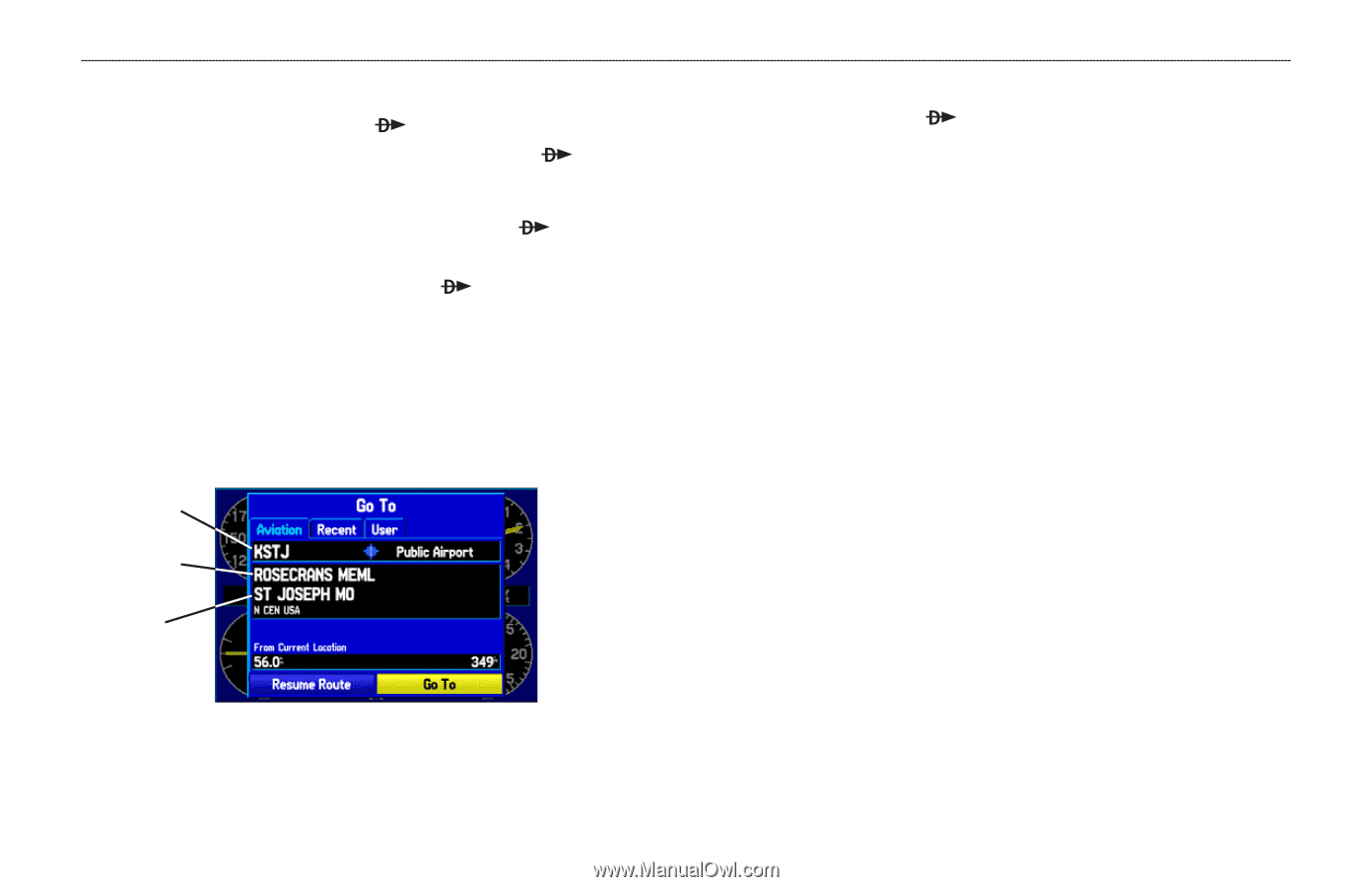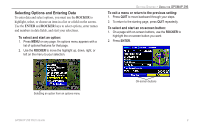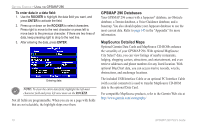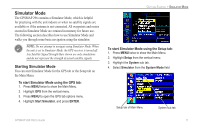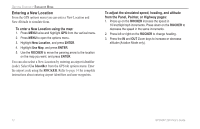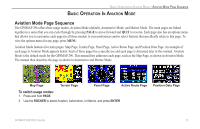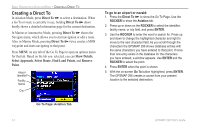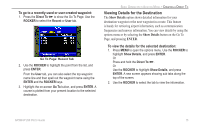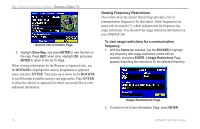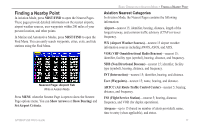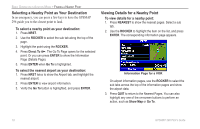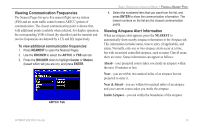Garmin GPSMAP 296 Pilot's Guide - Page 22
Creating a Direct To, Direct To, Show Details, Select Approach, Select Route, Find Land Points, Remove - database
 |
View all Garmin GPSMAP 296 manuals
Add to My Manuals
Save this manual to your list of manuals |
Page 22 highlights
BASIC OPERATION IN AVIATION MODE > CREATING A DIRECT TO Creating a Direct To In Aviation Mode, press Direct To to select a destination. When a Go To or route is currently in use, holding Direct To down briefly shows a detailed information page for the current destination. In Marine or Automotive Mode, pressing Direct To shows the Navigate menu, which allows you to start navigation or edit a route. Also, in Marine Mode, pressing Direct To twice creates a MOB waypoint and starts navigating to that point. Press MENU on any tab of the Go To Page to open an options menu for that tab. Based on the tab you selected, you can Show Details, Select Approach, Select Route, Find Land Points, and Remove Point. Airport Identifier Facility Name City To go to an airport or navaid: 1. Press the Direct To to show the Go To Page. Use the ROCKER to show the Aviation tab. 2. Press up or down on the ROCKER to select the identifier, facility name, or city field, and press ENTER. 3. Use the ROCKER to enter the word to search for. Press up and down to change the highlighted character and right to move to the next character field. As you scroll through the characters the GPSMAP 296 shows database entries with the same characters you have entered to that point. If more than one entry exists in the database for the characters you have entered, a window appears. Use ENTER and the ROCKER to select the point. 4. Press ENTER when the point is shown. 5. With the on-screen Go To button highlighted, press ENTER. The GPSMAP 296 creates a course from your present location to the selected destination. Go To Page: Aviation Tab 14 GPSMAP 296 Pilot's Guide