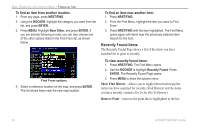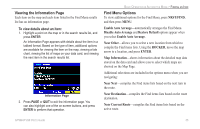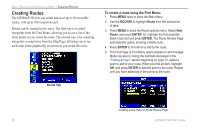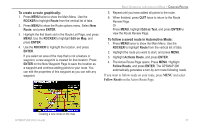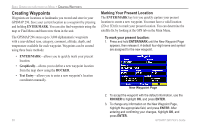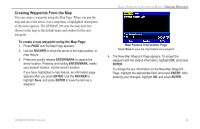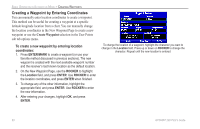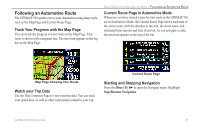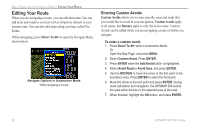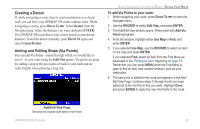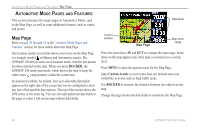Garmin GPSMAP 296 Pilot's Guide - Page 67
Creating Waypoints From the Map, To create a new waypoint using the Map
 |
View all Garmin GPSMAP 296 manuals
Add to My Manuals
Save this manual to your list of manuals |
Page 67 highlights
Creating Waypoints From the Map You can create a waypoint using the Map Page. When you pan the map and move the arrow over a map item, a highlighted description of that item appears. The GPSMAP 296 uses the map item text shown on the map as the default name and symbol for the new waypoint. To create a new waypoint using the Map Page: 1. Press PAGE until the Map Page appears. 2. Use the ROCKER to move the arrow to the map location, or map feature. 3. Press and quickly release ENTER/MARK to capture the arrow location. Pressing and holding ENTER/MARK, marks your present location, not the arrow's location. If you have highlighted a map feature, an information page appears after you press ENTER. Use the ROCKER to highlight Save, and press ENTER to save the item as a waypoint. BASIC OPERATION IN AUTOMOTIVE MODE > CREATING WAYPOINTS Map Feature Information Page Select Save to save the map feature as a waypoint 4. The New Map Waypoint Page appears. To accept the waypoint with the default information, highlight OK, and press ENTER. To change the any information on the New Map Waypoint Page, highlight the appropriate field, and press ENTER. After entering your changes, highlight OK, and press ENTER. GPSMAP 296 Pilot's Guide 59