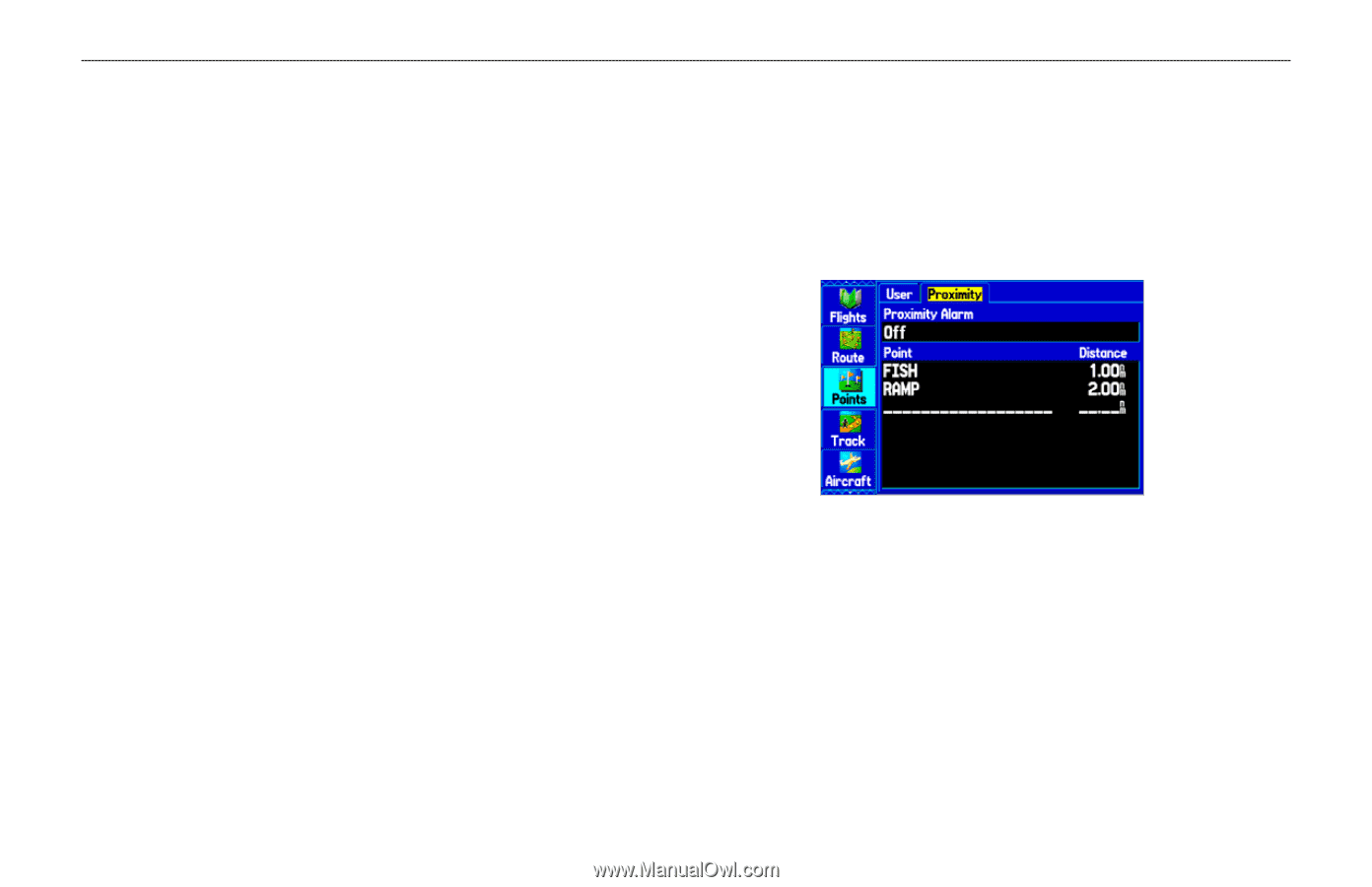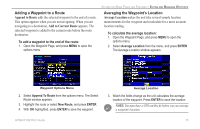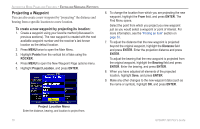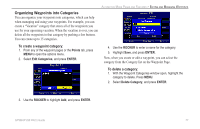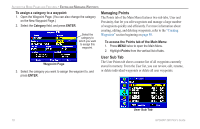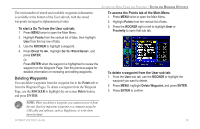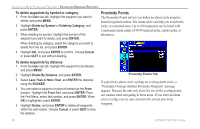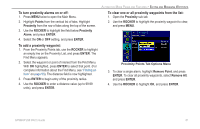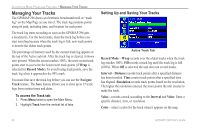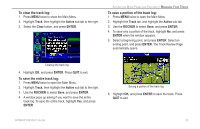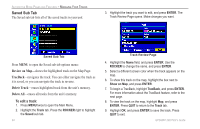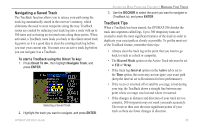Garmin GPSMAP 296 Pilot's Guide - Page 88
Proximity Points, To delete waypoints by symbol or category, To delete waypoints by distance
 |
View all Garmin GPSMAP 296 manuals
Add to My Manuals
Save this manual to your list of manuals |
Page 88 highlights
AUTOMOTIVE MODE PAGES AND FEATURES > EDITING AND MANAGING WAYPOINTS To delete waypoints by symbol or category: 1. From the User sub tab, highlight the waypoint you want to delete, and press MENU. 2. Highlight Delete by Symbol or Delete by Category, and press ENTER. 3. When deleting by symbol, highlight the symbol of the waypoint you want to delete, and press ENTER. When deleting by category, select the category you want to delete from the list, and press ENTER. 4. Highlight OK, and press ENTER to confirm. Choose Cancel or press QUIT to exit without deleting. Proximity Points The Proximity Points tab lets you define an alarm circle around a stored waypoint location. The alarm circle can help you avoid reefs, rocks, or restricted areas. Up to 100 waypoints can be listed with a maximum alarm radius of 99.99 nautical miles, statute miles, or kilometers. To delete waypoints by distance: 1. From the User sub tab, highlight the waypoint to be deleted, and press MENU. 2. Highlight Delete By Distance, and press ENTER. 3. Select Less Than or More Than, and ENTER the distance using the ROCKER. 4. You can select a waypoint or point of interest as the From location. Highlight the From field, and press ENTER. From the Find Menu, select the location, and press ENTER. When OK is highlighted, press ENTER. 5. Highlight Delete, and press ENTER to delete all waypoints within the set location. Choose Cancel or press QUIT to stop the deletion. Proximity Points Tab If a proximity alarm circle overlaps an existing alarm circle, a "Proximity Overlaps Another Proximity Waypoint" message appears. Because the unit only alerts for one of the overlap points, use caution when navigating in these areas. If you enter an alarm circle overlap, you are only alerted to the closest proximity waypoint. 80 GPSMAP 296 Pilot's Guide