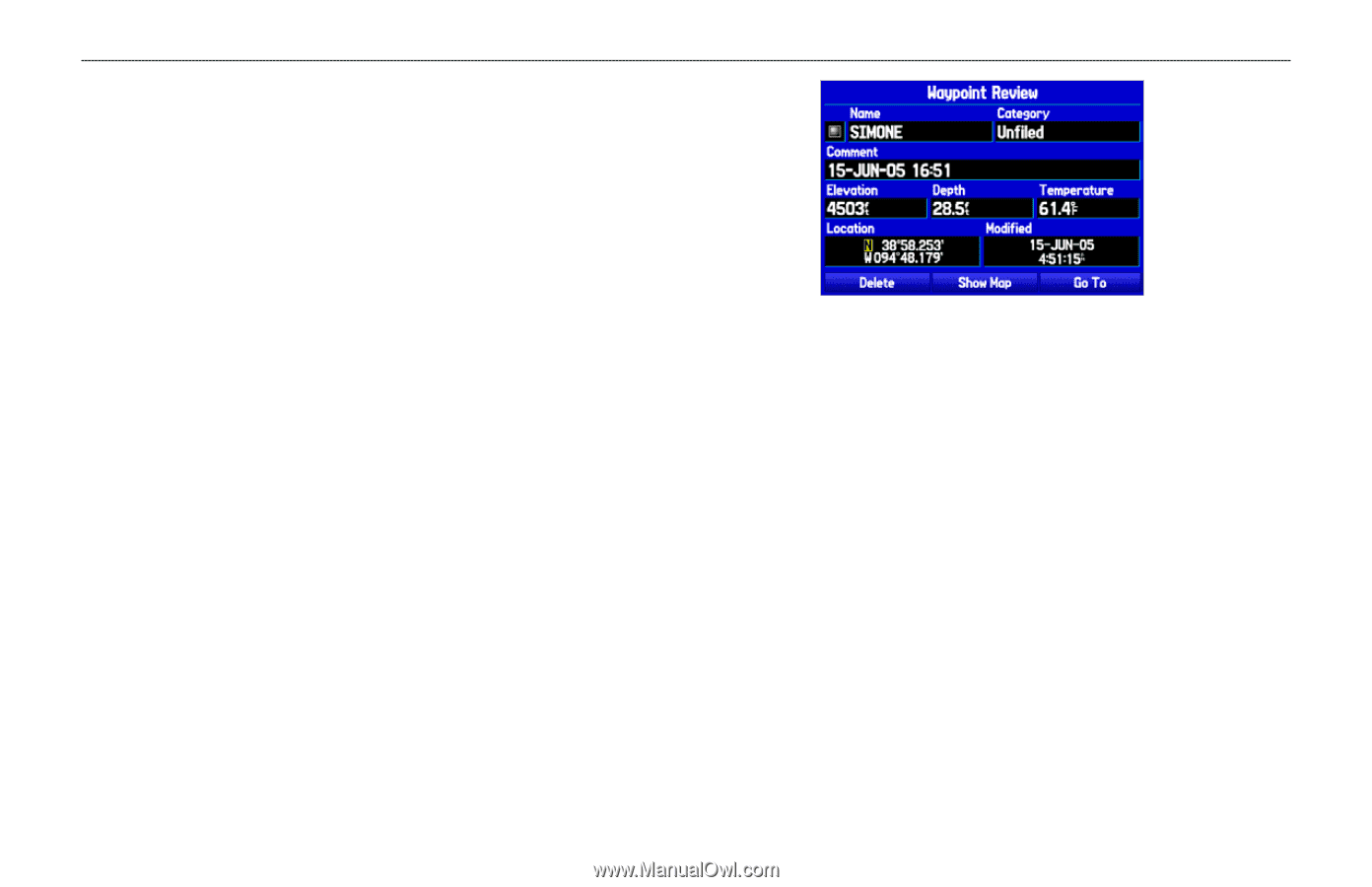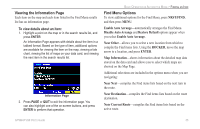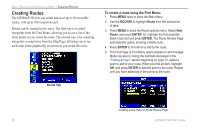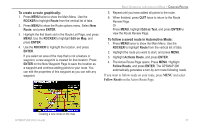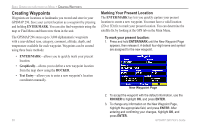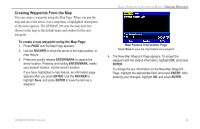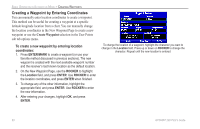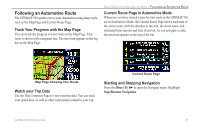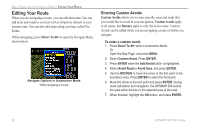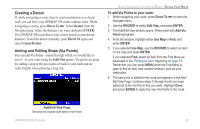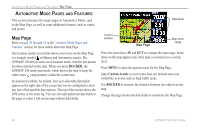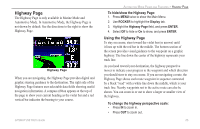Garmin GPSMAP 296 Pilot's Guide - Page 68
Creating a Waypoint by Entering Coordinates, Create Waypoint - 60
 |
View all Garmin GPSMAP 296 manuals
Add to My Manuals
Save this manual to your list of manuals |
Page 68 highlights
BASIC OPERATION IN AUTOMOTIVE MODE > CREATING WAYPOINTS Creating a Waypoint by Entering Coordinates You can manually enter location coordinates to create a waypoint. This method can be useful for creating a waypoint at a specific latitude/longitude location from a chart. You can manually change the location coordinates in the New Waypoint Page to create a new waypoint or use the Create Waypoint selection in the User Points sub tab options menu. To create a new waypoint by entering location coordinates: 1. Press ENTER/MARK to create a waypoint (or use your favorite method discussed in previous sections). The new waypoint is created with the next available waypoint number and the receiver's last known location as the default location. 2. On the New Waypoint Page, use the ROCKER to highlight the Location field, and press ENTER. Use ROCKER to enter the location coordinates, and press ENTER when finished. 3. To change any of the other information, highlight the appropriate field, and press ENTER. Use ROCKER to enter the new information. 4. After entering your changes, highlight OK, and press ENTER. To change the location of a waypoint, highlight the character you want to change in the Location field. Press up or down on ROCKER to change the character. Repeat until the new location is entered. 60 GPSMAP 296 Pilot's Guide