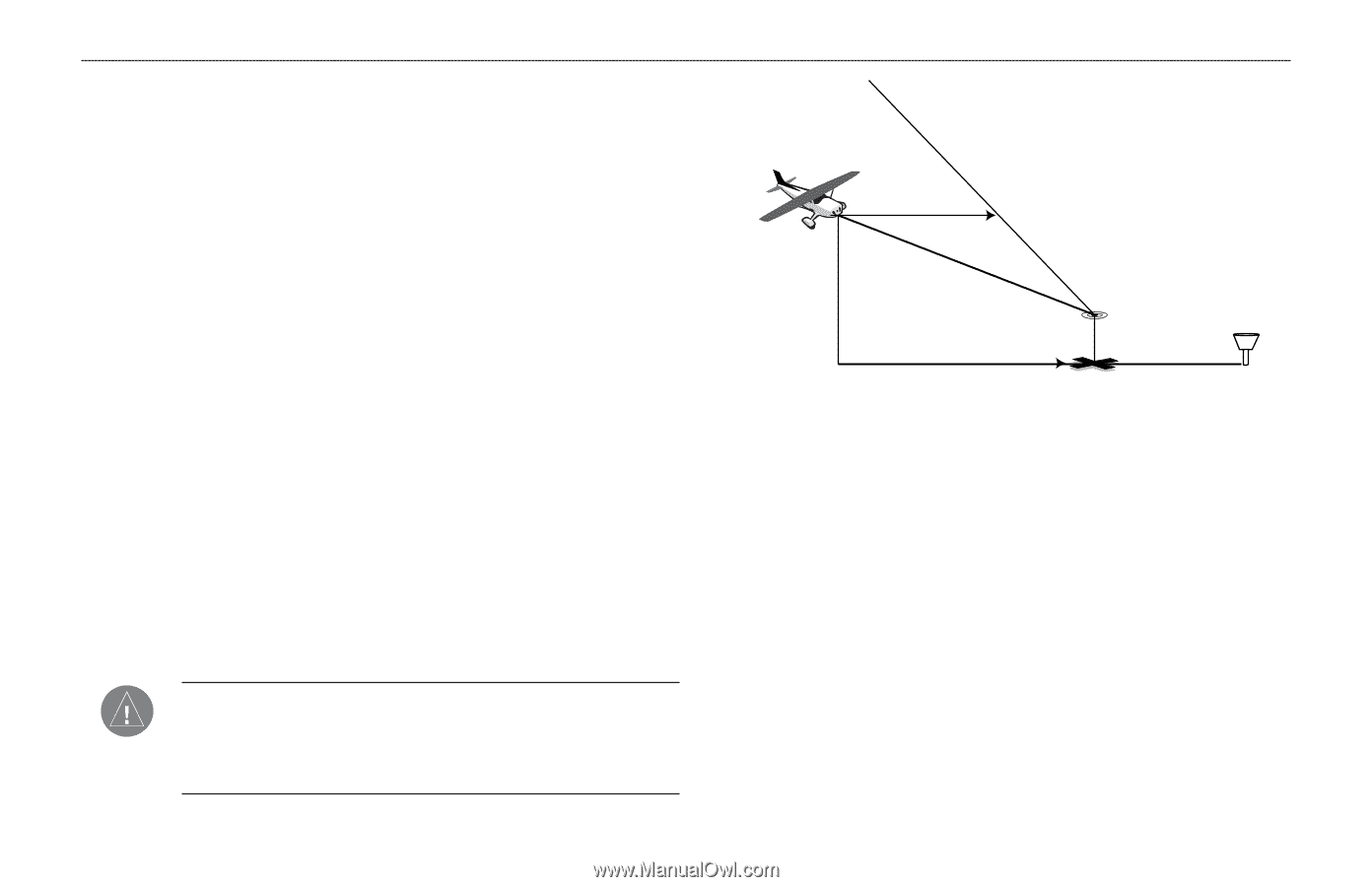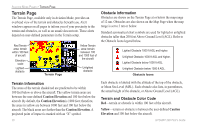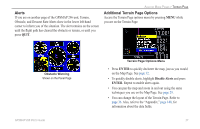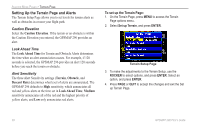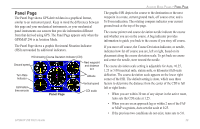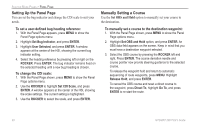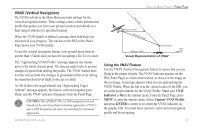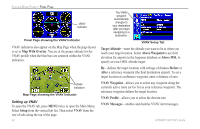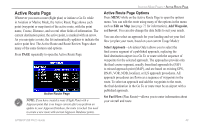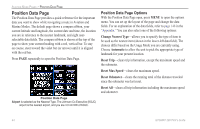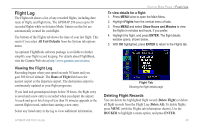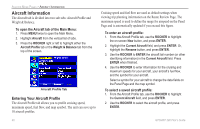Garmin GPSMAP 296 Pilot's Guide - Page 49
VNAV Vertical Navigation, Indicator, Capture VNAV Profile, ENTER
 |
View all Garmin GPSMAP 296 manuals
Add to My Manuals
Save this manual to your list of manuals |
Page 49 highlights
VNAV (Vertical Navigation) The VNAV sub tab in the Main Menu provides settings for the vertical navigation feature. These settings create a three-dimensional profile that guides you from your present location and altitude to a final (target) altitude at a specified location. When the VNAV profile is defined, message alerts help keep you informed of your progress. The teal bar on the HSI on the Panel Page shows your VNAV profile. To use the vertical navigation feature, your ground speed must be greater than 35 knots and you must be navigating a Go To or a route. The "Approaching VNAV Profile" message appears one minute prior to the initial descent point. The descent angle locks to prevent changes in speed from altering the profile. The VNAV feature does not take into account any changes in groundspeed that occur during the transition from level flight to descent or climb. At 500 ft above the target altitude, the "Approaching Target Altitude" message appears, the time to vertical navigation goes blank, and the VNAV indicator disappears from the Panel Page. CAUTION: The GPSMAP 296 is a VFR navigation tool and should not be used to perform instrument approaches. VNAV is only a VFR navigation aid and is not intended for instrument approaches. GPSMAP 296 Pilot's Guide AVIATION MODE PAGES > PANEL PAGE VNAV Profile Distance to Profile Glide Ratio to Target Target Altitude Distance to Target Visual Representation of VNAV Airport Using the VNAV Feature Use the VNAV (Vertical Navigation) feature to ensure that you are flying at the proper altitude. The VNAV Indicator appears on the HSI (Panel Page) as a horizontal teal bar, as shown in the image on the next page. A message appears when you are approaching the VNAV Profile. When the bar is in the vertical center of the HSI, you are at the proper altitude for the VNAV Profile. Make sure VNAV Indicator is On in the options menu. From the Panel Page, press MENU to open the options menu. Select Capture VNAV Profile, and press ENTER to center or re-center the VNAV indicator on the graphic HSI. You must have entered a valid vertical navigation profile and be navigating. 41