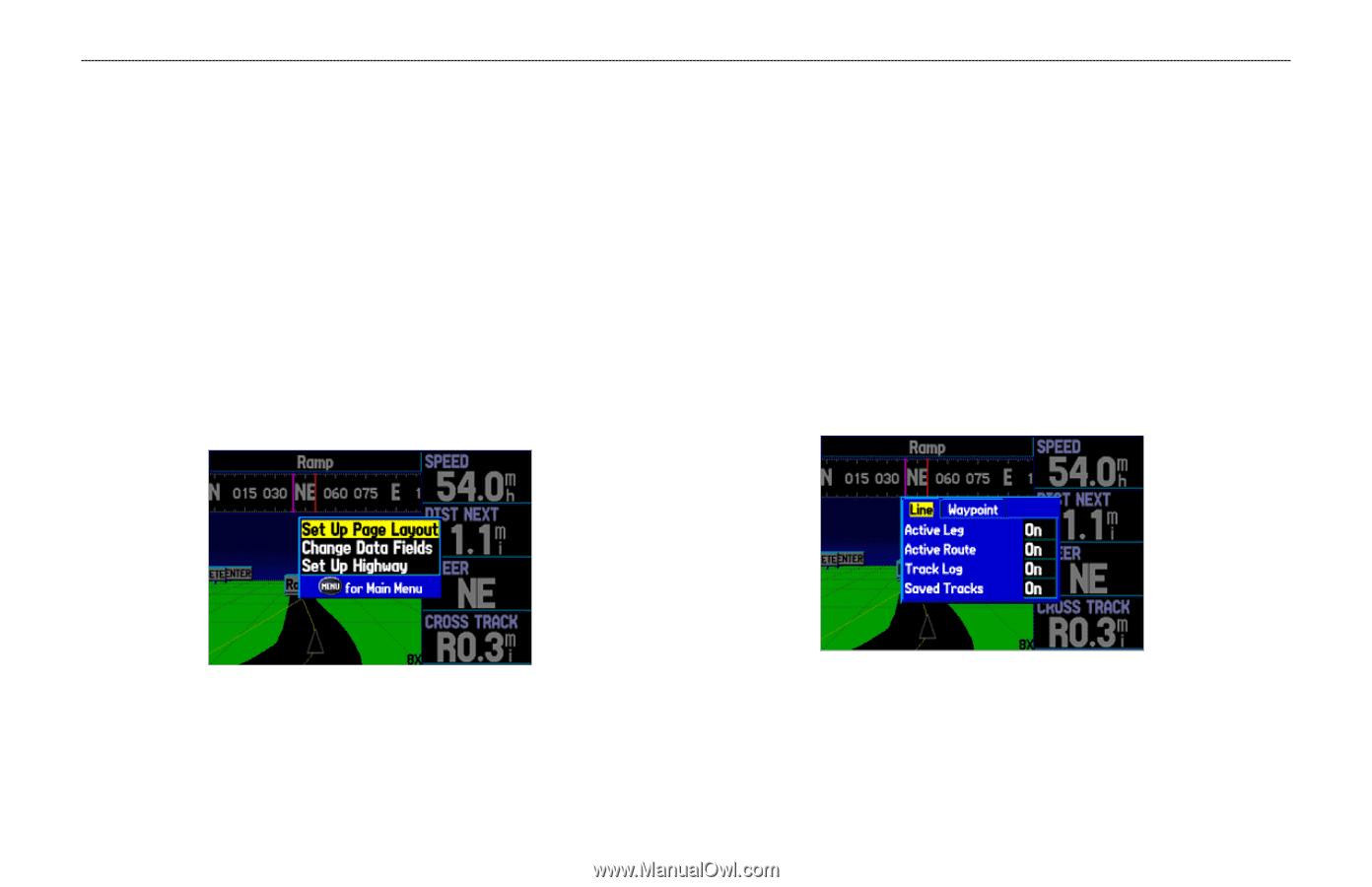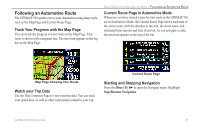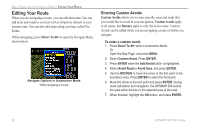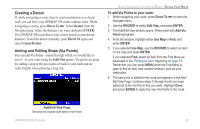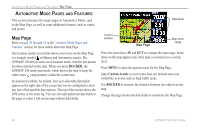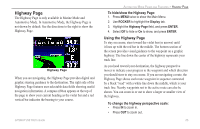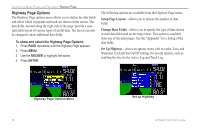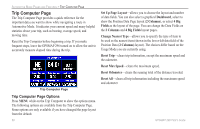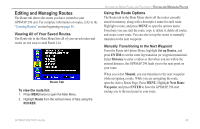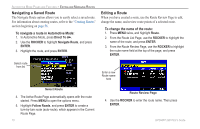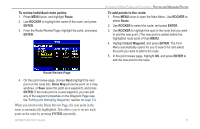Garmin GPSMAP 296 Pilot's Guide - Page 74
Highway Options, Setup Layout, Change Data Fields, Set Up Highway
 |
View all Garmin GPSMAP 296 manuals
Add to My Manuals
Save this manual to your list of manuals |
Page 74 highlights
AUTOMOTIVE MODE PAGES AND FEATURES > HIGHWAY PAGE Highway Page Options The Highway Page options menu allows you to define the data fields and select which waypoints and track are shown on the screen. The data fields, located along the right side of the page, provide a userselectable layout of various types of useful data. The layout can also be changed to show additional data fields. To show and select the Highway Page Options: 1. Press PAGE repeatedly until the Highway Page appears. 2. Press MENU. 3. Use the ROCKER to highlight the option. 4. Press ENTER. The following options are available from the Highway Page menu: Setup Page Layout-allows you to choose the number of data fields. Change Data Fields-allows you to specify the type of data shown in each data field used on the map screen. This option is available from any of the main pages. See the "Appendix" for a listing of the data fields. Set Up Highway-shows an options menu with two tabs: Line, and Waypoint. Each tab has On/Off settings for several options, such as enabling the line for the Active Leg and Track Log. Highway Page Options Menu 66 Set up Highway GPSMAP 296 Pilot's Guide