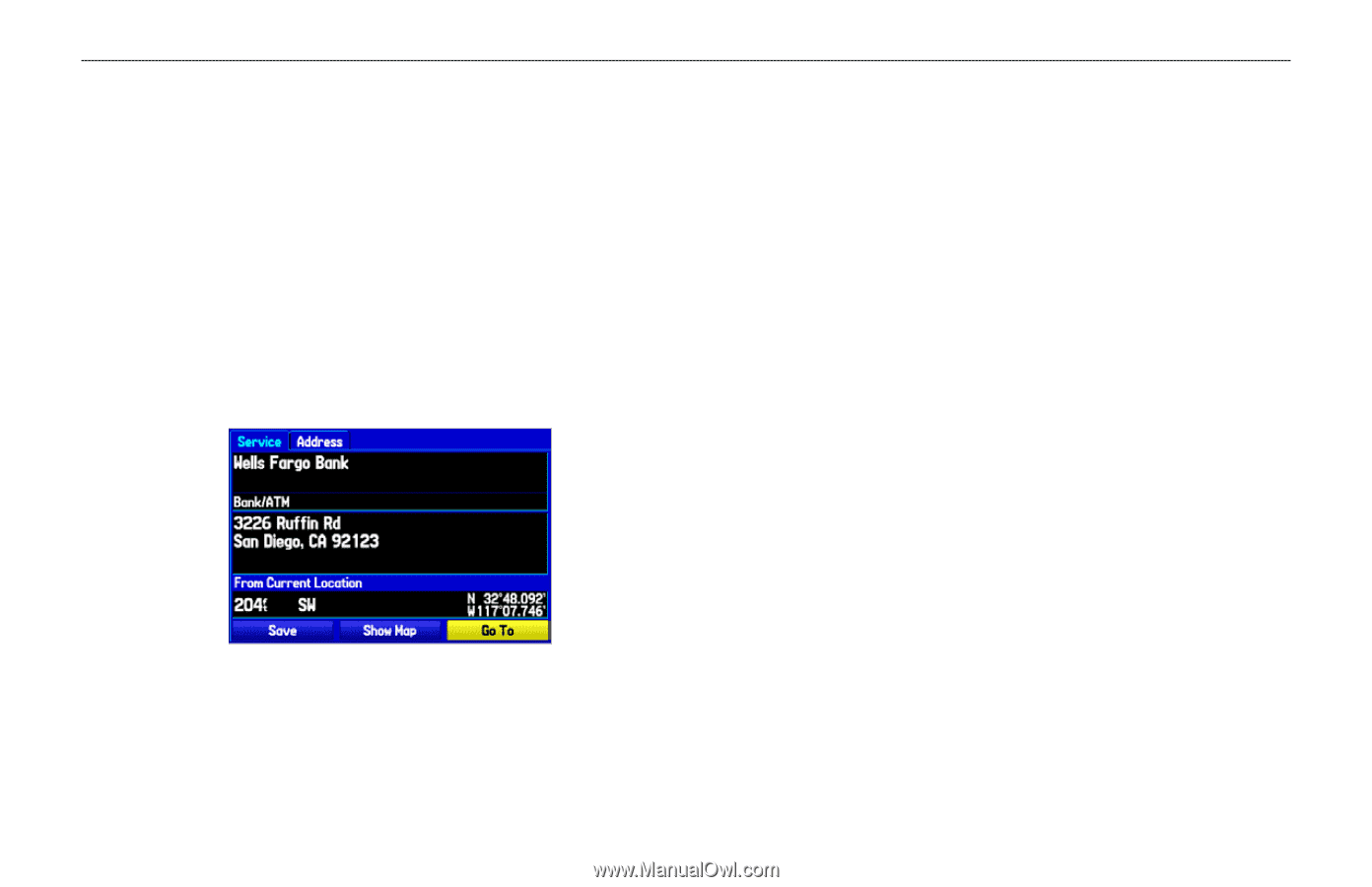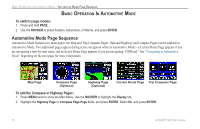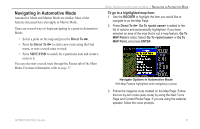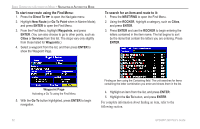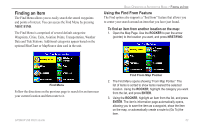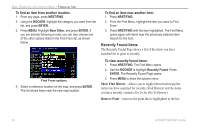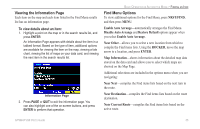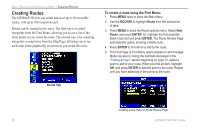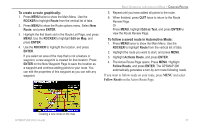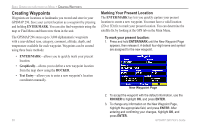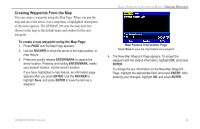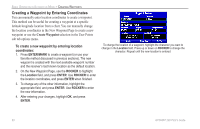Garmin GPSMAP 296 Pilot's Guide - Page 63
Viewing the Information Find Menu Options, Near Current Route
 |
View all Garmin GPSMAP 296 manuals
Add to My Manuals
Save this manual to your list of manuals |
Page 63 highlights
Viewing the Information Page Each item on the map and each item listed in the Find Menu results list has an information page. To view details about an item: 1. Highlight a point on the map or in the search results list, and press ENTER. An Information Page appears with details about the item in a tabbed format. Based on the type of item, additional options are available for viewing the item on the map, viewing a tide chart, viewing the list of maps on your data card, and viewing the next item in the search results list. Information Page 2. Press PAGE or QUIT to exit the information page. You can also highlight one of the on-screen buttons, and press ENTER to perform that operation. BASIC OPERATION IN AUTOMOTIVE MODE > FINDING AN ITEM Find Menu Options To view additional options for the Find Menu, press NRST/FIND, and then press MENU. Enable Auto Arrange-automatically arranges the Find Menu. Disable Auto Arrange and Restore Default options appear when you select Enable Auto Arrange. Near Other-allows you to select a new location from which to compile the Find items lists. Using the ROCKER, move the map arrow to a location, and press ENTER. Map Information-shows information about the detailed map data stored on the data card and allows you to select which maps are showed on the Map Page. Additional selections are included in the options menu when you are navigating: Near Next-compiles the Find items lists based on the next turn in the route. Near Destination-compiles the Find items lists based on the route destination. Near Current Route-compiles the Find items lists based on the active route. GPSMAP 296 Pilot's Guide 55