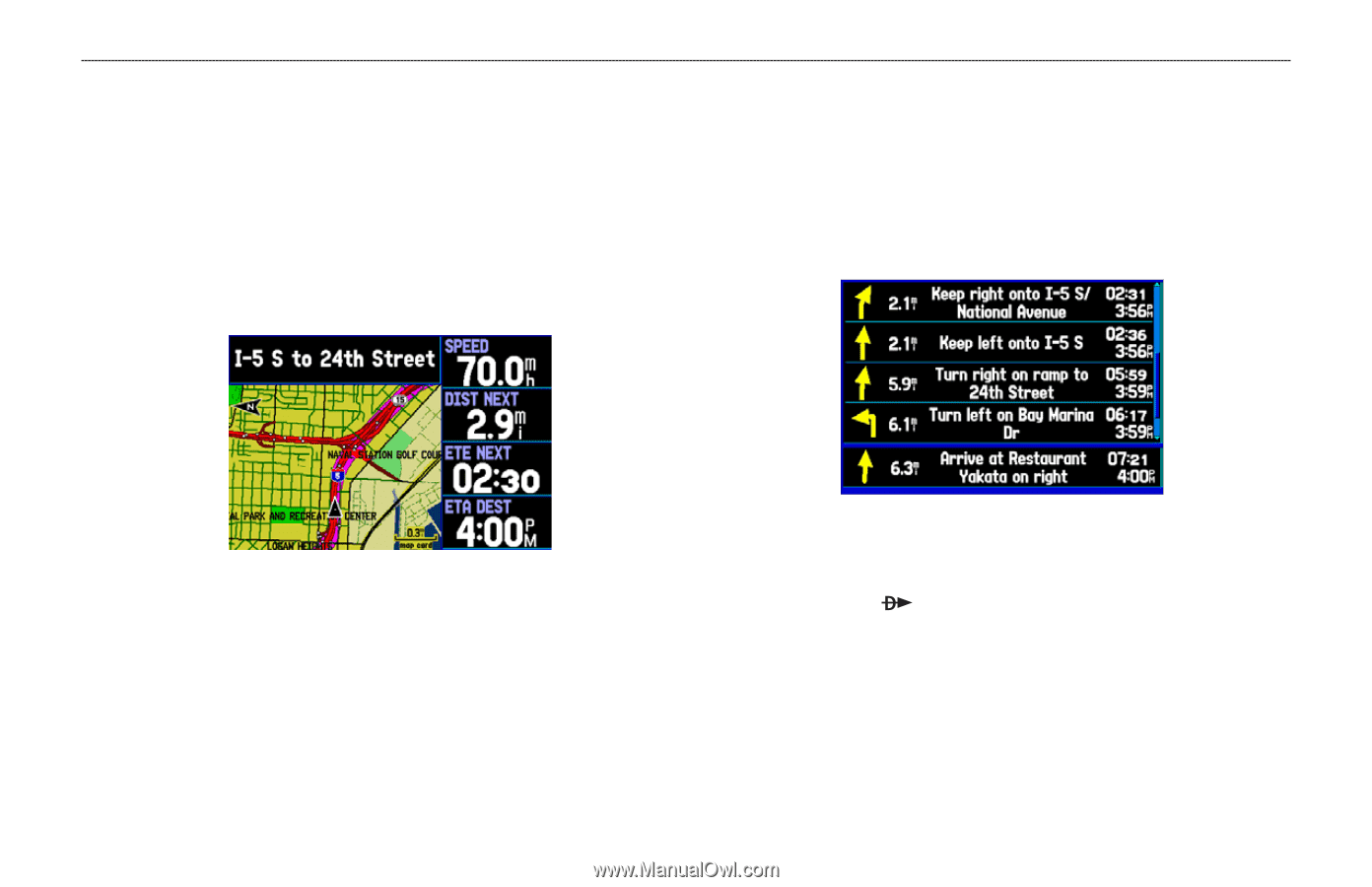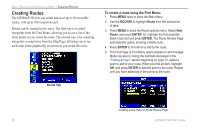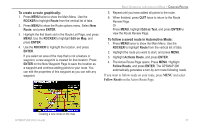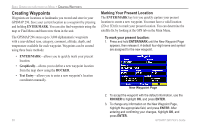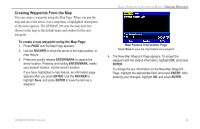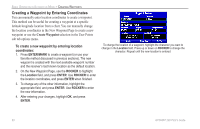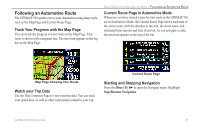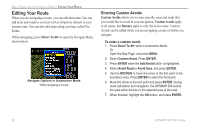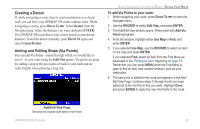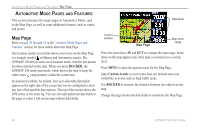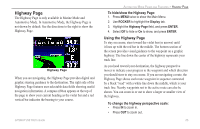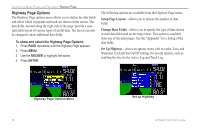Garmin GPSMAP 296 Pilot's Guide - Page 69
Following an Automotive Route, Track Your Progress with the Map Watch your Trip Data
 |
View all Garmin GPSMAP 296 manuals
Add to My Manuals
Save this manual to your list of manuals |
Page 69 highlights
Following an Automotive Route The GPSMAP 296 guides you to your destination using many tools, such as the Map Page and Current Route Page. Track Your Progress with the Map Page You can track the progress of your route on the Map Page. Your route is shown with a magenta line. The next turn appears in the top bar on the Map Page. BASIC OPERATION IN AUTOMOTIVE MODE > FOLLOWING AN AUTOMOTIVE ROUTE Current Route Page in Automotive Mode Whenever you have started a turn-by-turn route in the GPSMAP 296 set in Automotive Mode, the Current Route Page shows each turn of the active route, with the distance to the turn, the street name, and estimated time enroute and time of arrival. As you navigate a route, the next turn appears at the top of the list. Map Page Showing Your Route Watch your Trip Data Use the Trip Computer Page to view your trip data. You can track your speed here, as well as other information related to your trip. Current Route Page Starting and Stopping Navigation Press the Direct To to open the Navigate menu. Highlight Stop/Resume Navigation. GPSMAP 296 Pilot's Guide 61