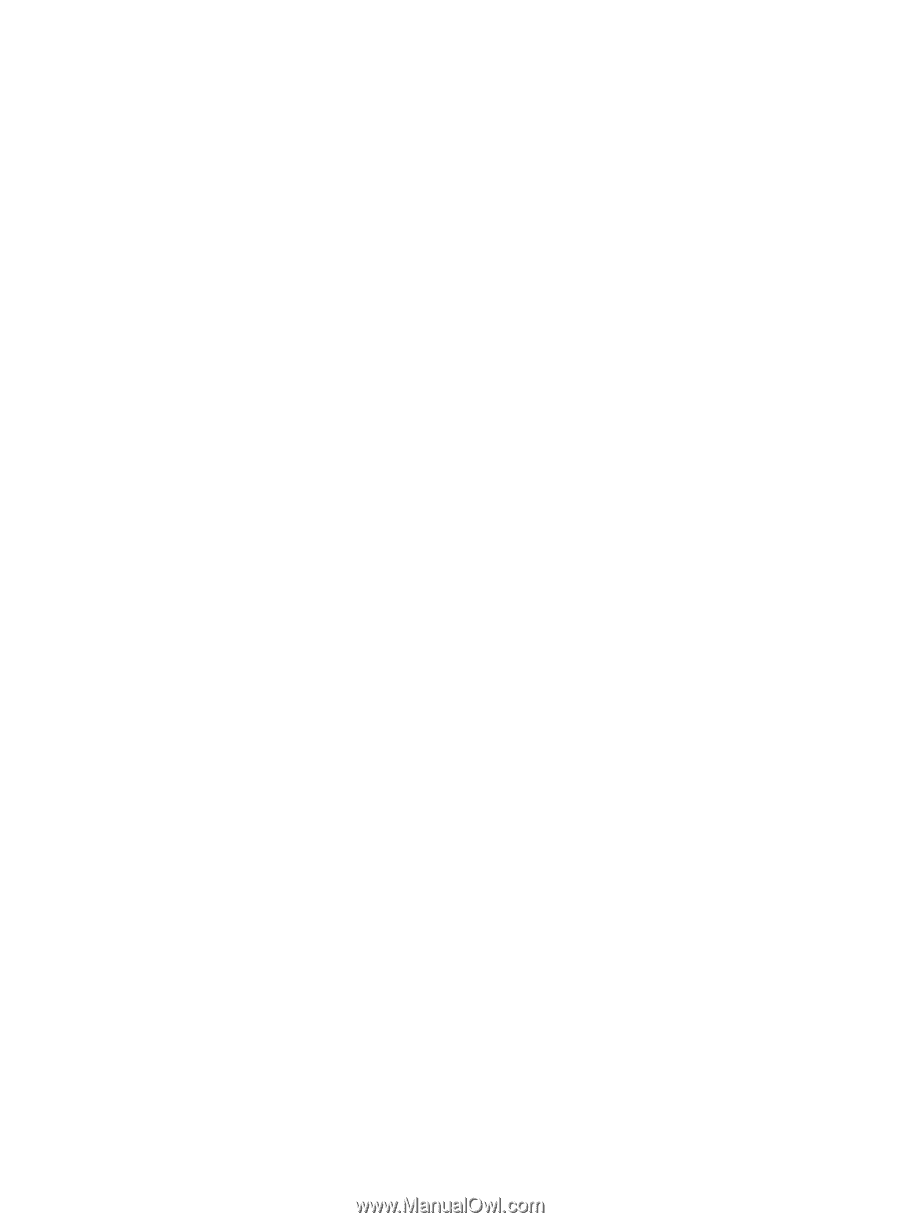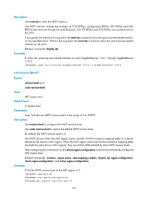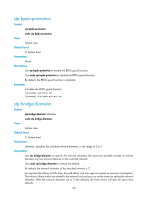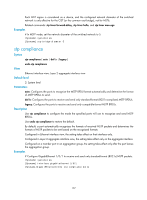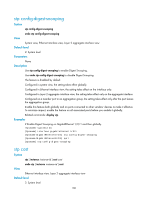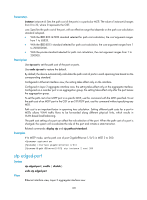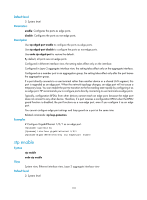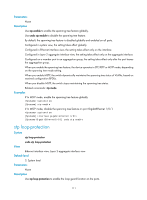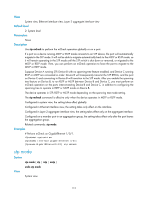HP 6125G HP 6125G & 6125G/XG Blade Switches Layer 2 - LAN Switching Co - Page 118
stp enable
 |
View all HP 6125G manuals
Add to My Manuals
Save this manual to your list of manuals |
Page 118 highlights
Default level 2: System level Parameters enable: Configures the ports as edge ports. disable: Configures the ports as non-edge ports. Description Use stp edged-port enable to configure the ports as edge ports. Use stp edged-port disable to configure the ports as non-edge ports. Use undo stp edged-port to restore the default. By default, all ports are non-edge ports. Configured in Ethernet interface view, the setting takes effect only on the interface. Configured in Layer 2 aggregate interface view, the setting takes effect only on the aggregate interface. Configured on a member port in an aggregation group, the setting takes effect only after the port leaves the aggregation group. If a port directly connects to a user terminal rather than another device or a shared LAN segment, this port is regarded as an edge port. When the network topology changes, an edge port will not cause a temporary loop. You can enable the port to transition to the forwarding state rapidly by configuring it as an edge port. HP recommends you to configure ports directly connecting to user terminals as edge ports. Typically, configuration BPDUs from other devices cannot reach an edge port, because the edge port does not connect to any other device. Therefore, if a port receives a configuration BPDU when the BPDU guard function is disabled, the port functions as a non-edge port, even if you configure it as an edge port. You cannot configure edge port settings and loop guard on a port at the same time. Related commands: stp loop-protection. Examples # Configure GigabitEthernet 1/0/1 as an edge port. system-view [Sysname] interface gigabitethernet 1/0/1 [Sysname-GigabitEthernet1/0/1] stp edged-port enable stp enable Syntax stp enable View undo stp enable System view, Ethernet interface view, Layer 2 aggregate interface view Default level 2: System level 110