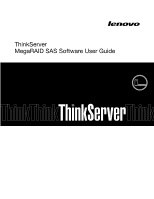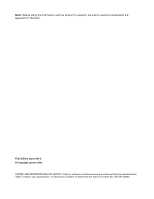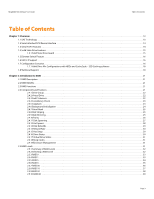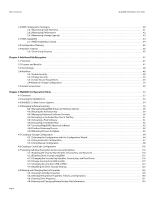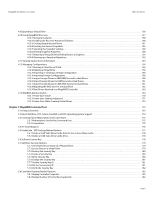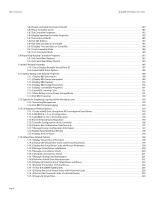Lenovo ThinkServer RD330 MegaRAID SAS Software User Guide
Lenovo ThinkServer RD330 Manual
 |
View all Lenovo ThinkServer RD330 manuals
Add to My Manuals
Save this manual to your list of manuals |
Lenovo ThinkServer RD330 manual content summary:
- Lenovo ThinkServer RD330 | MegaRAID SAS Software User Guide - Page 1
ThinkServer MegaRAID SAS Software User Guide - Lenovo ThinkServer RD330 | MegaRAID SAS Software User Guide - Page 2
the information and the product it supports, be sure to read and understand the Appendix D "Notices". First Edition (June 2011) © Copyright Lenovo 2011. LIMITED AND RESTRICTED RIGHTS NOTICE: If data or software is delivered pursuant a General Services Administration "GSA" contract, use, reproduction - Lenovo ThinkServer RD330 | MegaRAID SAS Software User Guide - Page 3
Virtual Drive States 31 2.4.18 Beep Codes ...31 2.4.19 Enclosure Management 31 2.5 RAID Levels ...31 2.5.1 Summary of RAID Levels 32 2.5.2 Selecting a RAID Level 32 2.5.3 RAID 0 ...33 2.5.4 RAID 1 ...33 2.5.5 RAID 5 ...34 2.5.6 RAID 6 ...35 2.5.7 RAID 00 ...36 2.5.8 RAID 10 ...37 2.5.9 RAID 50 - Lenovo ThinkServer RD330 | MegaRAID SAS Software User Guide - Page 4
User Guide 2.6 RAID Configuration Strategies 40 2.6.1 Maximizing Fault Tolerance 41 2.6.2 Maximizing Performance 42 2.6.3 Maximizing Storage Capacity 43 2.7 RAID Availability ...44 2.7.1 RAID Availability Concept 44 2.8 Configuration Planning ...45 2.9 Number of Drives ...45 2.9.1 Drive - Lenovo ThinkServer RD330 | MegaRAID SAS Software User Guide - Page 5
, and DOS Operating System Support 174 5.3 Command Line Abbreviations and Conventions 175 5.3.1 Abbreviations Used in the Command Line 175 5.3.2 Conventions ...175 5.4 Pre-boot MegaCLI ...176 5.5 CacheCade - SSD Caching Related Options 177 5.5.1 Create a Solid State Drive Cache Drive to Use as - Lenovo ThinkServer RD330 | MegaRAID SAS Software User Guide - Page 6
Software User Guide 5.8.3 Drives 193 5.13.2 Add RAID 0, 1, 5, or 6 Configuration 195 5.13.3 Add RAID 10, 50, or 60 Configuration 196 5.13.4 Clear the Existing Configuration 196 5.13.5 Save the Configuration on the Controller 196 5.13.6 Restore the Configuration Data from File 197 5.13.7 Manage - Lenovo ThinkServer RD330 | MegaRAID SAS Software User Guide - Page 7
User Guide Table of Contents 5.15 Drive-Related Options ...204 5.15.1 Display Drive Information 204 5.15.2 Set the Drive State to Online 204 5.15.3 Set the Drive State to Offline 204 5.15.4 Change the Drive State to Unconfigured Good 205 5.15.5 Change the Drive State 205 5.15.6 Manage a Drive - Lenovo ThinkServer RD330 | MegaRAID SAS Software User Guide - Page 8
236 6.5.3 MegaRAID Storage Manager Support on the VMWare ESXi Operating System 236 6.5.4 Limitations ...238 6.6 Installing and Configuring a CIM Provider 240 6.6.1 Installing a CIM SAS Storage Provider on Linux 240 6.6.2 Installing a CIM SAS Storage Provider on Windows 241 6.7 Installing and - Lenovo ThinkServer RD330 | MegaRAID SAS Software User Guide - Page 9
SAS Software User Guide Table of Contents 8.1.4 Creating a Virtual Drive Using Simple Configuration 263 8.1.5 Creating a Virtual Drive Using Advanced Configuration 268 8.2 Converting JBOD Drives to Unconfigured Good 273 8.2.1 Converting JBOD to Unconfigured Good from the MSM Window 274 - Lenovo ThinkServer RD330 | MegaRAID SAS Software User Guide - Page 10
SAS Software User Guide 10.2 Running a Consistency Check 314 10.2.1 Setting the Consistency Check Settings 315 10.2.2 Scheduling a Consistency Check 316 10.2.3 Running a Group Consistency Check 317 10.3 Scanning for New Drives ...318 10.4 Rebuilding a Drive ...318 10.5 Making a Drive Offline or - Lenovo ThinkServer RD330 | MegaRAID SAS Software User Guide - Page 11
MegaRAID SAS Software User Guide Table of Contents 11.5.9 Enabling Drive Security using LKM 364 11.5.10 Changing the Drive Security Settings 367 11.5.11 Disabling Drive Security 368 11.5.12 Importing or Clearing a Foreign Configuration 369 Appendix A: Events and Messages ...373 A.1 Error - Lenovo ThinkServer RD330 | MegaRAID SAS Software User Guide - Page 12
Table of Contents MegaRAID SAS Software User Guide Page 12 - Lenovo ThinkServer RD330 | MegaRAID SAS Software User Guide - Page 13
Dimmer Switch™, EUFI 2.0, configuration scenarios, and drive types. NOTE: This guide does not include the latest CacheCade software and Enterprise Key Management System (EKMS) feature images. 1.1 SAS Technology The MegaRAID 6Gb/s SAS RAID controllers are high-performance intelligent PCI Express-to - Lenovo ThinkServer RD330 | MegaRAID SAS Software User Guide - Page 14
User Guide 1.2 Serial-attached SCSI Device Interface 1.3 Serial ATA II Features MegaRAID 6Gb/s SAS RAID server environments and high-end workstation environments. Each port on the SAS RAID controller supports Serial Management Protocol (SMP), which communicates topology management information - Lenovo ThinkServer RD330 | MegaRAID SAS Software User Guide - Page 15
Software User Guide Chapter 1: Overview | Solid State Drive Features drives) The features and operations on CacheCade - SSD Caching software drives are the same as for hard disk drives (HDD). NOTE: MegaRAID implements support for only those SATA CacheCade - SSD Caching software drives which support - Lenovo ThinkServer RD330 | MegaRAID SAS Software User Guide - Page 16
automatically when you create a configuration using those drives. 1.6 UEFI 2.0 Support Significant challenges face operating system and platform developers to innovate using the legacy PC-AT BIOS boot environment. These include memory constraints, maintenance challenges, and increased complexities - Lenovo ThinkServer RD330 | MegaRAID SAS Software User Guide - Page 17
MegaRAID SAS Software User Guide Chapter 1: Overview | Configuration Scenarios Figure 1 shows a direct-connect configuration. The Inter-IC (I2C) interface communicates with peripherals. The external memory bus provides a 32-bit memory bus, parity checking, and chip select signals for pipelined - Lenovo ThinkServer RD330 | MegaRAID SAS Software User Guide - Page 18
Chapter 1: Overview | Technical Support MegaRAID SAS Software User Guide 1.7.1 Valid Drive Mix Configurations with HDDs and CacheCade - SSD Caching software You can allow a virtual drive to consist of both CacheCade - SSD Caching software and HDDs. For virtual drives that have both CacheCade - - Lenovo ThinkServer RD330 | MegaRAID SAS Software User Guide - Page 19
MegaRAID SAS Software User Guide 1.8 Technical Support Chapter 1: Overview | Technical Support For assistance with installing, configuring, or running your MegaRAID 6Gb/s SAS RAID controller, contact a Technical Support representative. Click the following link to access the Lenovo Support Web site: - Lenovo ThinkServer RD330 | MegaRAID SAS Software User Guide - Page 20
Chapter 1: Overview | Technical Support MegaRAID SAS Software User Guide Page 20 - Lenovo ThinkServer RD330 | MegaRAID SAS Software User Guide - Page 21
groups that are available to the operating system. The storage space in a virtual drive is spread across all of the drives in the drive group. Your drives must be organized into virtual drives in a drive group and they must be able to support the RAID level that you select. Below are some common - Lenovo ThinkServer RD330 | MegaRAID SAS Software User Guide - Page 22
RAID | Components and Features MegaRAID SAS Software User Guide 2.4.1 Drive Group 2.4.2 Virtual Drive 2.4.3 Fault Tolerance 2.4.3.1 Multipathing A drive group is a group of physical drives. These drives are managed in partitions known as virtual drives. A virtual drive is a partition in a drive - Lenovo ThinkServer RD330 | MegaRAID SAS Software User Guide - Page 23
this information. The firmware supports online replacement of enclosure modules. The Consistency Check operation verifies correctness of the data in virtual drives that use RAID levels 1, 5, 6, 10, 50, and 60. (RAID 0 does not provide data redundancy). For example, in a system with parity, checking - Lenovo ThinkServer RD330 | MegaRAID SAS Software User Guide - Page 24
2: Introduction to RAID | Components and Features MegaRAID SAS Software User Guide 2.4.6 Background Initialization Copyback is also initiated when the first Self-Monitoring Analysis and Reporting Technology (SMART) error occurs on a drive that is part of a virtual drive. The destination drive is - Lenovo ThinkServer RD330 | MegaRAID SAS Software User Guide - Page 25
MegaRAID SAS Software User Guide 2.4.7 Patrol Read 2.4.8 Disk Striping Chapter 2: Introduction to RAID | Components and Features Patrol read involves the review of your system for possible drive errors that could lead to drive failure and then action to correct errors. The goal is to protect data - Lenovo ThinkServer RD330 | MegaRAID SAS Software User Guide - Page 26
Chapter 2: Introduction to RAID | Components and Features MegaRAID SAS Software User Guide Disk mirroring provides 100 percent redundancy, but is expensive because each drive in the system must be duplicated. Figure 4 shows an example of disk mirroring. 2.4.10 Parity Figure 4: Segment 1 Segment - Lenovo ThinkServer RD330 | MegaRAID SAS Software User Guide - Page 27
MegaRAID SAS Software User Guide 2.4.11 Disk Spanning Chapter 2: Introduction to RAID | Components and Features Disk spanning allows multiple drives to function like one big drive. Spanning overcomes lack of disk space and simplifies storage management by combining existing resources or adding - Lenovo ThinkServer RD330 | MegaRAID SAS Software User Guide - Page 28
spare is an extra, unused drive that is part of the disk subsystem. It is usually in standby mode, ready for service if a drive fails. Hot spares permit you to replace failed drives without system shutdown or user intervention. MegaRAID SAS RAID controllers can implement automatic and transparent - Lenovo ThinkServer RD330 | MegaRAID SAS Software User Guide - Page 29
group) are polled every 60 seconds at a minimum, and their status made available in the drive group management software. RAID controllers offer the ability to rebuild with a disk that is in a system, but not initially set to be a hot spare. Observe the following parameters when using hot spares - Lenovo ThinkServer RD330 | MegaRAID SAS Software User Guide - Page 30
to RAID | Components and Features MegaRAID SAS Software User Guide 2.4.14 Rebuild Rate 2.4.15 Hot Swap 2.4.16 Drive States The rebuild rate is the percentage of the compute cycles dedicated to rebuilding failed drives. A rebuild rate of 100 percent means that the system gives priority - Lenovo ThinkServer RD330 | MegaRAID SAS Software User Guide - Page 31
User Guide Chapter 2: Introduction to RAID | RAID Levels 2.4.17 Virtual Drive States 2.4.18 Beep Codes 2.4.19 Enclosure Management 2.5 RAID Levels The virtual drive states are described in Table 5. Table 5: Virtual Drive States State Description Optimal Degraded The virtual drive operating - Lenovo ThinkServer RD330 | MegaRAID SAS Software User Guide - Page 32
RAID Levels MegaRAID SAS Software User Guide 2.5.1 Summary of RAID Levels 2.5.2 Selecting a RAID Level RAID 0 uses striping to provide high data throughput, especially for large files in an environment that does not require fault tolerance. RAID 1 uses mirroring so that data written to one drive - Lenovo ThinkServer RD330 | MegaRAID SAS Software User Guide - Page 33
SAS Software User Guide 2.5.3 RAID 0 Chapter 2: Introduction to RAID | RAID Levels RAID 0 provides disk striping across all drives in the RAID drive group. RAID 0 does not provide any data redundancy, but, along with RAID 0, does offer the best performance of any RAID level. RAID 0 breaks up - Lenovo ThinkServer RD330 | MegaRAID SAS Software User Guide - Page 34
Introduction to RAID | RAID Levels MegaRAID SAS Software User Guide Table 8: RAID 1 Overview Strong Points Weak Points Drives Provides complete data redundancy. RAID 1 is ideal for any application that requires fault tolerance and minimal capacity. Requires twice as many drives. Performance is - Lenovo ThinkServer RD330 | MegaRAID SAS Software User Guide - Page 35
Software User Guide Chapter 2: Introduction to RAID | RAID Levels 2.5.6 RAID 6 drive, and then the other failed drive. Table 10 provides an overview of a RAID 6 drive group. Table 10: RAID 6 Overview Uses Strong Points Weak Points Drives Use for office automation and online customer service - Lenovo ThinkServer RD330 | MegaRAID SAS Software User Guide - Page 36
drive (all drives associated with the virtual drive) will fail. By breaking up a large file into smaller segments, the RAID controller can use both SAS drives and SATA drives to read or write the file faster. RAID 00 involves no parity calculations to complicate the write operation. This makes RAID - Lenovo ThinkServer RD330 | MegaRAID SAS Software User Guide - Page 37
MegaRAID SAS Software User Guide Chapter 2: Introduction to RAID | RAID Levels 2.5.8 RAID 10 RAID 00 Segment 1 Segment 2 Segment 9 Segment 10 drives supported by RAID 10 virtual drives. Table 12 provides an overview of RAID 10. Table 12: RAID 10 Overview Uses Strong Points Weak Points Drives - Lenovo ThinkServer RD330 | MegaRAID SAS Software User Guide - Page 38
Chapter 2: Introduction to RAID | RAID Levels MegaRAID SAS Software User Guide In Figure 12, virtual drive 0 is created by distributing data across four drive groups (drive groups 0 through 3). 2.5.9 RAID 50 RAID 10 Segment 1 Segment 5 ... Segment 1 Duplicate Segment 5 Duplicate Segment 2 - Lenovo ThinkServer RD330 | MegaRAID SAS Software User Guide - Page 39
12 Figure 13: RAID 5 RAID 50 Level Virtual Drive RAID 0 RAID 5 RAID 60 provides the features of both RAID 0 and RAID 6, and includes both parity and disk striping across multiple drive groups. RAID 6 supports two independent parity blocks per stripe. A RAID 60 virtual drive can survive the - Lenovo ThinkServer RD330 | MegaRAID SAS Software User Guide - Page 40
MegaRAID SAS Software User Guide 2.6 RAID Configuration Strategies RAID 60 can support up to 8 spans and tolerate up to 16 drive failures, though less than total drive capacity is available. Two drive failures can be tolerated in each RAID 6 level drive group. Table 14: RAID 60 Overview Uses - Lenovo ThinkServer RD330 | MegaRAID SAS Software User Guide - Page 41
plugs into the system when an active drive fails. After the hot spare is automatically moved into the RAID drive group, the failed drive is automatically rebuilt on the spare drive. The RAID drive group continues to handle requests while the rebuild occurs. A hot swap is the manual substitution of - Lenovo ThinkServer RD330 | MegaRAID SAS Software User Guide - Page 42
Chapter 2: Introduction to RAID | RAID Configuration Strategies MegaRAID SAS Software User Guide Table 15: RAID Levels and Fault Tolerance (Continued) RAID Level Fault Tolerance 10 Provides complete data redundancy using striping across spanned RAID 1 drive groups. RAID 10 works well for any - Lenovo ThinkServer RD330 | MegaRAID SAS Software User Guide - Page 43
filled, the system stripes data over fewer and fewer spans and RAID performance degrades to that of a RAID 1 or RAID 6 drive group. RAID 60 is not well suited to tasks requiring a lot of writes. A RAID 60 virtual drive has to generate two sets of parity data for each write operation, which results - Lenovo ThinkServer RD330 | MegaRAID SAS Software User Guide - Page 44
helps you maintain data availability and avoid downtime for the servers that provide that data. RAID offers several features, such as spare drives and rebuilds, that you can use to fix any drive problems, while keeping the servers running and data available. The following subsections describe these - Lenovo ThinkServer RD330 | MegaRAID SAS Software User Guide - Page 45
and write operations with relatively small files. Your configuration planning for the SAS RAID controller depends in part on the number of drives that you want to use in a RAID drive group. The number of drives in a drive group determines the RAID levels that can be supported. Only one RAID level - Lenovo ThinkServer RD330 | MegaRAID SAS Software User Guide - Page 46
to RAID | Number of Drives MegaRAID SAS Software User Guide Fill out Table 18 to help you plan the drive group configuration. Rank the requirements for your drive group, such as storage space and data redundancy, in order of importance, and then review the suggested RAID levels. Table - Lenovo ThinkServer RD330 | MegaRAID SAS Software User Guide - Page 47
daily tasks of securing data, thereby reducing user error and decreasing the risk of data loss. Also, SafeStore local key management supports instant secure erase of drives that permanently removes data when repurposing or decommissioning drives. These services provide a much more secure level of - Lenovo ThinkServer RD330 | MegaRAID SAS Software User Guide - Page 48
this, you must back up the security key. An optional authenticated mode is supported in which you must provide a password on each boot to make sure the system boots only if the user is authenticated. Firmware uses the user password to encrypt the security key in the security key blob stored on the - Lenovo ThinkServer RD330 | MegaRAID SAS Software User Guide - Page 49
Software User Guide Chapter SafeStore Encryption Services for the procedures used to change security options in MegaRAID Storage Manager. You boot your server. This procedure updates the existing configuration on the controller to use the new security settings. You can create a secure virtual drive - Lenovo ThinkServer RD330 | MegaRAID SAS Software User Guide - Page 50
that already exists on a replacement set of drives that you install in a computer system. WebBIOS Configuration Utility and MSM allows you to import the existing configuration to the RAID controller or clear the configuration so you can create a new one. See Section 4.8, Viewing and Changing Device - Lenovo ThinkServer RD330 | MegaRAID SAS Software User Guide - Page 51
. If the amount of data has outgrown the storage system, and there is no room to expand capacity by adding drives, you might choose to purchase upgrade drives. If the older drives support encryption, you can erase the data instantly so the new drives can be used. If there is a need to return a disk - Lenovo ThinkServer RD330 | MegaRAID SAS Software User Guide - Page 52
Chapter 3: SafeStore Disk Encryption | Instant Secure Erase MegaRAID SAS Software User Guide Page 52 - Lenovo ThinkServer RD330 | MegaRAID SAS Software User Guide - Page 53
create and manage RAID configurations on SAS controllers. 4.1 Overview The WebBIOS CU, unlike the MegaRAID Storage Manager™ software, resides in the SAS controller BIOS and operates independently of the operating system. You can use the WebBIOS CU to do the following tasks: Create drive groups - Lenovo ThinkServer RD330 | MegaRAID SAS Software User Guide - Page 54
WebBIOS CU Main Screen Options MegaRAID SAS Software User Guide 4.3 WebBIOS CU Main Screen Figure 15 menu in the left frame. When the physical view screen appears, it shows the drive groups that are configured on this controller. For drives in an enclosure, the screen shows the following drive - Lenovo ThinkServer RD330 | MegaRAID SAS Software User Guide - Page 55
User Guide Chapter 4: WebBIOS Configuration Utility | WebBIOS CU Main Screen Options Drive connected to it, or create a new configuration on the controller. Controller Properties of physical drives. For more information, see Section 4.7, Selecting SafeStore Encryption Services Security Options. - Lenovo ThinkServer RD330 | MegaRAID SAS Software User Guide - Page 56
SAS Software User Guide 4.4 Managing Software Licensing 4.4.1 Managing MegaRAID Advanced Software Options Virtual Drives: (Alt+v) Select this option to view the Virtual Drives screen, where you can change and view virtual drive properties, delete virtual drives, initialize drives, and perform - Lenovo ThinkServer RD330 | MegaRAID SAS Software User Guide - Page 57
SAS Software User Guide Chapter 4: WebBIOS Configuration Utility | Managing Software Licensing Figure 16: Manage MegaRAID Advanced Software Options Wizard NOTE: When you click the Advanced Software Options menu in the main WebBIOS screen, if rehosting is not required, the Manage MegaRAID Advanced - Lenovo ThinkServer RD330 | MegaRAID SAS Software User Guide - Page 58
Chapter 4: WebBIOS Configuration Utility | Managing Software Licensing MegaRAID SAS Software User Guide The Advanced Software Options Summary wizard appears as shown in Figure 22. 3. Click Configure Key Vault. The Confirm Rehosting process wizard appears as shown in - Lenovo ThinkServer RD330 | MegaRAID SAS Software User Guide - Page 59
MegaRAID SAS Software User Guide Chapter 4: WebBIOS Configuration Utility | Managing Software Licensing a. Scenario # 1 If you enter an invalid activation key, the following message appears. Figure 18: Invalid Activation Key b. Scenario # 2 If you leave the activation - Lenovo ThinkServer RD330 | MegaRAID SAS Software User Guide - Page 60
Managing Software Licensing . MegaRAID SAS Software User Guide 4.4.3 Managing Advanced Software Summary Figure 21: Reusing the Activation Key When you click Activate in Manage advanced Software options along with their former status and new status in the controller. - The Advanced Software Options - Lenovo ThinkServer RD330 | MegaRAID SAS Software User Guide - Page 61
MegaRAID SAS Software User Guide Chapter 4: WebBIOS Configuration Utility | Managing Software Licensing 4.4.4 Activating an Unlimited Key Over a Trial Key When you activate an unlimited key over a trial key, the message, "Review the summary and go back if you need to make corrections" appears as - Lenovo ThinkServer RD330 | MegaRAID SAS Software User Guide - Page 62
Chapter 4: WebBIOS Configuration Utility | Managing Software Licensing MegaRAID SAS Software User Guide 4.4.6 Activating an Unlimited Key When you activate an unlimited key, the message "Review the summary and go back if you need to make corrections" , appears as shown in the following figure. - Lenovo ThinkServer RD330 | MegaRAID SAS Software User Guide - Page 63
MegaRAID SAS Software User Guide Chapter 4: WebBIOS Configuration Utility | Managing Software Licensing Perform the following steps to confirm the rehosting process. 1. Click the Configure Key Vault button in the Advanced Software Options wizard in Figure - Lenovo ThinkServer RD330 | MegaRAID SAS Software User Guide - Page 64
User Guide Figure 28: Rehosting Process Complete 1. Select the check box next to the message "I acknowledge that I have completed the re-hosting process in the Advanced Software License Management Portal". 2. Click Next. The Manage Wizard to configure RAID drive groups and virtual drives to create - Lenovo ThinkServer RD330 | MegaRAID SAS Software User Guide - Page 65
MegaRAID SAS Software User Guide Chapter 4: WebBIOS Configuration Utility | Creating a Storage new drives to it (this does not cause any data loss). 3. Click Next. 4. The Convert JBOD Drives to Unconfigured Drives screen appears as shown in Figure 30. NOTE: The JBOD Drives to Unconfigured Drives - Lenovo ThinkServer RD330 | MegaRAID SAS Software User Guide - Page 66
Utility | Creating a Storage Configuration MegaRAID SAS Software User Guide Figure 30: JBOD Drives to Unconfigured Good Screen 5. Click Next. A dialog box warns that you will lose data if you select Clear Configuration or New Configuration. The WebBIOS Configuration Method screen appears, as - Lenovo ThinkServer RD330 | MegaRAID SAS Software User Guide - Page 67
screen, select a configuration mode: - Manual Configuration: Allows you to control all attributes of the new storage configuration as you create drive groups and virtual drives, and set their parameters. - Automatic Configuration: Automatically creates an optimal RAID configuration. - If you select - Lenovo ThinkServer RD330 | MegaRAID SAS Software User Guide - Page 68
WebBIOS Configuration Utility | Creating a Storage Configuration MegaRAID SAS Software User Guide 4.5.3 Using Manual Configuration 4.5.3.1 Using Manual Configuration: RAID 0 1. When WebBIOS displays the proposed new configuration, review the information on the screen, and click Accept to accept - Lenovo ThinkServer RD330 | MegaRAID SAS Software User Guide - Page 69
MegaRAID SAS Software User Guide Chapter 4: WebBIOS Configuration Utility | Creating a Storage Configuration Figure 32: WebBIOS Drive Group Definition Screen 5. After you finish selecting drives for the drive group, click Accept DG. 6. Click Next. The Virtual Drive Definition screen appears, as - Lenovo ThinkServer RD330 | MegaRAID SAS Software User Guide - Page 70
User Guide Page 70 Figure 33: WebBIOS Virtual Drive Definition Screen 7. Change the virtual drive options from the defaults listed on the screen as needed. Here are brief explanations of the virtual drive options: - RAID Level: The drop-down menu lists the possible RAID cache memory, anticipating - Lenovo ThinkServer RD330 | MegaRAID SAS Software User Guide - Page 71
User Guide Chapter 4: WebBIOS Configuration Utility | Creating a Storage Configuration - Write Policy: Specify the write policy for this virtual drive the controller cache, or an uninterruptible power supply (UPS) to protect the entire system. If you do not use a battery or a UPS, and there is a - Lenovo ThinkServer RD330 | MegaRAID SAS Software User Guide - Page 72
User Guide 4.5.3.2 Using Manual Configuration: RAID 1 Page 72 Figure 34: RAID 0 Configuration Preview 11. Check the information in the configuration preview. 12. If the virtual drive main menu appears. In RAID 1, the RAID controller duplicates all data from one drive to a second drive. RAID 1 - Lenovo ThinkServer RD330 | MegaRAID SAS Software User Guide - Page 73
MegaRAID SAS Software User Guide Chapter 4: WebBIOS Configuration Utility | Creating a Storage Configuration Figure 35: WebBIOS Drive Group Definition Screen 5. After you finish selecting drives for the drive group, click Accept DG. 6. Click Next. The Virtual Drive Definition screen appears, as - Lenovo ThinkServer RD330 | MegaRAID SAS Software User Guide - Page 74
User Guide Page 74 Figure 36: WebBIOS Virtual Drive Definition Screen 7. Change the virtual drive options from the defaults listed on the screen as needed. Here are brief explanations of the virtual drive options: - RAID Level: The drop-down menu lists the possible RAID cache memory, anticipating - Lenovo ThinkServer RD330 | MegaRAID SAS Software User Guide - Page 75
User Guide Chapter 4: WebBIOS Configuration Utility | Creating a Storage Configuration - Write Policy: Specify the write policy for this virtual drive either a battery to protect the controller cache, or an UPS to protect the entire system. If you do not use a battery or a UPS, and there is a power - Lenovo ThinkServer RD330 | MegaRAID SAS Software User Guide - Page 76
Utility | Creating a Storage Configuration MegaRAID SAS Software User Guide 4.5.3.3 Using Manual Configuration: RAID 5 Page 76 Figure 37: RAID 1 Configuration Preview 11. Check the information in the configuration preview. 12. If the virtual drive configuration is acceptable, click Accept to save - Lenovo ThinkServer RD330 | MegaRAID SAS Software User Guide - Page 77
MegaRAID SAS Software User Guide Chapter 4: WebBIOS Configuration Utility | Creating a Storage Configuration 2. Click Add To Array to move the drives to a proposed drive group configuration in the Drive Groups panel on the right, as shown in Figure 38. 3. If you need to undo the changes, click - Lenovo ThinkServer RD330 | MegaRAID SAS Software User Guide - Page 78
SAS Software User Guide Page 78 Figure 39: WebBIOS Virtual Drive Definition Screen 7. Change the virtual drive options from the defaults listed on the screen as needed. Here are brief explanations of the virtual drive options: - RAID Level: The drop-down menu lists the possible RAID levels for - Lenovo ThinkServer RD330 | MegaRAID SAS Software User Guide - Page 79
MegaRAID SAS Software User Guide Chapter 4: WebBIOS Configuration Utility | Creating a Storage Configuration Ahead: This enables read ahead capability, which allows the controller to read sequentially ahead of requested data and to store the additional data in cache memory, anticipating that the - Lenovo ThinkServer RD330 | MegaRAID SAS Software User Guide - Page 80
Chapter 4: WebBIOS Configuration Utility | Creating a Storage Configuration MegaRAID SAS Software User Guide - Select Size: Specify the size of the virtual drive in megabytes. Normally, this would be the full size for RAID 5 shown in the Configuration panel on the right. You can specify a smaller - Lenovo ThinkServer RD330 | MegaRAID SAS Software User Guide - Page 81
Software User Guide Chapter 4: WebBIOS Configuration Utility | Creating a Storage Configuration In the case of a failure of one drive or two drives in a virtual drive, the RAID controller uses the parity blocks to recreate all of the missing information. If two drives in a RAID 6 virtual drive fail - Lenovo ThinkServer RD330 | MegaRAID SAS Software User Guide - Page 82
Utility | Creating a Storage Configuration MegaRAID SAS Software User Guide The Virtual Drive Definition screen appears, as shown in Figure 42. Use this screen to select the RAID level, strip size, read policy, and other attributes for the new virtual drives. Page 82 Figure 42: WebBIOS Virtual - Lenovo ThinkServer RD330 | MegaRAID SAS Software User Guide - Page 83
User Guide Chapter 4: WebBIOS Configuration Utility | Creating a Storage Configuration Blocked: Do not allow access. - Read Policy: Specify the read policy for this virtual drive to protect the controller cache, or a UPS to protect the entire system. If you do not use a battery or a UPS, and there - Lenovo ThinkServer RD330 | MegaRAID SAS Software User Guide - Page 84
Configuration Utility | Creating a Storage Configuration MegaRAID SAS Software User Guide NOTE: New RAID 6 virtual drives require at least seven drives for a background initialization to start. - Select Size: Specify the size of the virtual drive in megabytes. Normally, this would be the full size - Lenovo ThinkServer RD330 | MegaRAID SAS Software User Guide - Page 85
MegaRAID SAS Software User Guide 4.5.3.5 Using Manual Configuration: RAID 00 Chapter 4: WebBIOS Configuration Utility | Creating a Storage Configuration A RAID 00 drive group is a spanned drive group that creates a striped set from a series of RAID 0 drive groups. It breaks up data into smaller - Lenovo ThinkServer RD330 | MegaRAID SAS Software User Guide - Page 86
Configuration MegaRAID SAS Software User Guide Figure 44: WebBIOS Drive Group Definition Screen 10. Repeat step 4 through step 6 until you have selected all the drives you want for the drive groups. 11. After you finish selecting drives for the drive groups, select each drive group and then click - Lenovo ThinkServer RD330 | MegaRAID SAS Software User Guide - Page 87
you want. 16. Click Next. The Virtual Drive Definition screen appears, as shown in Figure 46. You use this screen to select the RAID level, strip size, read policy, and other attributes for the new virtual drives. 17. Hold while you select drive groups in the Configuration panel on the right - Lenovo ThinkServer RD330 | MegaRAID SAS Software User Guide - Page 88
SAS Software User Guide Page 88 Figure 46: WebBIOS Virtual Drive Definition Screen 18. Change the virtual drive options from the defaults listed on the screen as needed. Here are brief explanations of the virtual drive options: - RAID Level: The drop-down menu lists the possible RAID levels for - Lenovo ThinkServer RD330 | MegaRAID SAS Software User Guide - Page 89
MegaRAID SAS Software User Guide Chapter 4: WebBIOS Configuration Utility | Creating a Storage Configuration Ahead: This option enables read ahead capability, which allows the controller to read sequentially ahead of requested data and to store the additional data in cache memory, anticipating that - Lenovo ThinkServer RD330 | MegaRAID SAS Software User Guide - Page 90
4: WebBIOS Configuration Utility | Creating a Storage Configuration MegaRAID SAS Software User Guide The Configuration Preview screen appears, as shown in Figure 47. 4.5.3.6 Using Manual Configuration: RAID 10 Page 90 Figure 47: RAID 00 Configuration Preview 22. Check the information in the - Lenovo ThinkServer RD330 | MegaRAID SAS Software User Guide - Page 91
7. Click Add To Array to move the drives to a second two-drive drive group configuration in the Drive Groups panel, as shown in Figure 48. 8. If you need to undo the changes, click Reclaim. 9. Choose whether to use drive encryption. NOTE: RAID 10 supports a maximum of eight spans, with a maximum of - Lenovo ThinkServer RD330 | MegaRAID SAS Software User Guide - Page 92
Chapter 4: WebBIOS Configuration Utility | Creating a Storage Configuration MegaRAID SAS Software User Guide 12. Click Next. The Span Definition screen appears, as shown in Figure 49. This screen displays the drive group holes you can select to add to a span. Page 92 Figure 49: WebBIOS Span - Lenovo ThinkServer RD330 | MegaRAID SAS Software User Guide - Page 93
MegaRAID SAS Software User Guide Chapter 4: WebBIOS Configuration Utility | Creating a Storage Configuration Figure 50: WebBIOS Virtual Drive Definition Screen NOTE: The WebBIOS Configuration Utility shows the maximum available capacity while creating the RAID 10 drive group. In version 1.03 of - Lenovo ThinkServer RD330 | MegaRAID SAS Software User Guide - Page 94
User Guide Page 94 - Read Policy: Specify the read policy for this virtual drive the entire system. If you memory. - Drive Policy: Specify the drive cache policy: Enable: Enable the drive cache. Disable: Disable the drive cache. NoChange: Leave the current drive cache policy as is. This drive - Lenovo ThinkServer RD330 | MegaRAID SAS Software User Guide - Page 95
51. 4.5.3.7 Using Manual Configuration: RAID 50 Figure 51: RAID 10 Configuration Preview 22. Check the information in the configuration preview. 23. If the virtual drive configuration is acceptable, click Accept to save the configuration. Otherwise, click Cancel to end the operation and return to - Lenovo ThinkServer RD330 | MegaRAID SAS Software User Guide - Page 96
Storage Configuration MegaRAID SAS Software User Guide 2. Click Add To Array to move the drives to a proposed drive group configuration in the Drive Groups panel on the right. 3. If you need to undo the changes, click Reclaim. 4. Click Accept DG to create a RAID 5 drive group. An icon for a second - Lenovo ThinkServer RD330 | MegaRAID SAS Software User Guide - Page 97
screen appears, as shown in Figure 54. You use this screen to select the RAID level, strip size, read policy, and other attributes for the new virtual drive(s). 15. Hold while you select two drive groups with three or more drives each in the Configuration panel on the right. Page 97 - Lenovo ThinkServer RD330 | MegaRAID SAS Software User Guide - Page 98
User Guide Page 98 Figure 54: WebBIOS Virtual Drive Definition Screen 16. Change the virtual drive options from the defaults listed on the screen as needed. Here are brief explanations of the virtual drive options: - RAID Level: The drop-down menu lists the possible RAID cache memory, anticipating - Lenovo ThinkServer RD330 | MegaRAID SAS Software User Guide - Page 99
User Guide Chapter 4: WebBIOS Configuration Utility | Creating a Storage Configuration - Write Policy: Specify the write policy for this virtual drive the controller cache, or an uninterruptible power supply (UPS) to protect the entire system. If you do not use a battery or a UPS, and there is a - Lenovo ThinkServer RD330 | MegaRAID SAS Software User Guide - Page 100
| Creating a Storage Configuration MegaRAID SAS Software User Guide 4.5.3.8 Using Manual Configuration: RAID 60 Page 100 Figure 55: RAID 50 Configuration Preview 19. Check the information in the configuration preview. 20. If the virtual drive configuration is acceptable, click Accept to save the - Lenovo ThinkServer RD330 | MegaRAID SAS Software User Guide - Page 101
MegaRAID SAS Software User Guide Chapter 4: WebBIOS Configuration Utility | Creating a Storage Configuration 3. If you need to undo the changes, click Reclaim. 4. Click Accept DG to create a RAID 6 drive group. An icon for a second drive group displays in the right panel. 5. Click on the icon for - Lenovo ThinkServer RD330 | MegaRAID SAS Software User Guide - Page 102
screen appears, as shown in Figure 58. You use this screen to select the RAID level, strip size, read policy, and other attributes for the new virtual drive(s). 15. Hold while you select two drive groups with at least three drives each in the Configuration window on the right. Page 102 - Lenovo ThinkServer RD330 | MegaRAID SAS Software User Guide - Page 103
Software User Guide Chapter 4: WebBIOS Configuration Utility | Creating a Storage Configuration Figure 58: WebBIOS Virtual Drive Definition Screen 16. Change the virtual drive options from the defaults listed on the screen as needed. Here are brief explanations of the virtual drive options: - RAID - Lenovo ThinkServer RD330 | MegaRAID SAS Software User Guide - Page 104
User Guide Ahead: This enables read ahead capability, which allows the controller to read sequentially ahead of requested data and to store the additional data in cache memory (UPS) to protect the entire system. If you do not use a drive in megabytes. Normally, this would be the full size for RAID - Lenovo ThinkServer RD330 | MegaRAID SAS Software User Guide - Page 105
SAS Software User Guide Chapter 4: WebBIOS Configuration Utility | Creating a CacheCade Configuration NOTE: WebBIOS does not not allow you to select 8 KB as the stripe size when you create a RAID 60 drive group with six drives. 17. Click Accept to accept the changes to the virtual drive definition - Lenovo ThinkServer RD330 | MegaRAID SAS Software User Guide - Page 106
Chapter 4: WebBIOS Configuration Utility | Creating a CacheCade Configuration MegaRAID SAS Software User Guide NOTE: This procedure does not create a RAID configuration. It creates an CacheCade software virtual drive that functions as a secondary tier of cache. Using CacheCade software as - Lenovo ThinkServer RD330 | MegaRAID SAS Software User Guide - Page 107
MegaRAID SAS Software User Guide Chapter 4: WebBIOS Configuration Utility | Creating a CacheCade Configuration Figure 61: CacheCade Array Selection Screen 3. Select an array with free space from the drop-down list and - Lenovo ThinkServer RD330 | MegaRAID SAS Software User Guide - Page 108
Chapter 4: WebBIOS Configuration Utility | Creating a CacheCade Configuration MegaRAID SAS Software User Guide Figure 62: CacheCade Disk Screen 5. Click Next to accept the drive group. 6. If you need to undo the changes, click Reclaim. The Config Wizard Preview screen appears, as shown in Figure - Lenovo ThinkServer RD330 | MegaRAID SAS Software User Guide - Page 109
MegaRAID SAS Software User Guide Chapter 4: WebBIOS Configuration Utility | Creating a CacheCade Configuration Figure 63: CacheCade Configuration Preview click Yes at the prompt to save the configuration. The WebBIOS main menu screen appears, as shown in Figure 64. It shows the CacheCade virtual - Lenovo ThinkServer RD330 | MegaRAID SAS Software User Guide - Page 110
Options MegaRAID SAS Software User Guide 4.7 Selecting SafeStore Encryption Services Security Options 4.7.1 Enabling the Security Key Identifier, Security Key, and Password Figure 64: WebBIOS Main Menu with a CacheCade Virtual Drive The SafeStore Encryption Services feature provides the ability - Lenovo ThinkServer RD330 | MegaRAID SAS Software User Guide - Page 111
MegaRAID SAS Software User Guide Chapter 4: WebBIOS Configuration Utility | Selecting SafeStore Encryption Services Security Options Figure 65: Driver Security Settings Screen 2. To enable the drive security settings, select Enable drive security, and click Accept. The Drive Security Choose mode - Lenovo ThinkServer RD330 | MegaRAID SAS Software User Guide - Page 112
Services Security Options MegaRAID SAS Software User Guide 3. Select EKM in the Drive Security Choose mode wizard. 4. Click OK. 5. Click OK, the system Drive Security - Enter Security Key ID Screen 7. Accept the default security key ID or enter a new security key ID. 8. Click Next. The Enable Drive - Lenovo ThinkServer RD330 | MegaRAID SAS Software User Guide - Page 113
User Guide Chapter 4: WebBIOS Configuration Utility | Selecting SafeStore Encryption Services Security Options Figure 68: Enable Drive Security - Enter Security Key 9. Enter a new drive security key or click Suggest to fill the new security key. Enter the new drive The Enable Drive Security - - Lenovo ThinkServer RD330 | MegaRAID SAS Software User Guide - Page 114
Utility | Selecting SafeStore Encryption Services Security Options MegaRAID SAS Software User Guide Figure 69: Enable Drive Security - Enter Pass Phrase 11. If you want to use a pass phrase, click the checkbox Use a pass phrase in addition to the security key. 12. Enter a new pass phrase and then - Lenovo ThinkServer RD330 | MegaRAID SAS Software User Guide - Page 115
information. You might need to enter the security key to perform certain operations. 4.7.2 EKM Enabling Drive Security using EKM is used for key management when a large number of systems are deployed. You can automate and manage the life cycle of keys, and also use to unlock configurations. When - Lenovo ThinkServer RD330 | MegaRAID SAS Software User Guide - Page 116
| Selecting SafeStore Encryption Services Security Options MegaRAID SAS Software User Guide 4.7.3 Changing the Security Key Identifier, Security Key, and Pass Phrase Figure 71: System Restart If you selected disk-based encryption when you made the RAID configuration, the drive security will be - Lenovo ThinkServer RD330 | MegaRAID SAS Software User Guide - Page 117
MegaRAID SAS Software User Guide Chapter 4: WebBIOS Configuration Utility | Selecting SafeStore Encryption Services Security Options 4.7.4 LKM Change Security from EKM to 2. To change the drive security settings, select Change drive security settings... and click Accept. The Change Security - Lenovo ThinkServer RD330 | MegaRAID SAS Software User Guide - Page 118
4: WebBIOS Configuration Utility | Selecting SafeStore Encryption Services Security Options MegaRAID SAS Software User Guide Figure 74: Change Security Settings - Security Key ID 5. Choose whether you want to use the existing security key ID or enter a new security key ID. You have the following - Lenovo ThinkServer RD330 | MegaRAID SAS Software User Guide - Page 119
MegaRAID SAS Software User Guide Chapter 4: WebBIOS Configuration Utility | Selecting SafeStore Encryption Services Security Options Figure 75: Change Security Settings - Security Key 7. Choose whether you want to use the existing security key or enter a new security key. You have the following - Lenovo ThinkServer RD330 | MegaRAID SAS Software User Guide - Page 120
| Selecting SafeStore Encryption Services Security Options MegaRAID SAS Software User Guide Page 120 Figure 76: Change Security Settings - Pass Phrase Screen 11. If you want to use a pass phrase, click the checkbox Use a pass phrase in addition to the security key. 12. Enter a new pass phrase and - Lenovo ThinkServer RD330 | MegaRAID SAS Software User Guide - Page 121
MegaRAID SAS Software User Guide Chapter 4: WebBIOS Configuration Utility | Selecting SafeStore Encryption Services Security Options Figure 77: Authenticate Drive Security Settings Screen 15. Enter the current security key and click OK. The text box for the security key can hold up to 32 - Lenovo ThinkServer RD330 | MegaRAID SAS Software User Guide - Page 122
Services Security Options MegaRAID SAS Software User Guide 4.7.5 EKM Changing Security from LKM to Figure 78: Confirm Screen 16. Click Yes to confirm that you want to change the drive to the main menu. If the current security key is needed, the Authenicate Drive Security Settings screen appears - Lenovo ThinkServer RD330 | MegaRAID SAS Software User Guide - Page 123
MegaRAID SAS Software User Guide Chapter 4: WebBIOS Configuration Utility | Selecting SafeStore Encryption Services Security Options 4.7.6 Disabling the Drive Security Settings Figure 79: Change Security Settings 3. Select the Change current security settings option, the Change Security Settings - Lenovo ThinkServer RD330 | MegaRAID SAS Software User Guide - Page 124
Configuration Utility | Selecting SafeStore Encryption Services Security Options MegaRAID SAS Software User Guide Figure 80: Drive Security 2. To disable the drive security settings, select Disable drive security and click Accept. The Confirm Disable Drive Security screen appears as shown in - Lenovo ThinkServer RD330 | MegaRAID SAS Software User Guide - Page 125
MegaRAID SAS Software User Guide Chapter 4: WebBIOS Configuration Utility | Viewing and Changing Device Properties Figure 81: Confirm Disable Drive Security Settings 3. On the Confirm Disable Security Settings screen, click Yes to confirm that you want to disable the drive security settings. - Lenovo ThinkServer RD330 | MegaRAID SAS Software User Guide - Page 126
Device Properties MegaRAID SAS Software User Guide Figure 82: First Controller Properties Screen The information on this screen is read-only and cannot be modified directly. Most of this information is self-explanatory. The screen lists the number of virtual drives that are already defined on - Lenovo ThinkServer RD330 | MegaRAID SAS Software User Guide - Page 127
MegaRAID SAS Software User Guide Chapter 4: WebBIOS Configuration Utility | Viewing and Changing Device Properties Figure 83: Second Controller Properties Screen 3. Click Next to view the third Controller Properties screen, as - Lenovo ThinkServer RD330 | MegaRAID SAS Software User Guide - Page 128
Device Properties MegaRAID SAS Software User Guide Table 21 describes the entries servers that can access the same data storage and provide services to a common set of clients. When Cluster mode is disabled, the system operates in Standard mode. Use this option to select the rebuild rate for drives - Lenovo ThinkServer RD330 | MegaRAID SAS Software User Guide - Page 129
delay prevents a drain on the system's power supply that would occur if all drives spun up at the same time. The default is 12 seconds. StopOnError Enable this option if you want the boot process to stop when the controller BIOS encounters an error during boot-up. The default is Disabled. Spin - Lenovo ThinkServer RD330 | MegaRAID SAS Software User Guide - Page 130
WebBIOS Configuration Utility | Viewing and Changing Device Properties MegaRAID SAS Software User Guide 4.8.2 Viewing Virtual Drive Properties, Policies, and Operations WebBIOS displays properties, policies, and operations for virtual drives. To view these items for the currently selected virtual - Lenovo ThinkServer RD330 | MegaRAID SAS Software User Guide - Page 131
any data on the virtual drive that you want to save. The Physical Drive screen displays the properties of a selected drive and enables you to perform operations on the drive. There are two ways to access the Physical Drive screen: On the main menu screen, click on a drive in the right panel under - Lenovo ThinkServer RD330 | MegaRAID SAS Software User Guide - Page 132
Utility | Viewing and Changing Device Properties MegaRAID SAS Software User Guide Page 132 Figure 86: Physical Drive Screen The drive properties are view-only and are self-explanatory. Note that the properties include the state of the drive. Operations you can perform are listed at the bottom of - Lenovo ThinkServer RD330 | MegaRAID SAS Software User Guide - Page 133
MegaRAID SAS Software User Guide Chapter 4: WebBIOS drive, instead of Powersave. If your SAS controller has a battery backup unit (BBU), you can view information about it and change some settings. To do this, follow these steps: 1. Click Controller Properties on the WebBIOS CU main menu - Lenovo ThinkServer RD330 | MegaRAID SAS Software User Guide - Page 134
Chapter 4: WebBIOS Configuration Utility | Viewing and Changing Device Properties MegaRAID SAS Software User Guide Figure 88: Second Controller Properties Screen 3. Click Present in the Battery Backup field. The Battery Module screen appears, as shown in Figure 89. This screen - Lenovo ThinkServer RD330 | MegaRAID SAS Software User Guide - Page 135
User Guide A learning cycle is a battery calibration operation performed by the controller periodically to determine the interval: a. Open the drop-down menu in the Auto Learn Mode field. set the interval. You can start battery learning cycles manually or automatically. The Auto Learn modes are: - BBU - Lenovo ThinkServer RD330 | MegaRAID SAS Software User Guide - Page 136
Chapter 4: WebBIOS Configuration Utility | Expanding a Virtual Drive MegaRAID SAS Software User Guide - BBU Auto Learn Disabled: Firmware does not monitor or initiate a learning cycle. You can schedule learning cycles manually. - BBU Auto Learn Warn: Firmware warns about a pending learning cycle. - Lenovo ThinkServer RD330 | MegaRAID SAS Software User Guide - Page 137
MegaRAID SAS Software User Guide Chapter 4: WebBIOS Configuration Utility | Using MegaRAID Recovery 4.10 Using MegaRAID Recovery Figure 91: Expand Virtual Drive Screen 3. Enter the percentage of the available capacity that you want the virtual drive to use. For example, if there are 100 GB of - Lenovo ThinkServer RD330 | MegaRAID SAS Software User Guide - Page 138
Recovery MegaRAID SAS Software User Guide 4.10.1 Recovery Scenarios 4.10.2 Enabling the Recovery Advanced Software CAUTION: Do not select the virtual drive containing the operating system (OS) as the Snapshot Repository. Updates to the operating system or operating system crashes could destroy - Lenovo ThinkServer RD330 | MegaRAID SAS Software User Guide - Page 139
MegaRAID SAS Software User Guide Chapter 4: WebBIOS Configuration Utility | Using MegaRAID Recovery Figure 92: Virtual Drive Screen 2. Click Enable MegaRAID Recovery in the Operations panel of the screen. 3. Click Go in the Operations panel of the screen. The Enable MegaRAID Recovery screen - Lenovo ThinkServer RD330 | MegaRAID SAS Software User Guide - Page 140
MegaRAID Recovery MegaRAID SAS Software User Guide Page 140 Figure 93: Enable MegaRAID Recovery Screen 4. Select a virtual drive from the list of virtual drives in the Select Snapshot Repository drop-down menu. This is the Snapshot Repository virtual drive. This drive stores the snapshot data - Lenovo ThinkServer RD330 | MegaRAID SAS Software User Guide - Page 141
Software User Guide Chapter 4: WebBIOS Configuration Utility | Using MegaRAID Recovery The capacity is dependent on how write-intensive the application is that you are taking snapshots of. The available capacity is the largest free block of capacity on the Snapshot Repository virtual drive. NOTE - Lenovo ThinkServer RD330 | MegaRAID SAS Software User Guide - Page 142
Chapter 4: WebBIOS Configuration Utility | Using MegaRAID Recovery MegaRAID SAS Software User Guide Figure 94: Snapshot Base Virtual Drive Operations 3. Click Manage Snapshots in the Operations panel. The Virtual Drive Properties screen appears, as shown in Figure 95. Page 142 - Lenovo ThinkServer RD330 | MegaRAID SAS Software User Guide - Page 143
MegaRAID SAS Software User Guide Chapter 4: WebBIOS Configuration Utility | Using MegaRAID Recovery Figure 95: Properties 4. Enter a snapshot name in the Enter snapshot name textbox and click Create Snapshot. This creates a - Lenovo ThinkServer RD330 | MegaRAID SAS Software User Guide - Page 144
Chapter 4: WebBIOS Configuration Utility | Using MegaRAID Recovery MegaRAID SAS Software User Guide Figure 96: Create View Screen 8. Enter a view name in the Enter View Name field, specify the capacity of the view in the Write Capacity field - Lenovo ThinkServer RD330 | MegaRAID SAS Software User Guide - Page 145
MegaRAID SAS Software User Guide Chapter 4: WebBIOS Configuration Utility | Using MegaRAID Recovery 4.10.4 Creating Concurrent Snapshots Figure 97: Snapshot and View Details If you have created multiple Snapshot Base virtual drives, you can create snapshots on all of them at one time (concurrent - Lenovo ThinkServer RD330 | MegaRAID SAS Software User Guide - Page 146
Using MegaRAID Recovery MegaRAID SAS Software User Guide 3. Click Create in the Snapshot boot virtual drives to allow the operating system to be restored in case of corruption. Enable automatic deletion of a snapshot. This action deletes the oldest snapshot automatically and lets you create a new - Lenovo ThinkServer RD330 | MegaRAID SAS Software User Guide - Page 147
MegaRAID SAS Software User Guide Chapter 4: WebBIOS Configuration Utility | Using MegaRAID Recovery Figure 100: Virtual Drive Screen 2. Click Manage Snapshots. The Snapshot Settings screen appears, as shown in Figure 101. Page 147 - Lenovo ThinkServer RD330 | MegaRAID SAS Software User Guide - Page 148
WebBIOS Configuration Utility | Using MegaRAID Recovery MegaRAID SAS Software User Guide 4.10.6 Viewing Snapshot Properties Figure 101: Snapshot Settings Screen these steps to view snapshot properties. 1. Click a virtual drive icon in the right panel on the WebBIOS CU main screen. The Virtual - Lenovo ThinkServer RD330 | MegaRAID SAS Software User Guide - Page 149
MegaRAID SAS Software User Guide Chapter 4: WebBIOS Configuration Utility | Using MegaRAID Recovery Figure 102: Virtual Drive Screen 2. Click Snapshot Properties. The Snapshot Repository Properties screen appears, as shown in Figure 103. Page 149 - Lenovo ThinkServer RD330 | MegaRAID SAS Software User Guide - Page 150
User Guide 4.10.7 Restoring a Virtual Drive by Rolling Back to a Snapshot Figure 103: Snapshot Repository Properties 3. Click OK to return to the Virtual Drive files that cannot be traced. Reboot the system, and then roll back to a snapshot that does not have the malicious or corrupt files. - Lenovo ThinkServer RD330 | MegaRAID SAS Software User Guide - Page 151
MegaRAID SAS Software User Guide Chapter 4: WebBIOS Configuration Utility | Using MegaRAID Recovery Figure 104: Virtual Drive Screen 3. Click the AdvOpers radio button and then click Go. The Advanced Operations screen appears, as shown in Figure 105. Page 151 - Lenovo ThinkServer RD330 | MegaRAID SAS Software User Guide - Page 152
SAS Software User Guide 4.10.8 Cleaning up a Snapshot Repository Figure 105: Advanced Operations Screen 4. Select a snapshot from the drop-down menu. If the volume is still damaged, continue to select from the next most current PiT snapshot to the oldest. 5. Click Go. The system rolls back - Lenovo ThinkServer RD330 | MegaRAID SAS Software User Guide - Page 153
MegaRAID SAS Software User Guide Chapter 4: WebBIOS Configuration Utility | Using MegaRAID Recovery Figure 106: Virtual Drive Screen 2. Click the AdvOpers radio button and then click Go. The Advanced Operations screen appears, as shown in Figure 107. Page 153 - Lenovo ThinkServer RD330 | MegaRAID SAS Software User Guide - Page 154
Viewing System Event Information MegaRAID SAS Software User Guide 4.11 Viewing System Event Information Figure 107: Advanced Operations Screen configurations and devices in the system. When an event occurs (such as the creation of a new virtual drive or the removal of a drive) an event message is - Lenovo ThinkServer RD330 | MegaRAID SAS Software User Guide - Page 155
MegaRAID SAS Software User Guide Chapter 4: WebBIOS Configuration Utility | Viewing System Event Information Figure 108: these steps: 1. Select an Event Locale from the menu. For example, select Enclosure to view events relating to the drive enclosure. 2. Select an Event Class: Information, - Lenovo ThinkServer RD330 | MegaRAID SAS Software User Guide - Page 156
Chapter 4: WebBIOS Configuration Utility | Managing Configurations MegaRAID SAS Software User Guide 4.12 Managing Configurations 4.12.1 Running a Consistency Check 4.12.2 Deleting a Virtual Drive This section includes information about maintaining and managing storage configurations. You should - Lenovo ThinkServer RD330 | MegaRAID SAS Software User Guide - Page 157
MegaRAID SAS Software User Guide Chapter 4: WebBIOS Configuration Utility | Managing Configurations If WebBIOS CU detects a foreign b. Click Clear to clear the foreign configuration(s) and reuse the drives for another virtual drive. If you click Cancel, it cancels the importation or preview - Lenovo ThinkServer RD330 | MegaRAID SAS Software User Guide - Page 158
Managing Configurations MegaRAID SAS Software User Guide 4.12.3.1 Foreign Configurations in Cable Pull and Drive Removal Scenarios Figure 110: Foreign Configuration Preview Screen The right panel shows the virtual drive properties of the foreign configuration. In this example, there are two RAID - Lenovo ThinkServer RD330 | MegaRAID SAS Software User Guide - Page 159
MegaRAID SAS Software User Guide Chapter 4: WebBIOS Configuration Utility | Managing Configurations 4.12.3.2 Importing Foreign Configurations from Integrated RAID to MegaRAID 4.12.3.3 Troubleshooting Information NOTE: Start a consistency check immediately after the rebuild is complete to ensure - Lenovo ThinkServer RD330 | MegaRAID SAS Software User Guide - Page 160
Utility | Managing Configurations MegaRAID SAS Software User Guide 4.12.4 Importing Foreign Configurations 4.12.5 Import Foreign Drives in EKM/EKM Secured Locked Drives If your IR virtual drive has only 64 MB for metadata at the end of the drive, you cannot import the virtual drive into MegaRAID - Lenovo ThinkServer RD330 | MegaRAID SAS Software User Guide - Page 161
MegaRAID SAS Software User Guide Chapter 4: WebBIOS Configuration Utility | Managing Configurations 4.12.6 Import Foreign Drives for LKM Secured Locked Drives When you scan a foreign configuration, and if any of the foreign LKM secured locked drives prompt you to enter a security key, assuming - Lenovo ThinkServer RD330 | MegaRAID SAS Software User Guide - Page 162
Configuration Utility | Managing Configurations MegaRAID SAS Software User Guide 4.12.8 Migrating the RAID Level of a Virtual Drive As the amount of data and the number of drives in your system increase, you can use RAID-level migration to change a virtual drive from one RAID level to another - Lenovo ThinkServer RD330 | MegaRAID SAS Software User Guide - Page 163
SAS Software User Guide Chapter 4: WebBIOS Configuration Utility | Managing Configurations 3. Select AdvOpers under the Operations heading. The Advanced Operations screen appears, as shown in Figure 114. 4.12.9 New Drives Attached to a MegaRAID Controller Figure 114: Advanced Operations Screen - Lenovo ThinkServer RD330 | MegaRAID SAS Software User Guide - Page 164
WebBIOS Configuration Utility | WebBIOS Dimmer Switch MegaRAID SAS Software User Guide A new drive in JBOD drive state is exposed to the host operating system as a stand-alone drive. Drives in JBOD drive state are not part of the RAID configuration because they do not have valid DDF records. The - Lenovo ThinkServer RD330 | MegaRAID SAS Software User Guide - Page 165
MegaRAID SAS Software User Guide Chapter 4: WebBIOS Configuration Utility | WebBIOS Dimmer Switch Figure 115: Controller Information - Power Save Mode for Config Drives 2. Click Next. The Controller Properties screen appears as shown in the following figure. Page 165 - Lenovo ThinkServer RD330 | MegaRAID SAS Software User Guide - Page 166
Chapter 4: WebBIOS Configuration Utility | WebBIOS Dimmer Switch MegaRAID SAS Software User Guide Figure 116: Controller Properties 3. Click Next. The Controller Properties screen with the Manage Powersave option appears in the following figure. Page 166 - Lenovo ThinkServer RD330 | MegaRAID SAS Software User Guide - Page 167
MegaRAID SAS Software User Guide Chapter 4: WebBIOS Configuration Utility | WebBIOS Dimmer Switch Figure 117: Controller Properties - Manage Powersave option 4. Click the Manage Powersave option. The Power Save Setting screen appears as shown in the following figure. Page 167 - Lenovo ThinkServer RD330 | MegaRAID SAS Software User Guide - Page 168
Chapter 4: WebBIOS Configuration Utility | WebBIOS Dimmer Switch MegaRAID SAS Software User Guide Figure 118: Power Save Setting 5. Select all the check boxes to go to the following screen. Page 168 - Lenovo ThinkServer RD330 | MegaRAID SAS Software User Guide - Page 169
MegaRAID SAS Software User Guide Chapter 4: WebBIOS Configuration Utility | WebBIOS Dimmer Switch Figure select all the check boxes, except the configured drives, then the following screen appears. Figure 120: Power Save Setting - except Configured Drive 7. Under the Specify the power-save setting - Lenovo ThinkServer RD330 | MegaRAID SAS Software User Guide - Page 170
Chapter 4: WebBIOS Configuration Utility | WebBIOS Dimmer Switch MegaRAID SAS Software User Guide 9. Select the Configured drives check box to let the controller enable the Configured drives to enter the Power-Save mode. 10. Click Next. The following confirmation message page appears. Figure 121: - Lenovo ThinkServer RD330 | MegaRAID SAS Software User Guide - Page 171
User Guide Chapter 4: WebBIOS Configuration Utility | WebBIOS Dimmer Switch 4.13.2 Power Save Settings-Advanced Figure 123: Power-Save Mode You can schedule the drive -Save Settings screen. Perform the following steps to schedule the drive active time. 1. Click the Advanced button in the Power- - Lenovo ThinkServer RD330 | MegaRAID SAS Software User Guide - Page 172
Chapter 4: WebBIOS Configuration Utility | WebBIOS Dimmer Switch MegaRAID SAS Software User Guide 4.13.3 Power-Save While Creating Virtual Drives 2. Select the start time and end time from the Scheduled drive active time field using the Start time and End time drop-down selectors. 3. Click OK. - Lenovo ThinkServer RD330 | MegaRAID SAS Software User Guide - Page 173
for operations on drives and virtual drives Change properties for the virtual drives and drives for the controller and other storage components Set, retrieve, and verify controller default settings Change the firmware on the controllers Monitor the RAID storage systems Support RAID levels - Lenovo ThinkServer RD330 | MegaRAID SAS Software User Guide - Page 174
User Guide 5.2 Novell NetWare, SCO, Solaris, FreeBSD, and DOS Operating System Support Stop or display an ongoing background initialization Start or display a reconstruction Start or stop patrol read Set and retrieve patrol read related settings Flash new firmware on the SAS RAID - Lenovo ThinkServer RD330 | MegaRAID SAS Software User Guide - Page 175
User Guide Chapter 5: MegaRAID Command Tool | Command Line Abbreviations and Conventions For the Solaris operating system, we release MegaCLI as a package that can be installed like any other package installation in Solaris. For the Novell NetWare operating system, we provide an executable file - Lenovo ThinkServer RD330 | MegaRAID SAS Software User Guide - Page 176
5: MegaRAID Command Tool | Pre-boot MegaCLI MegaRAID SAS Software User Guide 5.4 Pre-boot MegaCLI Page 176 Table 24: Conventions (Continued) Convention Description -L0,1,2 Specifies the command is for virtual drives 0, 1, and 2. You can select two or more virtual drives in this manner. -Lall - Lenovo ThinkServer RD330 | MegaRAID SAS Software User Guide - Page 177
MegaRAID SAS Software User Guide Chapter 5: MegaRAID Command Tool | CacheCade - SSD file and Web server workloads. The solution is designed to accelerate the IO performance of HDD-based drive groups while only requiring a small investment in CacheCade - SSD Caching software technology. To support - Lenovo ThinkServer RD330 | MegaRAID SAS Software User Guide - Page 178
User Guide 5.5.1 Create a Solid State Drive Cache Drive to Use as Secondary Cache Use the command in the following table to create a cache drive capacity than HDDs. Table 25: Create a Solid State Cache Drive to Use as Secondary Cache Convention Description MegaCli -CfgCachecadeAdd -Physdrv[E0 - Lenovo ThinkServer RD330 | MegaRAID SAS Software User Guide - Page 179
-encrypting disks, if you remove a drive from its storage system or the server it is housed in, the data on that drive is encrypted and useless to anyone who attempts to access without the appropriate security authorization. Any encryption solution requires management of the encryption keys. This - Lenovo ThinkServer RD330 | MegaRAID SAS Software User Guide - Page 180
User Guide 5.7.3 Destroy the Security Key 5.7.4 Create a Security Key 5.7.5 Drive system of a device. For a controller, it involves destroying the security key. For SED drives, when the drive lock key is deleted, the drive is unlocked and any user data on the drive : Enters the new security key. The - Lenovo ThinkServer RD330 | MegaRAID SAS Software User Guide - Page 181
MegaRAID SAS Software User Guide Chapter 5: MegaRAID Command Tool | SafeStore Security Options 5.7.6 Change the Security Key 5.7.7 Get the Security Key ID 5.7.8 Set the Security Key ID Use the command in the following table to change they security key to a new security key. Table 33: Change the - Lenovo ThinkServer RD330 | MegaRAID SAS Software User Guide - Page 182
supported on the system and returns the number to the operating system. 5.8.3 Enable or Disable Automatic Rebuild Use the command in the following table to turn automatic rebuild on or off for the selected controller(s). If you have configured hot spares and enabled automatic rebuild, the RAID - Lenovo ThinkServer RD330 | MegaRAID SAS Software User Guide - Page 183
cache on the selected controller(s). This option sends the contents of cache memory to the virtual drive(s). If the MegaRAID system must be powered down rapidly, you must flush the contents of the cache memory to preserve data integrity. Table 40: Cache Flush on Selected Controller Convention - Lenovo ThinkServer RD330 | MegaRAID SAS Software User Guide - Page 184
Controller Property-Related Options MegaRAID SAS Software User Guide Table 41: Set Controller Properties Convention drive that is part of a virtual drive. AutoDetectBackPlaneDsbl: Detect automatically if the backplane has been disabled. CopyBackDsbl: Disable or enable the copyback operation - Lenovo ThinkServer RD330 | MegaRAID SAS Software User Guide - Page 185
MegaRAID SAS Software User Guide Chapter 5: MegaRAID Command Tool | Controller Property-Related Options 5.8.6 in the bucket. WBSupport: Enables support for the WriteBack option as the Write Policy. DsblSpinDownUnConfigDrvs: Disable spindown of unconfigured drives. See Table 41 for explanations of - Lenovo ThinkServer RD330 | MegaRAID SAS Software User Guide - Page 186
Tool | Controller Property-Related Options MegaRAID SAS Software User Guide 5.8.10 Display Time and Date on Controller 5.8.11 Get Get Connector Mode. NOTE: This command is reserved strictly for the SAS 8888ELP RAID controller at this time. You must enable specific ports depending on how you - Lenovo ThinkServer RD330 | MegaRAID SAS Software User Guide - Page 187
User Guide Chapter 5: MegaRAID Command Tool | Patrol Read-Related Controller Properties 5.9 Patrol Read-Related Controller Properties You can use the commands in this section to select the settings for Patrol Read. A Patrol Read scans the system for possible drive manually Read operation mode - Lenovo ThinkServer RD330 | MegaRAID SAS Software User Guide - Page 188
Properties MegaRAID SAS Software User Guide 5.10.2 Select BIOS Status Options 5.11 Battery Backup Unit-Related Properties 5.11.1 Display BBU Information NOTE: This option does not write a boot sector to the virtual drive. The operating system will not load if the boot sector is incorrect. Table - Lenovo ThinkServer RD330 | MegaRAID SAS Software User Guide - Page 189
MegaRAID SAS Software User Guide Chapter 5: MegaRAID Command Tool | Battery Backup Unit-Related displays differently for iBBU™ and BBU. For iBBU: Relative State of Charge: xx Charger System State: xx Charger System Ctrl: xx Charging Current: xx mA Absolute State of Charge: xx% Max Error: xx - Lenovo ThinkServer RD330 | MegaRAID SAS Software User Guide - Page 190
Chapter 5: MegaRAID Command Tool | Battery Backup Unit-Related Properties MegaRAID SAS Software User Guide 5.11.3 Display BBU Capacity 5.11.4 Display BBU Design Parameters Use the command in the following table to display the BBU capacity for the selected controller(s). - Lenovo ThinkServer RD330 | MegaRAID SAS Software User Guide - Page 191
Software User Guide the battery type is IBBU08, then the BBU mode is displayed as a part of GetBbuProperties. 5.11.6 Start BBU Learning Cycle 5.11.7 Place Battery in Low (s). A learning cycle is a battery calibration operation performed by the controller periodically (approximately every three - Lenovo ThinkServer RD330 | MegaRAID SAS Software User Guide - Page 192
User Guide 5.11.8 Set BBU Properties Use the command in the following table to set the BBU properties on the selected controller(s) after reading from the file the WarnViaEvent is not supported. 5.12 Options for | -L0,2,5...|-LALL -aN|-a0,1,2|-aALL Manages event log entries. The following are the - Lenovo ThinkServer RD330 | MegaRAID SAS Software User Guide - Page 193
MegaRAID SAS Software User Guide Chapter 5: MegaRAID Command Tool | Configuration-Related Options NOTE: -AdpEventLogInfo does not support the file option in PCLI. 5.12.2 Set BBU Terminal Logging Use the command in the following table to set the BBU terminal logging for the selected controller - Lenovo ThinkServer RD330 | MegaRAID SAS Software User Guide - Page 194
User Guide Table 63: Create a Drive Group from All of the Unconfigured Drives RAID levels 0, 1, 5, or 6. All free drives are used to create a new drive group and, if desired, one hot spare drive. -Rx[E0:S0,...]: Specifies the RAID level and the drive enclosure/slot numbers used to construct a drive - Lenovo ThinkServer RD330 | MegaRAID SAS Software User Guide - Page 195
the controller. Note that RAID 1 supports up to 32 drives in a single span of 16 drive groups. RAID 1 requires an even number of drives, as data from one drive is mirrored to the other drive in each RAID 1 drive group. -Rx[E0:S0,...]: Specifies the RAID level and the drive enclosure/slot numbers to - Lenovo ThinkServer RD330 | MegaRAID SAS Software User Guide - Page 196
User Guide 5.13.3 Add RAID 10, 50, or 60 Configuration Use the command in the following table to add a RAID 10, RAID 50, or RAID size or the afterLd option is specified but the controller does not support slicing in the spanned drive groups. NOTE: Previously -szXXX expressed capacity in MB but now - Lenovo ThinkServer RD330 | MegaRAID SAS Software User Guide - Page 197
: • MegaCLI does not validate the setup when restoring the RAID configuration. • The -CfgSave option stores the configuration data and controller properties in the file. Configuration data has only the device ID and sequence number information of the drives used in the configuration. The CfgRestore - Lenovo ThinkServer RD330 | MegaRAID SAS Software User Guide - Page 198
Chapter 5: MegaRAID Command Tool | Virtual Drive-Related Options MegaRAID SAS Software User Guide 5.13.8 Delete Specified Virtual Drive(s) 5.13.9 Display the Free Space 5.14 Virtual Drive-Related Options 5.14.1 Display Virtual Drive Information Use the command in the following table to delete one - Lenovo ThinkServer RD330 | MegaRAID SAS Software User Guide - Page 199
MegaRAID SAS Software User Guide Chapter 5: MegaRAID Command Tool | Virtual Drive-Related Options 5.14.2 Change the Virtual Drive Cache and Access Parameters Use the command in the following table to change the cache policy and access policy for the virtual drive(s) on the selected controller(s). - Lenovo ThinkServer RD330 | MegaRAID SAS Software User Guide - Page 200
Options MegaRAID SAS Software User Guide 5.14.4 Manage Virtual Drives Initialization Use the command in the following table to manage initialization of the virtual drive(s) on the selected controller(s). Table 75: Manage Virtual Drive Initialization Convention Description MegaCli -LDInit - Lenovo ThinkServer RD330 | MegaRAID SAS Software User Guide - Page 201
User Guide Chapter 5: MegaRAID Command Tool | Virtual Drive-Related Options 5.14.6 Schedule a Consistency Check Use the command in the following table to schedule a consistency check (CC) on the virtual drives means continuous execution. 5.14.7 Manage a Background Initialization Use the command - Lenovo ThinkServer RD330 | MegaRAID SAS Software User Guide - Page 202
-aN Controls and manages virtual drive reconstruction. The following are the virtual drive reconstruction settings you can select on a single controller: -Start: Starts a reconstruction of the selected virtual drive to a new RAID level. -Rx: Changes the RAID level of the virtual drive when you start - Lenovo ThinkServer RD330 | MegaRAID SAS Software User Guide - Page 203
MegaRAID SAS Software User Guide Chapter 5: MegaRAID Command Tool | Virtual Drive-Related Options 5.14.11 Clear the a 5 GB RAID 1 virtual drive with two 30 Gbyte drives. The array size is 30 GB and the virtual drive size is 5 GB. If you replace the two 30-GB drives with two 60-GB drives, the array - Lenovo ThinkServer RD330 | MegaRAID SAS Software User Guide - Page 204
Chapter 5: MegaRAID Command Tool | Drive-Related Options MegaRAID SAS Software User Guide 5.15 Drive-Related Options 5.15.1 Display Drive Information You can use the commands in this section to select settings for the drives and perform actions on them. Use the command in the following table to - Lenovo ThinkServer RD330 | MegaRAID SAS Software User Guide - Page 205
MegaRAID SAS Software User Guide Chapter 5: MegaRAID Command Tool | Drive-Related Options 5.15.4 Change the Drive State to Unconfigured Good 5.15.5 Change the Drive State Use the command in the following table to change the state of a drive from Unconfigured-Bad to Unconfigured-Good. Table 89: - Lenovo ThinkServer RD330 | MegaRAID SAS Software User Guide - Page 206
Chapter 5: MegaRAID Command Tool | Drive-Related Options MegaRAID SAS Software User Guide 5.15.6 Manage a Drive Initialization Use the command in the following table to manage a drive initialization on the selected controller(s). Table 91: Drive Initialization Convention Description MegaCli - - Lenovo ThinkServer RD330 | MegaRAID SAS Software User Guide - Page 207
SAS Software User Guide Chapter 5: MegaRAID Command Tool | Drive-Related Options 5.15.8 Locate the Drive(s) and Activate LED Use the command in the following table to locate the drive(s) for the selected controller(s) and activate the drive activity LED. Table 93: Locate Drive and Activate - Lenovo ThinkServer RD330 | MegaRAID SAS Software User Guide - Page 208
it as offline even though it is not a part of a configuration. -Undo: This option undoes this operation. If you select undo, the firmware marks this drive as unconfigured good. -Physdrv[E0:S0,...]: Specifies the physical drive enclosure and the slots for the drives. 5.15.13 Display Total Number of - Lenovo ThinkServer RD330 | MegaRAID SAS Software User Guide - Page 209
MegaRAID SAS Software User Guide Chapter 5: MegaRAID Command Tool | Drive-Related Options 5.15.15 Download Firmware , ...]} -f -aN|-a0,1,2|-aAll Flashes the firmware with the file specified at the command line. Firmware files used to flash a physical device can be of any format. The CLI - Lenovo ThinkServer RD330 | MegaRAID SAS Software User Guide - Page 210
Drive-Related Options MegaRAID SAS Software User Guide 5.15.16 Configure All Free Drives into a RAID drive might be smaller, because the driver requires the number of blocks from the physical drives in each virtual drive configuration. The new hot spares are dedicated to the virtual drive used to - Lenovo ThinkServer RD330 | MegaRAID SAS Software User Guide - Page 211
User Guide Chapter 5: MegaRAID Command Tool | Enclosure-Related Options 5.15.17 Set the Mapping Mode of the Drives Operation on the selected Drive. The copyback feature allows you to copy data from a source drive of a virtual drive to a destination drive that is not a part of the virtual drive - Lenovo ThinkServer RD330 | MegaRAID SAS Software User Guide - Page 212
the Firmware MegaRAID SAS Software User Guide 5.16.2 Display Enclosure from the user. Use the command in the following table to flash the firmware with the ROM file specified at to the firmware (APP.ROM) version. This command also supports the "Mode 0" flash functionality. For Mode 0 flash, the - Lenovo ThinkServer RD330 | MegaRAID SAS Software User Guide - Page 213
User Guide operate command requires a system reboot. Table 110 boot volume. You can use Recovery to take snapshots of a volume at designated point in time and restore the volume or files from those points in case data is deleted, whether accidentally or maliciously. MegaRAID Recovery supports - Lenovo ThinkServer RD330 | MegaRAID SAS Software User Guide - Page 214
User Guide 5.20.1 Enable the Snapshot Feature Use the command in the following table to enable the snapshot feature on a selected virtual drive Dsbl -Lx -aN|-a0,1,2|-aALL Command disables the snapshot on the source virtual drive. -Lx: x specifies the Source LD number on which to disable snapshot. - Lenovo ThinkServer RD330 | MegaRAID SAS Software User Guide - Page 215
MegaRAID SAS Software User Guide Chapter 5: MegaRAID Command Tool | Recovery (Snapshot)-Related Options 5.20 the AutoDeleteOldestSnapshot feature on the source virtual drive. If the value is 1, it enables the AutoDeleteOldestSnapshot feature on the source virtual drive. -Lx: x specifies the source - Lenovo ThinkServer RD330 | MegaRAID SAS Software User Guide - Page 216
Command Tool | Recovery (Snapshot)-Related Options MegaRAID SAS Software User Guide 5.20.6 Create a View Use the command in the an Old Snapshot Use the command in the following table to roll the virtual drive back to an older snapshot.. Table 118: Rollback to an Old Snapshot Convention - Lenovo ThinkServer RD330 | MegaRAID SAS Software User Guide - Page 217
MegaRAID SAS Software User Guide Chapter 5: MegaRAID Command for the source virtual drive. If the virtual drive is a repository virtual drive, it displays the LD info, the number of source virtual drives mapped and their target The scheduler does not support biweekly, alternate days, etc. Page 217 - Lenovo ThinkServer RD330 | MegaRAID SAS Software User Guide - Page 218
-related Options MegaRAID SAS Software User Guide 5.20.13 Displays the Read and Write Configuration File NOTE: MSM or OEM applications must be running to flush file system buffers and take snapshot when snapshot schedule expires. The system does not support snapshot creation through BMC (sideband - Lenovo ThinkServer RD330 | MegaRAID SAS Software User Guide - Page 219
MegaRAID SAS Software User Guide Chapter 5: MegaRAID Command Tool | Dimmer Switch-Related Options 5.22 Dimmer savings shall be disabled at xx minutes from 12:00 am. SpinUpEncDrvCnt: Maximum number of drives within an enclosure to spin up at one time. SpinUpEncDelay: Number of seconds to delay - Lenovo ThinkServer RD330 | MegaRAID SAS Software User Guide - Page 220
Command Tool | Dimmer Switch-Related Options MegaRAID SAS Software User Guide 5.22.2 Sets the Properties on the Selected Adapter 5.22 properties on the selected adapter(s). The possible settings are: SpinUpEncDrvCnt: Max number of drives within an enclosure to spin up at one time. Values: 0 to 255 - Lenovo ThinkServer RD330 | MegaRAID SAS Software User Guide - Page 221
MegaRAID SAS Software User Guide Chapter 5: MegaRAID Command Tool | Dimmer Switch-Related Options 5.22.4 Displays about Adding a RAID Level to a Specified Adapter Use the command in the following table to add a RAID level to a specified adapter. Table 126: Adds a RAID Level to a Specified - Lenovo ThinkServer RD330 | MegaRAID SAS Software User Guide - Page 222
User Guide Table 127: Creates a RAID Level 10,50,60 (spanned) Configuration (Continued) Description -CfgSpanAdd:Creates a RAID be smaller, because the driver requires the number of blocks from the physical drives in each virtual disk ] : If the controller supports power savings on virtual disk - Lenovo ThinkServer RD330 | MegaRAID SAS Software User Guide - Page 223
User Guide Chapter 5: MegaRAID Command Tool | Dimmer Switch-Related Options 5.22.6 Displays about Adding the Unconfigured Drive to a Specified Adapter Use the command in the following table to add the Unconfigured Drives to a Adapter. Table 128: Adds the Unconfigured Physical Drive to RAID - Lenovo ThinkServer RD330 | MegaRAID SAS Software User Guide - Page 224
Chapter 5: MegaRAID Command Tool | Miscellaneous Options MegaRAID SAS Software User Guide 5.22.7 Displays the cache and access policies Use the command in the following table to display the cache and access policies of the virtual disks. - Lenovo ThinkServer RD330 | MegaRAID SAS Software User Guide - Page 225
MegaRAID SAS Software User Guide Chapter 5: MegaRAID Command Tool | Miscellaneous Options 5.23.3 Summary Information -ShowSummary [-f filename] -aN Displays a summary of system information, controller information, drive information, virtual drive information, and enclosure information. Page 225 - Lenovo ThinkServer RD330 | MegaRAID SAS Software User Guide - Page 226
Chapter 5: MegaRAID Command Tool | Miscellaneous Options MegaRAID SAS Software User Guide Page 226 - Lenovo ThinkServer RD330 | MegaRAID SAS Software User Guide - Page 227
User Guide Chapter 6: MegaRAID Storage Manager Overview and Installation | Overview Chapter 6 MegaRAID Storage Manager Overview and Installation This chapter provides a brief overview of the MegaRAID® Storage Manager™ (MSM) software and explains how to install it on the supported operating systems - Lenovo ThinkServer RD330 | MegaRAID SAS Software User Guide - Page 228
of system memory (512 MB recommended) Drive with at least 400 MB available free space Solaris 10 SPARC occupies minimum of 630MB The supported operating systems for the MegaRAID Storage Manager software are as follows: Microsoft® Windows® Server 2003, Microsoft Windows Server 2008, Microsoft - Lenovo ThinkServer RD330 | MegaRAID SAS Software User Guide - Page 229
MegaRAID Storage Manager software on a system running Microsoft Windows Server 2003, Microsoft Windows XP, Microsoft Windows Vista, or Microsoft Windows 7: 1. Insert the MegaRAID Storage Manager software installation CD in the CD-ROM drive. If necessary, find and double-click the setup.exe file to - Lenovo ThinkServer RD330 | MegaRAID SAS Software User Guide - Page 230
and Installation | Installing MegaRAID Storage Manager MegaRAID SAS Software User Guide 6. Click Next to continue. 7. On the next screen, accept the default Destination Folder, or click Change to select a different destination folder. Click Next to continue. The Setup Type screen appears, as shown - Lenovo ThinkServer RD330 | MegaRAID SAS Software User Guide - Page 231
User Guide Chapter 6: MegaRAID Storage Manager Overview and Installation | Installing MegaRAID Storage Manager Figure 128: Setup Type Screen 10. Select one of the custom setup server by providing the IP address. - Select Server to install only those components required for remote server management - Lenovo ThinkServer RD330 | MegaRAID SAS Software User Guide - Page 232
Storage Manager MegaRAID SAS Software User Guide Figure 129: Custom Setup Screen 11. Click Next to proceed. 12. Click Install to install the program. 13. When the final Configuration Wizard screen appears, click Finish. If you select Client installation for a PC used to monitor servers, and - Lenovo ThinkServer RD330 | MegaRAID SAS Software User Guide - Page 233
framework on the local subnet (that is, servers with a complete installation of MegaRAID Storage Manager software), the server screen appears. The server screen does not list any servers. You can use this screen to manage systems remotely. To install the software using interactive mode, execute - Lenovo ThinkServer RD330 | MegaRAID SAS Software User Guide - Page 234
Overview and Installation | Installing MegaRAID Storage Manager MegaRAID SAS Software User Guide 6.4.5 Prerequisites for Installing MSM on RHEL6.0 x64 Operating System 6.4.6 Linux Error Messages 6.4.7 Kernel Upgrade Client Components Only - The storelib feature of the product are not installed - Lenovo ThinkServer RD330 | MegaRAID SAS Software User Guide - Page 235
with the new splash screen and logo in MSM. 6.5 MegaRAID Storage Manager Support and Installation on VMWare 6.5.1 Installing MegaRAID Storage Manager for VMWare Classic This section documents the installation of MegaRAID Storage Manager on VMWare Classic (with console operating system) and on - Lenovo ThinkServer RD330 | MegaRAID SAS Software User Guide - Page 236
on VMWare MegaRAID SAS Software User Guide 6.5.2 Uninstalling MegaRAID Storage Manager for VMWare 6.5.3 MegaRAID Storage Manager Support on the VMWare ESXi Operating System To uninstall the Server Component of MSM on VMWare, use the Uninstall command in the Program menu or run the script /usr - Lenovo ThinkServer RD330 | MegaRAID SAS Software User Guide - Page 237
2: Your network does not have a DNS server: Edit your file C.\windows\system32\drivers\etc\hosts and add another entry: IP of the ESXi Host 192.19.221.186 FQDN of the ESXi Host local.lsi.com 4. Final Steps: Reboot the VM and start MSM from a remote Windows/ Linux machine that has MSM installed in - Lenovo ThinkServer RD330 | MegaRAID SAS Software User Guide - Page 238
Overview and Installation | MegaRAID Storage Man- ager Support and Installation on VMWare f MegaRAID SAS Software User Guide 6.5.4 Limitations 6.5.4.1 VMWare ESX 3i Management through CIM and CMPI Figure 131: Host ESXi Server Name You can click Configure Host if you want to select the display - Lenovo ThinkServer RD330 | MegaRAID SAS Software User Guide - Page 239
display. - The operating system type and the operating system architecture do not appear. - There is no support for the controller health information. Authentication support: - MSM allows CIMOM server authentication with the user ID and the password for VMware. - Access to VMWare ESXi hosts is - Lenovo ThinkServer RD330 | MegaRAID SAS Software User Guide - Page 240
to discover any hosts in the network. This is supported only on a full installation of MSM; standalone, client-only, and server-only modes do not support VMWare ESX3i management. Supported on the following operating systems: - Windows, RHEL and SLES 10 The following descriptions summarize the - Lenovo ThinkServer RD330 | MegaRAID SAS Software User Guide - Page 241
server, execute the following command: # /etc/init.d/tog-pegasus restart - To start SASSever, execute the following command: # /etc/init.d/LsiSASd restart The following procedure describes how to install and un-install the CIM SAS Storage Provider on a system running on a Windows operating system - Lenovo ThinkServer RD330 | MegaRAID SAS Software User Guide - Page 242
MegaRAID SAS Software User Guide 1. Go To DISK1. 2. Run setup.exe. The installer installs all of the necessary files and the MOF, and registers the COM dll. The Provider is now ready to use. Perform the following steps to uninstall a CIM SAS Storage Provider on a Windows system. 1. Go to Control - Lenovo ThinkServer RD330 | MegaRAID SAS Software User Guide - Page 243
MegaRAID SAS Software User Guide Chapter 6: MegaRAID Storage Manager Overview and Installation | Installing and Configur- ing an SNMP Agent RPM makes the necessary modification needed in the snmpd.conf file to run the agent. NOTE: Before installation, check whether there is any pass command that - Lenovo ThinkServer RD330 | MegaRAID SAS Software User Guide - Page 244
/init.d/snmpd file and change SNMPDCONF=/etc/snmp/snmpd.conf entry to SNMPDCONF=/etc/snmpd.conf. 3. Run LSI SNMP rpm. This section explains how to install and configure SAS SNMP Agent for the Solaris operating system. This package requires that you have Solaris System Management Agent installed on - Lenovo ThinkServer RD330 | MegaRAID SAS Software User Guide - Page 245
MegaRAID SAS Software User Guide Chapter 6: MegaRAID Storage Manager Overview and Installation | Installing and Configur- ing from any remote machine without any changes to the snmpd.conf file. To quickly add a new community and client access, perform the following steps: 1. Stop the SMA service by - Lenovo ThinkServer RD330 | MegaRAID SAS Software User Guide - Page 246
# ./uninstall.sh This section explains how to install and configure SAS SNMP Agent for the Windows operating system. Perform the following steps to install SNMP Agent: 1. Run setup.exe from DISK1. 2. Use SNMP Manager to retrieve the SAS data (it is assumed that you have compiled LSI-AdapterSAS.mib - Lenovo ThinkServer RD330 | MegaRAID SAS Software User Guide - Page 247
SAS Software User Guide Chapter 6: MegaRAID Storage Manager Overview and Installation | MegaRAID Storage Man- ager Support and Installation on Solaris 10 6.7.4.3 Configuring SNMP Service on the Server Side 1. Select Add/Remove Programs from Control Panel. 2. Select Add/Remove Windows Components - Lenovo ThinkServer RD330 | MegaRAID SAS Software User Guide - Page 248
Remote Administration MegaRAID SAS Software User Guide NOTE: To start the Framework service, run svcadm enable MSMFramework. To start the monitor service run svcadm enable MSMMonitor. NOTE: When the service to prepare to run MSM Remote Administration. 1. Configure the system with valid IP address. - Lenovo ThinkServer RD330 | MegaRAID SAS Software User Guide - Page 249
MegaRAID Storage Manager software on a SUSE Linux/SLES system, select Start->System->More Programs ->MegaRAID Storage Manager. When the program starts, the Select Server window appears, as shown in Figure 132. The remote servers display, along with their IP address, operating system, and health - Lenovo ThinkServer RD330 | MegaRAID SAS Software User Guide - Page 250
Manager Window and Menus | Starting MegaRAID Storage Manager Software f MegaRAID SAS Software User Guide Page 250 Figure 132: Select Server Window If the circle in the server icon is orange instead of green, it means that the server is running in a degraded state-for example, because a drive - Lenovo ThinkServer RD330 | MegaRAID SAS Software User Guide - Page 251
SAS Software User Guide Chapter 7: MegaRAID Storage Manager Window and Menus | Starting MegaRAID Storage Manager Software Figure 133: Server Login Window 3. Enter your user name and password. The question mark icon opens a dialog box that explains what you need for full access to the server and - Lenovo ThinkServer RD330 | MegaRAID SAS Software User Guide - Page 252
Chapter 7: MegaRAID Storage Manager Window and Menus | MegaRAID Storage Manager Main Menu MegaRAID SAS Software User Guide 7.2 MegaRAID Storage Manager Main Menu This section describes the MegaRAID Storage Manager main menu, which is shown in Figure 134. 7.2.1 Dashboard/PhysicalView/Logic al - Lenovo ThinkServer RD330 | MegaRAID SAS Software User Guide - Page 253
MegaRAID SAS Software User Guide Chapter 7: MegaRAID Storage Manager Window and Menus | MegaRAID Storage Manager Main Menu 7.2.1.2 Physical View Figure 135: MSM Dashboard View The Physical view shows the hierarchy of physical devices in the system. At the top of the hierarchy is the system itself - Lenovo ThinkServer RD330 | MegaRAID SAS Software User Guide - Page 254
Storage Manager Window and Menus | MegaRAID Storage Manager Main Menu MegaRAID SAS Software User Guide 7.2.1.3 Logical View Figure 136: MSM Physical View The Logical view shows the hierarchy of controllers, virtual drives, and the drives and drive groups that make up the virtual drives. The - Lenovo ThinkServer RD330 | MegaRAID SAS Software User Guide - Page 255
MegaRAID SAS Software User Guide Chapter 7: MegaRAID Storage Manager Window and Menus | MegaRAID Storage Manager Main Menu 7.2.1.4 Controller Properties Figure 137: MSM Logical View In the physical view and the logical view, you can view the chip temperature and controller temperature under - Lenovo ThinkServer RD330 | MegaRAID SAS Software User Guide - Page 256
Chapter 7: MegaRAID Storage Manager Window and Menus | MegaRAID Storage Manager Main Menu MegaRAID SAS Software User Guide 7.2.1.5 Physical Drive Temperature Figure 138: Chip and Controller Temperature The temperature for the physical drive is displayed in the following figure. Page 256 Figure - Lenovo ThinkServer RD330 | MegaRAID SAS Software User Guide - Page 257
Software User Guide Chapter 7: MegaRAID Storage Manager Window and Menus | MegaRAID Storage Manager Main Menu The following icons in the left panel represent the controllers, drives, and other devices: Status System Controller Backplane Enclosure Port Drive group Virtual drive Online drive Power - Lenovo ThinkServer RD330 | MegaRAID SAS Software User Guide - Page 258
Manager Window and Menus | MegaRAID Storage Manager Main Menu MegaRAID SAS Software User Guide 7.2.2 Tabs Properties/Graphical View A yellow circle to the right of an icon indicates that a device is running in a partially degraded state. For example, this icon indicates that a virtual drive - Lenovo ThinkServer RD330 | MegaRAID SAS Software User Guide - Page 259
User Guide 7.2.4 Menu Bar 7.2.4.1 Manage Menu 7.2.4.2 Go To Menu 7.2.4.3 Log Menu 7.2.4.4 Tools Menu 7.2.4.5 Help Menu Chapter 7: MegaRAID Storage Manager Window and Menus | MegaRAID Storage Manager Main Menu Here are brief descriptions of the main selections on the MegaRAID Storage Manager menu - Lenovo ThinkServer RD330 | MegaRAID SAS Software User Guide - Page 260
Chapter 7: MegaRAID Storage Manager Window and Menus | MegaRAID Storage Manager Main Menu MegaRAID SAS Software User Guide Page 260 - Lenovo ThinkServer RD330 | MegaRAID SAS Software User Guide - Page 261
User Guide Chapter 8: Configuration | Creating a New Storage Configuration Chapter 8 Configuration This chapter explains how to use MegaRAID Storage Manager software to create and modify storage configurations on SAS controllers. The SAS controllers support RAID 0, RAID 1, RAID 5, RAID 6, RAID - Lenovo ThinkServer RD330 | MegaRAID SAS Software User Guide - Page 262
User Guide NOTE: BGI is supported only for RAID 5 and RAID 6 and not for any other RAID levels. New RAID 5 virtual drives require at least five drives for a background initialization to start. New RAID 6 virtual drives require at least seven drives it comes from cache memory. Cached IO provides - Lenovo ThinkServer RD330 | MegaRAID SAS Software User Guide - Page 263
of the following steps: a. Right-click the controller node in the device tree in the left frame of the MegaRAID Storage Manager window and select Create Virtual Drive. b. Select the controller node and select Go To>Controller>Create Virtual Drive in the menu bar, as shown in Figure 141. Page 263 - Lenovo ThinkServer RD330 | MegaRAID SAS Software User Guide - Page 264
Chapter 8: Configuration | Creating a New Storage Configuration MegaRAID SAS Software User Guide Figure 141: Virtual Drive Creation Menu The dialog box for the configuration mode (simple or advanced) appears, as shown in Figure 142. Page 264 Figure 142: Virtual Drive Simple Configuration Mode 2. - Lenovo ThinkServer RD330 | MegaRAID SAS Software User Guide - Page 265
MegaRAID SAS Software User Guide Chapter 8: Configuration | Creating a New Storage Configuration If there are no unconfigured drives available, you have the option to use free capacity of an existing drive group, as shown in Figure 143. The Create Virtual drive-Summary screen appears as shown in - Lenovo ThinkServer RD330 | MegaRAID SAS Software User Guide - Page 266
New Storage Configuration MegaRAID SAS Software User Guide Page 266 Figure 144: Create Virtual Drive Screen 4. If you want to allow different types of drives in a configuration, click the check box Use the drive type mixing. NOTE: For best results, do not use drive type mixing. 5. Select the RAID - Lenovo ThinkServer RD330 | MegaRAID SAS Software User Guide - Page 267
MegaRAID SAS Software User Guide Chapter 8: Configuration | Creating a New Storage Configuration 8. Use the drop-down menu in the Virtual drives field to choose how many virtual drives you want to create. 9. Select the capacity of the virtual drive(s). Each virtual drive has the same capacity. 10. - Lenovo ThinkServer RD330 | MegaRAID SAS Software User Guide - Page 268
tree in the left frame of the MegaRAID Storage Manager window and select Create Virtual Drive. b. Select the controller node and select Go To->Controller->Create Virtual Drive in the menu bar, as shown in Figure 146. Figure 146: Virtual Drive Creation Menu The dialog box shown in Figure 147 appears - Lenovo ThinkServer RD330 | MegaRAID SAS Software User Guide - Page 269
SAS Software User Guide Chapter 8: Configuration | Creating a New Storage Configuration Figure 147: Virtual Drive Advanced Configuration Mode 2. Click Advanced and then click Next. The Create Drive Group Settings screen appears, as shown in Figure 148. Figure 148: Create Drive Group Settings - Lenovo ThinkServer RD330 | MegaRAID SAS Software User Guide - Page 270
a New Storage Configuration MegaRAID SAS Software User Guide Drive Group 0 and Span 0 appear in the Drive groups field when you select RAID 10, 50, or 60. The RAID controller supports RAID levels 1, 5, 6, 10, 50, and 60. In addition, it supports independent drives (configured as RAID 0 and RAID 00 - Lenovo ThinkServer RD330 | MegaRAID SAS Software User Guide - Page 271
MegaRAID SAS Software User Guide Chapter 8: Configuration | Creating a New Storage Configuration Figure 150: Span 0 and Span 1 of Drive Group 0 f. Click Create Drive Group to make a drive group with the spans. g. Click Next to complete this step. The Virtual drive settings window appears, as shown - Lenovo ThinkServer RD330 | MegaRAID SAS Software User Guide - Page 272
Chapter 8: Configuration | Creating a New Storage Configuration MegaRAID SAS Software User Guide Page 272 Figure 151: Virtual Drive Settings Window NOTE: If you select Write Back with BBU as the Write policy, and there is no battery, or the battery is low or failed, or - Lenovo ThinkServer RD330 | MegaRAID SAS Software User Guide - Page 273
User Guide Chapter 8: Configuration | Converting JBOD Drives to Unconfigured Good Figure 152: Create Virtual Drive Summary Window 7. Click Back to return to the previous screen to change any selections or click Finish to accept and complete the configuration. After you click Finish, the new - Lenovo ThinkServer RD330 | MegaRAID SAS Software User Guide - Page 274
Good MegaRAID SAS Software User Guide Right-click the controller node in the device tree in the left frame of the MegaRAID Storage Manager window and select Create Virtual Drive. Select the controller node and select Go To>Controller>Create Virtual Drive. The Create Virtual Drive - JBOD to - Lenovo ThinkServer RD330 | MegaRAID SAS Software User Guide - Page 275
the left panel of the MegaRAID Storage Manager main menu, and click the icon of an unused drive. For each drive, the screen displays the port number, enclosure number, slot number, drive state, drive capacity, and drive manufacturer. 2. Select Go To>Physical Drive>Assign (G)lobal Hot Spare or Go To - Lenovo ThinkServer RD330 | MegaRAID SAS Software User Guide - Page 276
tab or the Logical tab in the left panel of the MegaRAID Storage Manager window. 2. Select Go To>Controller>Set Adjustable Task Rates from the menu bar, as shown in Figure 155. Page 276 Figure 155: Set Adjustable Task Rates Menu The Set Adjustable Task Rates screen appears, as shown in Figure 156 - Lenovo ThinkServer RD330 | MegaRAID SAS Software User Guide - Page 277
MegaRAID SAS Software User Guide Chapter 8: Configuration | Changing Power Settings Figure 156: Set Adjustable Task Rates Menu 3. Enter changes, as needed, to the following task rates: - Rebuild Rate - Patrol Read - Background Initialization (BGI) (for fast initialization) - Check Consistency (for - Lenovo ThinkServer RD330 | MegaRAID SAS Software User Guide - Page 278
panel of the MegaRAID Storage Manager window. 2. Select Go To>Controller>Power Settings from the menu bar. The Power Settings dialog box displays, as shown in the following figure. Page 278 Figure 157: Power-Save Mode Check box 3. Click the check box Allow unconfigured drives to enter Power-Save - Lenovo ThinkServer RD330 | MegaRAID SAS Software User Guide - Page 279
-Save mode). 1. Select a controller icon in the Physical tab or the Logical tab in the left panel of the MegaRAID Storage Manager window. 2. Select Go To>Controller>Manage Power Settings from the menu bar. The Manage Power Save Settings screen appears as displayed in the following figure. Page 279 - Lenovo ThinkServer RD330 | MegaRAID SAS Software User Guide - Page 280
Power Settings MegaRAID SAS Software User Guide Page 280 Figure 159: Manage Power Save Settings screen 3. Select the Unconfigured Drives check box to let the controller enable the unconfigured drives to enter the Power-Save mode. 4. Select the Hot spare Drives check box to let the controller - Lenovo ThinkServer RD330 | MegaRAID SAS Software User Guide - Page 281
User Guide Chapter 8: Configuration | Changing Power Settings Figure 160: Power-Save Settings If you do not specify the Power-Save settings in the Manage Perform the following steps to schedule the drive active time. 1. Click the Advanced button in the Manage Power Save Settings screen as shown in - Lenovo ThinkServer RD330 | MegaRAID SAS Software User Guide - Page 282
Changing Power Settings MegaRAID SAS Software User Guide 8.5.3 Automatically Spin up Drives 3. Select the Start time and End time using the drop-down selector from the Schedule drive active time field. 4. Click OK. The drive active time for the configured drives is scheduled. NOTE: Select the Do - Lenovo ThinkServer RD330 | MegaRAID SAS Software User Guide - Page 283
. Follow these steps to change the virtual drive properties. 1. Select a virtual drive icon in the Physical tab or the Logical tab in the left panel of the MegaRAID Storage Manager window. 2. Select Go To>Virtual Drive>Set Virtual Drive Properties from the menu bar, as shown in Figure 166. Page - Lenovo ThinkServer RD330 | MegaRAID SAS Software User Guide - Page 284
Chapter 8: Configuration | Changing Virtual Drive Properties MegaRAID SAS Software User Guide Figure 166: Set Virtual Drive Properties Menu The Set Virtual Drive Properties dialog box displays, as shown in Figure 8.6. Page 284 Figure 167: Set Virtual Drive Properties Screen 3. Change the virtual - Lenovo ThinkServer RD330 | MegaRAID SAS Software User Guide - Page 285
Storage Manager main menu screen. 2. Select a drive group in the left panel of the window. 3. Select Go To> Drive Group>Modify Drive Group on the menu bar, or right-click the virtual drive icon to access the Modify Drive Group Wizard. A warning appears about rebooting virtual drives containing boot - Lenovo ThinkServer RD330 | MegaRAID SAS Software User Guide - Page 286
back up the data on the virtual drive before you add a drive to it. Follow these steps to add a drive or drives to a configuration with the Modify Drive Group Wizard. 1. Click the Logical tab in the left panel of the MegaRAID Storage Manager window. 2. Select a drive group in the left panel of the - Lenovo ThinkServer RD330 | MegaRAID SAS Software User Guide - Page 287
MegaRAID SAS Software User Guide Chapter 8: Configuration | Changing a Virtual Drive Configuration 3. Select Go To> Drive Group>Modify Drive Group on the menu bar, or right-click the virtual drive icon to access the Modify Drive Group Wizard. The Modify Drive Group Wizard appears. Figure 171: - Lenovo ThinkServer RD330 | MegaRAID SAS Software User Guide - Page 288
Chapter 8: Configuration | Changing a Virtual Drive Configuration MegaRAID SAS Software User Guide Figure 172: Add Drive(s) to the Current Configuration Screen 5. Click the check box next to any unconfigured drives that you want to add and then click Next. NOTE: The drive(s) you add must have the - Lenovo ThinkServer RD330 | MegaRAID SAS Software User Guide - Page 289
tab in the left panel of the MegaRAID Storage Manager window. 2. Select a drive in the left panel of the window. 3. Select Go To> Physical Drive>Replace Physical Drive on the menu bar, or right-click the virtual drive icon to access the Modify Drive Group Wizard. The screen with the replacement - Lenovo ThinkServer RD330 | MegaRAID SAS Software User Guide - Page 290
to change the RAID level of the virtual drive with the Modify Drive Group Wizard: 1. Click the Logical tab in the left panel of the MegaRAID Storage Manager window. 2. Select a drive group in the left panel of the window. 3. Select Go To> Drive Group>Modify Drive Group on the menu bar, or right - Lenovo ThinkServer RD330 | MegaRAID SAS Software User Guide - Page 291
MegaRAID SAS Software User Guide Chapter 8: Configuration | Changing a Virtual Drive Configuration Figure 175: Modify Drive Group Wizard 4. On the Modify Drive Group Wizard screen, select the RAID level that you want to change ("migrate") the drive group to and click Next. The following screen - Lenovo ThinkServer RD330 | MegaRAID SAS Software User Guide - Page 292
and complete the migration to the new RAID level. The operation begins on the virtual disk. To monitor the progress of the RAID level change, select Manage-> Show Progress in the menu bar. When you insert a new drive on a MegaRAID system, if the inserted drive does not contain valid DDF metadata - Lenovo ThinkServer RD330 | MegaRAID SAS Software User Guide - Page 293
that the operating system is not installed on this virtual drive. You can delete virtual drives to rearrange the storage space. To delete a virtual drive, follow these steps. 1. Back up all user data that is on the virtual drive you want to delete. 2. On the MegaRAID Storage Manager main menu screen - Lenovo ThinkServer RD330 | MegaRAID SAS Software User Guide - Page 294
Chapter 8: Configuration | Deleting a Virtual Drive MegaRAID SAS Software User Guide Page 294 - Lenovo ThinkServer RD330 | MegaRAID SAS Software User Guide - Page 295
MegaRAID SAS Software User Guide Chapter 9: Monitoring System Events and Storage Devices | Monitoring System Events Chapter 9 Monitoring System Events and Storage Devices This chapter explains how to use MegaRAID Storage Manager software to monitor the status of drives, virtual drives, and other - Lenovo ThinkServer RD330 | MegaRAID SAS Software User Guide - Page 296
Chapter 9: Monitoring System Events and Storage Devices | Configuring Alert Notifications MegaRAID SAS Software User Guide 9.2 Configuring Alert Notifications The Log menu has four options: Save Log: Saves the current log to a .log file. Save Log Text: Saves the current log in .txt format. - Lenovo ThinkServer RD330 | MegaRAID SAS Software User Guide - Page 297
User Guide Chapter 9: Monitoring System Events and Storage Devices | Configuring Alert Notifications Figure 180: Alerts Notification Configuration Screen You can select the Alert Settings tab to perform the following actions: Select the methods for the delivery of alerts. Change the severity - Lenovo ThinkServer RD330 | MegaRAID SAS Software User Guide - Page 298
System Events and Storage Devices | Configuring Alert Notifications MegaRAID SAS Software User Guide Send test messages to the recipient e-mail addresses. Remove e-mail addresses of recipients of alert notifications. Save an .xml backup file , select one of the severity levels. 3. Click Edit. - Lenovo ThinkServer RD330 | MegaRAID SAS Software User Guide - Page 299
MegaRAID SAS Software User Guide Chapter 9: Monitoring System Events and Storage Devices | Configuring Alert Notifications 9.2.3 Changing the Severity Level for Individual Events Figure 182: Change Individual Events Dialog Box 3. Click an event in the list to select it. The current alert delivery - Lenovo ThinkServer RD330 | MegaRAID SAS Software User Guide - Page 300
Monitoring System Events and Storage Devices | Configuring Alert Notifications MegaRAID SAS Software User Guide 3. Click an event in the list to select it. The current alert delivery methods appear for the selected event. 4. Click the Severity cell for the event. The Event Severity drop-down menu - Lenovo ThinkServer RD330 | MegaRAID SAS Software User Guide - Page 301
SAS Software User Guide Chapter 9: Monitoring System Events and Storage Devices | Configuring Alert Notifications The Mail Server options appear, as shown in Figure 185. 9.2.6 Authenticating a Server 9.2.7 Saving Backup Configurations Figure 185: Mail Server Options 2. Enter a new sender e-mail - Lenovo ThinkServer RD330 | MegaRAID SAS Software User Guide - Page 302
System Events and Storage Devices | Configuring Alert Notifications MegaRAID SAS Software User Guide Server tab, or E-mail tab. 2. Click Load Backup. A message warns that when you load a saved backup file, all unsaved changes made in the current session will be lost. 3. Click Yes. The drive - Lenovo ThinkServer RD330 | MegaRAID SAS Software User Guide - Page 303
Software User Guide Chapter 9: Monitoring System Events you want to add in the New recipient email address field. 3. Click Add. The new e-mail address appears in the Recipient message was sent to the e-mail address. If MegaRAID Storage Manager cannot send an e-mail message to the e-mail address, an - Lenovo ThinkServer RD330 | MegaRAID SAS Software User Guide - Page 304
SAS Software User Guide 9.3 Monitoring Controllers The e-mail address is deleted from the list. When MegaRAID Storage Manager software is running, you can see the status of all controllers in the left panel of the MegaRAID Storage Manager window. If the controller is operating normally, the - Lenovo ThinkServer RD330 | MegaRAID SAS Software User Guide - Page 305
Software User Guide 9.4 Monitoring Drives Chapter 9: Monitoring System Events and Storage Devices | Monitoring Drives When MegaRAID Storage Manager software is running, you can see the status of all drives in the left panel of the MegaRAID Storage Manager window. If the drive is operating normally - Lenovo ThinkServer RD330 | MegaRAID SAS Software User Guide - Page 306
green. A patrol read periodically verifies all sectors of drives connected to a controller, including the system reserved area in the RAID configured drives. A patrol read can be used for all RAID levels and for all hot spare drives. This operation is initiated only when the controller is idle for - Lenovo ThinkServer RD330 | MegaRAID SAS Software User Guide - Page 307
User Guide Chapter 9: Monitoring System Events and Storage Devices | Running a Patrol Read Figure 190: Patrol Read Configuration 3. Select a mode for a patrol read. The options are: - Automatic: Patrol read runs automatically at the time interval you specify on this screen. - Manual virtual drives. - Lenovo ThinkServer RD330 | MegaRAID SAS Software User Guide - Page 308
Chapter 9: Monitoring System Events and Storage Devices | Monitoring Virtual Drives MegaRAID SAS Software User Guide 9.5.1 Patrol Read Task Manager window shows which drives are used by each virtual drive. The same drive can be used by multiple virtual drives. To display complete virtual drive - Lenovo ThinkServer RD330 | MegaRAID SAS Software User Guide - Page 309
MegaRAID SAS Software User Guide Chapter 9: Monitoring System Events and Storage Devices | Monitoring Enclosures 9.7 Monitoring Enclosures 9.8 Monitoring Battery Backup Units Figure 191: Virtual Drive Properties The RAID level, stripe size, and access policy of the virtual drive are set when it - Lenovo ThinkServer RD330 | MegaRAID SAS Software User Guide - Page 310
the BBU icon and select Start Learn Cycle from the menu. 9.9 Monitoring Rebuilds and Other Processes MegaRAID Storage Manager software allows you to monitor the progress of rebuilds and other lengthy operations in the Group Show Progress window. Follow these steps to monitor the progress of these - Lenovo ThinkServer RD330 | MegaRAID SAS Software User Guide - Page 311
SAS Software User Guide Chapter 9: Monitoring System Events and Storage Devices | Monitoring Rebuilds and Other Processes Figure 192: Group Show Progress Menu The Group Show Progress window appears, as shown in Figure 193. Figure 193: Group Show Progress Window Operations on virtual drives appear - Lenovo ThinkServer RD330 | MegaRAID SAS Software User Guide - Page 312
9: Monitoring System Events and Storage Devices | Monitoring Rebuilds and Other Processes MegaRAID SAS Software User Guide Check Consistency (see Section 10.2, Running a Consistency Check) 2. (Optional) Click Abort All to abort all ongoing processes. 3. Click Close to close the window. Page - Lenovo ThinkServer RD330 | MegaRAID SAS Software User Guide - Page 313
initialize. Make sure the operating system is not installed on the virtual drive you are initializing. 10.1.1 Running a Group Initialization 4. Select the Fast Initialization check box if you want to use this option. If you leave the box unchecked, MegaRAID Storage Manager software will run a Full - Lenovo ThinkServer RD330 | MegaRAID SAS Software User Guide - Page 314
and Other Processes for more information. The Consistency Check operation verifies correctness of the data in virtual drives that use RAID levels 1, 5, 6, 10, 50, and 60. (RAID 0 does not provide data redundancy). For example, in a system with parity, checking consistency means computing the data on - Lenovo ThinkServer RD330 | MegaRAID SAS Software User Guide - Page 315
MegaRAID SAS Software User Guide Chapter 10: Maintaining and Managing Storage Configurations | Running a Consistency Check >Set Consistency Check Properties. Figure 195 shows the consistency check properties menu item. Figure 195: Set Consistency Check Properties Option The Set Consistency - Lenovo ThinkServer RD330 | MegaRAID SAS Software User Guide - Page 316
Managing Storage Configurations | Running a Consistency Check MegaRAID SAS Software User Guide 10.2.2 Scheduling a Consistency Check - Stop Consistency Check on Error: The RAID controller stops the consistency check operation consistency check from the drop-down menu. You can click Advanced for - Lenovo ThinkServer RD330 | MegaRAID SAS Software User Guide - Page 317
MegaRAID SAS Software User Guide Chapter 10: Maintaining and Managing Storage Configurations | Running a Consistency Check 10.2.3 Running Check Dialog Box 2. Check the virtual drives to run the consistency check on or click Select All to select all of the virtual drives. 3. Click Start. You can - Lenovo ThinkServer RD330 | MegaRAID SAS Software User Guide - Page 318
: Maintaining and Managing Storage Configurations | Scanning for New Drives MegaRAID SAS Software User Guide 10.3 Scanning for New Drives You can use the Scan for Foreign Configuration option to find drives with foreign configurations. A foreign configuration is a RAID configuration that already - Lenovo ThinkServer RD330 | MegaRAID SAS Software User Guide - Page 319
the new drive spins up, the drive icon changes back to normal status, and the rebuild process begins automatically. You can monitor the progress of the rebuild in the Group Show Progress window by selecting Manage>Show Progress. 10.5 Making a Drive Offline or Missing If a drive is currently part - Lenovo ThinkServer RD330 | MegaRAID SAS Software User Guide - Page 320
| Upgrading the Firmware MegaRAID SAS Software User Guide Figure 199: Locate the Controller Firmware File 3. After you locate the file, click OK. MegaRAID Storage Manager software displays the version of the existing firmware and the version of the new firmware file. 4. When you are prompted to - Lenovo ThinkServer RD330 | MegaRAID SAS Software User Guide - Page 321
SAS Software User Guide Chapter 11: Using MegaRAID® Advanced Software | MegaRAID Advanced Software Chapter 11 Using MegaRAID® Advanced Software This chapter describes the MegaRAID advanced software offered by MegaRAID Storage Manager (MSM) for certain MegaRAID SAS 6Gb/s RAID controllers and - Lenovo ThinkServer RD330 | MegaRAID SAS Software User Guide - Page 322
Using MegaRAID® Advanced Software | Recovery Advanced Software MegaRAID SAS Software User Guide 2. Choose either of the following options: a. Select Go To>Controller >Manage MegaRAID Advanced Software Options, b. Click Manage MegaRAID Advanced Software Options from the dash board under the feature - Lenovo ThinkServer RD330 | MegaRAID SAS Software User Guide - Page 323
User Guide 11.2.3 Activation Key Chapter 11: Using MegaRAID® Advanced Software | Recovery Advanced Software NOTE: The Mode column appears only if the keyvault is present. 3. Click the Advanced Software License Management an Activation Key file, and click Browse to get the path of the activation Key - Lenovo ThinkServer RD330 | MegaRAID SAS Software User Guide - Page 324
MegaRAID® Advanced Software | Recovery Advanced Software MegaRAID SAS Software User Guide 11.2.4 Advanced MegaRAID Software Status Summary 3. Click Next. the list of the advanced softwares along with their former status and new status in the controller. - The Advanced Software column displays the - Lenovo ThinkServer RD330 | MegaRAID SAS Software User Guide - Page 325
MegaRAID SAS Software User Guide Chapter 11: Using MegaRAID® Advanced Software | Recovery Advanced Software Figure 203: Invalid Activation Key Scenario # 2 If you enter an incorrect activation key file, the following message appears. Figure 204: Incorrect Activation Key Scenario # 3 If you - Lenovo ThinkServer RD330 | MegaRAID SAS Software User Guide - Page 326
Chapter 11: Using MegaRAID® Advanced Software | Recovery Advanced Software MegaRAID SAS Software User Guide Figure 206: Confirmation Dialog Box 11.2.6 Activating an Unlimited Key Over a Trial Key When you activate an unlimited key over a trial key, a message, "The existing - Lenovo ThinkServer RD330 | MegaRAID SAS Software User Guide - Page 327
MegaRAID SAS Software User Guide Chapter 11: Using MegaRAID® Advanced Software | Recovery Advanced Software Figure 208: Activating a Trial Software 11.2.6.2 Activating the Unlimited Key When you activate the unlimited key or a trial key, a message "Review the summary and go back if you need to - Lenovo ThinkServer RD330 | MegaRAID SAS Software User Guide - Page 328
Advanced Software | Recovery Advanced Software MegaRAID SAS Software User Guide 11.2.6.3 Reusing the Activation Key If you are using left panel of the MegaRAID Storage Manager main menu, and click a controller icon. 3. Select Go To>Controller>Manage MegaRAID Advanced Software Options wizard. Page - Lenovo ThinkServer RD330 | MegaRAID SAS Software User Guide - Page 329
MegaRAID SAS Software User Guide 11.2.7 Configuring Keyvault (Re-hosting process) Chapter 11: Using MegaRAID® To implement the rehosting process, you must configure the Configure Key Vault button in the Manage MegaRAID Software Options wizard as shown in Figure 200. Choose any one of the following - Lenovo ThinkServer RD330 | MegaRAID SAS Software User Guide - Page 330
Advanced Software | Recovery Advanced Software MegaRAID SAS Software User Guide 11.2.8 Rehosting Complete Figure 213: Configure Key Vault Key Vault button from the Manage MegaRAID Advanced Software Options wizard. Select Go To>Controller >Manage MegaRAID Advanced Software Options wizard. - Lenovo ThinkServer RD330 | MegaRAID SAS Software User Guide - Page 331
User Guide Chapter 11: Using MegaRAID® Advanced Software | Recovery Advanced Software 11.2.9 Deactivate Trial Software Figure 214: Confirm Rehosting 6. Select "I acknowledge that I have completed the re-hosting process in the Advanced Software License Management in the Manage MegaRAID Advanced - Lenovo ThinkServer RD330 | MegaRAID SAS Software User Guide - Page 332
Software MegaRAID SAS Software User Guide 11.2.10 MegaRAID drive letter in the Windows Explorer screen. c. Drag and drop the earlier version of the file from Snapshot view back into the online storage volume that was the source of the Snapshot. 2. If there is a corrupt volume or operating system - Lenovo ThinkServer RD330 | MegaRAID SAS Software User Guide - Page 333
User Guide Chapter 11: Using MegaRAID® Advanced Software | Recovery Advanced Software 11.2.12 Enabling the Recovery Advanced Software b. In the WebBIOS screen, select the corrupted virtual drive and on the next screen that appears, select the option Adv Opers test for any new defects that might - Lenovo ThinkServer RD330 | MegaRAID SAS Software User Guide - Page 334
User Guide 11.2.13 Snapshot Repository Figure 216: Enable MegaRAID Recovery Menu Option The Enable MegaRAID Recovery Wizard appears, as shown in Figure 217. This wizard allows you to select the virtual drive New button to create a new VD to use as the Snapshot Repository. When you create a new VD - Lenovo ThinkServer RD330 | MegaRAID SAS Software User Guide - Page 335
MegaRAID SAS Software User Guide Chapter 11: Using MegaRAID® Advanced Software | Recovery Advanced Software Figure 217: Enable MegaRAID Recovery Wizard The Snapshot Repository field displays the details of the default VDs existing in the system, if there are any. - The Name - Displays the name of - Lenovo ThinkServer RD330 | MegaRAID SAS Software User Guide - Page 336
Advanced Software | Recovery Advanced Software MegaRAID SAS Software User Guide 11.2.14 Selecting the Virtual Drive NOTE: Refer to the tips provided for allocating capacity in Figure 217. NOTE: If you designate all of the capacity for the Virtual Drive Repository, you cannot use the same virtual - Lenovo ThinkServer RD330 | MegaRAID SAS Software User Guide - Page 337
Software User Guide Chapter snapshots. You can select an existing snapshot schedule or create a new snapshot schedule for the VD. Follow these steps to schedule snapshots. drive to the existing schedule - This option allows you to add a VD to a pre-existing schedule already defined in the system. - Lenovo ThinkServer RD330 | MegaRAID SAS Software User Guide - Page 338
Software MegaRAID SAS Software User Guide 11.2.16 Editing Snapshots - The Next Snapshot column - Displays the date and time of the next scheduled snapshot. - The Scheduled Virtual Drives column - Represents the details of the default VDs present in the system. Create new schedule - This option - Lenovo ThinkServer RD330 | MegaRAID SAS Software User Guide - Page 339
box next to the Take a snapshot on every reboot (recommended for boot virtual drives) field. This option provides you a snapshot taken on boot after each successful shutdown. You can use this snapshot of the boot VD to restore the operating system on the VD if it becomes corrupted. 3. Click Finish - Lenovo ThinkServer RD330 | MegaRAID SAS Software User Guide - Page 340
Advanced Software MegaRAID SAS Software User Guide After you click the base virtual drive, the base virtual drive information appears in the right frame of the Properties tab under Snapshot Base Details (marked pink in the following figure). 11.2.18 Manage Snapshots Figure 222: Snapshot Base - Lenovo ThinkServer RD330 | MegaRAID SAS Software User Guide - Page 341
MegaRAID SAS Software User Guide Chapter 11: Using MegaRAID® Advanced Software | Recovery Advanced Software Figure 223: Manage Snapshots You can edit the snapshot schedule using the Edit Schedule button, pause the snapshot schedule using the Pause button, and delete the snapshot schedule - Lenovo ThinkServer RD330 | MegaRAID SAS Software User Guide - Page 342
Software MegaRAID SAS Software User Guide 11.2.19 Editing Schedule drive details are edited. You can edit the settings for the automatic snapshots. You can automatically delete the oldest snapshot, or stop taking snapshots, or take a snapshot on every reboot. 1. Click Advanced in the Manage - Lenovo ThinkServer RD330 | MegaRAID SAS Software User Guide - Page 343
SAS Software User Guide Chapter 11: stop taking snapshots. Take a snapshot on every reboot (recommended for boot virtual drive) option, if you want a snapshot on every reboot. 2. Click OK 1. Click Create View button in the Manage Snapshots wizard in as shown in Figure 223. The Create View screen - Lenovo ThinkServer RD330 | MegaRAID SAS Software User Guide - Page 344
Chapter 11: Using MegaRAID® Advanced Software | Recovery Advanced Software MegaRAID SAS Software User Guide 11.2.22 Viewing Snapshot Details Figure 226: Create View 2. In the View name VD, these details appear under the view details in the Manage snapshots wizard as shown in Figure 227. Page 344 - Lenovo ThinkServer RD330 | MegaRAID SAS Software User Guide - Page 345
MegaRAID SAS Software User Guide Chapter 11: Using MegaRAID® Advanced Software | Recovery Advanced Software 11.2.23 No View Details for Snapshot Figure 227: View Details When there is no view - Lenovo ThinkServer RD330 | MegaRAID SAS Software User Guide - Page 346
Chapter 11: Using MegaRAID® Advanced Software | Recovery Advanced Software MegaRAID SAS Software User Guide 11.2.24 No Snapshot Schedule Figure 228: No view present for the snapshot When there are virtual drives with no snapshot schedule, the following message appears as shown in Figure 229. . - Lenovo ThinkServer RD330 | MegaRAID SAS Software User Guide - Page 347
MegaRAID SAS Software User Guide Chapter 11: Using MegaRAID® Advanced Software | Recovery Advanced Software 11.2.25 Creating Views Figure 229: Virtual drives with no snapshot schedule Click Add to Schedule to add a snapshot schedule. Click New Schedule to add a new snapshot schedule. After - Lenovo ThinkServer RD330 | MegaRAID SAS Software User Guide - Page 348
Software MegaRAID SAS Software User Guide 11.2.26 Restoring by is often used where there are malicious files that cannot be traced. Reboot the system, and then roll back to that system. NOTE: If the operating system is corrupted and cannot boot, go to Section 4.10.7, Restoring a Virtual Drive - Lenovo ThinkServer RD330 | MegaRAID SAS Software User Guide - Page 349
as online transaction processing (OLTP), and file and Web server workloads. The solution is designed to accelerate the I/O performance of HDD-based drive groups while only requiring a small investment in CacheCade software technology. To support full-throughput for multiple direct-attached CacheCade - Lenovo ThinkServer RD330 | MegaRAID SAS Software User Guide - Page 350
Software | CacheCade Advanced Software MegaRAID SAS Software User Guide Figure 231: Create CacheCade Menu Option The Wizard screen appears. 3. Click on unconfigured CacheCade software drives in the left frame to select the drives for the CacheCade drive group, as shown in Figure 232. Page - Lenovo ThinkServer RD330 | MegaRAID SAS Software User Guide - Page 351
MegaRAID SAS Software User Guide Chapter 11: Using MegaRAID® Advanced Software | CacheCade Advanced Software Figure 233: CacheCade Drive Group Screen After you move the selected drives, the Create CacheCade™ Drive Group button is available. 5. Click Create CacheCade™ Drive Group. 6. Click Next. - Lenovo ThinkServer RD330 | MegaRAID SAS Software User Guide - Page 352
® Advanced Software | CacheCade Advanced Software MegaRAID SAS Software User Guide Figure 234: CacheCade Drive Group Icon 8. Click Next. The summary screen appears, as shown in Figure 235. This screen displays the drive group name, the number of drives, the total capacity, the free capacity, the - Lenovo ThinkServer RD330 | MegaRAID SAS Software User Guide - Page 353
Software User Guide Chapter 11: Using MegaRAID® Advanced Software | FastPath Advanced Software The CacheCade drive icon appears next to the RAID controller in the left frame, as shown in Figure 236. 11.4 FastPath Advanced Software 11.4.1 Setting FastPath Options Figure 236: CacheCade Drive Icon - Lenovo ThinkServer RD330 | MegaRAID SAS Software User Guide - Page 354
Chapter 11: Using MegaRAID® Advanced Software | SafeStore Encryption Services MegaRAID SAS Software User Guide 11.5 SafeStore Encryption Services Figure 237: Set Virtual Drive Properties Menu The Set Virtual Drive Properties screen appears. It shows the default settings for the FastPath advanced - Lenovo ThinkServer RD330 | MegaRAID SAS Software User Guide - Page 355
Software User Guide Chapter 11: Using MegaRAID® Advanced Software | SafeStore Encryption Services 11.5.1 Enabling Drive Security using EKM 11.5.2 Supporting EKM mode Enabling Drive Security using EKM Enabling Drive Security using LKM EKM is used for key management when large number of systems - Lenovo ThinkServer RD330 | MegaRAID SAS Software User Guide - Page 356
| SafeStore Encryption Services MegaRAID SAS Software User Guide Figure 238: Drive Security Choose Mode 3. Select External Key management (EKM). 4. Click Management Mode Enabled NOTE: On the right side frame of the controller properties, in Drive Security Properties, you can see EKM supported - Lenovo ThinkServer RD330 | MegaRAID SAS Software User Guide - Page 357
SAS Software User Guide Chapter 11: Using MegaRAID® Advanced Software | SafeStore Encryption Services Scenario # 2 EKM is selected, and EKMS is not present. When EKM is selected and EKMS is not present, you have to restart the system. When you restart the system, the system restart message - Lenovo ThinkServer RD330 | MegaRAID SAS Software User Guide - Page 358
® Advanced Software | SafeStore Encryption Services MegaRAID SAS Software User Guide 11.5.3.1 Authentication Drive Security Key Figure 241: Change Security Settings 3. Select the Change current security settings option in Figure 241, if you want to change the drive security settings on the - Lenovo ThinkServer RD330 | MegaRAID SAS Software User Guide - Page 359
Software User Guide Chapter 11: Using MegaRAID® Advanced Software | SafeStore Encryption Services Figure Drive Security Key dialog box in Figure 242. Scenario # 1 EKM is selected and EKMS is not present. When EKM is selected and EKMS is not present, restart the system, and during re-boot the boot - Lenovo ThinkServer RD330 | MegaRAID SAS Software User Guide - Page 360
SafeStore Encryption Services MegaRAID SAS Software User Guide 11.5.4 Change Security Settings - EKM Figure 245: Error Message when user enters wrong Select the Physical View tab in the left panel of the MegaRAID Storage Manager window, and click a controller icon. 2. Choose any one of the - Lenovo ThinkServer RD330 | MegaRAID SAS Software User Guide - Page 361
your system, and during re-boot, the boot agent generates the security keys. When you restart the system, the system restart message appears as shown in the following figure. 11.5.5 Importing Foreign Drives Figure 248: System Restart NOTE: If you select the Switch to Local key Management (LKM - Lenovo ThinkServer RD330 | MegaRAID SAS Software User Guide - Page 362
Services MegaRAID SAS Software User Guide 11.5.6 Importing Foreign Drives to LKM Import Foreign Drives - LKM mode, EKM Secured Locked Drives are present. Import Foreign Drives - EKM mode, LKM secured locked drives frame of the MegaRAID Storage Manager window, and select Scan Foreign - Lenovo ThinkServer RD330 | MegaRAID SAS Software User Guide - Page 363
MegaRAID SAS Software User Guide Chapter 11: Using MegaRAID® Advanced Software | SafeStore Encryption Services 11.5.8 Importing Foreign Drives to EKM Figure 250: Unlock Foreign Drives The locked drives field display the drives that are locked with the LKM mode. The Security Key displays the - Lenovo ThinkServer RD330 | MegaRAID SAS Software User Guide - Page 364
operations. You can improve security by entering a password. To provide additional security, you can require the password whenever anyone boots the server. Perform the following steps to enable drive security. 1. Select the Physical View tab in the left panel of the MegaRAID Storage Manager window - Lenovo ThinkServer RD330 | MegaRAID SAS Software User Guide - Page 365
User Guide Chapter 11: Using MegaRAID® Advanced Software | SafeStore Encryption Services 3. Use the default security key identifier or enter a new Suggest Security Key to have the system create a security key or you can enter a new security key. 5. Enter the new security key again to confirm, as - Lenovo ThinkServer RD330 | MegaRAID SAS Software User Guide - Page 366
Services MegaRAID SAS Software User Guide 6. (Optional) Select the Pause for password at boot time check box. If you choose this option, you have to enter the password whenever you boot the server 254: Enable Drive Security - Password 9. Click Next. The Confirm Enable Drive Security screen appears - Lenovo ThinkServer RD330 | MegaRAID SAS Software User Guide - Page 367
SAS Software User Guide Chapter 11: Using MegaRAID® Advanced Software | SafeStore Encryption Services CAUTION: If you forget the security key, you will lose access to your data. Be sure to record your security key. You might need to enter the security key to perform certain operations. 11.5.10 - Lenovo ThinkServer RD330 | MegaRAID SAS Software User Guide - Page 368
Advanced Software | SafeStore Encryption Services MegaRAID SAS Software User Guide 11.5.11 Disabling Drive Security The Change Security Settings - Security Key screen appears. 6. Click Use the existing drive security key to use the existing drive security key or enter a new security key and then - Lenovo ThinkServer RD330 | MegaRAID SAS Software User Guide - Page 369
MegaRAID SAS Software User Guide Chapter 11: Using MegaRAID® Advanced Software | SafeStore Encryption Services Perform the following steps to disable drive security. 1. Select the Physical View tab in the left panel of the MegaRAID Storage Manager main menu, and click a controller icon. 2. Select - Lenovo ThinkServer RD330 | MegaRAID SAS Software User Guide - Page 370
Encryption Services MegaRAID SAS Software User Guide In addition, if one or more drives are removed from a configuration, by a cable pull or drive removal for example, the configuration on those drives is considered a foreign configuration by the RAID controller. Verify whether any drives are - Lenovo ThinkServer RD330 | MegaRAID SAS Software User Guide - Page 371
MegaRAID SAS Software User Guide Chapter 11: Using MegaRAID® Advanced Software | SafeStore Encryption Services 11.5.12.1 Foreign Configurations in Cable Pull and Drive Removal Scenarios 6. Repeat the import process for any remaining drives. Because locked drive can use different security key, you - Lenovo ThinkServer RD330 | MegaRAID SAS Software User Guide - Page 372
Chapter 11: Using MegaRAID® Advanced Software | SafeStore Encryption Services MegaRAID SAS Software User Guide Import or clear the foreign configuration. If you select Import, all drives that were pulled before the virtual drive became offline will be imported and then automatically rebuilt. - Lenovo ThinkServer RD330 | MegaRAID SAS Software User Guide - Page 373
an initialization, an event message appears in the log at the bottom of the MegaRAID Storage Manager window. A.1 Error Levels Each message that appears in the event log has an error level that indicates the severity of the event, as shown in Table 134. Table 134: Event Error Levels Error Level - Lenovo ThinkServer RD330 | MegaRAID SAS Software User Guide - Page 374
SAS Software User Guide Page 374 user Background initialization rate changed to %d%% Controller cache discarded due to memory/battery problems image: %s Flash of new firmware image(s) complete Flash started Reconstruction rate changed to %d%%" Drive group modification rate changed to %d%% Shutdown - Lenovo ThinkServer RD330 | MegaRAID SAS Software User Guide - Page 375
MegaRAID SAS Software User Guide Appendix A: Events and Messages | Event Messages Table 135: Event Messages (Continued) Information Information Fatal Fatal 0x004d 0x004e Progress Information Event Text User entered firmware debugger Background Initialization aborted on %s Background - Lenovo ThinkServer RD330 | MegaRAID SAS Software User Guide - Page 376
: %s Drive %s is not supported Patrol Read corrected medium error on %s at %lx Patrol Read progress on %s is %s Patrol Read found an uncorrectable medium error on %s at %lx Predictive failure: CDB: %s Patrol Read puncturing bad block on %s at %lx Rebuild aborted by user on %s Rebuild complete - Lenovo ThinkServer RD330 | MegaRAID SAS Software User Guide - Page 377
MegaRAID SAS Software User Guide Appendix A: Events and Messages | Event Messages Table 135: Event Spare does not cover all drive groups Created %s} Deleted %s} Marking LD %s inconsistent due to active writes at shutdown Battery Present Battery Not Present New Battery Detected Battery has been - Lenovo ThinkServer RD330 | MegaRAID SAS Software User Guide - Page 378
Events and Messages | Event Messages MegaRAID SAS Software User Guide Page 378 Table 135: Event Messages (Continued) Number temperature sensor %d above error threshold Enclosure %s shutdown Enclosure %s not supported; too many enclosures connected to port Enclosure %s firmware mismatch Enclosure - Lenovo ThinkServer RD330 | MegaRAID SAS Software User Guide - Page 379
Software User Guide Appendix supported in enclosure; Drive %s disabled Enclosure (SES) hotplug on %s was detected, but is not supported Clustering enabled Clustering disabled Drive to normal BBU Retention test was initiated on previous boot BBU Retention test passed BBU Retention test failed! NVRAM - Lenovo ThinkServer RD330 | MegaRAID SAS Software User Guide - Page 380
failed %s is not a certified drive Dirty cache data discarded by user Drives missing from configuration at boot Virtual drives (VDs) missing drives and will go offline at boot: %s VDs missing at boot: %s Previous configuration completely missing at boot Battery charge complete Enclosure %s fan - Lenovo ThinkServer RD330 | MegaRAID SAS Software User Guide - Page 381
MegaRAID SAS Software User Guide Appendix A: Events and Messages | Event Messages Table 135: Event Messages (Continued Warning Information Warning Information Event Text VD %s disabled because SAS drives are not supported by this RAID key PD missing: %s Puncturing of LBAs enabled Puncturing of - Lenovo ThinkServer RD330 | MegaRAID SAS Software User Guide - Page 382
User Guide /SATA is not supported in an array manual learn cycle as Automatic learn is not enabled Drive security key created Drive security key backed up Drive security key from escrow, verified Drive security key changed Drive security key, re-key operation failed Drive security key is invalid Drive - Lenovo ThinkServer RD330 | MegaRAID SAS Software User Guide - Page 383
User Guide Appendix Drive security password from user is invalid Detected error with the remote battery connector cable Power state change on PD %s from %s to %s Enclosure %s element (SES code 0x%x) status changed PD %s rebuild not possible as HDD/CacheCade software mix is not supported in a drive - Lenovo ThinkServer RD330 | MegaRAID SAS Software User Guide - Page 384
Messages | Event Messages MegaRAID SAS Software User Guide Page 384 Table 135: Event Messages ( support data retention for more than %d hours. Please replace the battery %s power policy changed to %s (from %s) %s cannot transition to max power savings Host driver is loaded and operational - Lenovo ThinkServer RD330 | MegaRAID SAS Software User Guide - Page 385
MegaRAID SAS Software User Guide Appendix A: Events and Messages | Event Messages Table 135: Event Messages (Continued) Number 0x0187 0x0188 0x0189 Type Information Warning Information Event Text %s mirror joined %s link %d failure in wide port %s link %d restored in wide port Page 385 - Lenovo ThinkServer RD330 | MegaRAID SAS Software User Guide - Page 386
Appendix A: Events and Messages | Event Messages MegaRAID SAS Software User Guide Page 386 - Lenovo ThinkServer RD330 | MegaRAID SAS Software User Guide - Page 387
Software User Guide Appendix B: MegaCLI Error Messages | Error Messages and Descriptions Appendix B MegaCLI Error Messages This appendix lists the MegaCLI error messages. The MegaCLI Configuration Utility is a command line interface application you can use to manage MegaRAID SAS RAID controllers - Lenovo ThinkServer RD330 | MegaRAID SAS Software User Guide - Page 388
LDs are already configured LD is not OPTIMAL LD Rebuild is in progress LD is undergoing reconstruction LD RAID level is wrong for requested operation Too many spares assigned Scratch memory not available - try command again later Error writing MFC data to SEEPROM Required HW is missing (i.e. Alarm - Lenovo ThinkServer RD330 | MegaRAID SAS Software User Guide - Page 389
MegaRAID SAS Software User Guide Appendix B: MegaCLI Error Messages | Error Messages and operation is not allowed Reprovisioning is not allowed Drive security type (FDE or non-FDE) is not appropriate for requested operation LD encryption type is not supported Cannot mix FDE and non-FDE drives - Lenovo ThinkServer RD330 | MegaRAID SAS Software User Guide - Page 390
Appendix B: MegaCLI Error Messages | Error Messages and Descriptions MegaRAID SAS Software User Guide Page 390 - Lenovo ThinkServer RD330 | MegaRAID SAS Software User Guide - Page 391
property indicating the rate at which the background initialization of virtual drives will be carried out. Basic Input/Output System. The computer BIOS is stored on a flash memory chip. The BIOS controls communications between the microprocessor and peripheral devices, such as the keyboard - Lenovo ThinkServer RD330 | MegaRAID SAS Software User Guide - Page 392
. The rate at which consistency check operations are run on a computer system. A chip that controls the transfer of data between the microprocessor and memory or between the microprocessor and a peripheral device such as a drive. RAID controllers perform RAID functions such as striping and mirroring - Lenovo ThinkServer RD330 | MegaRAID SAS Software User Guide - Page 393
operating system. A RAID configuration that already exists on a replacement set of drives that you install in a computer system. MegaRAID Storage Manager software allows you to import the existing configuration to the RAID controller, or you can clear the configuration so you can create a new one - Lenovo ThinkServer RD330 | MegaRAID SAS Software User Guide - Page 394
If the same data block is read again, it comes from cache memory. (The IO Policy applies to reads on a specific virtual drive. It does not affect the read ahead cache.) A battery calibration operation performed by a RAID controller periodically to determine the condition of the battery. A method of - Lenovo ThinkServer RD330 | MegaRAID SAS Software User Guide - Page 395
fix any potential problem with drives prior to host access. This enhances overall system performance because error recovery during a normal I/O operation might not be necessary. The user-defined rate at which patrol read operations are run on a computer system. A drive property indicating the - Lenovo ThinkServer RD330 | MegaRAID SAS Software User Guide - Page 396
additional data in cache memory, anticipating that the data new virtual drive. If you highlight the virtual drive in the Configuration Wizard and click Reclaim, the individual drives are removed from the virtual drive configuration. The user-defined rate at which a drive group modification operation - Lenovo ThinkServer RD330 | MegaRAID SAS Software User Guide - Page 397
name of the vendor of the drive. A storage unit created by a RAID controller from one or more drives. Although a virtual drive can be created from several drives, it is seen by the operating system as a single drive. Depending on the RAID level used, the virtual drive can retain redundant data in - Lenovo ThinkServer RD330 | MegaRAID SAS Software User Guide - Page 398
user's responsibility to evaluate and verify the operation of any other product, program, or service. Lenovo be incorporated in new editions of the publication. Lenovo may make improvements materials at those Web sites are not part of the materials for this Lenovo product, and use of those Web sites - Lenovo ThinkServer RD330 | MegaRAID SAS Software User Guide - Page 399
MegaRAID SAS Software User Guide Appendix D: Notices Trademarks Lenovo, the Lenovo logo, and ThinkServer are trademarks of Lenovo in the United States, other countries, or both. Microsoft, Windows, and Windows Vista are trademarks of the Microsoft group of companies. Intel is a trademark of Intel - Lenovo ThinkServer RD330 | MegaRAID SAS Software User Guide - Page 400
- Lenovo ThinkServer RD330 | MegaRAID SAS Software User Guide - Page 401
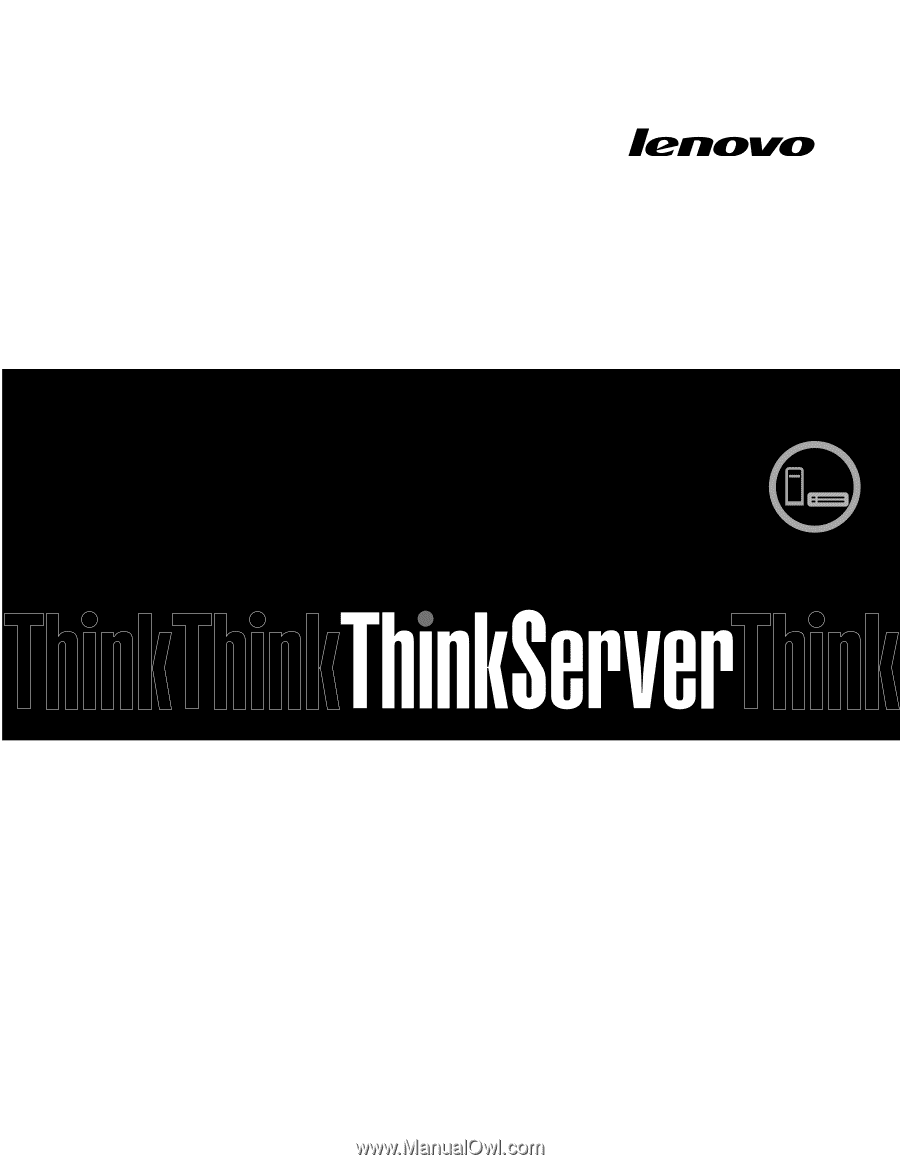
ThinkServer
MegaRAID SAS Software User Guide