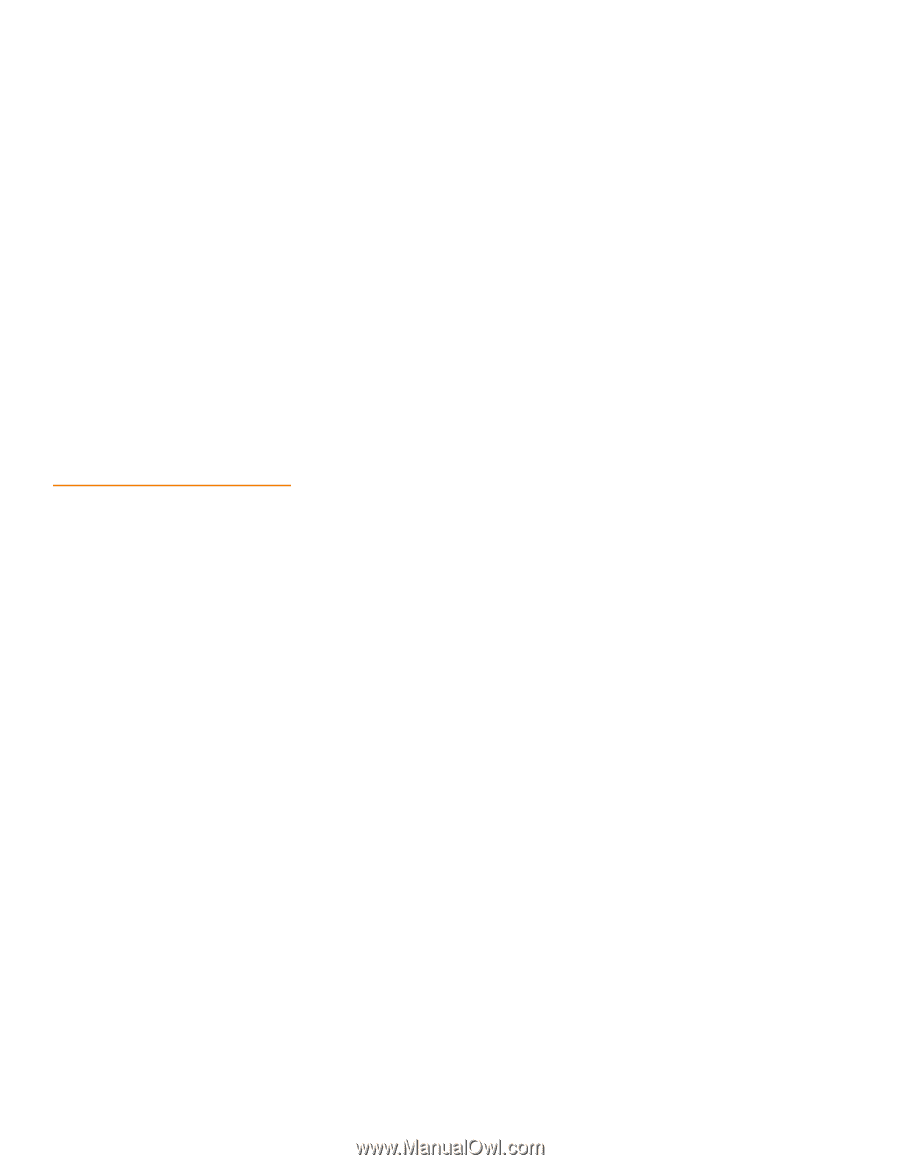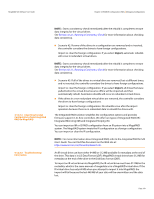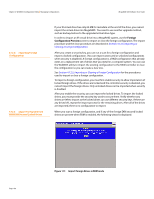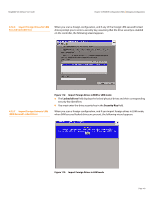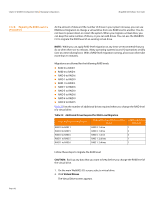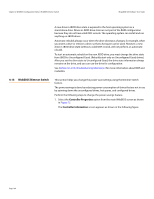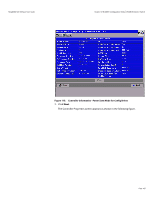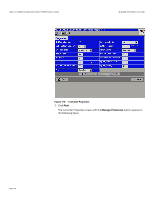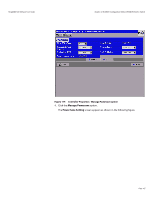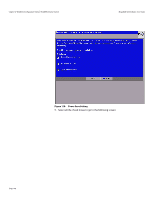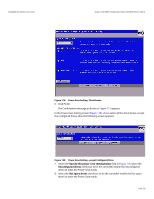Lenovo ThinkServer RD330 MegaRAID SAS Software User Guide - Page 164
WebBIOS Dimmer Switch
 |
View all Lenovo ThinkServer RD330 manuals
Add to My Manuals
Save this manual to your list of manuals |
Page 164 highlights
Chapter 4: WebBIOS Configuration Utility | WebBIOS Dimmer Switch MegaRAID SAS Software User Guide A new drive in JBOD drive state is exposed to the host operating system as a stand-alone drive. Drives in JBOD drive state are not part of the RAID configuration because they do not have valid DDF records. The operating system can install and run anything on JBOD drives. Automatic rebuilds always occur when the drive slot status changes, for example, when you insert a drive or remove a drive, so that a hot spare can be used. However, a new drive in JBOD drive state (without a valid DDF record), will not perform an automatic rebuild. To start an automatic rebuild on the new JBOD drive, you must change the drive state from JBOD to Unconfigured Good. (Rebuilds start only on Unconfigured Good drives.) After you set the drive state to Unconfigured Good, the drive state information always remains on the drive, and you can use the drive for configuration. See Section 4.12.3.3, Troubleshooting Information for more information about DDF and metadata. 4.13 WebBIOS Dimmer Switch This section helps you change the power-save settings using the Dimmer Switch feature. The power savings is done by reducing power consumption of drives that are not in use by spinning down the unconfigured drives, hot spares, and configured drives. Perform the following steps to change the power savings feature. 1. Select the Controller Properties option from the main WebBIOS screen as shown in Figure 15. The Controller Information screen appears as shown in the following figure. Page 164