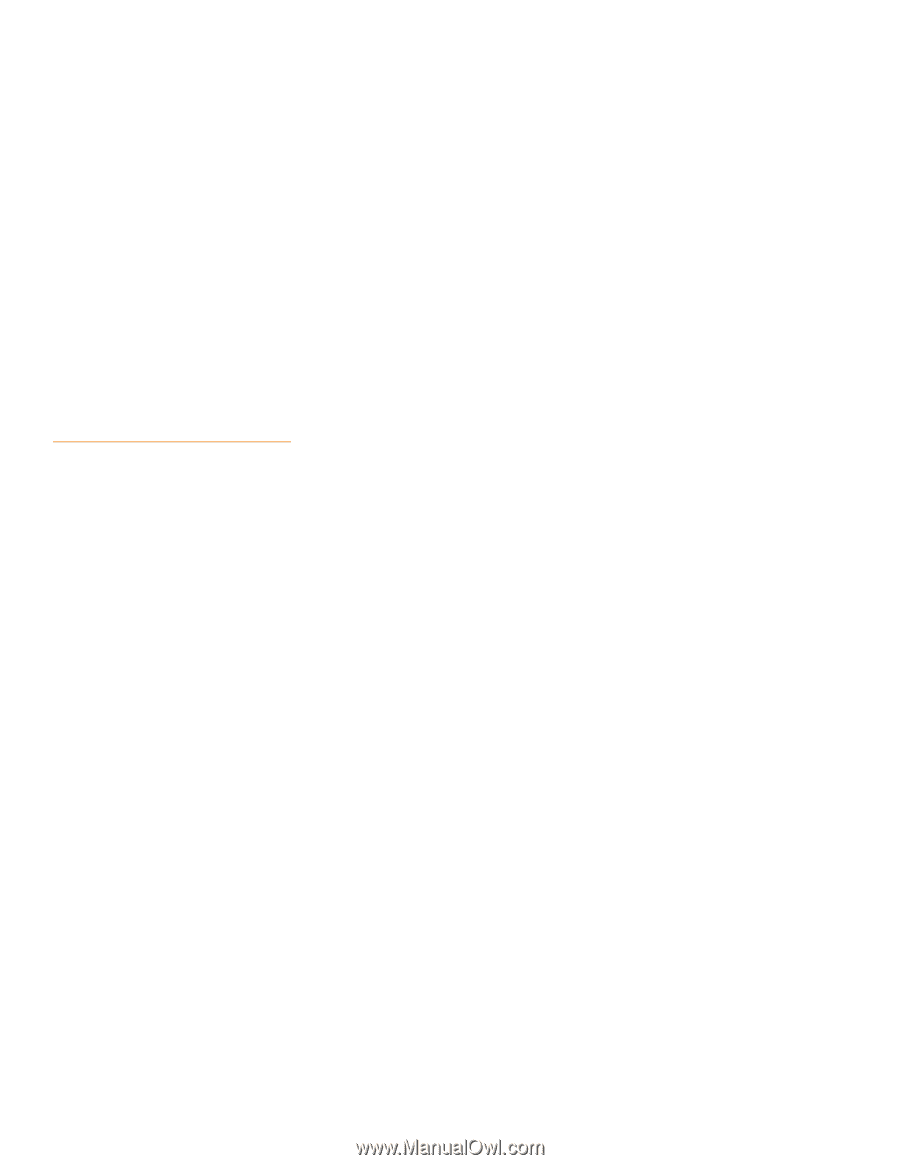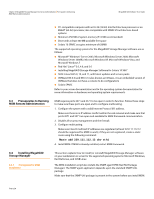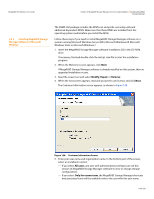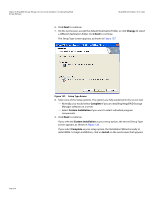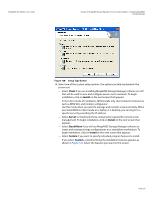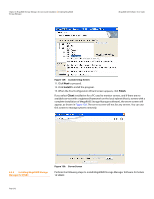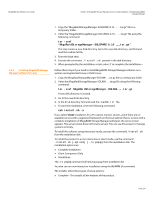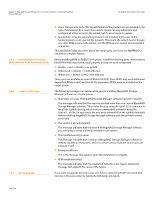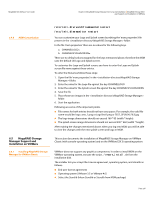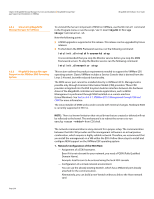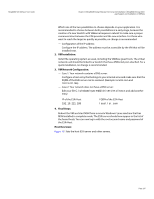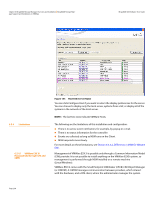Lenovo ThinkServer RD330 MegaRAID SAS Software User Guide - Page 233
system running Red Hat Linux or SUSE Linux
 |
View all Lenovo ThinkServer RD330 manuals
Add to My Manuals
Save this manual to your list of manuals |
Page 233 highlights
MegaRAID SAS Software User Guide Chapter 6: MegaRAID Storage Manager Overview and Installation | Installing MegaRAID Storage Manager 6.4.4 Installing MegaRAID Storage Manager Software for Linux 1. Copy the "MegaRaidStorageManager-SOLSPARC-8.10-.......tar.gz" file to a temporary folder. 2. Untar the "MegaRaidStorageManager-SOLSPARC-8.10-.......tar.gz" file using the following command: tar -zxvf "MegaRaidStorageManager-SOLSPARC-8.10-.......tar.gz" This step creates a new disk directory. Go to the new disk directory, and find and read the readme.txt file. 3. Enter the Bash shell. 4. Execute the command ./install.sh present in the disk directory. 5. When prompted by the installation scripts, select Y to complete the installation.= Follow these steps if you need to install MegaRAID Storage Manager software on a system running Red Hat Linux or SUSE Linux: 1. Copy the MegaRaidStorageManager-SOLX86-.....tar.gz file to a temporary folder. 2. Untar the MegaRaidStorageManager-SOLX86-.....tar.gz file using the following command: tar -zxvf MegaRaidStorageManager-SOLX86-.....tar.gz A new disk directory is created. 3. Go to the new disk directory. 4. In the disk directory, find and read the readme.txt file. 5. To start the installation, enter the following command: csh install.sh -a If you select Client installation for a PC used to monitor servers, and if there are no available servers with a registered framework on the local subnet (that is, servers with a complete installation of MegaRAID Storage Manager software), the server screen appears. The server screen does not list any servers. You can use this screen to manage systems remotely. To install the software using interactive mode, execute the command ./install.sh from the installation disk. To install the product in a non-interactive or silent mode, use the command ./install.sh [-options] [ -ru popup] from the installation disk. The installation options are: Complete installation Client Component Only StandAlone The -ru popup command will remove popup from installation list. You also can run non-interactive installation using the RunRPM.sh command. The installer offers three types of setup options: Complete - This installs all the features of the product. Page 233