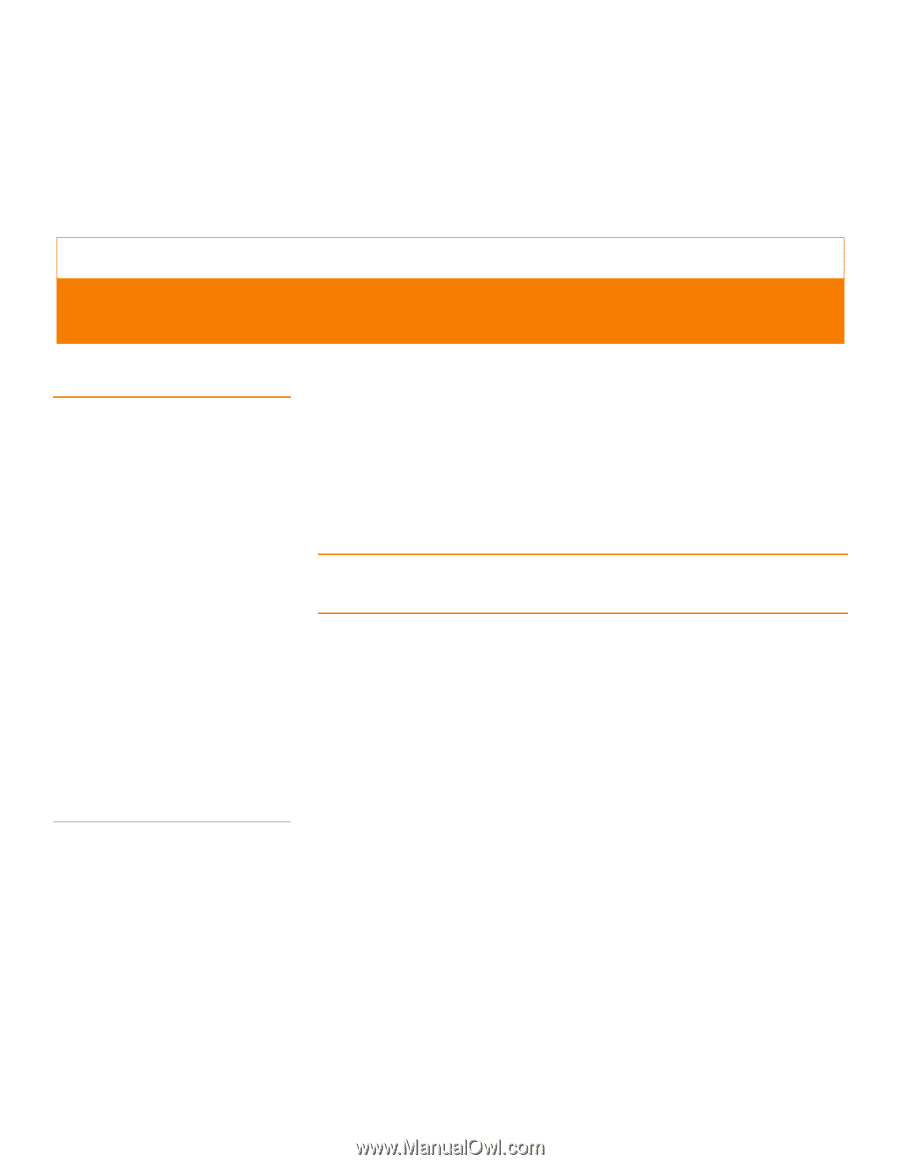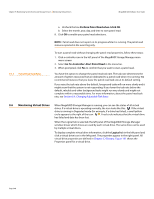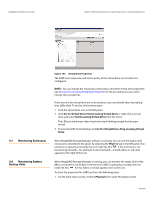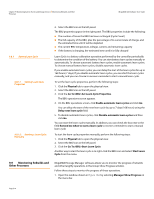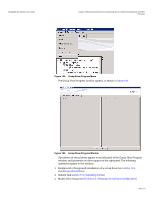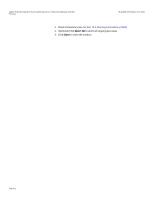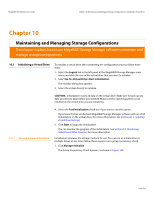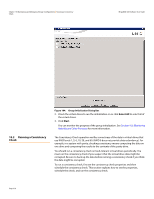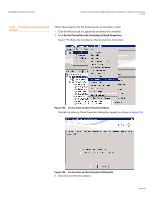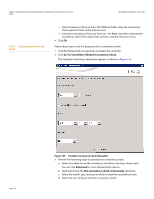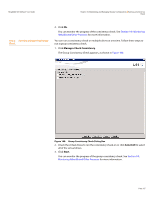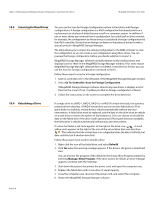Lenovo ThinkServer RD330 MegaRAID SAS Software User Guide - Page 313
Lenovo ThinkServer RD330 Manual
 |
View all Lenovo ThinkServer RD330 manuals
Add to My Manuals
Save this manual to your list of manuals |
Page 313 highlights
MegaRAID SAS Software User Guide Chapter 10: Maintaining and Managing Storage Configurations | Initializing a Virtual Drive Chapter 10 Maintaining and Managing Storage Configurations This chapter explains how to use MegaRAID Storage Manager software to maintain and manage storage configurations. 10.1 Initializing a Virtual Drive To initialize a virtual drive after completing the configuration process, follow these steps: 1. Select the Logical tab in the left panel of the MegaRAID Storage Manager main menu, and click the icon of the virtual drive that you want to initialize. 2. Select Go To>Virtual Drive>Start Initialization. The initialize dialog box appears. 3. Select the virtual drive(s) to initialize. CAUTION: Initialization erases all data on the virtual drive. Make sure to back up any data you want to keep before you initialize. Make sure the operating system is not installed on the virtual drive you are initializing. 10.1.1 Running a Group Initialization 4. Select the Fast Initialization check box if you want to use this option. If you leave the box unchecked, MegaRAID Storage Manager software will run a Full Initialization on the virtual drive. (For more information, see Section 8.1.1, Selecting Virtual Drive Settings) 5. Click Start to begin the initialization. You can monitor the progress of the initialization. See Section 9.9, Monitoring Rebuilds and Other Processes for more information. Initialization prepares the storage medium for use. You can run an initialization on multiple drives at one time. Follow these steps to run a group consistency check. 1. Click Manage>Initialize. The Group Consistency Check appears, as shown in Figure 198. Page 313