| Section |
Page |
| MegaRAID® SAS Software User Guide |
13 |
| 1.1 SAS Technology |
13 |
| 1.2 Serial-attached SCSI Device Interface |
14 |
| 1.3 Serial ATA II Features |
14 |
| 1.4 Solid State Drive Features |
15 |
| 1.4.1 Solid State Drive Guard |
15 |
| 1.5 Dimmer Switch Feature |
16 |
| 1.6 UEFI 2.0 Support |
16 |
| 1.7 Configuration Scenarios |
16 |
| 1.7.1 Valid Drive Mix Configurations with HDDs and CacheCade – SSD Caching software |
18 |
| 1.8 Technical Support |
18 |
| Introduction to RAID |
21 |
| 2.1 RAID Description |
21 |
| 2.2 RAID Benefits |
21 |
| 2.3 RAID Functions |
21 |
| 2.4 Components and Features |
21 |
| 2.4.1 Drive Group |
22 |
| 2.4.2 Virtual Drive |
22 |
| 2.4.3 Fault Tolerance |
22 |
| 2.4.4 Consistency Check |
23 |
| 2.4.5 Copyback |
23 |
| 2.4.6 Background Initialization |
24 |
| 2.4.7 Patrol Read |
25 |
| 2.4.8 Disk Striping |
25 |
| 2.4.9 Disk Mirroring |
25 |
| 2.4.10 Parity |
26 |
| 2.4.11 Disk Spanning |
27 |
| 2.4.12 Hot Spares |
28 |
| 2.4.13 Disk Rebuilds |
29 |
| 2.4.14 Rebuild Rate |
30 |
| 2.4.15 Hot Swap |
30 |
| 2.4.16 Drive States |
30 |
| 2.4.17 Virtual Drive States |
31 |
| 2.4.18 Beep Codes |
31 |
| 2.4.19 Enclosure Management |
31 |
| 2.5 RAID Levels |
31 |
| 2.5.1 Summary of RAID Levels |
32 |
| 2.5.2 Selecting a RAID Level |
32 |
| 2.5.3 RAID 0 |
33 |
| 2.5.4 RAID 1 |
33 |
| 2.5.5 RAID 5 |
34 |
| 2.5.6 RAID 6 |
35 |
| 2.5.7 RAID 00 |
36 |
| 2.5.8 RAID 10 |
37 |
| 2.5.9 RAID 50 |
38 |
| 2.5.10 RAID 60 |
39 |
| 2.6 RAID Configuration Strategies |
40 |
| 2.6.1 Maximizing Fault Tolerance |
41 |
| 2.6.2 Maximizing Performance |
42 |
| 2.6.3 Maximizing Storage Capacity |
43 |
| 2.7 RAID Availability |
44 |
| 2.7.1 RAID Availability Concept |
44 |
| 2.8 Configuration Planning |
45 |
| 2.9 Number of Drives |
45 |
| 2.9.1 Drive Group Purpose |
45 |
| SafeStore Disk Encryption |
47 |
| 3.1 Overview |
47 |
| 3.2 Purpose and Benefits |
47 |
| 3.3 Terminology |
48 |
| 3.4 Workflow |
48 |
| 3.4.1 Enable Security |
48 |
| 3.4.2 Change Security |
49 |
| 3.4.3 Create Secure Virtual Drives |
49 |
| 3.4.4 Import a Foreign Configuration |
50 |
| 3.5 Instant Secure Erase |
50 |
| WebBIOS Configuration Utility |
53 |
| 4.1 Overview |
53 |
| 4.2 Starting the WebBIOS CU |
53 |
| 4.3 WebBIOS CU Main Screen Options |
54 |
| 4.4 Managing Software Licensing |
56 |
| 4.4.1 Managing MegaRAID Advanced Software Options |
56 |
| 4.4.2 Reusing the Activation Key |
59 |
| 4.4.3 Managing Advanced Software Summary |
60 |
| 4.4.4 Activating an Unlimited Key Over a Trial Key |
61 |
| 4.4.5 Activating a Trial Software |
61 |
| 4.4.6 Activating an Unlimited Key |
62 |
| 4.4.7 Securing MegaRAID Advanced Software |
62 |
| 4.4.8 Confirm Rehosting Process |
62 |
| 4.4.9 Rehosting Process Complete |
63 |
| 4.5 Creating a Storage Configuration |
64 |
| 4.5.1 Selecting the Configuration with the Configuration Wizard |
64 |
| 4.5.2 Using Automatic Configuration |
67 |
| 4.5.3 Using Manual Configuration |
68 |
| 4.6 Creating a CacheCade Configuration |
105 |
| 4.7 Selecting SafeStore Encryption Services Security Options |
110 |
| 4.7.1 Enabling the Security Key Identifier, Security Key, and Password |
110 |
| 4.7.2 Enabling Drive Security using EKM |
115 |
| 4.7.3 Changing the Security Key Identifier, Security Key, and Pass Phrase |
116 |
| 4.7.4 Change Security from EKM to LKM |
117 |
| 4.7.5 Changing Security from LKM to EKM |
122 |
| 4.7.6 Disabling the Drive Security Settings |
123 |
| 4.8 Viewing and Changing Device Properties |
125 |
| 4.8.1 Viewing Controller Properties |
125 |
| 4.8.2 Viewing Virtual Drive Properties, Policies, and Operations |
130 |
| 4.8.3 Viewing Drive Properties |
131 |
| 4.8.4 Viewing and Changing Battery Backup Unit Information |
133 |
| 4.9 Expanding a Virtual Drive |
136 |
| 4.10 Using MegaRAID Recovery |
137 |
| 4.10.1 Recovery Scenarios |
138 |
| 4.10.2 Enabling the Recovery Advanced Software |
138 |
| 4.10.3 Creating Snapshots and Views |
141 |
| 4.10.4 Creating Concurrent Snapshots |
145 |
| 4.10.5 Selecting the Snapshot Settings |
146 |
| 4.10.6 Viewing Snapshot Properties |
148 |
| 4.10.7 Restoring a Virtual Drive by Rolling Back to a Snapshot |
150 |
| 4.10.8 Cleaning up a Snapshot Repository |
152 |
| 4.11 Viewing System Event Information |
154 |
| 4.12 Managing Configurations |
156 |
| 4.12.1 Running a Consistency Check |
156 |
| 4.12.2 Deleting a Virtual Drive |
156 |
| 4.12.3 Importing or Clearing a Foreign Configuration |
156 |
| 4.12.4 Importing Foreign Configurations |
160 |
| 4.12.5 Import Foreign Drives in EKM/EKM Secured Locked Drives |
160 |
| 4.12.6 Import Foreign Drives for LKM Secured Locked Drives |
161 |
| 4.12.7 Import Foreign Drives in LKM /EKM Secured Locked Drives |
161 |
| 4.12.8 Migrating the RAID Level of a Virtual Drive |
162 |
| 4.12.9 New Drives Attached to a MegaRAID Controller |
163 |
| 4.13 WebBIOS Dimmer Switch |
164 |
| 4.13.1 Power-Save mode |
170 |
| 4.13.2 Power Save Settings-Advanced |
171 |
| 4.13.3 Power-Save While Creating Virtual Drives |
172 |
| MegaRAID Command Tool |
173 |
| 5.1 Product Overview |
173 |
| 5.2 Novell NetWare, SCO, Solaris, FreeBSD, and DOS Operating System Support |
174 |
| 5.3 Command Line Abbreviations and Conventions |
175 |
| 5.3.1 Abbreviations Used in the Command Line |
175 |
| 5.3.2 Conventions |
175 |
| 5.4 Pre-boot MegaCLI |
176 |
| 5.5 CacheCade - SSD Caching Related Options |
177 |
| 5.5.1 Create a Solid State Drive Cache Drive to Use as Secondary Cache |
178 |
| 5.5.2 Delete a Solid State Drive Cache Drive |
178 |
| 5.6 Software License Key |
178 |
| 5.7 SafeStore Security Options |
179 |
| 5.7.1 Use Instant Secure Erase on a Physical Drive |
179 |
| 5.7.2 Secure Data on a Virtual Drive |
179 |
| 5.7.3 Destroy the Security Key |
180 |
| 5.7.4 Create a Security Key |
180 |
| 5.7.5 Drive Security Key |
180 |
| 5.7.6 Change the Security Key |
181 |
| 5.7.7 Get the Security Key ID |
181 |
| 5.7.8 Set the Security Key ID |
181 |
| 5.7.9 Verify the Security Key |
182 |
| 5.8 Controller Property-Related Options |
182 |
| 5.8.1 Display Controller Properties |
182 |
| 5.8.2 Display Number of Controllers Supported |
182 |
| 5.8.3 Enable or Disable Automatic Rebuild |
182 |
| 5.8.4 Flush Controller Cache |
183 |
| 5.8.5 Set Controller Properties |
183 |
| 5.8.6 Display Specified Controller Properties |
185 |
| 5.8.7 Set Factory Defaults |
185 |
| 5.8.8 Set SAS Address |
185 |
| 5.8.9 Set Time and Date on Controller |
185 |
| 5.8.10 Display Time and Date on Controller |
186 |
| 5.8.11 Get Connector Mode |
186 |
| 5.8.12 Set Connector Mode |
186 |
| 5.9 Patrol Read-Related Controller Properties |
187 |
| 5.9.1 Set Patrol Read Options |
187 |
| 5.9.2 Set Patrol Read Delay Interval |
187 |
| 5.10 BIOS-Related Properties |
187 |
| 5.10.1 Set or Display Bootable Virtual Drive ID |
187 |
| 5.10.2 Select BIOS Status Options |
188 |
| 5.11 Battery Backup Unit-Related Properties |
188 |
| 5.11.1 Display BBU Information |
188 |
| 5.11.2 Display BBU Status Information |
189 |
| 5.11.3 Display BBU Capacity |
190 |
| 5.11.4 Display BBU Design Parameters |
190 |
| 5.11.5 Display Current BBU Properties |
191 |
| 5.11.6 Start BBU Learning Cycle |
191 |
| 5.11.7 Place Battery in Low-Power Storage Mode |
191 |
| 5.11.8 Set BBU Properties |
192 |
| 5.12 Options for Displaying Logs Kept at the Firmware Level |
192 |
| 5.12.1 Event Log Management |
192 |
| 5.12.2 Set BBU Terminal Logging |
193 |
| 5.13 Configuration-Related Options |
193 |
| 5.13.1 Create a RAID Drive Group from All Unconfigured Good Drives |
193 |
| 5.13.2 Add RAID 0, 1, 5, or 6 Configuration |
195 |
| 5.13.3 Add RAID 10, 50, or 60 Configuration |
196 |
| 5.13.4 Clear the Existing Configuration |
196 |
| 5.13.5 Save the Configuration on the Controller |
196 |
| 5.13.6 Restore the Configuration Data from File |
197 |
| 5.13.7 Manage Foreign Configuration Information |
197 |
| 5.13.8 Delete Specified Virtual Drive(s) |
198 |
| 5.13.9 Display the Free Space |
198 |
| 5.14 Virtual Drive-Related Options |
198 |
| 5.14.1 Display Virtual Drive Information |
198 |
| 5.14.2 Change the Virtual Drive Cache and Access Parameters |
199 |
| 5.14.3 Display the Virtual Drive Cache and Access Parameters |
199 |
| 5.14.4 Manage Virtual Drives Initialization |
200 |
| 5.14.5 Manage a Consistency Check |
200 |
| 5.14.6 Schedule a Consistency Check |
201 |
| 5.14.7 Manage a Background Initialization |
201 |
| 5.14.8 Perform a Virtual Drive Reconstruction |
202 |
| 5.14.9 Display Information about Virtual Drives and Drives |
202 |
| 5.14.10 Display the Number of Virtual Drives |
202 |
| 5.14.11 Clear the LDBBM Table Entries |
203 |
| 5.14.12 Display the List of Virtual Drives with Preserved Cache |
203 |
| 5.14.13 Discard the Preserved Cache of a Virtual Drive(s) |
203 |
| 5.14.14 Expand a Virtual Drive |
203 |
| 5.15 Drive-Related Options |
204 |
| 5.15.1 Display Drive Information |
204 |
| 5.15.2 Set the Drive State to Online |
204 |
| 5.15.3 Set the Drive State to Offline |
204 |
| 5.15.4 Change the Drive State to Unconfigured Good |
205 |
| 5.15.5 Change the Drive State |
205 |
| 5.15.6 Manage a Drive Initialization |
206 |
| 5.15.7 Rebuild a Drive |
206 |
| 5.15.8 Locate the Drive(s) and Activate LED |
207 |
| 5.15.9 Mark the Configured Drive as Missing |
207 |
| 5.15.10 Display the Drives in Missing Status |
207 |
| 5.15.11 Replace the Configured Drives and Start an Automatic Rebuild |
208 |
| 5.15.12 Prepare the Unconfigured Drive for Removal |
208 |
| 5.15.13 Display Total Number of Drives |
208 |
| 5.15.14 Display List of Physical Devices |
208 |
| 5.15.15 Download Firmware to the Physical Devices |
209 |
| 5.15.16 Configure All Free Drives into a RAID 0, 1, 5, or 6 Configuration for a Specific Controller |
210 |
| 5.15.17 Set the Mapping Mode of the Drives to the Selected Controller(s) |
211 |
| 5.15.18 Perform the Copyback Operation on the Selected Drive |
211 |
| 5.16 Enclosure-Related Options |
211 |
| 5.16.1 Display Enclosure Information |
211 |
| 5.16.2 Display Enclosure Status |
212 |
| 5.17 Flashing the Firmware |
212 |
| 5.17.1 Flash the Firmware with the ROM File |
212 |
| 5.17.2 Flash the Firmware in Mode 0 with the ROM File |
212 |
| 5.18 SAS Topology |
213 |
| 5.19 Diagnostic-Related Options |
213 |
| 5.19.1 Start Controller Diagnostics |
213 |
| 5.19.2 Start Battery Test |
213 |
| 5.20 Recovery (Snapshot)-Related Options |
213 |
| 5.20.1 Enable the Snapshot Feature |
214 |
| 5.20.2 Disable the Snapshot Feature |
214 |
| 5.20.3 Take Snapshot of Volume |
214 |
| 5.20.4 Set the Snapshot Properties |
215 |
| 5.20.5 Delete a Snapshot |
215 |
| 5.20.6 Create a View |
216 |
| 5.20.7 Delete a View |
216 |
| 5.20.8 Rollback to an Old Snapshot |
216 |
| 5.20.9 Display Snapshot and View Information |
217 |
| 5.20.10 Clean the Recoverable Free Space on the Drives in a Virtual Drive |
217 |
| 5.20.11 Display the Information for a Specific View |
217 |
| 5.20.12 Enabling the Snapshot Scheduler |
217 |
| 5.20.13 Displays the Read and Write Configuration File |
218 |
| 5.21 FastPath-related Options |
218 |
| 5.22 Dimmer Switch-Related Options |
219 |
| 5.22.1 Display Selected Adapter Properties |
219 |
| 5.22.2 Sets the Properties on the Selected Adapter |
220 |
| 5.22.3 Displays the Power Saving Level on the Virtual Disk |
220 |
| 5.22.4 Displays about Adding a RAID Level to a Specified Adapter |
221 |
| 5.22.5 Displays creating a RAID Level |
221 |
| 5.22.6 Displays about Adding the Unconfigured Drive to a Specified Adapter |
223 |
| 5.22.7 Displays the cache and access policies |
224 |
| 5.23 Miscellaneous Options |
224 |
| 5.23.1 Display the MegaCLI Version |
224 |
| 5.23.2 Display Help for MegaCLI |
224 |
| 5.23.3 Summary Information |
225 |
| MegaRAID Storage Manager Overview and Installation |
227 |
| 6.1 Overview |
227 |
| 6.1.1 Creating Storage Configurations |
227 |
| 6.1.2 Monitoring Storage Devices |
227 |
| 6.1.3 Maintaining Storage Configurations |
227 |
| 6.2 Hardware and Software Requirements |
227 |
| 6.3 Prerequisites to Running MSM Remote Administration |
228 |
| 6.4 Installing MegaRAID Storage Manager |
228 |
| 6.4.1 Prerequisite for MSM Installation |
228 |
| 6.4.2 Installing MegaRAID Storage Manager Software on Microsoft Windows |
229 |
| 6.4.3 Installing MegaRAID Storage Manager for SPARC |
232 |
| 6.4.4 Installing MegaRAID Storage Manager Software for Linux |
233 |
| 6.4.5 Prerequisites for Installing MSM on RHEL6.0 x64 Operating System |
234 |
| 6.4.6 Linux Error Messages |
234 |
| 6.4.7 Kernel Upgrade |
234 |
| 6.4.8 MSM Customization |
235 |
| 6.5 MegaRAID Storage Manager Support and Installation on VMWare |
235 |
| 6.5.1 Installing MegaRAID Storage Manager for VMWare Classic |
235 |
| 6.5.2 Uninstalling MegaRAID Storage Manager for VMWare |
236 |
| 6.5.3 MegaRAID Storage Manager Support on the VMWare ESXi Operating System |
236 |
| 6.5.4 Limitations |
238 |
| 6.6 Installing and Configuring a CIM Provider |
240 |
| 6.6.1 Installing a CIM SAS Storage Provider on Linux |
240 |
| 6.6.2 Installing a CIM SAS Storage Provider on Windows |
241 |
| 6.7 Installing and Configuring an SNMP Agent |
242 |
| 6.7.1 Prerequisite for LSI SNMP Agent RPM Installation |
242 |
| 6.7.2 Installing and Configuring an SNMP Agent on Linux |
242 |
| 6.7.3 Installing and Configuring an SNMP Agent on Solaris |
244 |
| 6.7.4 Installing an SNMP Agent on Windows |
246 |
| 6.8 MegaRAID Storage Manager Support and Installation on Solaris 10 |
247 |
| 6.8.1 Installing MegaRAID Storage Manager Software for Solaris 10 |
247 |
| 6.8.2 Uninstalling MegaRAID Storage Manager Software for Solaris 10 |
247 |
| 6.9 Prerequisites to Running MSM Remote Administration |
248 |
| MegaRAID Storage Manager Window and Menus |
249 |
| 7.1 Starting MegaRAID Storage Manager Software |
249 |
| 7.2 MegaRAID Storage Manager Main Menu |
252 |
| 7.2.1 Dashboard/PhysicalView/Logic al View |
252 |
| 7.2.2 Properties/Graphical View Tabs |
258 |
| 7.2.3 Event Log Panel |
258 |
| 7.2.4 Menu Bar |
259 |
| Configuration |
261 |
| 8.1 Creating a New Storage Configuration |
261 |
| 8.1.1 Selecting Virtual Drive Settings |
261 |
| 8.1.2 Optimum Controller settings for CacheCade |
263 |
| 8.1.3 Optimum Controller settings for FastPath |
263 |
| 8.1.4 Creating a Virtual Drive Using Simple Configuration |
263 |
| 8.1.5 Creating a Virtual Drive Using Advanced Configuration |
268 |
| 8.2 Converting JBOD Drives to Unconfigured Good |
273 |
| 8.2.1 Converting JBOD to Unconfigured Good from the MSM Window |
274 |
| 8.3 Adding Hot Spare Drives |
275 |
| 8.4 Changing Adjustable Task Rates |
276 |
| 8.5 Changing Power Settings |
277 |
| 8.5.1 Enhanced Dimmer Switch Power Settings |
279 |
| 8.5.2 Power Save Settings - Advanced |
281 |
| 8.5.3 Automatically Spin up Drives |
282 |
| 8.5.4 Power-Save Mode |
282 |
| 8.5.5 Power Save Mode - SSD Drives |
283 |
| 8.6 Changing Virtual Drive Properties |
283 |
| 8.7 Changing a Virtual Drive Configuration |
285 |
| 8.7.1 Accessing the Modify Drive Group Wizard |
285 |
| 8.7.2 Adding a Drive or Drives to a Configuration |
286 |
| 8.7.3 Removing a Drive from a Configuration |
289 |
| 8.7.4 Replacing a Drive |
289 |
| 8.7.5 Migrating the RAID Level of a Virtual Drive |
290 |
| 8.7.6 New Drives Attached to a MegaRAID Controller |
292 |
| 8.8 Deleting a Virtual Drive |
293 |
| Monitoring System Events and Storage Devices |
295 |
| 9.1 Monitoring System Events |
295 |
| 9.2 Configuring Alert Notifications |
296 |
| 9.2.1 Setting Alert Delivery Methods |
298 |
| 9.2.2 Changing Alert Delivery Methods for Individual Events |
298 |
| 9.2.3 Changing the Severity Level for Individual Events |
299 |
| 9.2.4 Multiple Events Displayed in a Single Pop-up Window |
300 |
| 9.2.5 Entering or Editing the Sender E-mail Address and SMTP Server |
300 |
| 9.2.6 Authenticating a Server |
301 |
| 9.2.7 Saving Backup Configurations |
301 |
| 9.2.8 Loading Backup Configurations |
302 |
| 9.2.9 Adding E-mail Addresses of Recipients of Alert Notifications |
302 |
| 9.2.10 Testing E-mail Addresses of Recipients of Alert Notifications |
303 |
| 9.2.11 Removing E-mail Addresses of Recipients of Alert Notifications |
303 |
| 9.3 Monitoring Controllers |
304 |
| 9.4 Monitoring Drives |
305 |
| 9.5 Running a Patrol Read |
306 |
| 9.5.1 Patrol Read Task Rates |
308 |
| 9.6 Monitoring Virtual Drives |
308 |
| 9.7 Monitoring Enclosures |
309 |
| 9.8 Monitoring Battery Backup Units |
309 |
| 9.8.1 Battery Learn Cycle |
310 |
| 9.9 Monitoring Rebuilds and Other Processes |
310 |
| Maintaining and Managing Storage Configurations |
313 |
| 10.1 Initializing a Virtual Drive |
313 |
| 10.1.1 Running a Group Initialization |
313 |
| 10.2 Running a Consistency Check |
314 |
| 10.2.1 Setting the Consistency Check Settings |
315 |
| 10.2.2 Scheduling a Consistency Check |
316 |
| 10.2.3 Running a Group Consistency Check |
317 |
| 10.3 Scanning for New Drives |
318 |
| 10.4 Rebuilding a Drive |
318 |
| 10.5 Making a Drive Offline or Missing |
319 |
| 10.6 Upgrading the Firmware |
319 |
| Using MegaRAID® Advanced Software |
321 |
| 11.1 MegaRAID Advanced Software |
321 |
| 11.2 Recovery Advanced Software |
321 |
| 11.2.1 MegaRAID Software Licensing |
321 |
| 11.2.2 Managing MegaRAID Advanced Software |
321 |
| 11.2.3 Activation Key |
323 |
| 11.2.4 Advanced MegaRAID Software Status Summary |
324 |
| 11.2.5 Application Scenarios and Messages |
324 |
| 11.2.6 Activating an Unlimited Key Over a Trial Key |
326 |
| 11.2.7 Configuring Keyvault (Re-hosting process) |
329 |
| 11.2.8 Rehosting Complete |
330 |
| 11.2.9 Deactivate Trial Software |
331 |
| 11.2.10 MegaRAID Recovery |
332 |
| 11.2.11 Recovery Scenarios |
332 |
| 11.2.12 Enabling the Recovery Advanced Software |
333 |
| 11.2.13 Snapshot Repository |
334 |
| 11.2.14 Selecting the Virtual Drive |
336 |
| 11.2.15 Scheduling Snapshots |
337 |
| 11.2.16 Editing Snapshots |
338 |
| 11.2.17 Snapshot Base Details |
339 |
| 11.2.18 Manage Snapshots |
340 |
| 11.2.19 Editing Schedule |
342 |
| 11.2.20 Advanced Settings |
342 |
| 11.2.21 Create View |
343 |
| 11.2.22 Viewing Snapshot Details |
344 |
| 11.2.23 No View Details for Snapshot |
345 |
| 11.2.24 No Snapshot Schedule |
346 |
| 11.2.25 Creating Views |
347 |
| 11.2.26 Restoring by Rolling Back to a Snapshot |
348 |
| 11.2.27 Restoring from a View |
349 |
| 11.2.28 Deleting a Snapshot |
349 |
| 11.3 CacheCade Advanced Software |
349 |
| 11.3.1 Using the CacheCade Advanced Software |
349 |
| 11.4 FastPath Advanced Software |
353 |
| 11.4.1 Setting FastPath Options |
353 |
| 11.5 LSI SafeStore Encryption Services |
354 |
| 11.5.1 Enabling Drive Security using EKM |
355 |
| 11.5.2 Supporting EKM mode |
355 |
| 11.5.3 Change Security Settings- LKM |
357 |
| 11.5.4 Change Security Settings - EKM |
360 |
| 11.5.5 Importing Foreign Drives |
361 |
| 11.5.6 Importing Foreign Drives to LKM |
362 |
| 11.5.7 Importing Foreign Drives to EKM |
362 |
| 11.5.8 Importing Foreign Drives to EKM |
363 |
| 11.5.9 Enabling Drive Security using LKM |
364 |
| 11.5.10 Changing the Drive Security Settings |
367 |
| 11.5.11 Disabling Drive Security |
368 |
| 11.5.12 Importing or Clearing a Foreign Configuration |
369 |
| Events and Messages |
373 |
| A.1 Error Levels |
373 |
| A.2 Event Messages |
373 |
| MegaCLI Error Messages |
387 |
| B.1 Error Messages and Descriptions |
387 |
| Glossary |
391 |
| Notices |
398 |

 1
1 2
2 3
3 4
4 5
5 6
6 7
7 8
8 9
9 10
10 11
11 12
12 13
13 14
14 15
15 16
16 17
17 18
18 19
19 20
20 21
21 22
22 23
23 24
24 25
25 26
26 27
27 28
28 29
29 30
30 31
31 32
32 33
33 34
34 35
35 36
36 37
37 38
38 39
39 40
40 41
41 42
42 43
43 44
44 45
45 46
46 47
47 48
48 49
49 50
50 51
51 52
52 53
53 54
54 55
55 56
56 57
57 58
58 59
59 60
60 61
61 62
62 63
63 64
64 65
65 66
66 67
67 68
68 69
69 70
70 71
71 72
72 73
73 74
74 75
75 76
76 77
77 78
78 79
79 80
80 81
81 82
82 83
83 84
84 85
85 86
86 87
87 88
88 89
89 90
90 91
91 92
92 93
93 94
94 95
95 96
96 97
97 98
98 99
99 100
100 101
101 102
102 103
103 104
104 105
105 106
106 107
107 108
108 109
109 110
110 111
111 112
112 113
113 114
114 115
115 116
116 117
117 118
118 119
119 120
120 121
121 122
122 123
123 124
124 125
125 126
126 127
127 128
128 129
129 130
130 131
131 132
132 133
133 134
134 135
135 136
136 137
137 138
138 139
139 140
140 141
141 142
142 143
143 144
144 145
145 146
146 147
147 148
148 149
149 150
150 151
151 152
152 153
153 154
154 155
155 156
156 157
157 158
158 159
159 160
160 161
161 162
162 163
163 164
164 165
165 166
166 167
167 168
168 169
169 170
170 171
171 172
172 173
173 174
174 175
175 176
176 177
177 178
178 179
179 180
180 181
181 182
182 183
183 184
184 185
185 186
186 187
187 188
188 189
189 190
190 191
191 192
192 193
193 194
194 195
195 196
196 197
197 198
198 199
199 200
200 201
201 202
202 203
203 204
204 205
205 206
206 207
207 208
208 209
209 210
210 211
211 212
212 213
213 214
214 215
215 216
216 217
217 218
218 219
219 220
220 221
221 222
222 223
223 224
224 225
225 226
226 227
227 228
228 229
229 230
230 231
231 232
232 233
233 234
234 235
235 236
236 237
237 238
238 239
239 240
240 241
241 242
242 243
243 244
244 245
245 246
246 247
247 248
248 249
249 250
250 251
251 252
252 253
253 254
254 255
255 256
256 257
257 258
258 259
259 260
260 261
261 262
262 263
263 264
264 265
265 266
266 267
267 268
268 269
269 270
270 271
271 272
272 273
273 274
274 275
275 276
276 277
277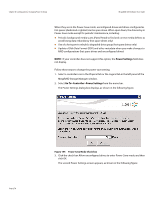 278
278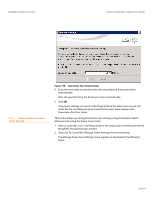 279
279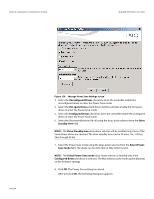 280
280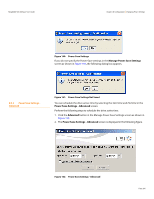 281
281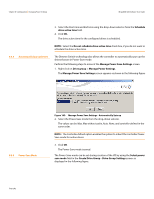 282
282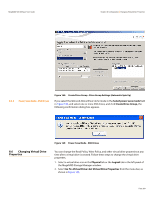 283
283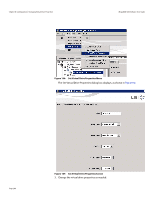 284
284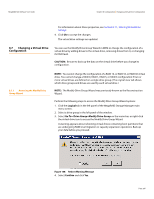 285
285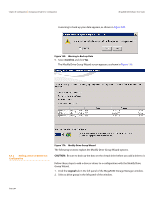 286
286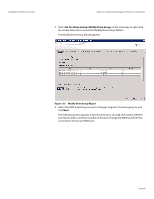 287
287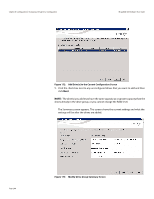 288
288 289
289 290
290 291
291 292
292 293
293 294
294 295
295 296
296 297
297 298
298 299
299 300
300 301
301 302
302 303
303 304
304 305
305 306
306 307
307 308
308 309
309 310
310 311
311 312
312 313
313 314
314 315
315 316
316 317
317 318
318 319
319 320
320 321
321 322
322 323
323 324
324 325
325 326
326 327
327 328
328 329
329 330
330 331
331 332
332 333
333 334
334 335
335 336
336 337
337 338
338 339
339 340
340 341
341 342
342 343
343 344
344 345
345 346
346 347
347 348
348 349
349 350
350 351
351 352
352 353
353 354
354 355
355 356
356 357
357 358
358 359
359 360
360 361
361 362
362 363
363 364
364 365
365 366
366 367
367 368
368 369
369 370
370 371
371 372
372 373
373 374
374 375
375 376
376 377
377 378
378 379
379 380
380 381
381 382
382 383
383 384
384 385
385 386
386 387
387 388
388 389
389 390
390 391
391 392
392 393
393 394
394 395
395 396
396 397
397 398
398 399
399 400
400 401
401


