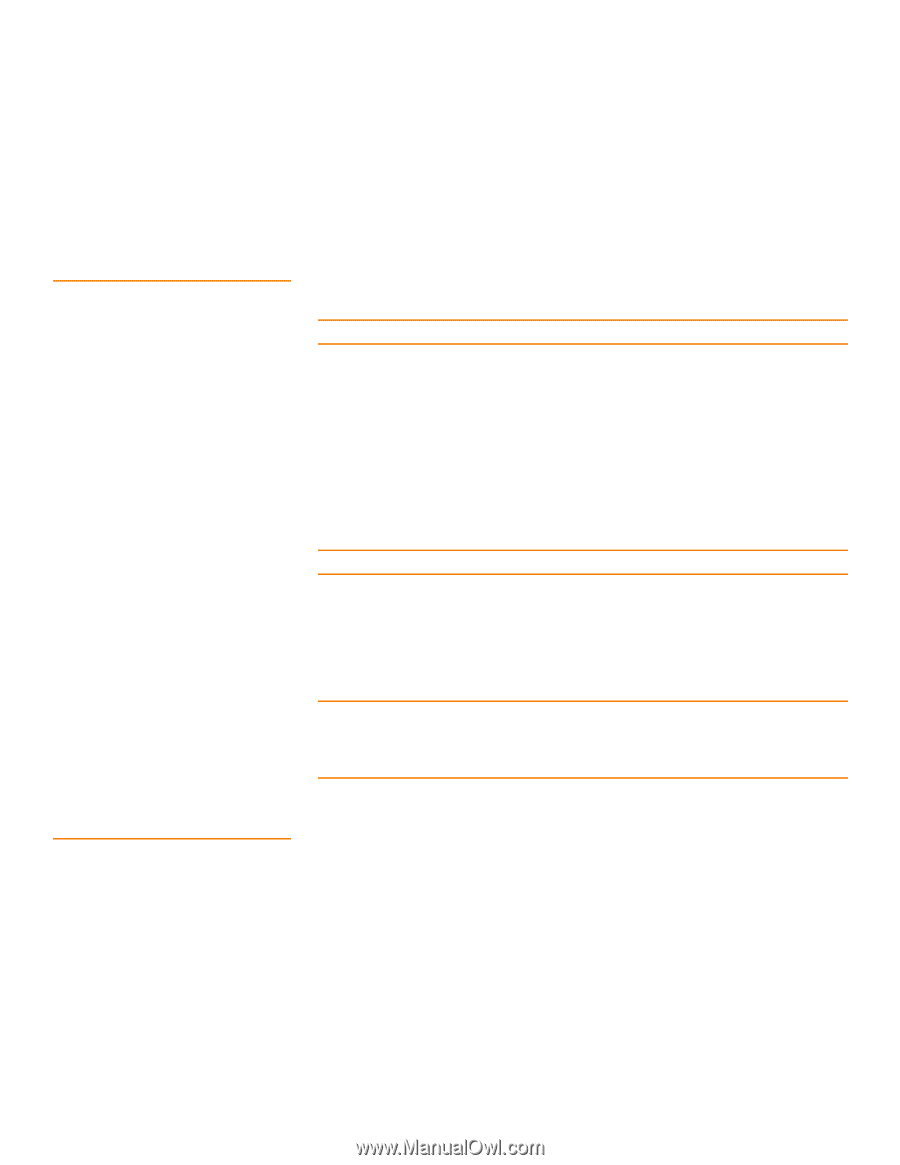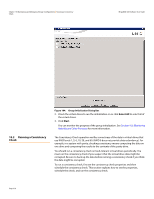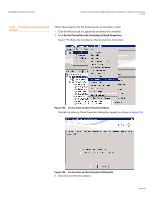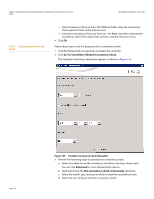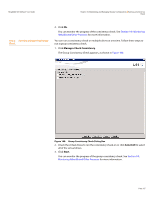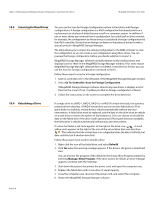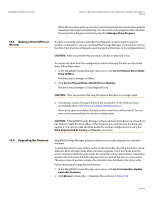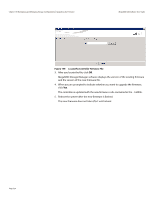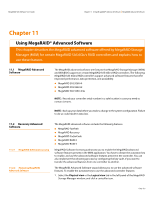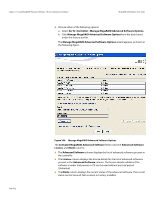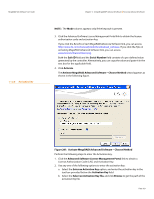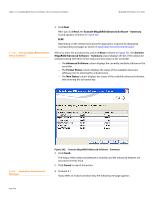Lenovo ThinkServer RD330 MegaRAID SAS Software User Guide - Page 319
Making a Drive Offline or, Missing, Upgrading the Firmware
 |
View all Lenovo ThinkServer RD330 manuals
Add to My Manuals
Save this manual to your list of manuals |
Page 319 highlights
MegaRAID SAS Software User Guide Chapter 10: Maintaining and Managing Storage Configurations | Making a Drive Offline or Missing When the new drive spins up, the drive icon changes back to normal status, and the rebuild process begins automatically. You can monitor the progress of the rebuild in the Group Show Progress window by selecting Manage>Show Progress. 10.5 Making a Drive Offline or Missing If a drive is currently part of a redundant configuration and you want to use it in another configuration, you can use MegaRAID Storage Manager commands to remove the drive from the first configuration and change the drive state to Unconfigured Good. CAUTION: After you perform this procedure, all data on that drive is lost. To remove the drive from the configuration without harming the data on the virtual drive, follow these steps: 1. In the MegaRAID Storage Manager main menu, click Go To>Physical Drive>Make Drive (O)ffline. The drive status changes to Offline. 2. Click Go To>Physical Drive>(M)ark Drive as Missing. The drive status changes to Unconfigured Good. CAUTION: After you perform this step, the data on this drive is no longer valid. 3. If necessary, create a hot spare drive for the virtual drive from which you have removed the drive. (See Section 8.3, Adding Hot Spare Drives.) When a hot spare is available, the data on the virtual drive will be rebuilt. You can now use the removed drive for another configuration. CAUTION: If MegaRAID Storage Manager software detects that a drive in a virtual drive has failed, it makes the drive offline. If this happens, you must remove the drive and replace it. You cannot make the drive usable for another configuration by using the Mark physical disk as missing and Rescan commands. 10.6 Upgrading the Firmware MegaRAID Storage Manager software enables you to easily upgrade the controller firmware. To avoid data loss because of dirty cache on the controller, the utility forces the virtual disks into Write through mode after a firmware upgrade. It is in this mode until the server reboots. In Write through mode, the controller sends a data transfer completion signal to the host when the disk subsystem has received all the data in a transaction. This way, in case of a power outage, the controller does not discard the dirty cache. Follow these steps to upgrade the firmware: 1. In the MegaRAID Storage Manager main menu, click Go To>Controller>Update Controller Firmware. 2. Click Browse to locate the .rom update file, as shown in Figure 199. Page 319