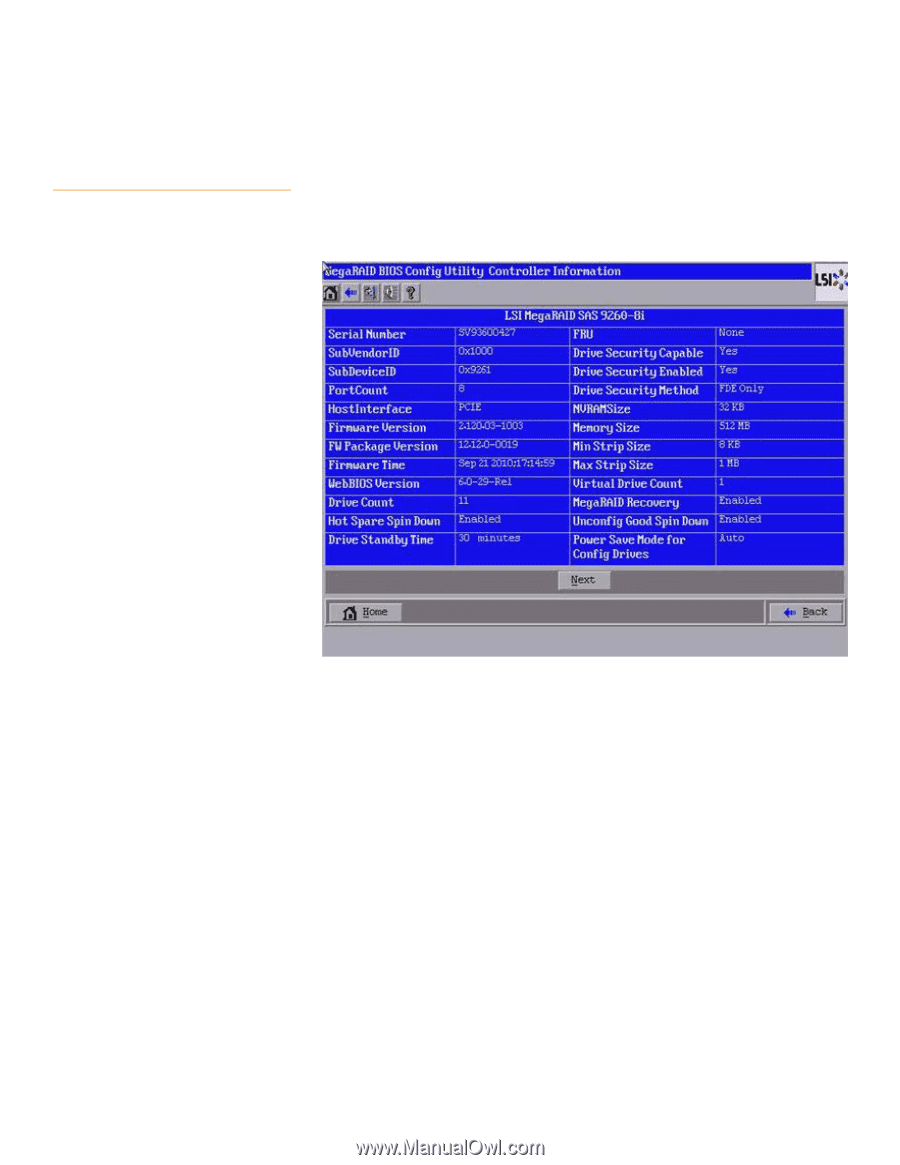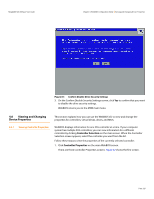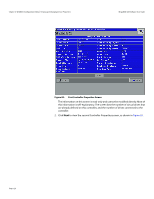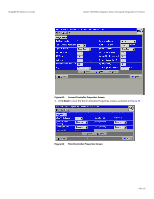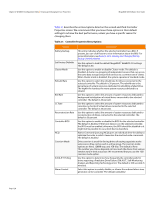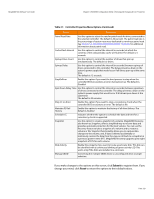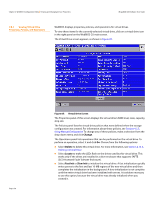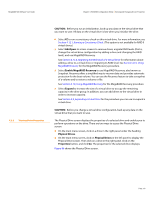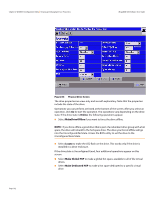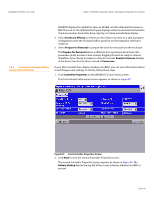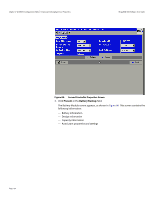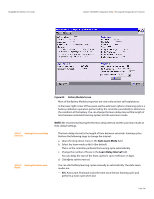Lenovo ThinkServer RD330 MegaRAID SAS Software User Guide - Page 130
Change, Delete, Locate, Fast Init, Slow Init
 |
View all Lenovo ThinkServer RD330 manuals
Add to My Manuals
Save this manual to your list of manuals |
Page 130 highlights
Chapter 4: WebBIOS Configuration Utility | Viewing and Changing Device Properties MegaRAID SAS Software User Guide 4.8.2 Viewing Virtual Drive Properties, Policies, and Operations WebBIOS displays properties, policies, and operations for virtual drives. To view these items for the currently selected virtual drive, click on a virtual drive icon in the right panel on the WebBIOS CU main screen. The Virtual Drive screen appears, as shown in Figure 85. Page 130 Figure 85: Virtual Drive Screen The Properties panel of this screen displays the virtual drive's RAID level, state, capacity, strip size. The Policies panel lists the virtual drive policies that were defined when the storage configuration was created. For information about these policies, see Section 4.5.3, Using Manual Configuration To change any of these policies, make a selection from the drop-down menu and click Change. The Operations panel lists operations that can be performed on the virtual drive. To perform an operation, select it and click Go. Choose from the following options: Select Delete to delete this virtual drive. For more information, see Section 4.12.2, Deleting a Virtual Drive. Select Locate to make the LEDs flash on the drives used by this virtual drive. This works only if the drives are installed in a drive enclosure that supports SAFTE (SCSI-Accessed-Fault-Tolerant-Enclosure). Select Fast Init or Slow Init to initialize this virtual drive. A fast initialization quickly writes zeroes to the first and last 10-MB regions of the new virtual drive and then completes the initialization in the background. A slow initialization is not complete until the entire virtual drive has been initialized with zeroes. It is seldom necessary to use this option, because the virtual drive was already initialized when you created it.