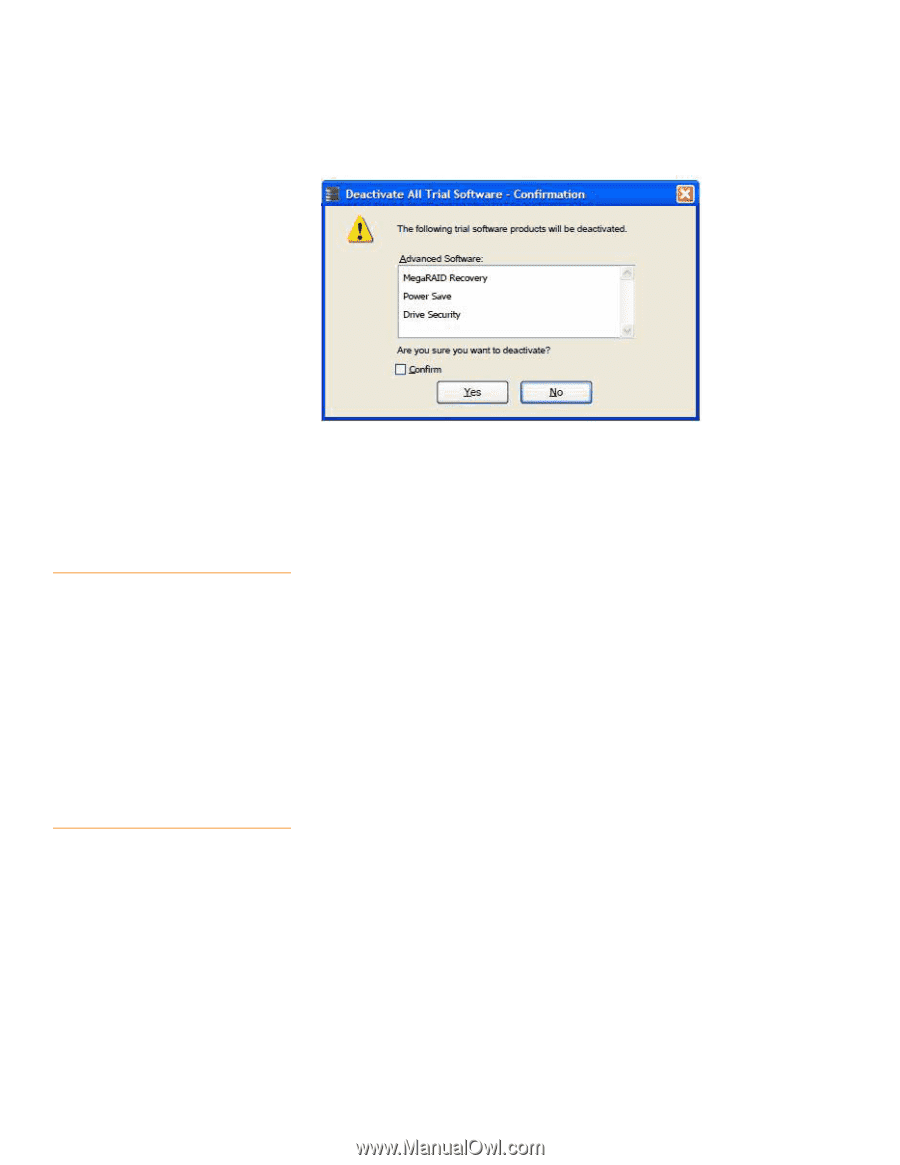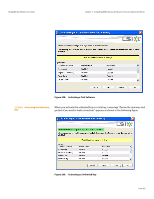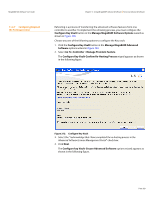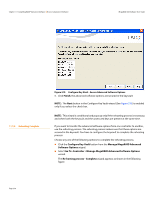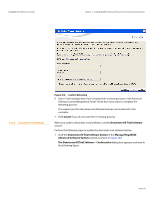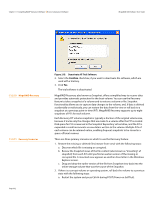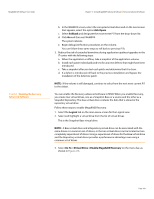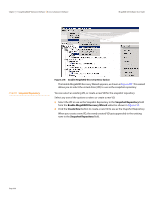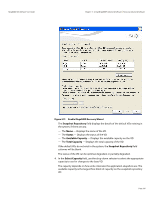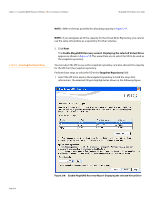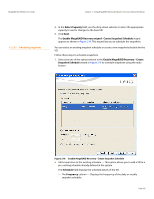Lenovo ThinkServer RD330 MegaRAID SAS Software User Guide - Page 332
Restart the system and press Ctrl+H during POST Power-on Self Test.
 |
View all Lenovo ThinkServer RD330 manuals
Add to My Manuals
Save this manual to your list of manuals |
Page 332 highlights
Chapter 11: Using MegaRAID® Advanced Software | Recovery Advanced Software MegaRAID SAS Software User Guide 11.2.10 MegaRAID Recovery 11.2.11 Recovery Scenarios Page 332 Figure 215: Deactivate All Trial Software 2. Select the Confirm check box, if you want to deactivate the software, which are used with a trial key. 3. Click Yes. The trial software is deactivated. MegaRAID Recovery, also known as Snapshot, offers a simplified way to recover data and provides automatic protection for the boot volume. You can use the Recovery feature to take a snapshot of a volume and to restore a volume or file. Snapshot functionality allows you to capture data changes to the volume, and, if data is deleted accidentally or maliciously, you can restore the data from the view or roll back to a snapshot at a previous point-in-time (PiT). MegaRAID Recovery supports up to eight snapshots of PiTs for each volume. Each Recovery PiT volume snapshot is typically a fraction of the original volume size, because it tracks only the changes that are made to a volume after the PiT is created. Disk space for PiTs is reserved in the Snapshot Repository virtual drive, and the PiT is expanded in small increments as new data is written to the volume. Multiple PiTs of each volume can be retained online, enabling frequent snapshots to be stored in a space-efficient manner. There are three primary scenarios in which to use the Recovery feature: 1. Restore the missing or deleted files (restore from view) with the following steps: a. Discover which file is missing or corrupted. b. Review the Snapshot views of the file content (also known as "mounting" af snapshot) from each PiT until you find an earlier version of the missing or corrupted file. A mounted view appears as another drive letter in the Windows Explorer screen. c. Drag and drop the earlier version of the file from Snapshot view back into the online storage volume that was the source of the Snapshot. 2. If there is a corrupt volume or operating system, roll back the volume to a previous state with the following steps: a. Restart the system and press Ctrl+H during POST (Power-on Self Test).