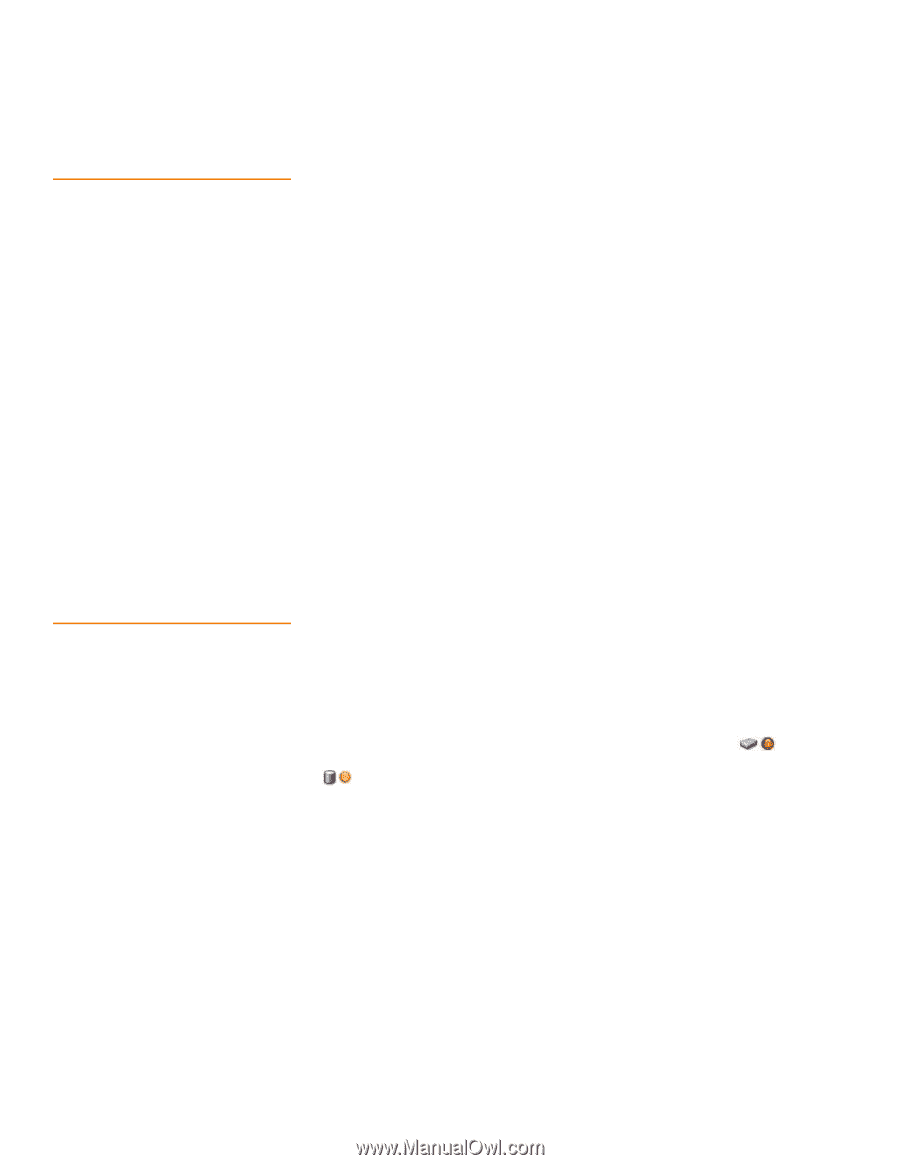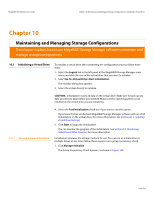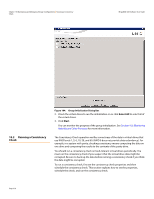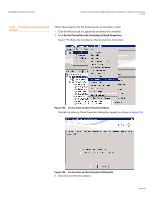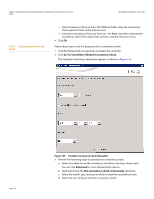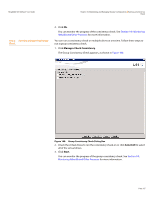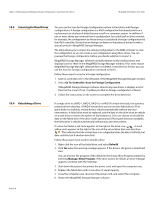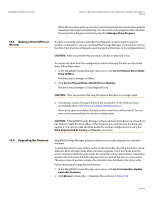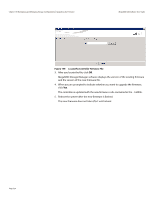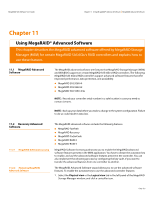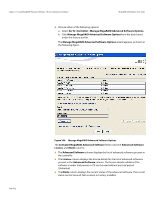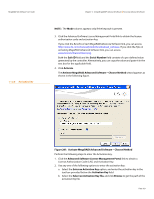Lenovo ThinkServer RD330 MegaRAID SAS Software User Guide - Page 318
Scanning for New Drives, Rebuilding a Drive
 |
View all Lenovo ThinkServer RD330 manuals
Add to My Manuals
Save this manual to your list of manuals |
Page 318 highlights
Chapter 10: Maintaining and Managing Storage Configurations | Scanning for New Drives MegaRAID SAS Software User Guide 10.3 Scanning for New Drives You can use the Scan for Foreign Configuration option to find drives with foreign configurations. A foreign configuration is a RAID configuration that already exists on a replacement set of physical disks that you install in a computer system. In addition, if one or more drives are removed from a configuration, by a cable pull or drive removal, for example, the configuration on those drives is considered a foreign configuration by the RAID controller. Drives that are foreign are listed on the physical drives list with a special symbol in MegaRAID Storage Manager. The utility allows you to import the existing configuration to the RAID controller or clear the configuration so you can create a new configuration using these drives. You can preview the foreign configuration before you decide whether to import it. MegaRAID Storage Manager software normally detects newly installed drives and displays icons for them in the MegaRAID Storage Manager window. If for some reason MegaRAID Storage Manager software does not detect a new drive (or drives), you can use the Scan for Foreign Configuration command to find it. Follow these steps to scan for a foreign configuration: 1. Select a controller icon in the left panel of the MegaRAID Storage Manager window. 2. Select Go To>Controller>Scan for Foreign Configuration. If MegaRAID Storage Manager software detects any new drives, it displays a list of them on the screen. If not, it notifies you that no foreign configuration is found. 3. Follow the instructions on the screen to complete the drive detection. 10.4 Rebuilding a Drive If a single drive in a RAID 1, RAID 5, RAID 10, or RAID 50 virtual drive fails, the system is protected from data loss. A RAID 6 virtual drive can survive two failed drives. If hot spare disks are available, a failed drive is rebuilt automatically without any user intervention. A failed drive must be replaced, and the data on the drive must be rebuilt on a new drive to restore the system to fault tolerance. (You can choose to rebuild the data on the failed drive if the drive is still operational.) If hot spare drives are available, the failed drive is rebuilt automatically without any user intervention. If a drive has failed, a red circle appears to the right of the drive icon: . A small yellow circle appears to the right of the icon of the virtual drive that uses this drive: . This indicates that the virtual drive is in a degraded state; the data is still safe, but data could be lost if another drive fails. Follow these steps if you need to rebuild a drive: 1. Right-click the icon of the failed drive, and select Rebuild. 2. Click Yes when the warning message appears. If the drive is still good, a rebuild will start. You can monitor the progress of the rebuild in the Group Show Progress window by selecting Manage>Show Progress. If the drive cannot be rebuilt, an error message appears. Continue with the next step. 3. Shut down the system, disconnect the power cord, and open the computer case. 4. Replace the failed drive with a new drive of equal capacity. 5. Close the computer case, reconnect the power cord, and restart the computer. 6. Restart the MegaRAID Storage Manager software. Page 318