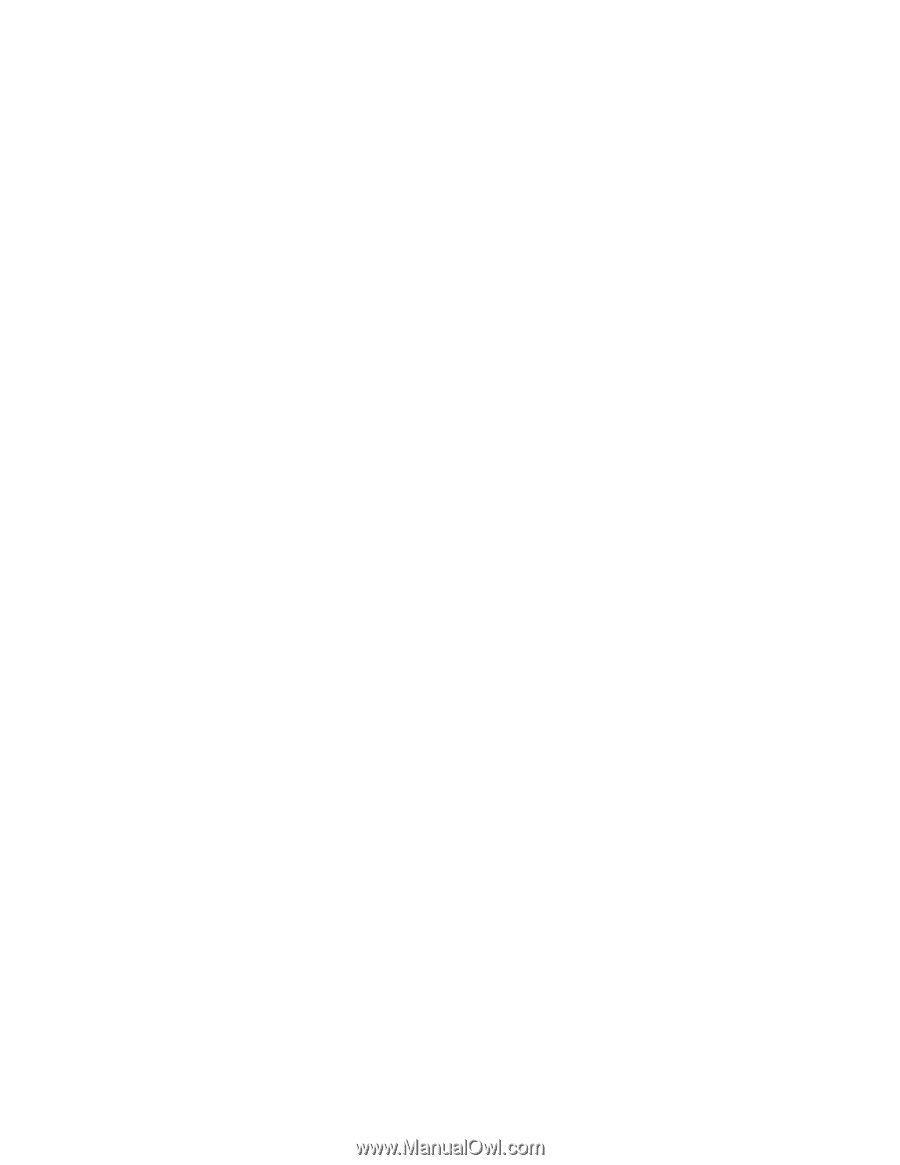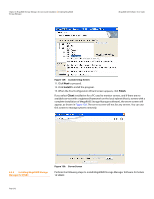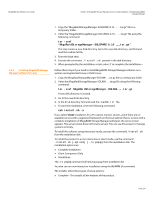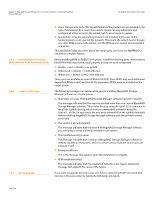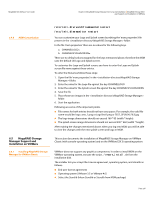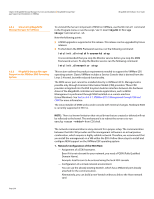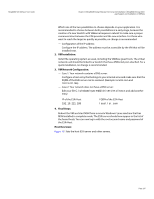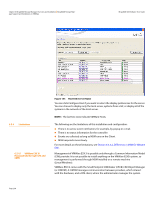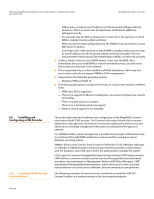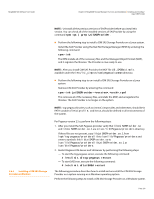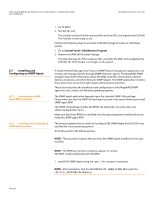Lenovo ThinkServer RD330 MegaRAID SAS Software User Guide - Page 237
VM Installation, VM Network Configuration, Final Steps, Host Overview
 |
View all Lenovo ThinkServer RD330 manuals
Add to My Manuals
Save this manual to your list of manuals |
Page 237 highlights
MegaRAID SAS Software User Guide Chapter 6: MegaRAID Storage Manager Overview and Installation | MegaRAID Storage Man- ager Support and Installation on VMWare Which one of the two possibilities to choose depends on your application. It is recommended to choose between both possibilities at a early stage, because the creation of a new Vswitch with VMkernel requires a reboot to make sure a proper communication between the CIM provider and the new interface. For those who want to reach the target as quickly as possible, no change is recommended. - Configuration of the IP address: Configure the IP address. The address must be accessible by the VM that will be installed next. 2. VM Installation: Install the operating system as usual, including the VMWare guest tools. The virtual network card should be linked to a Vswitch that has a VMKernel port attached. For a quick installation, no change is recommended. 3. VM Network Configuration: - Case 1: Your network contains a DNS server: Configure a host entry that belongs to your internal zone and make sure that the FQDN of the ESXi server can be resolved. (Example: local.lsi.com and 192.19.221.186) - Case 2: Your network does not have a DNS server: Edit your file C.\windows\system32\drivers\etc\hosts and add another entry: IP of the ESXi Host 192.19.221.186 FQDN of the ESXi Host local.lsi.com 4. Final Steps: Reboot the VM and start MSM from a remote Windows/ Linux machine that has MSM installed in complete mode. The ESXi server should now appear in the list of the found hosts. You can now log in with the root account name and password of the ESXi Host. Host Overview: Figure 131 lists the host ESXi server and other servers. Page 237