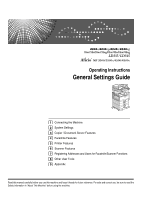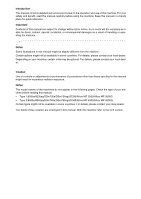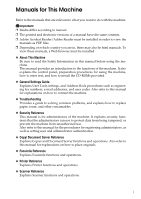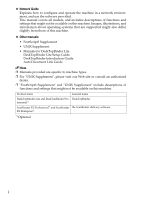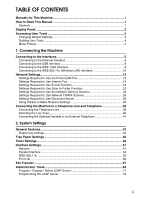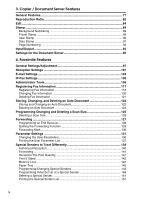Ricoh Aficio MP C4502 General Settings Guide
Ricoh Aficio MP C4502 Manual
 |
View all Ricoh Aficio MP C4502 manuals
Add to My Manuals
Save this manual to your list of manuals |
Ricoh Aficio MP C4502 manual content summary:
- Ricoh Aficio MP C4502 | General Settings Guide - Page 1
Operating Instructions General Settings Guide 1 Connecting the Machine 2 System Settings 3 Copier / Document Server Features 4 Facsimile Features 5 Printer Features 6 Scanner Features 7 Registering Addresses and Users for Facsimile/Scanner Functions 8 Other User Tools 9 Appendix Read this manual - Ricoh Aficio MP C4502 | General Settings Guide - Page 2
the following pages. Check the type of your machine before reading this manual. • Type 1:8035e/8035eg/DSm735e/DSm735eg/LD335/Aficio MP 3500/Aficio MP 3500G • Type 2:8045e/8045eg/DSm745e/DSm745eg/LD345/Aficio MP 4500/Aficio MP 4500G Certain types might not be available in some countries. For details - Ricoh Aficio MP C4502 | General Settings Guide - Page 3
refer to this manual for explanations on how to connect the machine. ❖ Troubleshooting Provides a guide to solving common problems, and explains manual for explanations on how to place originals. ❖ Facsimile Reference Explains Facsimile functions and operations. ❖ Printer Reference Explains Printer - Ricoh Aficio MP C4502 | General Settings Guide - Page 4
systems that are supported might also differ slightly from those of this machine. ❖ Other manuals • PostScript3 Supplement • UNIX Supplement • Manuals for DeskTopBinder Lite DeskTopBinder Lite Setup Guide DeskTopBinder Introduction Guide Auto Document Link Guide Note ❒ Manuals provided are - Ricoh Aficio MP C4502 | General Settings Guide - Page 5
This Machine i How to Read This Manual 1 Symbols ...1 Display Panel...2 Accessing User Tools 3 Changing Default 802.11b (Wireless LAN) Interface 10 Network Settings 13 Settings Required to Use the Printer/LAN-Fax 13 Settings Required to Use Internet Fax 15 Settings Required to Use E-mail - Ricoh Aficio MP C4502 | General Settings Guide - Page 6
3. Copier / Document Server Features General Features 77 Reproduction Ratio 82 Edit ...84 Stamp ...89 Background Numbering 89 Preset Stamp ...89 User Stamp ...90 Date Stamp ...91 Page Numbering ...92 Input/Output ...93 Settings for the Document Server 95 4. Facsimile Features General Settings/ - Ricoh Aficio MP C4502 | General Settings Guide - Page 7
List 165 Storing or Printing Received Documents 166 Reception Report e-mail 167 5. Printer Features List / Test Print 169 Printing the Configuration Page 170 Maintenance ...172 System ...173 Host Interface ...176 PCL Menu ...177 PS Menu...179 PDF Menu ...180 6. Scanner Features Scan Settings - Ricoh Aficio MP C4502 | General Settings Guide - Page 8
E-mail Destination 219 Registering an E-mail Destination 219 Changing an E-mail Destination 221 Deleting an E-mail Destination 222 Registering Folders 223 Using SMB to Connect 223 Using FTP to Connect 230 Using NCP to Connect 235 Registering Names to a Group 241 Registering a Group 241 - Ricoh Aficio MP C4502 | General Settings Guide - Page 9
How to Read This Manual Symbols This manual uses the following symbols: Indicates important safety notes. Be sure to read these explanations. Indicates supplementary explanations of the machine's functions, and instructions on resolving user errors. This symbol is located at the end of sections. It - Ricoh Aficio MP C4502 | General Settings Guide - Page 10
Display Panel The display panel shows machine status, error messages, and function menus. The function items displayed serve as selector keys. You can select or specify an item by lightly pressing them. When you select or specify an item on the display panel, it is highlighted like . Keys - Ricoh Aficio MP C4502 | General Settings Guide - Page 11
To change the Facsimile Features, press [Facsimile Features]. To change the Printer Features, press [Printer Features]. To change the Scanner Features, press [Scanner Features]. To change user tool you want to change. D Change settings by following instructions on the display, and then press [OK]. 3 - Ricoh Aficio MP C4502 | General Settings Guide - Page 12
display, press the {User Tools/Counter} key. Reference p.43 "System Settings" p.77 "Copier / Document Server Features" p.97 "Facsimile Features" p.169 "Printer Features" p.181 "Scanner Features" p.263 "Other User Tools" Quitting User Tools This section describes how to end User Tools. A Press the - Ricoh Aficio MP C4502 | General Settings Guide - Page 13
1. Connecting the Machine This chapter describes how to connect the machine to the network and specify the network settings. Connecting to the Interfaces This section describes how to identify the machine's interface and connect the machine according to the network environment. 1. IEEE 1284 port ( - Ricoh Aficio MP C4502 | General Settings Guide - Page 14
Connecting the Machine Connecting to the Ethernet Interface This section describes how to connect 10BASE-T or 100BASE-TX cable to the Eth- 1 ernet interface. Important ❒ If the main power switch is on, turn it off. A Attach the supplied ferrite core to the end of the Ethernet cable. AJL014S - Ricoh Aficio MP C4502 | General Settings Guide - Page 15
(yellow) Lights up yellow when 100 BASE-TX is in operation. Goes off when 10 BASE-T is in operation. Note ❒ For details about installing the printer driver, see "Preparing the Machine", Printer Reference. Reference "Turning On the Power", About This Machine "Preparing the Machine - Ricoh Aficio MP C4502 | General Settings Guide - Page 16
: To use Macintosh, the machine must be equipped with the PostScript 3 option. When used with Mac OS X 10.3.3 or higher, a transfer speed of USB2.0 is supported. ❒ For details about installing the printer driver, see "Preparing the Machine", Printer Reference. Reference "Preparing the Machine - Ricoh Aficio MP C4502 | General Settings Guide - Page 17
on the main power switch of the machine. F Turn on the host computer. When using Windows 95/98/Me/2000/XP and Windows Server 2003, a printer driver installation screen might appear when the computer is turned on. If this happens, click [Cancel] on the screen. Note ❒ For details about installing the - Ricoh Aficio MP C4502 | General Settings Guide - Page 18
Connecting the Machine Connecting to the IEEE 802.11b (Wireless LAN) Interface This section describes how to connect to the IEEE 802.11b (wireless LAN) inter- 1 face. Note ❒ Check the settings of the IP address and subnet mask of this machine. ❒ For details about how to set the IP address and - Ricoh Aficio MP C4502 | General Settings Guide - Page 19
Connecting to the Interfaces Note ❒ Select [802.11 Ad hoc] mode when connecting Windows XP as a wireless LAN client using Windows XP standard driver or utilities, or when not using the infrastructure mode. ❒ For details about how to specify wireless LAN settings from the control panel 1 on - Ricoh Aficio MP C4502 | General Settings Guide - Page 20
Connecting the Machine ❖ When using in ad hoc mode / 802.11 ad hoc mode 1 ZGDH600J 1. If it is connected properly to the network, the LED is green when in ad hoc mode or 802.11 ad hoc mode. If the LED is blinking, the machine is searching for devices. The LED will light after a few seconds. 2. If - Ricoh Aficio MP C4502 | General Settings Guide - Page 21
settings should be made by the system administrator, or with the advice of the system administrator. Settings Required to Use the Printer/LAN-Fax This section lists the settings required for using the printer or LAN-Fax function. Ethernet This section lists the settings required for using the - Ricoh Aficio MP C4502 | General Settings Guide - Page 22
, the selected interface has priority. Reference p.51 "Interface Settings" IEEE 802.11b (wireless LAN) This section lists the settings required for using the printer or LAN-Fax function with an IEEE 802.11b (wireless LAN) connection. For details about how to specify the settings, see "Interface - Ricoh Aficio MP C4502 | General Settings Guide - Page 23
Network Settings Menu Interface Settings/ IEEE 802.11b User Tool Transmission Speed Setting Requirements As required Note 1 ❒ For the Effective Protocol setting, check that the protocol you want to use is set to [Effective]. ❒ [IEEE 802.11b] and [LAN Type] are displayed when the wireless LAN - Ricoh Aficio MP C4502 | General Settings Guide - Page 24
Connecting the Machine Menu File Transfer File Transfer 1 File Transfer File Transfer File Transfer File Transfer File Transfer File Transfer File Transfer File Transfer User Tool Reception Protocol POP3 / IMAP4 Settings Administrator's E-mail Address E-mail Communication Port E-mail - Ricoh Aficio MP C4502 | General Settings Guide - Page 25
Network Settings IEEE 802.11b (wireless LAN) This section lists the settings required for using Internet Fax with an IEEE 802.11b (wireless LAN) connection. For details about how to specify the settings, see "Interface Settings" and "File Transfer". Menu User Tool Setting Requirements - Ricoh Aficio MP C4502 | General Settings Guide - Page 26
Connecting the Machine Menu File Transfer 1 File Transfer File Transfer User Tool Program / Change / Delete E-mail Message Program / Change / Delete Subject Fax E-mail Account Setting Requirements As required As required Necessary Note ❒ For the Effective Protocol setting, check that the - Ricoh Aficio MP C4502 | General Settings Guide - Page 27
Network Settings Settings Required to Use E-mail Function This section lists the settings required for sending e-mail. 1 Ethernet This section lists the settings required for sending e-mail with an Ethernet connection. For details about how to specify the settings, see "Interface Settings" and " - Ricoh Aficio MP C4502 | General Settings Guide - Page 28
Connecting the Machine Note ❒ For the Effective Protocol setting, check that the protocol you want to use is set to [Effective]. 1 ❒ [LAN Type] is displayed when the wireless LAN interface board is installed. If both Ethernet and wireless LAN (IEEE 802.11b) are connected, the selected in- - Ricoh Aficio MP C4502 | General Settings Guide - Page 29
Network Settings Menu User Tool Setting Requirements Interface Settings/ IEEE 802.11b WEP (Encryption) Setting As required Interface Settings/ IEEE 802.11b Transmission Speed As required 1 File Transfer SMTP Server Necessary File Transfer SMTP Authentication As required File - Ricoh Aficio MP C4502 | General Settings Guide - Page 30
Connecting the Machine Settings Required to Use Scan to Folder Function This section lists the settings required for sending files. 1 Ethernet This section lists the settings required for sending files with an Ethernet connection. For details about how to specify the settings, see "Interface - Ricoh Aficio MP C4502 | General Settings Guide - Page 31
Network Settings IEEE 802.11b (wireless LAN) This section lists the settings required for sending files with an IEEE 802.11b (wireless LAN) connection. For details about how to specify the settings, see "Interface Settings" and "File 1 Transfer". Menu User Tool Setting Requirements - Ricoh Aficio MP C4502 | General Settings Guide - Page 32
Connecting the Machine Reference p.51 "Interface Settings" p.57 "File Transfer" 1 Settings Required to Use the Network Delivery Scanner This section lists the settings required for delivering data to network. Ethernet This section lists the settings required for delivering data to network with an - Ricoh Aficio MP C4502 | General Settings Guide - Page 33
Network Settings Reference p.51 "Interface Settings" p.57 "File Transfer" 1 IEEE 802.11b (wireless LAN) This section lists the settings required for delivering data to network with an IEEE 802.11b (wireless LAN) connection. For details about how to specify the settings, see "Interface Settings" - Ricoh Aficio MP C4502 | General Settings Guide - Page 34
Connecting the Machine Note ❒ For the Effective Protocol setting, check that the protocol you want to use is set to [Effective]. 1 ❒ [IEEE 802.11b] and [LAN Type] are displayed when the wireless LAN interface board is installed. When both Ethernet and wireless LAN (IEEE 802.11b) are connected, - Ricoh Aficio MP C4502 | General Settings Guide - Page 35
Network Settings Note ❒ For the Effective Protocol setting, check that the protocol you want to use is set to [Effective]. ❒ [LAN Type] is displayed when the wireless LAN interface board is installed. When both Ethernet and wireless LAN (IEEE 802.11b) are connected, the se- 1 lected interface - Ricoh Aficio MP C4502 | General Settings Guide - Page 36
Connecting the Machine Note ❒ For the Effective Protocol setting, check that the protocol you want to use is set to [Effective]. 1 ❒ [IEEE 802.11b] and [LAN Type] are displayed when the wireless LAN interface board is installed. When both Ethernet and wireless LAN (IEEE 802.11b) are connected, - Ricoh Aficio MP C4502 | General Settings Guide - Page 37
Network Settings Reference p.51 "Interface Settings" IEEE 802.11b (wireless LAN) 1 This section lists the settings required for using Document Server function with an IEEE 802.11b (wireless LAN) connection. For details about how to specify the settings, see "Interface Settings". Menu User - Ricoh Aficio MP C4502 | General Settings Guide - Page 38
. ❒ For Details about using telnet, see "Remote Maintenance", Network Guide. Reference "Using Web Image Monitor", Network Guide "Using SmartDeviceMonitor for Admin", Network Guide "Remote Maintenance by telnet", Network Guide Interface Settings This section describes how to make Interface settings - Ricoh Aficio MP C4502 | General Settings Guide - Page 39
Network Settings ❖ [Network] → [DNS Configuration] → [Auto-Obtain (DHCP)] • Web Image Monitor: Can be used for specifying the setting. • SmartDeviceMonitor for Admin: Cannot be used for specifying the setting. • telnet: Can be used for specifying the setting. 1 ❖ [Network] → [DNS Configuration - Ricoh Aficio MP C4502 | General Settings Guide - Page 40
Connecting the Machine ❖ [Network] → [WINS Configuration] → [Off] • Web Image Monitor: Can be used for specifying the setting. • SmartDeviceMonitor for Admin: Cannot be used for specifying the setting. 1 • telnet: Can be used for specifying the setting. ❖ [Network] → [Effective Protocol] → " - Ricoh Aficio MP C4502 | General Settings Guide - Page 41
Network Settings ❖ [Network] → [NW Frame Type] → [Ethernet 802.2] • Web Image Monitor: Can be used for specifying the setting. • SmartDeviceMonitor for Admin: Cannot be used for specifying the setting. • telnet: Can be used for specifying the setting. 1 ❖ [Network] → [NW Frame Type] → [ - Ricoh Aficio MP C4502 | General Settings Guide - Page 42
Connecting the Machine ❖ [Network] → [Ping Command] • Web Image Monitor: Cannot be used for specifying the setting. • SmartDeviceMonitor for Admin: Cannot be used for specifying the setting. 1 • telnet: Cannot be used for specifying the setting. ❖ [Network] → [Permit SNMP V3 Communication] → [ - Ricoh Aficio MP C4502 | General Settings Guide - Page 43
Network Settings ❖ [IEEE 802.11b] → [Communication Mode] • Web Image Monitor: Can be used for specifying the setting. • SmartDeviceMonitor for Admin: Cannot be used for specifying the setting. • telnet: Can be used for specifying the setting. 1 ❖ [IEEE 802.11b] → [SSID Setting] • Web Image - Ricoh Aficio MP C4502 | General Settings Guide - Page 44
Connecting the Machine ❖ [File Transfer] → [Reception Protocol] • Web Image Monitor: Can be used for specifying the setting. • SmartDeviceMonitor for Admin: Cannot be used for specifying the setting. 1 • telnet: Cannot be used for specifying the setting. ❖ [File Transfer] → [POP3 / IMAP4 - Ricoh Aficio MP C4502 | General Settings Guide - Page 45
Network Settings ❖ [File Transfer] → [Fax E-mail Account] • Web Image Monitor: Cannot be used for specifying the setting. • SmartDeviceMonitor for Admin: Cannot be used for specifying the setting. • telnet: Cannot be used for specifying the setting. 1 ❖ [File Transfer] → [Scanner Recall - Ricoh Aficio MP C4502 | General Settings Guide - Page 46
Connecting the Machine Connecting the Machine to a Telephone Line and Telephone 1 This section describes how to connect the machine to the telephone lines and se- lect the line type. Connecting the Telephone Line This section describes how to connect the machine to the telephone lines. To - Ricoh Aficio MP C4502 | General Settings Guide - Page 47
Connecting the Machine to a Telephone Line and Telephone 1 AJA009S 1. G3 (analog) line interface connec- tor 2. External telephone connector 3. Extra G3 line interface connector 39 - Ricoh Aficio MP C4502 | General Settings Guide - Page 48
Connecting the Machine Selecting the Line Type This section describes how to select the line type. 1 Select the line type to which the machine is connected. There are two types: tone and pulse dial. Select the line type using Administrator Tools. Note ❒ This function is not available in some - Ricoh Aficio MP C4502 | General Settings Guide - Page 49
Connecting the Machine to a Telephone Line and Telephone Connecting the Optional Handset or an External Telephone You can connect the optional handset or an external telephone to the machine. You can use it for telephone calls. 1 Limitation ❒ When you use the optional handset or an external - Ricoh Aficio MP C4502 | General Settings Guide - Page 50
Connecting the Machine 1 42 - Ricoh Aficio MP C4502 | General Settings Guide - Page 51
each documents are delivered. For details about how to specify an output tray for each function, see "Output: copier", "Output: Document Server", "Output: Facsimile", "Output: Printer". 43 - Ricoh Aficio MP C4502 | General Settings Guide - Page 52
System Settings ❖ Function Reset Timer You can set the length of time the machine waits before changing modes when using the multi-access function. This is useful if you are making many copies and have to change settings for each copy. If you set a longer reset period, you can prevent - Ricoh Aficio MP C4502 | General Settings Guide - Page 53
) Specify a tray to which documents are delivered. The default setting is Internal Tray 1. The output trays set on the printer driver have priority over the output tray specified above. ❖ Prepare Stapling When the booklet finisher is installed, perform a stapling test (five to seven times) after - Ricoh Aficio MP C4502 | General Settings Guide - Page 54
output. The default setting is Tray 1. ❖ Paper Tray Priority: Printer (printer) Specify the tray to supply paper for output. The default setting . The paper guide for the optional LCT (Large Capacity Tray) is fixed for A4K, 81/2"×11"K size paper. Contact your service representative if you - Ricoh Aficio MP C4502 | General Settings Guide - Page 55
Tray Paper Settings ❖ Paper Type: Bypass Tray Sets the display so you can see what type of paper is loaded in the bypass tray. • The paper types you can set for the bypass tray are as follows: recycled paper, special paper, color paper, letterhead, label paper, prepunched paper, bond paper, - Ricoh Aficio MP C4502 | General Settings Guide - Page 56
Program" is Off. When [At Mode Selected] is selected, slip sheet tray settings only appear when the cover function or slip sheet function is selected. ❖ Printer Bypass Paper Size Specify the size of the paper in the bypass tray when printing data from the computer. • The paper types you can set - Ricoh Aficio MP C4502 | General Settings Guide - Page 57
before the facsimile mode resets. The time can be set from 30 to 999 seconds, using the number keys. The default setting is 30 seconds. ❖ Printer Auto Reset Timer (printer) Specifies the time to elapse before the - Ricoh Aficio MP C4502 | General Settings Guide - Page 58
System Settings If [Off] is selected, the machine does not automatically switch to the user code entry screen. The time can be set from 10 to 999 seconds, using the number keys. The default setting is On, 60 seconds. ❖ Scanner Auto Reset Timer (scanner) Specifies the time to elapse before the - Ricoh Aficio MP C4502 | General Settings Guide - Page 59
Interface Settings Interface Settings This section describes the user tools in the Interface Settings menu under System Settings. Default settings are shown in bold type. Network 2 This section describes the user tools in the Network menu under Interface Settings. ❖ IP Address Before using this - Ricoh Aficio MP C4502 | General Settings Guide - Page 60
System Settings ❖ Effective Protocol Select the protocol to use in the network. The default setting for TCP/IP is Effective. The default setting for NetWare is Effective. The default setting for SMB is Effective. The default setting for AppleTalk is Effective. ❖ NCP Delivery Protocol 2 Select - Ricoh Aficio MP C4502 | General Settings Guide - Page 61
Interface Settings ❖ LAN Type When you have installed the IEEE 802.11b interface unit, select the method of connection. The default setting is Ethernet. [LAN Type] is displayed when wireless LAN board is installed. If Ethernet and IEEE 802.11b (wireless LAN) are both connected, the selected - Ricoh Aficio MP C4502 | General Settings Guide - Page 62
request when using a parallel interface. If you experience problems using another manufacturer's machine, set this to "Off". The default setting is On. When set to [Off], the bidirectional communication function will be disabled, and the printer driver will not be installed under Windows Auto Detect - Ricoh Aficio MP C4502 | General Settings Guide - Page 63
Interface Settings IEEE 802.11b This section describes the user tools in the IEEE 802.11b menu under Interface Settings. [IEEE 802.11b] is displayed when this machine is installed with the wireless LAN interface board. Be sure to make all settings simultaneously. 2 ❖ Communication Mode - Ricoh Aficio MP C4502 | General Settings Guide - Page 64
System Settings Print List This section describes how to print the configuration page. You can check items related to the network environment. The configuration page shows the current network settings and network infor- mation. 2 A Press [System Settings]. B Press [Interface Settings]. C - Ricoh Aficio MP C4502 | General Settings Guide - Page 65
File Transfer File Transfer This section describes the user tools in the File Transfer menu under System Settings. Default settings are shown in bold type. ❖ Delivery Option Enables or disables sending stored or scanned documents to the ScanRouter 2 delivery server. The default setting is Off. - Ricoh Aficio MP C4502 | General Settings Guide - Page 66
System Settings ❖ SMTP Server Specify the SMTP server name. If DNS is in use, enter the host name. If DNS is not in use, enter the SMTP server IP address. The default setting for "Port No." is 25. Enter the server name using up to 127 characters. Spaces cannot be entered. Enter port number - Ricoh Aficio MP C4502 | General Settings Guide - Page 67
File Transfer ❖ POP before SMTP Specify POP authentication (POP before SMTP). When sending e-mail to an SMTP server, you can enhance the SMTP server security level by connecting to the POP server for authentication. If you set POP before SMTP to [On], specify the waiting time after authentication, - Ricoh Aficio MP C4502 | General Settings Guide - Page 68
System Settings ❖ Administrator's E-mail Address Specify the Administrator's E-mail Address. If a failure occurs in the machine or consumables need to be replaced, e-mail messages are sent to the Administrator's E-mail Address by E-mail Notifica- tion function. On e-mailed scanned documents, - Ricoh Aficio MP C4502 | General Settings Guide - Page 69
File Transfer ❖ Default User Name / Password (Send) Specify the user name and password required when sending scan files directly to a shared folder on a computer running Windows, to an FTP server, or to a NetWare server. Enter in up to 64 characters. ❖ Program / Change / Delete E-mail Message You - Ricoh Aficio MP C4502 | General Settings Guide - Page 70
System Settings ❖ Program / Change / Delete Subject You can program, change, or delete the subject used when sending an Internet fax or scan file as an attachment. Program / Change: A Press [System Settings]. B Press [File Transfer]. 2 C Press [TNext]. D Press [Program / Change / Delete Subject - Ricoh Aficio MP C4502 | General Settings Guide - Page 71
File Transfer ❖ Fax E-mail Account Specify e-mail address, user name and password for receiving Internet faxes. • E-mail Address Enter an e-mail address using up to 128 characters. • User Name Enter a user name using up to 191 characters. • Password Enter a password using up to 128 characters. - Ricoh Aficio MP C4502 | General Settings Guide - Page 72
Control function, you can obtain a log of prints corresponding to the codes entered using the printer driver. For details about Basic Authentication, Windows Authentication, LDAP Authentication, and Integration Server Authentication, consult your administrator. • Copier • Document Server • Facsimile - Ricoh Aficio MP C4502 | General Settings Guide - Page 73
to view and print the number of prints. • Display / Print Counter Displays the number of prints for each function (Total, Copier, Facsimile, Printer, A3 / DLT, Duplex, Staple). 2 • Print Counter List Prints out a list of the number of prints made under each function. ❖ Display / Clear / Print - Ricoh Aficio MP C4502 | General Settings Guide - Page 74
System Settings ❖ Address Book Management You can register, change or delete information registered in the Address Book. For details, see "Address Book". • Names You can register a name, key display, registration number, and title selection. • Auth. Info 2 You can register a user code, and - Ricoh Aficio MP C4502 | General Settings Guide - Page 75
Administrator Tools ❖ Address Book: Program / Change / Delete Transfer Request You can register fax destinations for the Transfer Request function in facsimile mode. For details about operations, see "Registering the Transfer Request". • Program / Change This registers new transfer requests and - Ricoh Aficio MP C4502 | General Settings Guide - Page 76
System Settings F Press the name key in the place you want to move it to. 2 The user key is moved to the selected position, and the user key currently at the selected position is moved forward or backward. If you move the selected user key forward, the user key currently at the se- lected - Ricoh Aficio MP C4502 | General Settings Guide - Page 77
You can delete files stored in the Document Server, including files stored for Sample Print, Locked Print, Hold Print, and Stored Print under the printer function. Even if a password is always set, all documents are deleted. A confirmation message appears. To delete all documents, select [Yes]. 69 - Ricoh Aficio MP C4502 | General Settings Guide - Page 78
Authentication method selection To use the LDAP server in Administrator Tools, select [On] under "LDAP server". This function supports LDAP Version 2.0 and 3.0. Ver 2.0 does not support High Security authentication. ❖ Use LDAP Server Specify whether or not to use the LDAP server for searching. The - Ricoh Aficio MP C4502 | General Settings Guide - Page 79
Administrator Tools Program / Change / Delete LDAP Server This section describes how to specify the LDAP server settings. To program / change the LDAP server This section describes how to program / change the LDAP server. A Press [System Settings]. B Press [Administrator Tools]. C Press [TNext] - Ricoh Aficio MP C4502 | General Settings Guide - Page 80
System Settings I Press the {User Tools/Counter} key. Programming the LDAP server This section describes how to specify the LDAP server settings. 2 To enter an identification name This section describes how to enter a identification name. A Press [Change] under "Identification Name". Register a - Ricoh Aficio MP C4502 | General Settings Guide - Page 81
SSL communication. A Press [On] under "Use Secure Connection (SSL)". Use SSL to communicate with the LDAP server. To use SSL, the LDAP server must support SSL. When SSL is set to [On], the port number automatically changes to "636". SSL setting must be enabled on this machine. For details, consult - Ricoh Aficio MP C4502 | General Settings Guide - Page 82
System Settings To enter the user name and password This section describes how to enter the user name and password. When [On] or [High Security] is selected for the authentication setting, use the ad- ministrator account name and password. Do not enter the administrator account name and - Ricoh Aficio MP C4502 | General Settings Guide - Page 83
Administrator Tools To set search conditions This section describes how to specify search conditions. You can enter an attribute as a typical search keyword. Using the entered attribute, the function searches the LDAP server's Address Book. A Press [TNext] twice. B Press [Change] for items you - Ricoh Aficio MP C4502 | General Settings Guide - Page 84
System Settings E Enter the key display, and then press [OK]. The registered "key display" appears as a keyword for searching LDAP. • Without key display registration 2 • With key display registration The key does not appear on the search screen unless both "Attribute" and "Key Display" are - Ricoh Aficio MP C4502 | General Settings Guide - Page 85
3. Copier / Document Server Features This chapter describes user tools in the Copier / Document Server Features menu. For details on how to access Copier / Document Server Features, see "Accessing User Tools". General Features This section describes the user tools in the General Features menu under - Ricoh Aficio MP C4502 | General Settings Guide - Page 86
Copier / Document Server Features ❖ Original Type Priority You can select the original type effective when the power is turned on, or modes cleared. The default setting is Text. ❖ Original Type Display You can have the original types shown on the initial display. The default setting is Display. If - Ricoh Aficio MP C4502 | General Settings Guide - Page 87
quality level so as not to thicken the lines of the finish image. The default setting is Normal. "Custom Setting" is the value set during service setup. ❖ Image Density You can select one of seven original image density levels for each original type (Text, Text/Photo, Photo, Pale, Generation Copy - Ricoh Aficio MP C4502 | General Settings Guide - Page 88
Copier / Document Server Features ❖ Copy Orientation in Duplex Mode You can set the copy orientation when making two-sided copies. The default setting is Top to Top. ❖ Original Orientation in Duplex Mode You can set the original orientation when making two-sided copies. The default setting is Top - Ricoh Aficio MP C4502 | General Settings Guide - Page 89
General Features ❖ Document Server Storage Key: F1-F5 You can assign frequently used functions to function keys F1 to F5. You can also change assigned functions. The default setting for "Document Server Storage Key: F1" is 2 Sided Original Top to Top. The default setting for "Document Server - Ricoh Aficio MP C4502 | General Settings Guide - Page 90
Copier / Document Server Features Reproduction Ratio This section describes the user tools in the Reproduction Ratio menu under Copier / Document Server Features. Default settings are shown in bold type. ❖ Shortcut R / E You can register up to three frequently used Reduce/Enlarge ratios other - Ricoh Aficio MP C4502 | General Settings Guide - Page 91
Reproduction Ratio ❖ Reduce 1-6 You can customize available reduction ratios by pressing [Reduce / Enlarge], followed by [Reduce]. Reduce1 Reduce2 Reduce3 Reduce4 Reduce5 Reduce6 The default setting for "Reduce 1" is 25% (Metric version) / 25% (Inch version). The default setting for "Reduce 2" is - Ricoh Aficio MP C4502 | General Settings Guide - Page 92
Copier / Document Server Features Edit This section describes the user tools in the Edit menu under Copier / Document Server Features. Default settings are shown in bold type. Enter the width of the binding margin with the number keys as follows: • Metric version: 0-30 mm (in increments of 1 mm) - Ricoh Aficio MP C4502 | General Settings Guide - Page 93
Edit ❖ Erase Border Width Specify the width of erased border margins using this function. The default setting is 10 mm (Metric version) / 0.4" (Inch version). ❖ Erase Original Shadow in Combine In Combine Copy or Booklet/Magazine Copy mode, you can specify whether to erase a 3mm, 0.1" bounding - Ricoh Aficio MP C4502 | General Settings Guide - Page 94
Copier / Document Server Features ❖ Double Copies Separation Line You can select a separation line using the Double Copies function from: None, Solid, Broken A, Broken B, or Crop Marks. • None • Solid 3 • Broken A • Broken B • Crop Marks The default setting is None. Selecting solid or broken lines - Ricoh Aficio MP C4502 | General Settings Guide - Page 95
Edit ❖ Separation Line in Combine You can select a separation line using the Combine function from: None, Solid, Broken A, Broken B, or Crop Marks. • None • Solid 3 • Broken A • Broken B • Crop Marks The default setting is None. Selecting solid or broken lines might produce a blank area of - Ricoh Aficio MP C4502 | General Settings Guide - Page 96
Copier / Document Server Features ❖ Orientation: Booklet, Magazine You can select the opening orientation of copies when using Booklet or Magazine mode. The default setting is Open to Left. ❖ Copy Order in Combine You can set the copy order in Combine mode to Left to Right or Top to Bottom. 3 - Ricoh Aficio MP C4502 | General Settings Guide - Page 97
Stamp Stamp This section describes the user tools in the Stamp menu under Copier / Document Server Features. Default settings are shown in bold type. Background Numbering This section describes the user tools in the Background Numbering menu under Stamp. 3 ❖ Size You can set the size of the - Ricoh Aficio MP C4502 | General Settings Guide - Page 98
Copier / Document Server Features ❖ Stamp Format You can adjust the stamp's size, density, and print page. • Size You can set the size of the stamp. The default setting is 1X. • Density You can set the pattern used to print the stamp. The default setting is Normal. Normal: The stamp is printed - Ricoh Aficio MP C4502 | General Settings Guide - Page 99
Stamp Date Stamp This section describes the user tools in the Date Stamp menu under Stamp. ❖ Format You can select the date format for the Date Stamp function. The default setting is DD / MM / YYYY (Metric version) / MM / DD / YYYY (Inch version). ❖ Font You can select the Date Stamp font. The - Ricoh Aficio MP C4502 | General Settings Guide - Page 100
Copier / Document Server Features Page Numbering This section describes the user tools in the Page Numbering menu under Stamp. ❖ Stamp Format You can select the page number format given priority when [Page Numbering] is pressed. The default setting is P1, P2. ❖ Font 3 You can select the page - Ricoh Aficio MP C4502 | General Settings Guide - Page 101
Input/Output Input/Output This section describes the user tools in the Input/Output menu under Copier / Document Server Features. Default settings are shown in bold type. ❖ Switch to Batch You can select to have Batch mode or SADF mode displayed when you press the [Special Original] key. The - Ricoh Aficio MP C4502 | General Settings Guide - Page 102
depending on how the originals and paper are placed. The default setting is No. Reference p.3 "Accessing User Tools" "Orientation-Fixed Paper or Two-Sided Paper", Troubleshooting "Batch mode", Copy/ Document Server Reference "Sort", Copy/ Document Server Reference 94 - Ricoh Aficio MP C4502 | General Settings Guide - Page 103
Settings for the Document Server Settings for the Document Server This section describes user tool settings for the Document Server. For details, see "System Settings", and "Copier / Document Server Features". ❖ Copier / Document Server Features Heading General Features items Document Server - Ricoh Aficio MP C4502 | General Settings Guide - Page 104
Copier / Document Server Features 3 96 - Ricoh Aficio MP C4502 | General Settings Guide - Page 105
4. Facsimile Features This chapter describes user tools in the Facsimile Features menu. For details on how to access Facsimile Features, see "Accessing User Tools". General Settings/Adjustment This section describes the user tools in the General Settings/Adjustment menu under Facsimile Features. ❖ - Ricoh Aficio MP C4502 | General Settings Guide - Page 106
Facsimile Features ❖ Program Fax Information Program information to be shown on the display of the other machine and printed as a report. Own Name, Own Fax Number, and Fax Header can be programmed. For details about how to program Fax Information, see "Registering Fax Information". ❖ Scan End - Ricoh Aficio MP C4502 | General Settings Guide - Page 107
Fax Header Print • Label Insertion • RX File Status (Reception File Status) • Forwarding • Transfer Request • Switch RX Mode (Reception Mode Switch) • Manual E-mail RX (when the Internet Fax is set to ON.) • TX Status Report (Transmission Status Report) • Sender Settings • E-mail TX Results - Ricoh Aficio MP C4502 | General Settings Guide - Page 108
OK]. G Press the {User Tools/Counter} key. Reference p.3 "Accessing User Tools" 4 p.117 "Registering Fax Information" "Adjusting the Volume", Troubleshooting "Sending at a Specific Time (Send Later)", Facsimile Reference "Fax Header Print", Facsimile Reference "Reading the Display", Facsimile - Ricoh Aficio MP C4502 | General Settings Guide - Page 109
Reception Settings Reception Settings This section describes the user tools in the Reception Settings menu under Facsimile Features. ❖ Switch Reception Mode Specify the method for receiving fax documents. The default setting is Auto Reception. ❖ Authorized RX (Authorized Reception) Specify - Ricoh Aficio MP C4502 | General Settings Guide - Page 110
Facsimile Features D Select [On] to select a paper tray. If you select [Off], the received fax is delivered to a default tray. E Select the line type. 4 F Select a tray to deliver the received paper onto, and then press [OK] twice. If you want to specify another line type, repeat from step 5. G - Ricoh Aficio MP C4502 | General Settings Guide - Page 111
, ❖ Max. E-mail Size When the other party has a limit on the size of e-mail messages that can be received, or sending data heavy e-mail causes problems, you can make set- tings to limit the size of sent e-mail. When this function is set to on, transmission of e-mail that exceeds the - Ricoh Aficio MP C4502 | General Settings Guide - Page 112
Facsimile Features ❖ SMTP RX File Delivery Settings (SMTP Reception File Delivery Settings) This function is available on systems that allow routing of e-mail received via SMTP. When an authorized e-mail address is set, e-mail received from addresses that do not match the authorized address is - Ricoh Aficio MP C4502 | General Settings Guide - Page 113
IP-Fax Settings IP-Fax Settings This section describes the user tools in the IP-Fax Settings menu under Facsimile Features. ❖ Enable H.323 Specify whether or not H.323 is used for IP-Fax transmission. The default setting is Off. ❖ Enable SIP Specify whether or not SIP is used for IP-Fax - Ricoh Aficio MP C4502 | General Settings Guide - Page 114
Facsimile Features ❖ SIP Settings Set the SIP server's IP address or host name, and SIP user name. If you select [On] using the User Parameters, you can use the SIP server. See "Parameter Settings" ( switch 34, bit 1). You can use alphanumeric symbols (lower and upper cases) and symbols and "@") - Ricoh Aficio MP C4502 | General Settings Guide - Page 115
IP-Fax Settings ❖ Program / Change / Delete Gateway Register, change, or delete the gateway used for transmission to IP-Fax. Program / Change: A Press [Facsimile Features]. B Press [IP-Fax Settings]. C Press [Program / Change / Delete Gateway]. D Check that [Program / Change] is selected. E Press - Ricoh Aficio MP C4502 | General Settings Guide - Page 116
Facsimile Features J Enter the gateway address, and then press [OK]. K Press [OK]. L Press the {User Tools/Counter} key. Delete: A Press [Facsimile Features]. B Press [IP-Fax Settings]. 4 C Press [Program / Change / Delete Gateway]. D Press [Delete], and then select a gateway to delete. E - Ricoh Aficio MP C4502 | General Settings Guide - Page 117
Administrator Tools Administrator Tools This section describes the user tools in the Administrator Tools menu under Facsimile Features. ❖ Program / Change / Delete Standard Message Use this function to program standard messages to be printed at the top of the first page of the original. It is - Ricoh Aficio MP C4502 | General Settings Guide - Page 118
Facsimile Features F Press [Exit]. G Press the {User Tools/Counter} key. ❖ Store / Change / Delete Auto Document You can program, change, or delete pages stored as auto documents. For details about Store / Change Delete Auto Document, see "Storing, Changing, Deleting an Auto Document". ❖ Program - Ricoh Aficio MP C4502 | General Settings Guide - Page 119
then press [OK]. Administrator Tools E Press the {User Tools/Counter} key. ❖ ECM (Error Correction Mode) If part of a transmission fails because of a line problem, the lost data is auto- matically resent. For this function to work, the other machine must have ECM. You can turn this function on - Ricoh Aficio MP C4502 | General Settings Guide - Page 120
Facsimile Features ❖ Transfer Report For the Requesting Party to be able to receive Transfer Result Reports from the Transfer Station, the Requesting Party must program the number of the telephone line that is connected to their own machine. Be sure to insert a pause after the area code. For - Ricoh Aficio MP C4502 | General Settings Guide - Page 121
Administrator Tools ❖ Program Confidential ID Program a Confidential ID to print a Confidential Reception. If you do not program a Confidential ID, you cannot receive a Confidential Transmission. A Confidential ID can be any four-digit number, except 0000. A Press [Facsimile Features]. B Press [ - Ricoh Aficio MP C4502 | General Settings Guide - Page 122
Facsimile Features ❖ Program Memory Lock ID Program a Memory Lock ID to be entered before printing documents when the Memory Lock function is activated. A Memory Lock ID can be any four-digit number, except 0000. A Press [Facsimile Features]. B Press [Administrator Tools]. C Press [TNext]. D Press [ - Ricoh Aficio MP C4502 | General Settings Guide - Page 123
Administrator Tools ❖ Stored RX File User Setting The administrator can be specified for managing documents stored on the machine after fax documents are received. To specify the administrator, enter the administrator user code for managing documents using Web Image Mon- itor or DeskTopBinder. - Ricoh Aficio MP C4502 | General Settings Guide - Page 124
Facsimile Features ❖ Folder Transfer Result Report You can set whether the Folder Transfer Result Report is transmitted to the specified e-mail address, when folders are programmed as the forwarding destinations to which documents are sent from all senders or Special Senders. You must first - Ricoh Aficio MP C4502 | General Settings Guide - Page 125
Registering Fax Information Registering Fax Information This section describes Fax Information. You can send information to the other party when transmitting or receiving a fax document. This information is shown on the display of the other machine and printed as a report. The following - Ricoh Aficio MP C4502 | General Settings Guide - Page 126
Facsimile Features Registering Fax Information This section describes how to register Fax Information. A Press [Facsimile Features]. B Press [Gen. Settings/ Adjust]. C Press [Program Fax Information]. 4 D Select the Fax Information you want to register or change. E Register the name and facsimile - Ricoh Aficio MP C4502 | General Settings Guide - Page 127
Registering Fax Information C Enter a fax header including your Own Name and Fax Number, and then press [OK]. Registering an Own Name This section describes how to register an Own Name A Press [Own Name]. 4 B Press [Own Name]. C Enter your own name and then press [OK]. Registering an Own Fax Number - Ricoh Aficio MP C4502 | General Settings Guide - Page 128
Facsimile Features C Enter your own facsimile's number using the number keys, and then press [OK]. To enter a + sign or a space, press [+] or [Space]. Changing Fax Information This section describes how to change Fax Information. 4 A Press [Facsimile Features]. B Press [Gen. Settings/ Adjust]. - Ricoh Aficio MP C4502 | General Settings Guide - Page 129
Registering Fax Information Deleting Fax Information This section describes how to delete Fax Information. A Press [Facsimile Features]. B Press [Gen. Settings/ Adjust]. C Press [Program Fax Information]. D Press [Fax Header], [Own Name], or [Own Fax Number] to delete. E Press the item you - Ricoh Aficio MP C4502 | General Settings Guide - Page 130
store, change, and delete an Auto Document. If you often have to send a particular page to people (for example, a map, a standard attachment, or a set of instructions), you can store that page in memory as an Auto Document. This saves rescanning the original every time you want to send it. Use the - Ricoh Aficio MP C4502 | General Settings Guide - Page 131
Storing, Changing, and Deleting an Auto Document Storing a file This section describes how to store a file. A Check [Program / Change] is selected. B Select [*Not Stored]. C Enter a file name, and then press [OK]. D Place the original, and then select any scan settings you require. 4 E Press the - Ricoh Aficio MP C4502 | General Settings Guide - Page 132
Facsimile Features E Press the {Start} key. The machine starts to scan and completes scanning. To cancel scanning, press [Stop Scanning]. Changing only a file name This section describes how to change the stored file's name. A Press [Change Name]. B Select the file whose name you want to change. C - Ricoh Aficio MP C4502 | General Settings Guide - Page 133
Programming Changing and Deleting a Scan Size Programming Changing and Deleting a Scan Size This section describes how to program, change, and delete a Scan Size. When you select a scan size to scan a custom size original, two custom sizes are available (Program Size 1 and Program Size 2). Use - Ricoh Aficio MP C4502 | General Settings Guide - Page 134
Facsimile Features F Select a vertical size, and then press [OK]. The displayed vertical size differs depending on the selected unit. When [mm] is selected, [Auto Detect], [210 mm (A4)], [257 mm (B4 JIS)], [297 mm (A3)], [216 mm (8 1/2)], and [279 mm (11)] are shown. When [inch] is selected, [Auto - Ricoh Aficio MP C4502 | General Settings Guide - Page 135
Forwarding Forwarding This section describes Forwarding settings. This function allows you to have documents printed on the machine, and sent to a specified End Receiver. This is useful if, for example, you are visiting another office and would like a copy of your documents to be sent to that - Ricoh Aficio MP C4502 | General Settings Guide - Page 136
Facsimile Features Programming an End Receiver This section describes how to program an End Receiver. Important ❒ One end receiver can be registered for each special sender. To register two or more end receivers, use group destination. However, a maximum of 500 destinations can be specified in a - Ricoh Aficio MP C4502 | General Settings Guide - Page 137
G Press the {User Tools/Counter} key. Reference p.131 "Parameter Settings" p.223 "Registering Folders" Quitting the Forwarding Function This section describes how to quit the Forwarding function. A Press [Facsimile Features]. B Press [Administrator Tools]. C Press [Forwarding]. D Press [Off], and - Ricoh Aficio MP C4502 | General Settings Guide - Page 138
Facsimile Features Forwarding Mark This section describes Forwarding Mark. You can print a Forwarding Mark on receiver's documents that have been forwarded. The receiver can distinguish between forwarded and normally received documents. 4 This function is not available when memory forwarding is - Ricoh Aficio MP C4502 | General Settings Guide - Page 139
Parameter Settings Parameter Settings This section describes Parameter Settings. User Parameters allow you to customize various settings to suit your needs. To change function settings, set the User Parameter Switches. ❖ Switches and Bits Each User Parameter has a set of switches, and each of the - Ricoh Aficio MP C4502 | General Settings Guide - Page 140
5 05 7 06 6 07 2 08 2 10 1 10 3 10 5 10 6 11 6 11 7 14 0 14 1 Item 0 1 Receive Service Call (SC) Condition (Substi- Possible Not possi- tute Reception during service call) (Substitute ble (Recep- RX) tion off) Substitute the reception when the machine cannot print - Ricoh Aficio MP C4502 | General Settings Guide - Page 141
Parameter Settings Switch Bit Item 0 1 14 2 Batch Transmission Off On 14 3 Reset when function changed Off On 17 2 Whether you need to press [Add] after speci- Not fying a destination with the Destination key necessary when broadcasting Necessary 17 7 Receive documents by - Ricoh Aficio MP C4502 | General Settings Guide - Page 142
3 21 4 21 6 21 7 22 0 Item 0 1 Reprinting time of stored documents in memory that could not be printed using LAN-Fax Driver 0000: - 0 minutes 0001: 1 minutes 0010: 2 minutes 0011: 3 minutes 0100: 4 minutes 0101: 5 minutes 0110: 6 minutes 0111: 7 minutes 1000: 8 minutes 1001 - Ricoh Aficio MP C4502 | General Settings Guide - Page 143
Parameter Settings Switch Bit Item 0 1 22 1 Detect a dial tone before sending faxes when Not detect Detect using the telephone line (LINE2) (Off) (On) 22 2 Detect a dial tone before sending faxes when Not detect Detect using the telephone line (LINE3) (Off) (On) 24 0 Store - Ricoh Aficio MP C4502 | General Settings Guide - Page 144
Facsimile Features Changing the User Parameters This section describes how to set parameters. Important ❒ Access to some User Parameter Settings may require options, or other settings may need to be made beforehand. ❒ It is recommended that you print and keep a User Parameter list when you - Ricoh Aficio MP C4502 | General Settings Guide - Page 145
Parameter Settings Printing the User Parameter List This section describes how to print the User Parameter List. Print this list to see the current User Parameter settings. However, only items of importance or often-used items are included in the list. A Press [Facsimile Features]. B Press [ - Ricoh Aficio MP C4502 | General Settings Guide - Page 146
Facsimile Features Special Senders to Treat Differently This section describes Special Senders settings. By programming particular senders in advance, you can set the following function for each sender: • Authorized RX • Forwarding • Reception File Print Qty • Print 2 Sided • Memory Lock • - Ricoh Aficio MP C4502 | General Settings Guide - Page 147
Special Senders to Treat Differently ❖ Full/Partial agreement When you program own names and facsimile names for multiple destinations, you can program a common sequence of characters to identify destinations using Partial agreement. Using Full agreement : Destination to be programmed (Own Name) - Ricoh Aficio MP C4502 | General Settings Guide - Page 148
Facsimile Features Reference p.101 "Reception Settings" p.143 "Programming/Changing Special Senders" p.144 "Authorized RX (Authorized Reception)" p.145 "Forwarding" Authorized Reception Use this function to limit incoming senders. The machine only receives faxes from programmed Special Senders, - Ricoh Aficio MP C4502 | General Settings Guide - Page 149
Special Senders to Treat Differently Forwarding Print received documents, and then transfer them to those receivers programmed beforehand. Folder destination can be registered. It is also possible to forward faxes sent only by senders programmed as Special Senders. Note ❒ To use this function, - Ricoh Aficio MP C4502 | General Settings Guide - Page 150
Facsimile Features Print 2 Sided Print on both sides of the paper. The optional duplex unit is required. Note ❒ If you select the bypass tray for "Paper Tray", duplex printing is disabled. Memory Lock Use this function to store incoming documents from programmed senders (Spe- cial Senders) in - Ricoh Aficio MP C4502 | General Settings Guide - Page 151
Special Senders to Treat Differently Programming/Changing Special Senders This section describes how to program and change Special Senders. A Press [Facsimile Features]. B Press [Administrator Tools]. C Press [TNext]. D Press [Program Special Sender]. E Check [Program / Change] is selected. - Ricoh Aficio MP C4502 | General Settings Guide - Page 152
Facsimile Features L Press the {User Tools/Counter} key. Reference p.139 "Using Full agreement :" p.144 "Authorized RX (Authorized Reception)" p.145 "Forwarding" p.146 "Reception File Print Qty" p.147 "Print 2 Sided" p.147 "Memory Lock" p.147 "Paper Tray" 4 Authorized RX (Authorized Reception) - Ricoh Aficio MP C4502 | General Settings Guide - Page 153
Special Senders to Treat Differently Forwarding This section describes how to specify Forwarding. Specify when programming a Special Sender. Important ❒ One forward destination can be registered for each Special Sender. To register two or more forward destinations, use group destinations. However a - Ricoh Aficio MP C4502 | General Settings Guide - Page 154
Facsimile Features Reference p.101 "Reception Settings" p.109 "Administrator Tools" p.131 "Parameter Settings" p.223 "Registering Folders" Reception File Print Qty This section describes how to specify Reception File Print Qty. Specify when programming a Special Sender. A Select [Reception File - Ricoh Aficio MP C4502 | General Settings Guide - Page 155
Special Senders to Treat Differently Print 2 Sided This section describes how to specify Print 2 Sided. Specify when programming a Special Sender. A Select [Print 2 Sided]. B Press [On] or [Off], and then press [OK]. Note ❒ Selecting [Same as Basic Settings] will result in the same setting made - Ricoh Aficio MP C4502 | General Settings Guide - Page 156
Facsimile Features Programming Initial Set Up of a Special Sender This section describes how to program Initial Set Up of a Special Sender. Program the "Initial Set Up" of a Special Sender. You can also specify the Bypass Tray Paper Size. A Press [Facsimile Features]. B Press [Administrator - Ricoh Aficio MP C4502 | General Settings Guide - Page 157
Special Senders to Treat Differently Programming Authorized RX and Special RX Function A Select [Authorized RX] or [Special RX Function]. B Select [On] or [Off], and then press [OK]. The illustration shows the "Authorized RX" display as an example. Programming Bypass Tray Paper Size 4 This - Ricoh Aficio MP C4502 | General Settings Guide - Page 158
Facsimile Features D Enter the vertical size of the paper using the number keys, and then press the {q} key. Specify a vertical size from 210 mm (8.3") to 297 mm (11.6"). You cannot enter a size smaller than 210 mm or larger than 297 mm. Each time you press [mm] or [inch], the units switch between - Ricoh Aficio MP C4502 | General Settings Guide - Page 159
Special Senders to Treat Differently Deleting a Special Sender This section describes how to delete a Special Sender. Use this function to delete "Initial Set Up" of a Special Sender. The Bypass Tray Paper Size can also be deleted. A Press [Facsimile Features]. B Press [Administrator Tools]. C - Ricoh Aficio MP C4502 | General Settings Guide - Page 160
Facsimile Features Box Settings This section describes Box Settings. The following functions are for delivery and transfer of documents: • Personal Box • Information Box • Transfer Box ❖ SUB Code and SEP Code SUB Code and SEP Code are IDs consisting of up to 20 digits, and can include numbers, - Ricoh Aficio MP C4502 | General Settings Guide - Page 161
Box Settings Programming/Changing Personal Boxes This section describes how to program and change Personal Boxes. You can program the following items: • Box name (required) Up to 20 characters long • SUB Code (required) Up to 20 characters long and can be composed of digits 0-9, "#", "*", and - Ricoh Aficio MP C4502 | General Settings Guide - Page 162
Facsimile Features I Enter a SUB Code. To change the SUB Code, press [Clear] or the {Clear/Stop} key, and then try again. To change a Box name, press [Box Name], and then repeat from step H. J Specify the settings you require. To program a password, see "Programming a password". To program an - Ricoh Aficio MP C4502 | General Settings Guide - Page 163
Box Settings Programming a password This section describes how to program a password for the Personal Box. A Press [Password]. B Enter a password, and then press [OK]. If you make a mistake, press [Clear] or the {Clear/Stop} key before pressing [OK], and then try again. 4 C Re-enter the password - Ricoh Aficio MP C4502 | General Settings Guide - Page 164
Facsimile Features Deleting Personal Boxes This section describes how to delete Personal Boxes. Important ❒ If there are documents in the box, you cannot delete the box. A Press [Facsimile Features]. B Press [Administrator Tools]. C Press [TNext]. D Press [Box Setting]. 4 E Press [Delete], - Ricoh Aficio MP C4502 | General Settings Guide - Page 165
Box Settings Programming/Changing Information Boxes This section describes how to program and change Information Boxes. You can store the following items: • Box name (required) Up to 20 characters long • SEP Code (required) Up to 20 characters long and can be composed of digits 0-9, "#", "*", - Ricoh Aficio MP C4502 | General Settings Guide - Page 166
Facsimile Features I Enter the SEP Code. To change the SEP Code, press [Clear] or the {Clear/Stop} key, and then try again. To change the box name, press [Box Name], and then repeat the proce- dure from stepH. J Press [Password]. If you do not want to program a password, proceed to stepM. 4 K - Ricoh Aficio MP C4502 | General Settings Guide - Page 167
Deleting Information Boxes This section describes how to delete Information Boxes. Important ❒ If there are documents in the box, you cannot delete the box. A Press [Facsimile Features]. B Press [Administrator Tools]. C Press [TNext]. D Press [Box Setting]. E Press [Delete], and then select the box - Ricoh Aficio MP C4502 | General Settings Guide - Page 168
Facsimile Features Programming/Changing Transfer Boxes This section describes how to program and change Transfer Boxes. This function turns the machine into a fax relay station. Documents sent with a SUB Code that matches the SUB Code programmed as a Transfer Box are received, and then relayed to a - Ricoh Aficio MP C4502 | General Settings Guide - Page 169
E Check that [Program / Change] is selected. F Select the box to program. When programming a new box, press [*Not Programmed]. Box Settings To change a box already programmed, press it, and then proceed to stepI. G Press [Transfer Box]. H Enter a Box name, and then press [OK]. 4 I Enter a SUB - Ricoh Aficio MP C4502 | General Settings Guide - Page 170
documents it transfers and a Transfer Result Report after the transfer has finished. If you do not want it to print, contact your service representative. ❒ When the programmed receiver is a group destination for Multi-step 4 Transfer, Multi-step Transfer takes place. For more information, contact - Ricoh Aficio MP C4502 | General Settings Guide - Page 171
Box Settings Programming End Receivers This section describes how to program End Receivers of Transfer Box. A Select an End Receiver. Press [Receiving Stn 1-5]. You can store five Receiving Station. B Specify End Receivers with Destination keys, and then press [OK]. 4 You can change the display to - Ricoh Aficio MP C4502 | General Settings Guide - Page 172
Facsimile Features Deleting Transfer Boxes This section describes how to delete Transfer Boxes. A Press [Facsimile Features]. B Press [Administrator Tools]. C Press [TNext]. D Press [Box Setting]. E Press [Delete], and then select the box you want to delete. 4 F If the password is programmed, enter - Ricoh Aficio MP C4502 | General Settings Guide - Page 173
Box Settings Printing the Box List This section describes how to print the Box List. Print a list showing the currently programmed Personal Boxes, Information Boxes, and Transfer Boxes. A Press [Facsimile Features]. B Press [Administrator Tools]. C Press [TNext]. D Press [Print List] next to - Ricoh Aficio MP C4502 | General Settings Guide - Page 174
Facsimile Features Storing or Printing Received Documents This section describes how to store and print received documents. Specify whether received documents are to be saved on the hard disk or printed immediately without being saved. You can print stored documents repeatedly or download them as - Ricoh Aficio MP C4502 | General Settings Guide - Page 175
Storing or Printing Received Documents E Select [Print] or [Store], and then press [OK]. To cancel your selection, press [Cancel]. When [Store] is selected, you can select whether or not to send notice of recep- tion to a specific e-mail address. To notify of reception, press [Notify Dest.] and - Ricoh Aficio MP C4502 | General Settings Guide - Page 176
Facsimile Features 4 168 - Ricoh Aficio MP C4502 | General Settings Guide - Page 177
tools in the Test Print menu under Printer Features. ❖ Multiple Lists You can and jobs canceled manually from the control panel can be printed. ❖ PCL Config. / Font Page You can print the current configuration and installed PCL font list. This menu can be selected only when the PCL - Ricoh Aficio MP C4502 | General Settings Guide - Page 178
option(s) is installed. • HDD: Font / Macro Download Displays the capacity of the hard disk drive. • Printer Language Displays the version number of the printer driver language. • Connection Equipment Displays the installed optional equipments. ❖ Paper Input Displays settings made under Tray Paper - Ricoh Aficio MP C4502 | General Settings Guide - Page 179
Menu Displays settings made under PCL Menu. ❖ PS Menu Displays settings made under PS Menu. ❖ PDF Menu Displays settings made under PDF Menu. ❖ Host Interface Displays settings made under the Host - Ricoh Aficio MP C4502 | General Settings Guide - Page 180
Features Maintenance This section describes the user tools in the Maintenance menu under Printer Features. Default settings are shown in bold type. ❖ List / Test Print Lock You can lock the [List / Test Print] menu. The default setting is Off. ❖ - Ricoh Aficio MP C4502 | General Settings Guide - Page 181
Features. Default settings are shown in bold type. ❖ Print Error Report Select this to have an error report printed when a printer or memory error occurs. The default setting is Off. ❖ Auto Continue You can select this to enable Auto Continue. When it is On, printing continues - Ricoh Aficio MP C4502 | General Settings Guide - Page 182
num- ber of pages to print has been specified with the printer driver or another command. 5 The number of copies can be printer language. The default setting is Auto. This menu will appear under the following conditions: • The PostScript 3 option is installed. • Both the PostScript 3 and PCL - Ricoh Aficio MP C4502 | General Settings Guide - Page 183
Tray Setting Priority Specify whether (Printer) Driver / Command or Machine Settings The default setting is Driver / Command. ❖ Edge Printer Language You can set the default printer language if the machine cannot find the printer and the PCL options are installed, the default setting is PCL. ❖ Tray - Ricoh Aficio MP C4502 | General Settings Guide - Page 184
Host Interface This section describes the user tools in the Host Interface menu under Printer Features. Default settings are shown in bold type. ❖ I/O Buffer You can set the size of the I/O Buffer. Normally it is not necessary to change this - Ricoh Aficio MP C4502 | General Settings Guide - Page 185
Menu This section describes the user tools in the PCL Menu under Printer Features. Default settings are shown in bold type. This menu appears only when the PCL option is installed. ❖ Orientation You can set the page orientation. The default setting is Portrait. ❖ Form Lines You can set the number - Ricoh Aficio MP C4502 | General Settings Guide - Page 186
Printer Features ❖ Courier Font You can select a courier font type. The default setting is Regular. ❖ Extend A4 Width You can extend the printing area width (when printing on A4 size paper with PCL). The default setting is Off. When the setting is "On", the width will be 81/2 inches. ❖ Append CR to - Ricoh Aficio MP C4502 | General Settings Guide - Page 187
with a parallel or EtherTalk connection. When operating the machine with a parallel connection, and also if the binary data is sent from the printer driver, the print job is canceled. When operating the machine with an Ethernet connection, the print job is canceled under the following conditions - Ricoh Aficio MP C4502 | General Settings Guide - Page 188
Features PDF Menu This section describes the user tools in the PDF Menu under Printer Features. Default settings are shown in bold type. This menu appears only when the PostScript 3 option is installed. ❖ Change PDF Password Set the password for - Ricoh Aficio MP C4502 | General Settings Guide - Page 189
6. Scanner Features This chapter describes user tools in the Scanner Features menu. For details on how to access Scanner Features, see "Accessing User Tools". Scan Settings This section describes the user tools in the Scan Settings menu under Scanner Features. Default settings are shown in bold type - Ricoh Aficio MP C4502 | General Settings Guide - Page 190
Scanner Features ❖ Wait Time for Next Orig.: Exposure Glass To divide originals and scanning them individually with the exposure glass to form a single file, select [Off], [Set Wait Time], or [Continuous Wait] for the wait- ing status. The default setting is Set Wait Time. The default setting - Ricoh Aficio MP C4502 | General Settings Guide - Page 191
Scan Settings ❖ Wait Time for Next Original(s): SADF When dividing originals and scanning them separately with the ADF to form a single file, select [Set Wait Time] or [Continuous Wait] for the waiting status. The default setting is Set Wait Time. The default setting time is 60 sec.. This - Ricoh Aficio MP C4502 | General Settings Guide - Page 192
Scanner Features ❖ Original Orientation Priority Select the default for original placement orientation. When originals are always positioned the same way, select that orientation as the default to make operation easier. The default setting is Top to top original. ❖ Change Initial Mode Select [ - Ricoh Aficio MP C4502 | General Settings Guide - Page 193
list, press [Update Delivery Server Destination List]. Normally, the delivery server destination list is automatically updated. This function allows manual updating at any time. Reference p.3 "Accessing User Tools" "Batch, SADF", Scanner Reference "Items for Specifying Scan Settings", Scanner - Ricoh Aficio MP C4502 | General Settings Guide - Page 194
Scanner Features Send Settings This section describes the user tools in the Send Settings menu under Scanner Features. Default settings are shown in bold type. ❖ TWAIN Standby Time When the machine is being used to send e-mail or a file, or functioning as Document Server or a network delivery - Ricoh Aficio MP C4502 | General Settings Guide - Page 195
Send Settings ❖ Print & Delete Scanner Journal Up to 100 transmission/delivery results can be checked on this machine. If the stored transmission/ delivery results reach 100, select whether to print the delivery journal. The default setting is Print and Delete All. • Print and Delete All The - Ricoh Aficio MP C4502 | General Settings Guide - Page 196
Scanner Features ❖ E-mail Information Language Select the language in which e-mail information such as title, document name, and sender's name is sent. Select one of the following 20 languages: British English, American English, German, French, Italian, Spanish, Dutch, Portuguese, Polish, Czech, - Ricoh Aficio MP C4502 | General Settings Guide - Page 197
7. Registering Addresses and Users for Facsimile/Scanner Functions This chapter describes how to register destinations and users in the Address Book. For details on how to access System Settings see "Accessing User Tools". Address Book This section describes Address Book settings. Registering - Ricoh Aficio MP C4502 | General Settings Guide - Page 198
Registering Addresses and Users for Facsimile/Scanner Functions ❖ Protection You can set protection codes to stop sender's name from being used or folders from being accessed without authorization. ❖ Fax Dest. You can register fax numbers, line, fax header and select label insertion. When using IP- - Ricoh Aficio MP C4502 | General Settings Guide - Page 199
Address Management Tool in SmartDeviceMonitor for Admin, you can backup Address Book data. We recommend backing up data when using the Address Book. For operating instructions, see SmartDeviceMonitor for Admin Help. 191 - Ricoh Aficio MP C4502 | General Settings Guide - Page 200
Registering Addresses and Users for Facsimile/Scanner Functions Managing names in the Address Book By registering a name and key display beforehand, you can specify e-mail and folder destinations simply by selecting the name key. Reference p.194 "Registering Names" Sending fax by Quick Dial Register - Ricoh Aficio MP C4502 | General Settings Guide - Page 201
and machine usage Register user codes to limit users to the following functions and check their use of each function: • Copier • Document Server • Facsimile • Scanner • Printer Reference p.198 "Authentication Information" 193 - Ricoh Aficio MP C4502 | General Settings Guide - Page 202
Registering Addresses and Users for Facsimile/Scanner Functions Registering Names This section describes names in Address Book. Register user information including their names. The user name is useful for selecting a destination when sending faxes or e-mail. You can also use it as a folder - Ricoh Aficio MP C4502 | General Settings Guide - Page 203
Registering Names K Press the key for the classification you want to use under "Select Title". The keys you can select are as follows: • [Freq.]: Added to the page that is displayed first. • [AB], [CD], [EF], [GH], [IJK], [LMN], [OPQ], [RST], [UVW], [XYZ], [1] to [10]: Added to the list of items in - Ricoh Aficio MP C4502 | General Settings Guide - Page 204
Registering Addresses and Users for Facsimile/Scanner Functions Changing a Registered Name This section describes how to change a registered name. A Press [System Settings]. B Press [Administrator Tools]. C Press [TNext]. D Press [Address Book Management]. E Check that [Program / Change] is - Ricoh Aficio MP C4502 | General Settings Guide - Page 205
Deleting a Registered Name This section describes how to delete a registered name. A Press [System Settings]. Registering Names B Press [Administrator Tools]. C Press [TNext]. D Press [Address Book Management]. E Press [Delete]. F Select the name you want to delete. Press the name key, or - Ricoh Aficio MP C4502 | General Settings Guide - Page 206
function is counted for each user code. This allows you to check each user's usage. ❒ To automatically register the printer driver user code, select [Printer: PC Control] for the printer in User Code Authentication. To use the user code set in User Tools, set the user codes registered in User - Ricoh Aficio MP C4502 | General Settings Guide - Page 207
Registering a User Code This section describes how to register a user code. A Press [System Settings]. Authentication Information B Press [Administrator Tools]. C Press [TNext]. D Press [Address Book Management]. E Check that [Program / Change] is selected. F Press the name whose code is to be - Ricoh Aficio MP C4502 | General Settings Guide - Page 208
Registering Addresses and Users for Facsimile/Scanner Functions L Press [Exit]. M Press the {User Tools/Counter} key. Note ❒ You can enter a one-to eight-digit user code. ❒ To register the name, see "Registering Names". Reference p.194 "Registering Names" Changing a User Code This section describes - Ricoh Aficio MP C4502 | General Settings Guide - Page 209
Authentication Information J To change the available functions, press [Auth. Info] and then press [TNext] twice. K Press the key to select the functions to enable them. Press the key to highlight it, and then the function is enabled. To cancel a selection, press the highlighted key. L Press [OK]. M - Ricoh Aficio MP C4502 | General Settings Guide - Page 210
Registering Addresses and Users for Facsimile/Scanner Functions H Press [Change] to delete the user code, and then press the {q} key. I Press [OK]. J Press [Exit]. K Press the {User Tools/Counter} key. Note ❒ To delete a name from the Address Book entirely, see "Deleting a Regis- tered Name". - Ricoh Aficio MP C4502 | General Settings Guide - Page 211
Authentication Information Printing the Counter for Each User This section describes how to print the counter for each user. A Press [System Settings]. B Press [Administrator Tools]. C Press [Display / Clear / Print Counter per User]. D Select a user code from the left side of the display. Press [ - Ricoh Aficio MP C4502 | General Settings Guide - Page 212
Registering Addresses and Users for Facsimile/Scanner Functions Printing the Counter for All Users This section describes how to print the counter for all users. A Press [System Settings]. B Press [Administrator Tools]. C Press [Display / Clear / Print Counter per User]. D Press [Print Counter List - Ricoh Aficio MP C4502 | General Settings Guide - Page 213
Clearing the Number of Prints This section describes how to clear the counter. A Press [System Settings]. Authentication Information B Press [Administrator Tools]. C Press [Display / Clear / Print Counter per User]. D Select the user code to clear. E To clear the number of prints made under a user - Ricoh Aficio MP C4502 | General Settings Guide - Page 214
in the number. ❖ SUB Code Registering a SUB Code allows you to use Confidential Transmission to send messages to the other fax machines which support a similar function called "SUB Code". See "SUB Code", Facsimile Reference. ❖ SEP Code Registering a SEP Code allows you to use Polling Reception to - Ricoh Aficio MP C4502 | General Settings Guide - Page 215
been selected. ❖ SUB Code Registering a SUB Code allows you to use Confidential Transmission to send messages to the other fax machines which support a similar function called "SUB Code". See "SUB Code", Facsimile Reference. ❖ SEP Code Registering a SEP Code allows you to use Polling Reception to - Ricoh Aficio MP C4502 | General Settings Guide - Page 216
Registering Addresses and Users for Facsimile/Scanner Functions Fax Destination This section describes how to register, change, and delete a fax destination. Registering a Fax Destination This section describes how to register a fax number. A Press [System Settings]. B Press [Administrator Tools]. - Ricoh Aficio MP C4502 | General Settings Guide - Page 217
Fax Destination J Press [OK]. Note ❒ When a group is registered, you can also add this fax destination to the group. For details about registering groups, see "Registering Names to a Group". ❒ To register the name, see "Registering Names". Reference p.194 "Registering Names" p.48 "1" p.209 " - Ricoh Aficio MP C4502 | General Settings Guide - Page 218
Registering Addresses and Users for Facsimile/Scanner Functions Programming the SUB Code This section describes how to program the SUB Code. A Press [Adv. Features], and then press [SUB Code]. B Press [Change] under "TX SUB Code". C Enter the SUB Code, and then press [OK]. D To enter the password, - Ricoh Aficio MP C4502 | General Settings Guide - Page 219
Fax Destination Setting label insertion This section describes how to set label insertion. When Label Insertion is set to On, the receiver's name and standard messages are printed on the fax message when it is received at the other end. A Press [Change] under "Label Insertion". B Press [On]. C - Ricoh Aficio MP C4502 | General Settings Guide - Page 220
Registering Addresses and Users for Facsimile/Scanner Functions F Select the name whose fax destination you want to change. Press the name key, or enter the registered number using the number keys. If you press , you can search by the registered name, user code, fax number, folder name, e-mail - Ricoh Aficio MP C4502 | General Settings Guide - Page 221
Fax Destination Deleting a Fax Destination This section describes how to delete a registered fax destination. Important ❒ If you delete a destination that is a specified delivery destination, messages to its registered Personal Box, for example, cannot be delivered. Be sure to check the settings in - Ricoh Aficio MP C4502 | General Settings Guide - Page 222
Registering Addresses and Users for Facsimile/Scanner Functions IP-Fax Destination This section describes how to register, change, and delete a IP-Fax destination. Note ❒ For details about sending an IP-Fax, "Sending by IP-Fax", Facsimile Reference. Reference "Sending by IP-Fax", Facsimile Reference - Ricoh Aficio MP C4502 | General Settings Guide - Page 223
Fax Destination L Specify optional settings such as "SUB Code", "SEP Code", and "Protocol". M Press [OK]. Note ❒ To register the name, see "Registering Names". Reference p.194 "Registering Names" p.215 "Using the IP-Fax Destination as the sender" p.215 "Selecting the protocol" p.215 "Programming - Ricoh Aficio MP C4502 | General Settings Guide - Page 224
Registering Addresses and Users for Facsimile/Scanner Functions Programming the SEP Code This section describes how to program the SEP Code. A Press [Adv. Features], and then press [SEP Code]. B Press [Change] under "RX SEP Code". C Enter a SEP Code using the number keys, and then press [OK]. D To - Ricoh Aficio MP C4502 | General Settings Guide - Page 225
Fax Destination K Press [OK]. Note ❒ To change the name, key display and title, see "Changing a Registered Name". Reference p.196 "Changing a Registered Name" p.215 "Using the IP-Fax Destination as the sender" p.215 "Selecting the protocol" p.215 "Programming the SUB Code" p.216 "Programming the - Ricoh Aficio MP C4502 | General Settings Guide - Page 226
Registering Addresses and Users for Facsimile/Scanner Functions F Select the name whose IP-Fax destination you want to delete. Press the name key, or enter the registered number using the number keys. If you press , you can search by the registered name, user code, fax number, folder name, e-mail - Ricoh Aficio MP C4502 | General Settings Guide - Page 227
E-mail Destination E-mail Destination This section describes the procedure for registering, changing, and deleting Email Destination. Register e-mail destinations so you do not need to enter an e-mail address every time, and can send scan files from scanner or fax function by e-mail. • It is easy - Ricoh Aficio MP C4502 | General Settings Guide - Page 228
Registering Addresses and Users for Facsimile/Scanner Functions G Press [E-mail]. H Press [Change] under "E-mail Address". I Enter the e-mail address, and then press [OK]. J If you want to use Internet fax, specify whether or not to use " Send via SMTP Server". K Press [OK]. L Press [Exit]. 7 - Ricoh Aficio MP C4502 | General Settings Guide - Page 229
Changing an E-mail Destination This section describes how to change an e-mail destination. A Press [System Settings]. E-mail Destination B Press [Administrator Tools]. C Press [TNext]. D Press [Address Book Management]. E Check that [Program / Change] is selected. F Select the name whose e- - Ricoh Aficio MP C4502 | General Settings Guide - Page 230
Registering Addresses and Users for Facsimile/Scanner Functions Deleting an E-mail Destination This section describes how to delete an e-mail destination. A Press [System Settings]. B Press [Administrator Tools]. C Press [TNext]. D Press [Address Book Management]. E Check that [Program / Change] - Ricoh Aficio MP C4502 | General Settings Guide - Page 231
Registering Folders Registering Folders This section describes the procedure for registering, changing, and deleting folders. By registering a shared folder, you can send scan files to it directly. There are three types of protocol you can use: • SMB For sending files to shared Windows folders. • - Ricoh Aficio MP C4502 | General Settings Guide - Page 232
again to confirm, and then press [OK]. N Press [Folder]. O Check that [SMB] is selected. To specify a folder, you can either enter the path manually or locate the folder by browsing the network. P Press [Connection Test] to check the path is set correctly. Q Press [Exit]. If the connection test - Ricoh Aficio MP C4502 | General Settings Guide - Page 233
" p.226 "Locating the SMB folder using Browse Network" Locating the SMB folder manually This section describes how to locate the SMB folder manually. A Press [Change] under "Path". B Enter the path where the folder is located. 7 C Press [OK]. If the format of the entered path is not correct - Ricoh Aficio MP C4502 | General Settings Guide - Page 234
Registering Addresses and Users for Facsimile/Scanner Functions Locating the SMB folder using Browse Network This section describes how to locate the SMB folder using Browse Network. A Press [Browse Network]. The client computers sharing the same network as the machine appear. If you have already - Ricoh Aficio MP C4502 | General Settings Guide - Page 235
Registering Folders Changing a SMB Folder This section describes how to change settings of the registered SMB folder. A Press [System Settings]. B Press [Administrator Tools]. C Press [TNext]. D Press [Address Book Management]. E Check that [Program / Change] is selected. F Select the name - Ricoh Aficio MP C4502 | General Settings Guide - Page 236
Registering Addresses and Users for Facsimile/Scanner Functions Changing the registered SMB folder This section describes how to change the registered SMB folder. A Press [Change] under "Path". B Enter the New path where the folder is located, and then press [OK]. You can also use Browse Network to - Ricoh Aficio MP C4502 | General Settings Guide - Page 237
Registering Folders Deleting a SMB folder This section describes how to delete the registered SMB folder. A [System Settings]. B Press [Administrator Tools]. C Press [TNext]. D Press [Address Book Management]. E Check that [Program / Change] is selected. F Select the name whose folder you want - Ricoh Aficio MP C4502 | General Settings Guide - Page 238
Registering Addresses and Users for Facsimile/Scanner Functions Using FTP to Connect This section describes the procedure for registering, changing, and deleting FTP folders. Note ❒ To register a shared folder configured in Windows, see "Using SMB to Con- nect". ❒ To register a folder in an NetWare - Ricoh Aficio MP C4502 | General Settings Guide - Page 239
Registering Folders L Enter the password, and then press [OK]. M Enter the password again to confirm, and then press [OK]. N Press [Folder]. O Press [FTP]. P Press [Change] under "Server Name". Q Enter the server name, and then press [OK]. R Press [Change] under "Path". S Enter the path, and - Ricoh Aficio MP C4502 | General Settings Guide - Page 240
to 64 characters. ❒ If User Authentication is specified, contact your administrator. Reference p.194 "Registering Names" p.225 "Locating the SMB folder manually" p.226 "Locating the SMB folder using Browse Network" Changing a FTP Folder This section describes how to change the registered FTP folder - Ricoh Aficio MP C4502 | General Settings Guide - Page 241
Registering Folders J Press [Exit]. Note ❒ To change the name, key display and title, see "Changing a Registered Name". Reference p.196 "Changing a Registered Name" p.233 "Changing the protocol" Changing the protocol This section describes how to change the protocol. A Press [SMB], or [NCP]. B A - Ricoh Aficio MP C4502 | General Settings Guide - Page 242
Registering Addresses and Users for Facsimile/Scanner Functions Deleting a FTP Folder This section describes how to delete the registered FTP folder. A Press [System Settings]. B Press [Administrator Tools]. C Press [TNext]. D Press [Address Book Management]. E Check that [Program / Change] is - Ricoh Aficio MP C4502 | General Settings Guide - Page 243
Registering Folders Using NCP to Connect This section describes the procedure for registering, changing, and deleting NCP folders. Note ❒ To register a shared folder configured in Windows, see "Using SMB to Connect" ❒ To register a folder in an FTP server, see "Using FTP to Connect" Reference p.223 - Ricoh Aficio MP C4502 | General Settings Guide - Page 244
user name. ❒ You can enter up to 64 characters for the password. 7 ❒ To specify a folder, you can either enter the path manually or locate the folder by browsing the network. ❒ If User Authentication is specified, contact your administrator. Reference p.194 "Registering Names" p.237 "Locate - Ricoh Aficio MP C4502 | General Settings Guide - Page 245
This section describes how to locate the NCP folder manually. A Press [Change] under "Path". B Enter the path where the folder is located. C Press [OK]. Note ❒ If you set "Connection Type" to [NDS], and if the - Ricoh Aficio MP C4502 | General Settings Guide - Page 246
Registering Addresses and Users for Facsimile/Scanner Functions Changing a NCP folder This section describes how to change the registered NCP folder. A Press [System Settings]. B Press [Administrator Tools]. C Press [TNext]. D Press [Address Book Management]. E Check that [Program / Change] is - Ricoh Aficio MP C4502 | General Settings Guide - Page 247
press [OK]. You can also use Browse Network to specify a new folder. For details, see "Locating the NCP folder manually". Reference p.237 "Locate the NCP folder manually" p.237 "Locating the NCP folder using Browse Network" p.239 "Changing the protocol" Changing the protocol This section describes - Ricoh Aficio MP C4502 | General Settings Guide - Page 248
Registering Addresses and Users for Facsimile/Scanner Functions Deleting an NCP Folder This section describes how to delete the registered NCP folder. A Press [System Settings]. B Press [Administrator Tools]. C Press [TNext]. D Press [Address Book Management]. E Check that [Program / Change] is - Ricoh Aficio MP C4502 | General Settings Guide - Page 249
Registering Names to a Group Registering Names to a Group This section describes how to register names to a group. You can register names to a group to enable easy management of e-mail addresses and folders for each group. To add names to a group, the groups must be registered beforehand. Important - Ricoh Aficio MP C4502 | General Settings Guide - Page 250
Registering Addresses and Users for Facsimile/Scanner Functions H Enter the group name, and then press [OK]. The key display name is set automatically. I When you want to change the key display, press [Change] under "Key Dis- play". J Enter the key display, and then press [OK]. K Press the title - Ricoh Aficio MP C4502 | General Settings Guide - Page 251
Registering Names to a Group H Select a group to which you want to add the name to. The group key that you have selected becomes highlighted, and the name is added to it. I Press [OK]. Adding a Group to Another Group This section describes how to add a group to another group. A Press [System - Ricoh Aficio MP C4502 | General Settings Guide - Page 252
Registering Addresses and Users for Facsimile/Scanner Functions H Select the group which you want to add to. The group key that you have selected becomes highlighted, and the group is added to it. I Press [OK]. Displaying Names Registered in a Group This section describes how to display names - Ricoh Aficio MP C4502 | General Settings Guide - Page 253
Registering Names to a Group Removing a Name from a Group This section describes how to remove a name from a group. A Press [System Settings]. B Press [Administrator Tools]. C Press [TNext]. D Press [Address Book Management]. E Check that [Program / Change] is selected. F Select the name to - Ricoh Aficio MP C4502 | General Settings Guide - Page 254
Registering Addresses and Users for Facsimile/Scanner Functions Deleting a Group Within Another Group This section describes how to delete a group within another group. A Press [System Settings]. B Press [Administrator Tools]. C Press [TNext]. D Press [Address Book: Program / Change / Delete - Ricoh Aficio MP C4502 | General Settings Guide - Page 255
Registering Names to a Group Changing a Group Name This section describes how to change a group name. A Press [System Settings]. B Press [Administrator Tools]. C Press [TNext]. D Press [Address Book: Program / Change / Delete Group]. E Check that [Program / Change] is selected. F Press the - Ricoh Aficio MP C4502 | General Settings Guide - Page 256
Registering Addresses and Users for Facsimile/Scanner Functions Deleting a Group This section describes how to delete a group A Press [System Settings]. B Press [Administrator Tools]. C Press [TNext]. D Press [Address Book: Program / Change / Delete Group]. E Press [Delete]. F Press a group key - Ricoh Aficio MP C4502 | General Settings Guide - Page 257
Registering a Protection Code Registering a Protection Code This section describes how to register a Protection Code. You can stop sender's names or folders being accessed by setting a protection code. You can use this function to protect the following: • Folders You can prevent unauthorized access - Ricoh Aficio MP C4502 | General Settings Guide - Page 258
Registering Addresses and Users for Facsimile/Scanner Functions H Press [Destination] or [Sender] under "Use Name as". Both [Destination] and [Sender] can be selected at the same time. I Press [Folder Destination] or [Sender] under "Protection Object". Both [Folder Destination] and [Sender] can be - Ricoh Aficio MP C4502 | General Settings Guide - Page 259
Registering a Protection Code Registering a Protection Code to a Group User This section describes how to register a Protection Code to a Group User. A Press [System Settings]. B Press [Administrator Tools]. C Press [TNext]. D Press [Address Book: Program / Change / Delete Group]. E Check that [ - Ricoh Aficio MP C4502 | General Settings Guide - Page 260
Registering Addresses and Users for Facsimile/Scanner Functions Registering the Transfer Request This section describes how to register the Transfer Station and Receiving Station used in the fax function's Transfer Request. Before you can use Transfer Request, you must program the Polling ID and - Ricoh Aficio MP C4502 | General Settings Guide - Page 261
Registering the Transfer Request Registering a Transfer Station / Receiving Station This section describes how to register a Transfer Station / Receiving Station. A Press [System Settings]. B Press [Administrator Tools]. C Press [TNext]. D Press [Address Book: Program / Change / Delete Transfer - Ricoh Aficio MP C4502 | General Settings Guide - Page 262
Registering Addresses and Users for Facsimile/Scanner Functions O Specify the Receiving Stations. When specifying the Receiving Stations, use the numbers stored in Quick Dial keys, or Groups in the Transfer Station. To specify the Quick Dial, see "Quick Dial". To specify the Speed Dial, see "Speed - Ricoh Aficio MP C4502 | General Settings Guide - Page 263
Registering the Transfer Request Quick Dial This section describes how to specify the Quick Dial. A Press [qQuick Dial]. B Enter the number stored in the Quick Dial of the Transfer Station using the number keys, and then press [OK]. For example, to select the destination stored in Quick Dial 01 of - Ricoh Aficio MP C4502 | General Settings Guide - Page 264
Registering Addresses and Users for Facsimile/Scanner Functions Changing a Transfer Station / Receiving Station This section describes how to change the Transfer Station / Receiving Station. A Press [System Settings]. B Press [Administrator Tools]. C Press [TNext]. D Press [Address Book: - Ricoh Aficio MP C4502 | General Settings Guide - Page 265
Registering the Transfer Request Changing the Transfer Request Name and Key Display This section describes how to change the Transfer Request Name and Key Display A Press [Change] under "Transfer Request Name" or "Key Display". B Enter the new Transfer Request name or key display, and then press [ - Ricoh Aficio MP C4502 | General Settings Guide - Page 266
Registering Addresses and Users for Facsimile/Scanner Functions Changing the E-mail Transfer Station This section describes how to change the E-mail Transfer Station. A Press [E-mail]. B Change the Transfer Station's information. See step H to K on "Registering an E-mail Destination". Reference p. - Ricoh Aficio MP C4502 | General Settings Guide - Page 267
Registering the Transfer Request Deleting a Transfer Station / Receiving Station This section describes how to delete the Transfer Station / Receiving Station. A Press [System Settings]. B Press [Administrator Tools]. C Press [TNext]. D Press [Address Book: Program / Change / Delete Transfer - Ricoh Aficio MP C4502 | General Settings Guide - Page 268
Registering Addresses and Users for Facsimile/Scanner Functions Registering SMTP and LDAP Authentication This section describes how to register SMTP and LDAP Authentication. SMTP Authentication This section describes how to register SMTP Authentication. For each user registered in the Address Book, - Ricoh Aficio MP C4502 | General Settings Guide - Page 269
be used when accessing an LDAP server. To use an LDAP server, you need to program it beforehand. For details, see "LDAP Server Settings", Network Guide. Important ❒ When [Do not Specify] is selected for LDAP Authentication, the User Name and Password that you have specified in Program / Change LDAP - Ricoh Aficio MP C4502 | General Settings Guide - Page 270
Registering Addresses and Users for Facsimile/Scanner Functions D Press [Address Book Management]. E Check that [Program / Change] is selected. You can search by the registered name, user code, fax number, folder name, e-mail address, or IP-Fax destination. F Press the name you want to register or - Ricoh Aficio MP C4502 | General Settings Guide - Page 271
8. Other User Tools Initial settings allow you switch the language as well as checking the number of printed papers by displaying the counter. For the details on how to access respective settings, see "Accessing User Tools". Changing the Display Language You can change the language used on the - Ricoh Aficio MP C4502 | General Settings Guide - Page 272
function lets you check the telephone numbers to contact for repairs, or ordering consumables such as toner. Be sure to contact your service engineer to verify the following: ❖ Consumables • Telephone No. to order • Toner • Staple • TX Stamp Name ❖ Machine Maintenance/Repair • Telephone No. • Serial - Ricoh Aficio MP C4502 | General Settings Guide - Page 273
Counter Displaying the Total Counter You can display the total counter value used for all functions. A Press [Counter]. Counter B To print a counter list, press [Print Counter List]. C Press the {Start} key. A counter list prints out. Reference p.3 "Accessing User Tools" 8 265 - Ricoh Aficio MP C4502 | General Settings Guide - Page 274
Other User Tools 8 266 - Ricoh Aficio MP C4502 | General Settings Guide - Page 275
, etc. (hereinafter "software") installed on this product uses the expat under the conditions mentioned below. • The product manufacturer provides warranty and support to the software of the product including the expat, and the product manufacturer makes the initial developer and copyright holder of - Ricoh Aficio MP C4502 | General Settings Guide - Page 276
LIABLE FOR ANY DIRECT, INDIRECT, INCIDENTAL, SPECIAL, EXEMPLARY, OR CONSEQUENTIAL DAMAGES (INCLUDING, BUT NOT LIMITED TO, PROCUREMENT OF SUBSTITUTE GOODS OR SERVICES; LOSS OF USE, DATA, OR PROFITS; OR BUSINESS INTERRUPTION) HOWEVER CAUSED AND ON ANY THEORY OF LIABILITY, WHETHER IN CONTRACT, STRICT - Ricoh Aficio MP C4502 | General Settings Guide - Page 277
Copyrights • This product includes software developed by the University of California, Berkeley and its contributors. • This product includes software developed by Jonathan R. Stone for the NetBSD Project. • This product includes software developed by the NetBSD Foundation, Inc. and its - Ricoh Aficio MP C4502 | General Settings Guide - Page 278
the product manufacturer under separate agreement(s). d) The source code of the modified code of the Sablotron 0.82 is available at: http://support-download.com/services/device/sablot/notice082.html e) The source code of the Sablotron software is available at: http://www.gingerall.com f) MPL 1.1 is - Ricoh Aficio MP C4502 | General Settings Guide - Page 279
.cmu.edu D Redistributions of any form whatsoever must retain the following acknowl- edgment: "This product includes software developed by Computing Services at Carn- egie Mellon University (http://www.cmu.edu/computing/)." 9 CARNEGIE MELLON UNIVERSITY DISCLAIMS ALL WARRANTIES WITH REGARD TO - Ricoh Aficio MP C4502 | General Settings Guide - Page 280
Appendix MD4 Copyright (C) 1990-2, RSA Data Security, Inc. All rights reserved. License to copy and use this software is granted provided that it is identified as the "RSA Data Security, Inc. MD4 Message-Digest Algorithm" in all material mentioning or referencing this software or this function. - Ricoh Aficio MP C4502 | General Settings Guide - Page 281
MA 02139, USA. Note ❒ The source code for SMB transmission by this machine can be downloaded from the following website: http://support-download.com/services/scbs RSA BSAFE® • This product includes RSA BSAFE© cryptographic or security protocol soft- 9 ware from RSA Security Inc. • RSA and BSAFE - Ricoh Aficio MP C4502 | General Settings Guide - Page 282
LIABLE FOR ANY DIRECT, INDIRECT, INCIDENTAL, SPECIAL, EXEMPLARY, OR CONSEQUENTIAL DAMAGES (INCLUDING, BUT NOT LIMITED TO, PROCUREMENT OF SUBSTITUTE GOODS OR SERVICES; LOSS OF USE, DATA, OR PROFITS; OR BUSINESS INTERRUPTION) HOWEVER CAUSED AND ON ANY THEORY OF LIABILITY, WHETHER IN CONTRACT, STRICT - Ricoh Aficio MP C4502 | General Settings Guide - Page 283
RISK AS TO THE QUALITY AND PERFORMANCE OF THE PROGRAM IS WITH YOU. SHOULD THE PROGRAM PROVE DEFECTIVE, YOU ASSUME THE COST OF ALL NECESSARY SERVICING, REPAIR OR CORRECTION. 275 - Ricoh Aficio MP C4502 | General Settings Guide - Page 284
Appendix IN NO EVENT UNLESS REQUIRED BY APPLICABLE LAW OR AGREED TO IN WRITING WILL ANY COPYRIGHT HOLDER, OR ANY OTHER PARTY WHO MAY MODIFY AND/OR REDISTRIBUTE THE PROGRAM AS PERMITTED ABOVE, BE LIABLE TO YOU FOR DAMAGES, INCLUDING ANY GENERAL, SPECIAL, INCIDENTAL OR CONSEQUENTIAL DAMAGES ARISING - Ricoh Aficio MP C4502 | General Settings Guide - Page 285
LIABLE FOR ANY DIRECT, INDIRECT, INCIDENTAL, SPECIAL, EXEMPLARY, OR CONSEQUENTIAL DAMAGES (INCLUDING, BUT NOT LIMITED TO, PROCUREMENT OF SUBSTITUTE GOODS OR SERVICES; LOSS OF USE, DATA, OR PROFITS; OR BUSINESS INTERRUPTION) HOWEVER CAUSED AND ON ANY THEORY OF LIABILITY, WHETHER IN CONTRACT, STRICT - Ricoh Aficio MP C4502 | General Settings Guide - Page 286
LIABLE FOR ANY DIRECT, INDIRECT, INCIDENTAL, SPECIAL, EXEMPLARY, OR CONSEQUENTIAL DAMAGES (INCLUDING, BUT NOT LIMITED TO, PROCUREMENT OF SUBSTITUTE GOODS OR SERVICES; LOSS OF USE, DATA, OR PROFITS; OR BUSINESS INTERRUPTION) HOWEVER CAUSED AND ON ANY THEORY OF LIABILITY, WHETHER IN CONTRACT, STRICT - Ricoh Aficio MP C4502 | General Settings Guide - Page 287
LIABLE FOR ANY DIRECT, INDIRECT, INCIDENTAL, SPECIAL, EXEMPLARY, OR CONSEQUENTIAL DAMAGES (INCLUDING, BUT NOT LIMITED TO, PROCUREMENT OF SUBSTITUTE GOODS OR SERVICES; LOSS OF USE, DATA, OR PROFITS; OR BUSINESS INTERRUPTION) HOWEVER CAUSED AND ON ANY THEORY OF LIABILITY, WHETHER IN CONTRACT, STRICT - Ricoh Aficio MP C4502 | General Settings Guide - Page 288
LIABLE FOR ANY DIRECT, INDIRECT, INCIDENTAL, SPECIAL, EXEMPLARY, OR CONSEQUENTIAL DAMAGES (INCLUDING, BUT NOT LIMITED TO, PROCUREMENT OF SUBSTITUTE GOODS OR SERVICES; LOSS OF USE, DATA, OR PROFITS; OR BUSINESS INTERRUPTION) HOWEVER CAUSED AND ON ANY THEORY OF LIABILITY, WHETHER IN CONTRACT, STRICT - Ricoh Aficio MP C4502 | General Settings Guide - Page 289
Mode, 77 Copy Quality, 77 Counter, 265 Courier Font, 177 Cover Sheet Tray, 46 D Data Format, 179 Date Stamp, 91 DDNS Configuration, 51 Default Printer Language, 173 Default Scan Settings, 181 Default User Name / Password (Send), 57 Delete All Files in Document Server, 64 Delete All Logs, 64 Delete - Ricoh Aficio MP C4502 | General Settings Guide - Page 290
Features, 77 General Settings/Adjustment / Facsimile Features, 97 General Settings / System Settings, 43 H H.323 Settings, 105, 109 Hex Dump, 169 Host Interface / Printer Features, 176 Host Name, 51 I IEEE 802.11b, 55 Image Density, 77 Image Repeat Separation Line, 84 Initial Print Job List, 173 - Ricoh Aficio MP C4502 | General Settings Guide - Page 291
Auto Reset Timer, 49 Printer Bypass Paper Size, 46 Printer Features / Host Interface, 176 Printer Features / List / Test Print, 169 Printer Features / Maintenance, 172 Printer Features / PCL Menu, 177 Printer Features / PDF Menu, 180 Printer Features / PS Menu, 179 Printer Features / System, 173 - Ricoh Aficio MP C4502 | General Settings Guide - Page 292
Paper Size, 149 Programming/Changing Special Senders, 143 Programming Initial Set Up of a Special Sender, 148 PS Config./Font Page, 169 PS Menu / Printer Features, 179 Q Quick Operation Key, 97 R Ratio for Create Margin, 82 Reception File Print Quantity, 141 Reception Protocol, 57 Reception Settings - Ricoh Aficio MP C4502 | General Settings Guide - Page 293
(Page Numbering), 92 Switch Reception Mode, 101 Switch to Batch, 93, 181 Symbol Set, 177 System Auto Reset Timer, 49 System / Printer Features, 173 System Settings / Administrator Tools, 64 System Settings / File Transfer, 57 System Settings / General Features, 43 System Settings / Timer Settings - Ricoh Aficio MP C4502 | General Settings Guide - Page 294
286 EN USA B297-6901 - Ricoh Aficio MP C4502 | General Settings Guide - Page 295
In accordance with IEC 60417, this machine uses the following symbols for the main power switch: a means POWER ON. c means STAND BY. Trademarks Microsoft®, Windows® and Windows NT® are registered trademarks of Microsoft Corporation in the United States and/or other countries. Acrobat® is a - Ricoh Aficio MP C4502 | General Settings Guide - Page 296
Operating Instructions General Settings Guide Type for 8035e/8035eg/DSm735e/DSm735eg/LD335/Aficio MP 3500/Aficio MP 3500G Type for 8045e/8045eg/DSm745e/DSm745eg/LD345/Aficio MP 4500/Aficio MP 4500G EN USA B297-6901
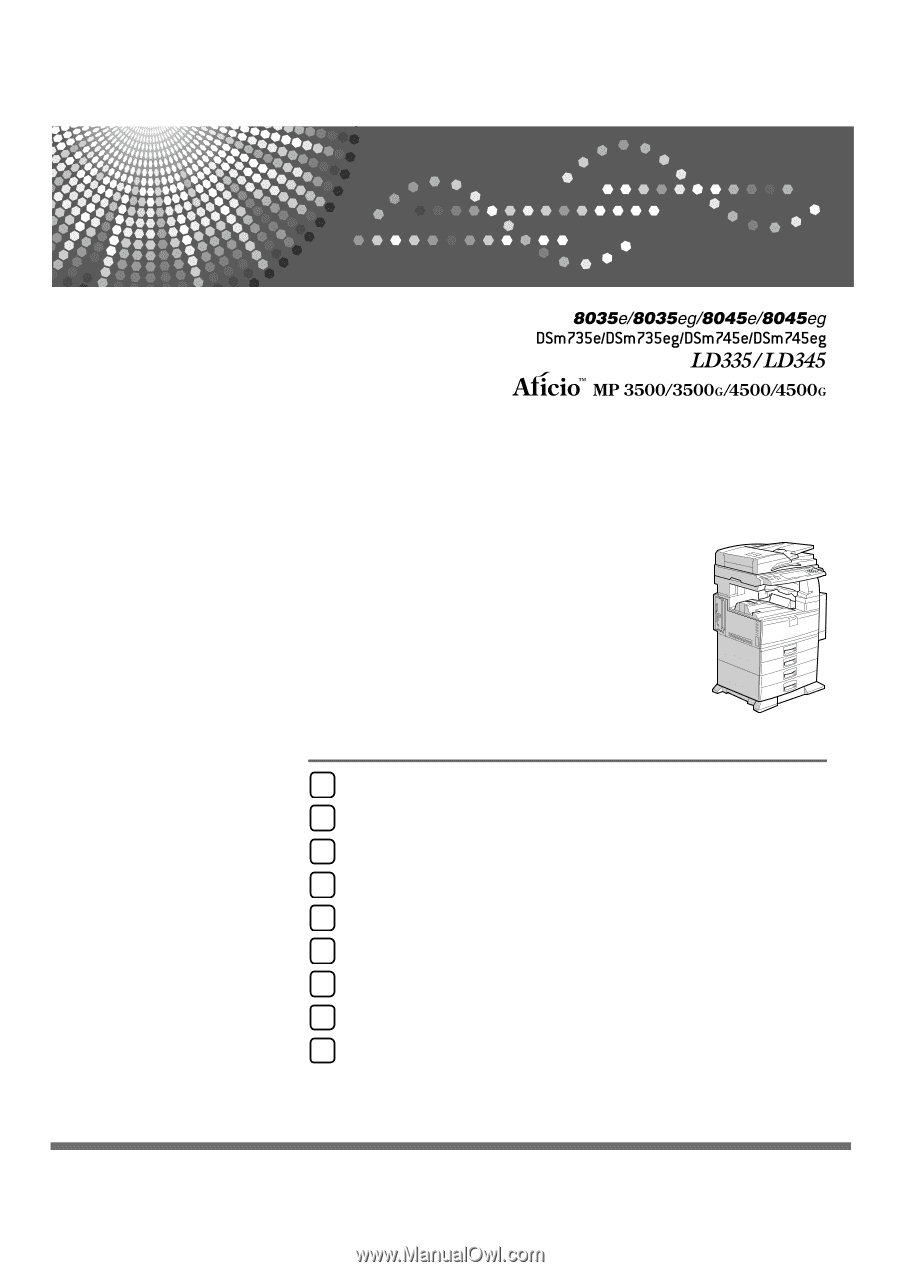
Operating Instructions
General Settings Guide
Read this manual carefully before you use this machine and keep it handy for future reference. For safe and correct use, be sure to read the
Safety Information in "About This Machine" before using the machine.
Connecting the Machine
System Settings
Copier / Document Server Features
Facsimile Features
Printer Features
Scanner Features
Registering Addresses and Users for Facsimile/Scanner Functions
Other User Tools
Appendix
1
2
3
4
5
6
7
8
9