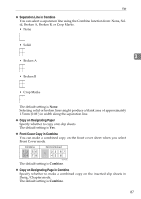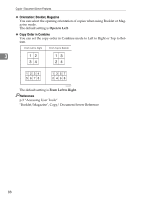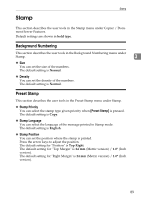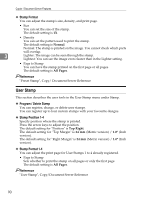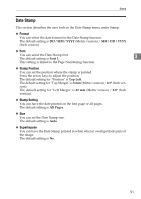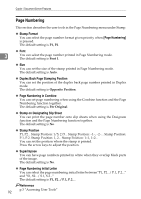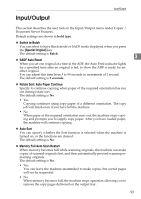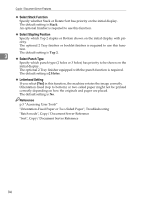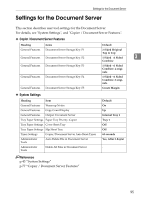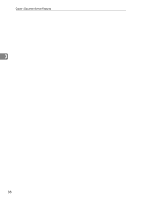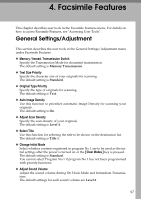Ricoh Aficio MP C4502 General Settings Guide - Page 100
Stamp on Designating Slip Sheet
 |
View all Ricoh Aficio MP C4502 manuals
Add to My Manuals
Save this manual to your list of manuals |
Page 100 highlights
Copier / Document Server Features Page Numbering This section describes the user tools in the Page Numbering menu under Stamp. ❖ Stamp Format You can select the page number format given priority when [Page Numbering] is pressed. The default setting is P1, P2. ❖ Font 3 You can select the page number printed in Page Numbering mode. The default setting is Font 1. ❖ Size You can set the size of the stamp printed in Page Numbering mode. The default setting is Auto. ❖ Duplex Back Page Stamping Position You can set the position of the duplex back page number printed in Duplex mode. The default setting is Opposite Position. ❖ Page Numbering in Combine You can set page numbering when using the Combine function and the Page Numbering function together. The default setting is Per Original. ❖ Stamp on Designating Slip Sheet You can print the page number onto slip sheets when using the Designate function and the Page Numbering function together. The default setting is No. ❖ Stamp Position P1, P2... Stamp Position: 1/5, 2/5... Stamp Position: -1-, -2-... Stamp Position: P.1, P.2. Stamp Position: 1, 2... Stamp Position: 1-1, 1-2... You can set the position where the stamp is printed. Press the arrow keys to adjust the position. ❖ Superimpose You can have page numbers printed in white when they overlap black parts of the image. The default setting is No. ❖ Page Numbering Initial Letter You can select the page numbering initial letter between"P1, P2.../ P.1, P.2..." and "S1, S2.../ S.1, S.2..." The default setting is P1, P2.../ P.1, P.2.... Reference p.3 "Accessing User Tools" 92