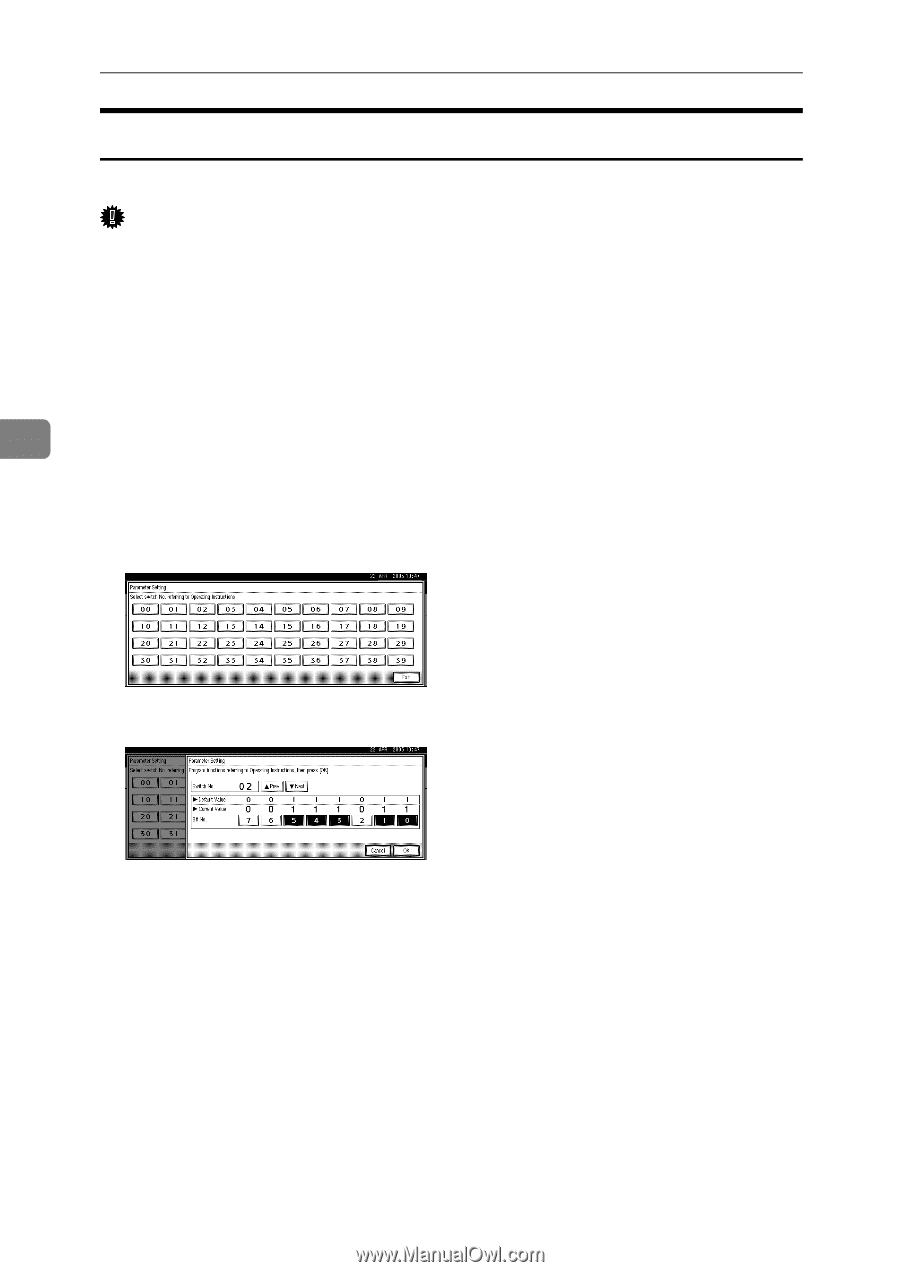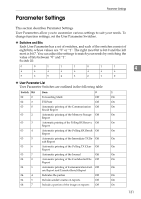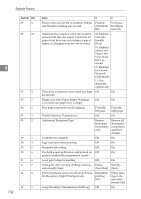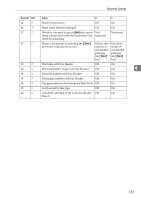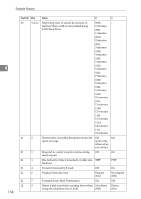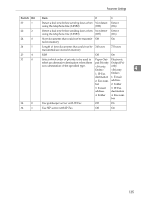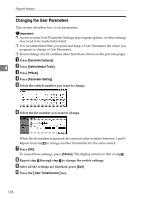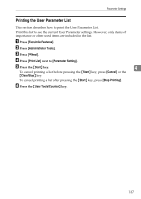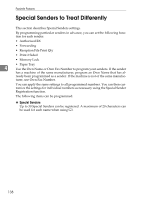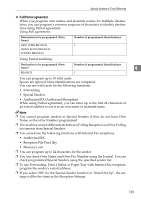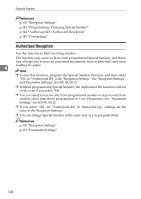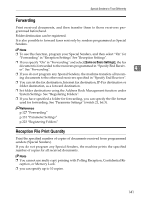Ricoh Aficio MP C4502 General Settings Guide - Page 144
Changing the User Parameters
 |
View all Ricoh Aficio MP C4502 manuals
Add to My Manuals
Save this manual to your list of manuals |
Page 144 highlights
Facsimile Features Changing the User Parameters This section describes how to set parameters. Important ❒ Access to some User Parameter Settings may require options, or other settings may need to be made beforehand. ❒ It is recommended that you print and keep a User Parameter list when you program or change a User Parameter. ❒ Do not change any bit switches other than those shown on the previous pages. A Press [Facsimile Features]. 4 B Press [Administrator Tools]. C Press [TNext]. D Press [Parameter Setting]. E Select the switch number you want to change. F Select the bit number you want to change. When the bit number is pressed, the current value switches between 1 and 0. Repeat from stepF to change another bit number for the same switch. G Press [OK]. To cancel these settings, press [Cancel]. The display returns to that of stepE. H Repeat step E through step G to change the switch settings. I After all the settings are finished, press [Exit]. J Press the {User Tools/Counter} key. 136