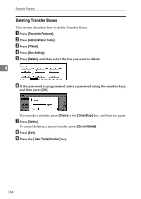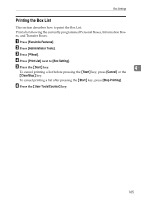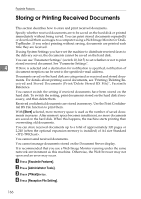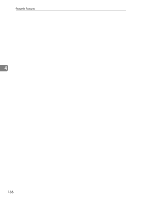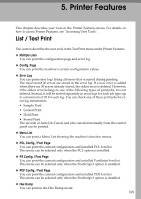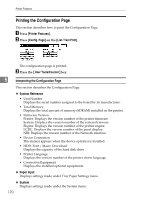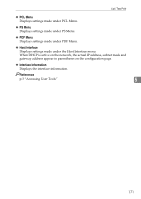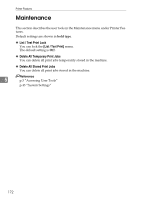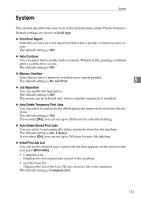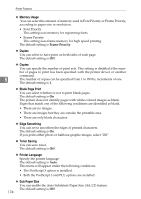Ricoh Aficio MP C4502 General Settings Guide - Page 177
Printer Features - pcl 6
 |
View all Ricoh Aficio MP C4502 manuals
Add to My Manuals
Save this manual to your list of manuals |
Page 177 highlights
5. Printer Features This chapter describes user tools in the Printer Features menu. For details on how to access Printer Features, see "Accessing User Tools". List / Test Print This section describes the user tools in the Test Print menu under Printer Features. ❖ Multiple Lists You can print the configuration page and error log. ❖ Config. Page You can print the machine's current configuration values. ❖ Error Log You can print error logs listing all errors that occurred during printing. The most recent 30 errors are stored in the error log. If a new error is added when there are 30 errors already stored, the oldest error is deleted. However, if the oldest error belongs to one of the following types of print jobs, it is not deleted. Instead, it will be stored separately in error logs for each job type, up to a maximum of 30 for each log. You can check any of these print jobs for error log information. • Sample Print • Locked Print • Hold Print • Stored Print The records of Auto Job Cancel and jobs canceled manually from the control panel can be printed. ❖ Menu List You can print a Menu List showing the machine's function menus. ❖ PCL Config. / Font Page You can print the current configuration and installed PCL font list. This menu can be selected only when the PCL option is installed. ❖ PS Config. / Font Page You can print the current configuration and installed PostScript font list. This menu can be selected only when the PostScript 3 option is installed. ❖ PDF Config. / Font Page You can print the current configuration and installed PDF font list. This menu can be selected only when the PostScript 3 option is installed. ❖ Hex Dump You can print in the Hex Dump mode. 169