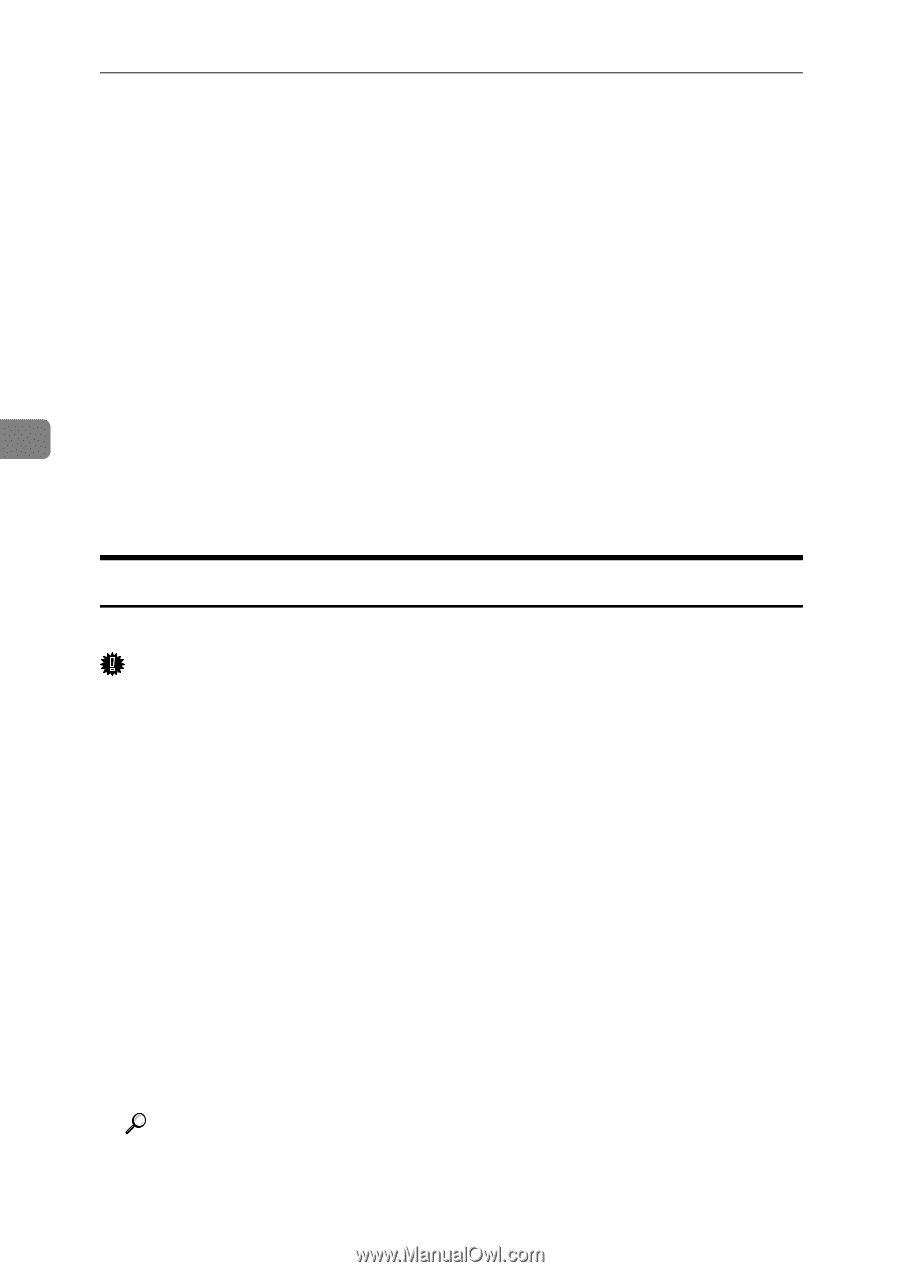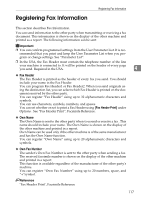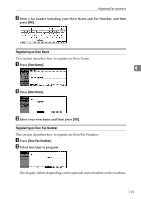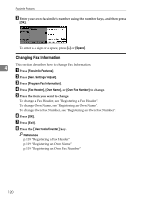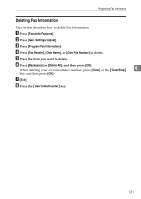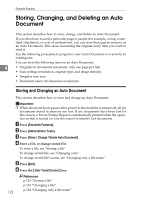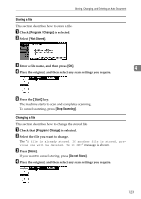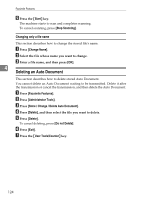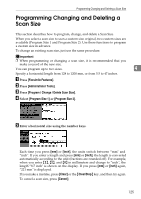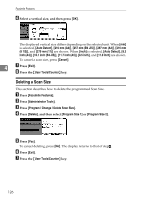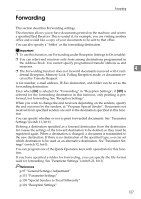Ricoh Aficio MP C4502 General Settings Guide - Page 130
Storing, Changing, and Deleting an Auto, Document
 |
View all Ricoh Aficio MP C4502 manuals
Add to My Manuals
Save this manual to your list of manuals |
Page 130 highlights
Facsimile Features Storing, Changing, and Deleting an Auto Document This section describes how to store, change, and delete an Auto Document. If you often have to send a particular page to people (for example, a map, a standard attachment, or a set of instructions), you can store that page in memory as an Auto Document. This saves rescanning the original every time you want to send it. Use the following procedure to program a new Auto Document or overwrite an existing one. You can store the following items in an Auto Document: 4 • Originals (6 documents maximum, only one page per file) • Scan settings (resolution, original type, and image density) • Irregular scan area • Document name (16 characters maximum) Storing and Changing an Auto Document This section describes how to store and change an Auto Document. Important ❒ When about one hour passes after power to the machine is turned off, all fax documents stored in memory are lost. If any documents have been lost for this reason, a Power Failure Report is automatically printed when the operation switch is turned on. Use this report to identify lost documents. A Press [Facsimile Features]. B Press [Administrator Tools]. C Press [Store / Change / Delete Auto Document]. D Store a file, or change stored file. To store a file, see "Storing a file". To change stored file, see "Changing a file". To change stored file's name, see "Changing only a file name". E Press [Exit]. F Press the {User Tools/Counter} key. Reference p.123 "Storing a file" p.123 "Changing a file" 122 p.124 "Changing only a file name"