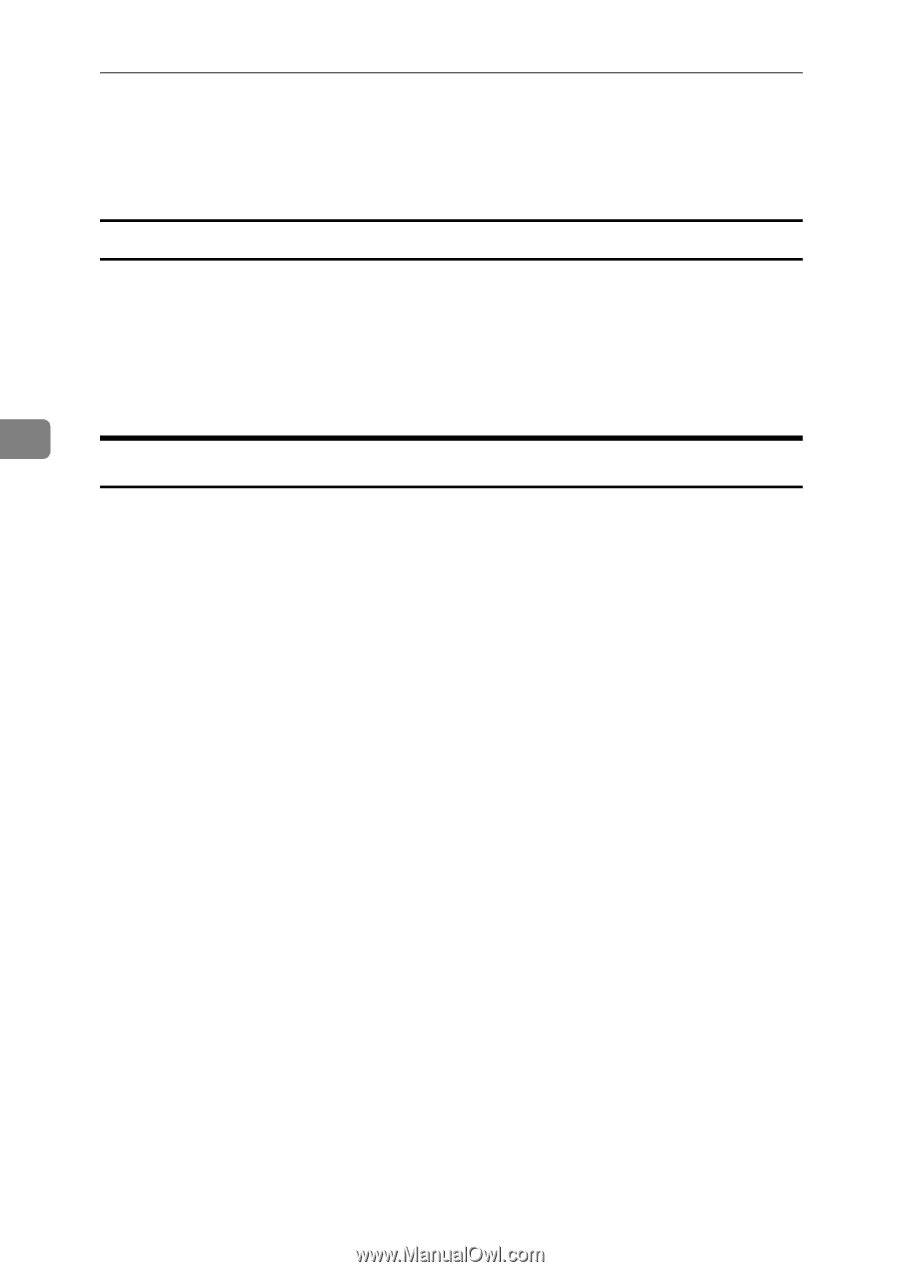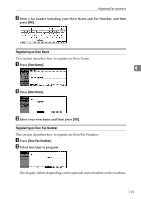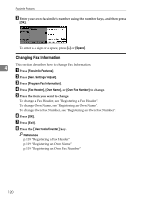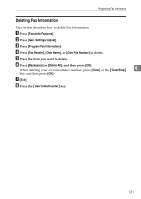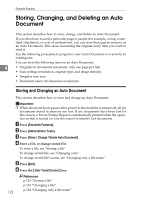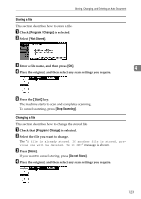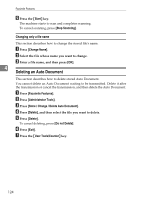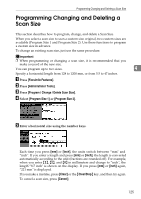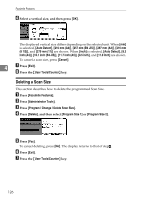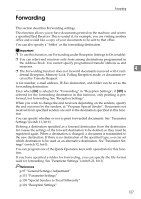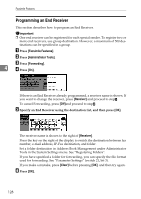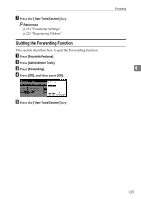Ricoh Aficio MP C4502 General Settings Guide - Page 132
Deleting an Auto Document
 |
View all Ricoh Aficio MP C4502 manuals
Add to My Manuals
Save this manual to your list of manuals |
Page 132 highlights
Facsimile Features E Press the {Start} key. The machine starts to scan and completes scanning. To cancel scanning, press [Stop Scanning]. Changing only a file name This section describes how to change the stored file's name. A Press [Change Name]. B Select the file whose name you want to change. C Enter a file name, and then press [OK]. 4 Deleting an Auto Document This section describes how to delete stored Auto Document. You cannot delete an Auto Document waiting to be transmitted. Delete it after the transmission or cancel the transmission, and then delete the Auto Document. A Press [Facsimile Features]. B Press [Administrator Tools]. C Press [Store / Change / Delete Auto Document]. D Press [Delete], and then select the file you want to delete. E Press [Delete]. To cancel deleting, press [Do not Delete]. F Press [Exit]. G Press the {User Tools/Counter} key. 124