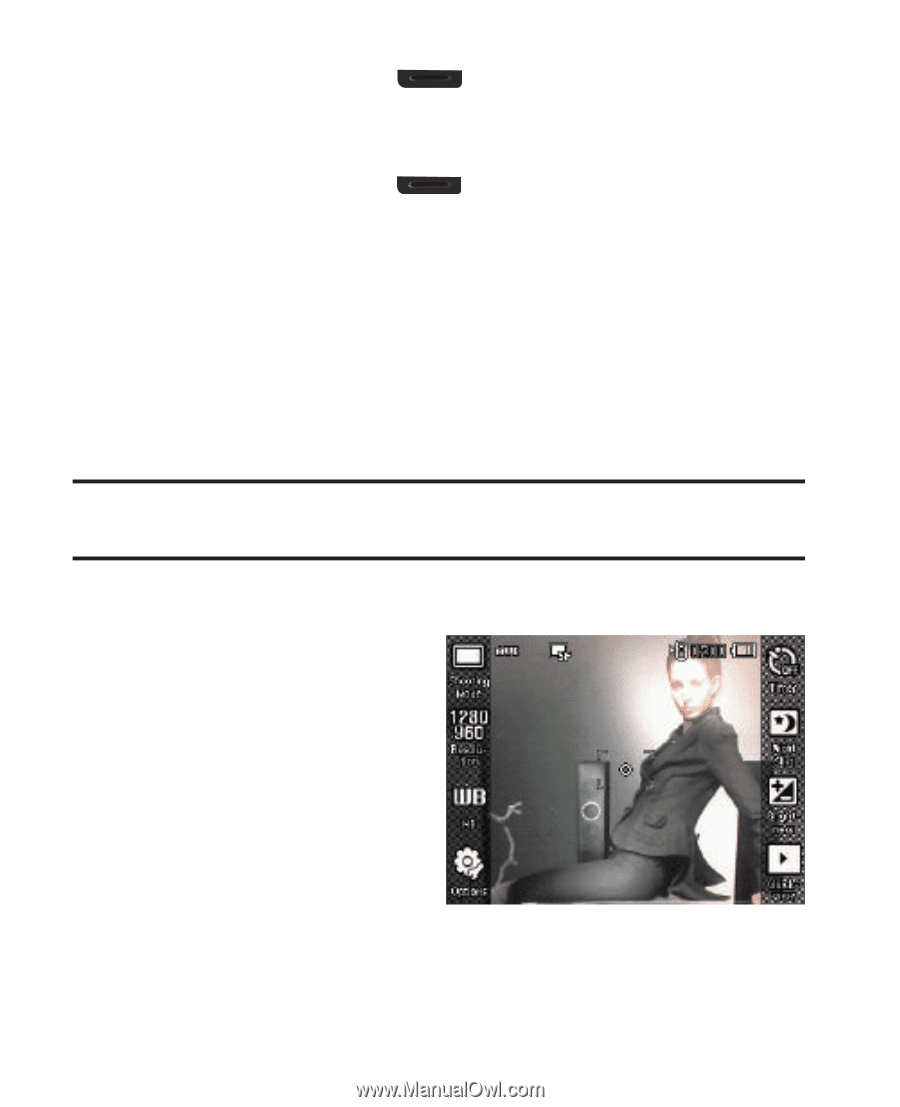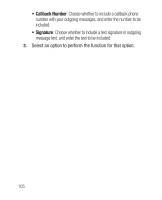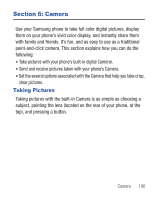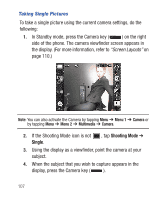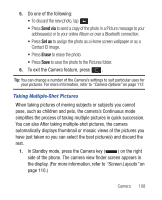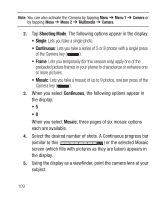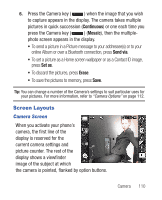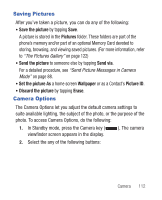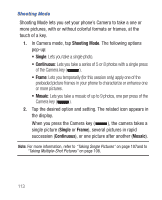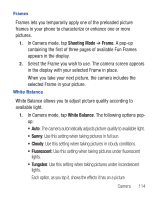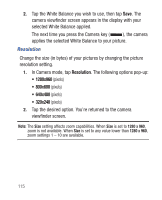Samsung SCH-R640 User Manual (user Manual) (ver.f3) (English) - Page 115
Continuous, Mosaic, Send via, Set as, Erase
 |
View all Samsung SCH-R640 manuals
Add to My Manuals
Save this manual to your list of manuals |
Page 115 highlights
6. Press the Camera key ( ) when the image that you wish to capture appears in the display. The camera takes multiple pictures in quick succession (Continuous) or one each time you press the Camera key ( ) (Mosaic), then the multiplephoto screen appears in the display. • To send a picture in a Picture message to your addressee(s) or to your online Album or over a Bluetooth connection, press Send via. • To set a picture as a Home screen wallpaper or as a Contact ID image, press Set as. • To discard the pictures, press Erase. • To save the pictures to memory, press Save. Tip: You can change a number of the Camera's settings to suit particular uses for your pictures. For more information, refer to "Camera Options" on page 112. Screen Layouts Camera Screen When you activate your phone's camera, the first line of the display is reserved for the current camera settings and picture counter. The rest of the display shows a viewfinder image of the subject at which the camera is pointed, flanked by option buttons. Camera 110