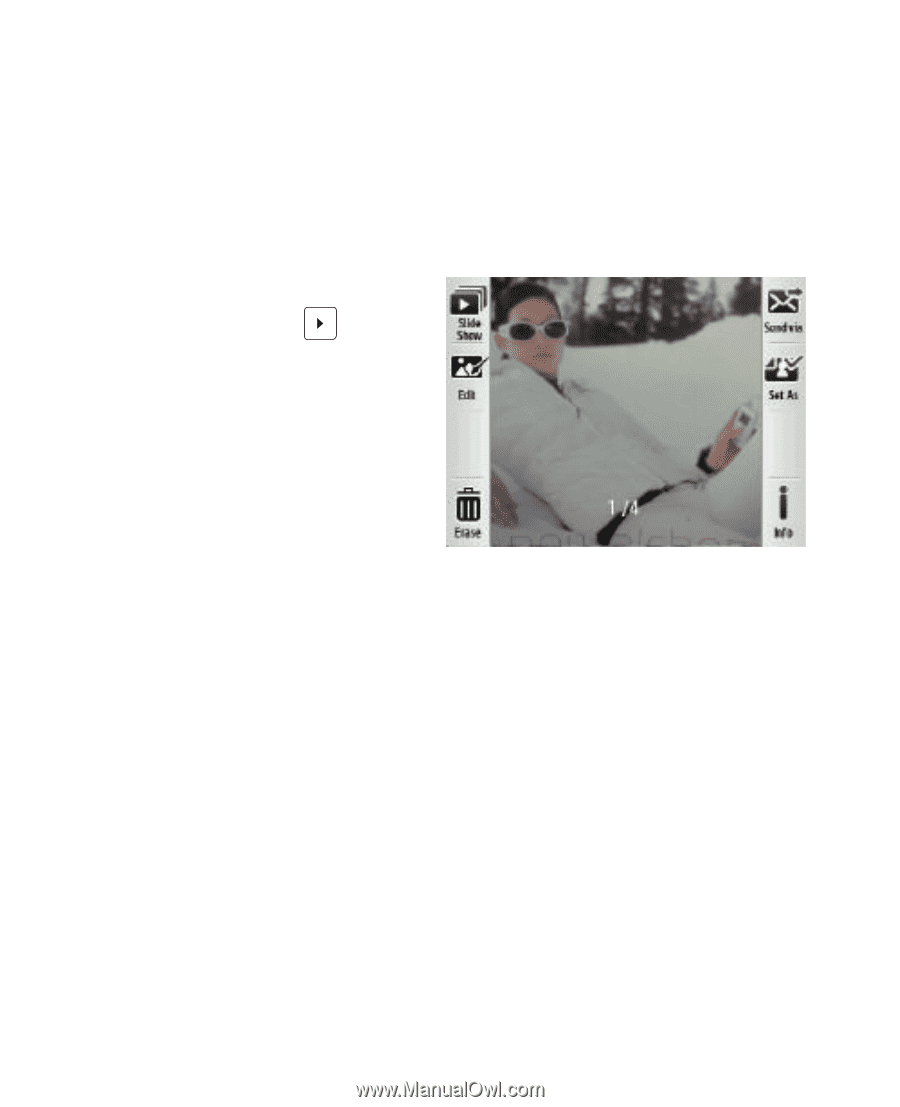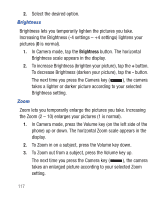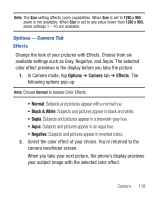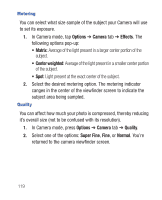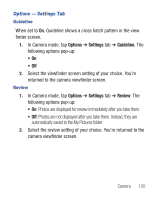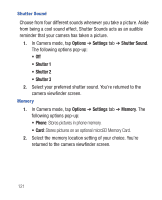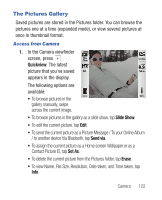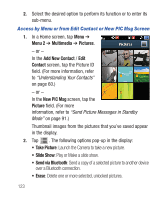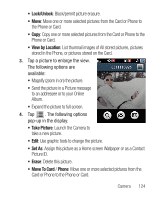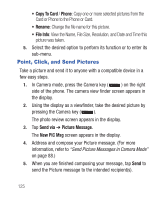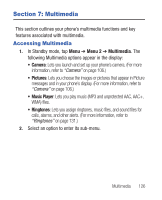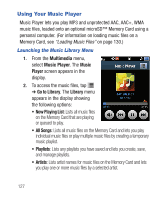Samsung SCH-R640 User Manual (user Manual) (ver.f3) (English) - Page 127
The Pictures Gallery
 |
View all Samsung SCH-R640 manuals
Add to My Manuals
Save this manual to your list of manuals |
Page 127 highlights
The Pictures Gallery Saved pictures are stored in the Pictures folder. You can browse the pictures one at a time (expanded mode), or view several pictures at once in thumbnail format. Access from Camera 1. In the Camera viewfinder screen, press Quickview. The latest picture that you've saved appears in the display. The following options are available: • To browse pictures in the gallery manually, swipe across the current image. • To browse pictures in the gallery as a slide show, tap Slide Show. • To edit the current picture, tap Edit. • To send the current picture as a Picture Message / To your Online Album / to another device Via Bluetooth, tap Send via. • To assign the current picture as a Home screen Wallpaper or as a Contact Picture ID, tap Set As. • To delete the current picture from the Pictures folder, tap Erase. • To view Name, File Size, Resolution, Date taken, and Time taken, tap Info. Camera 122