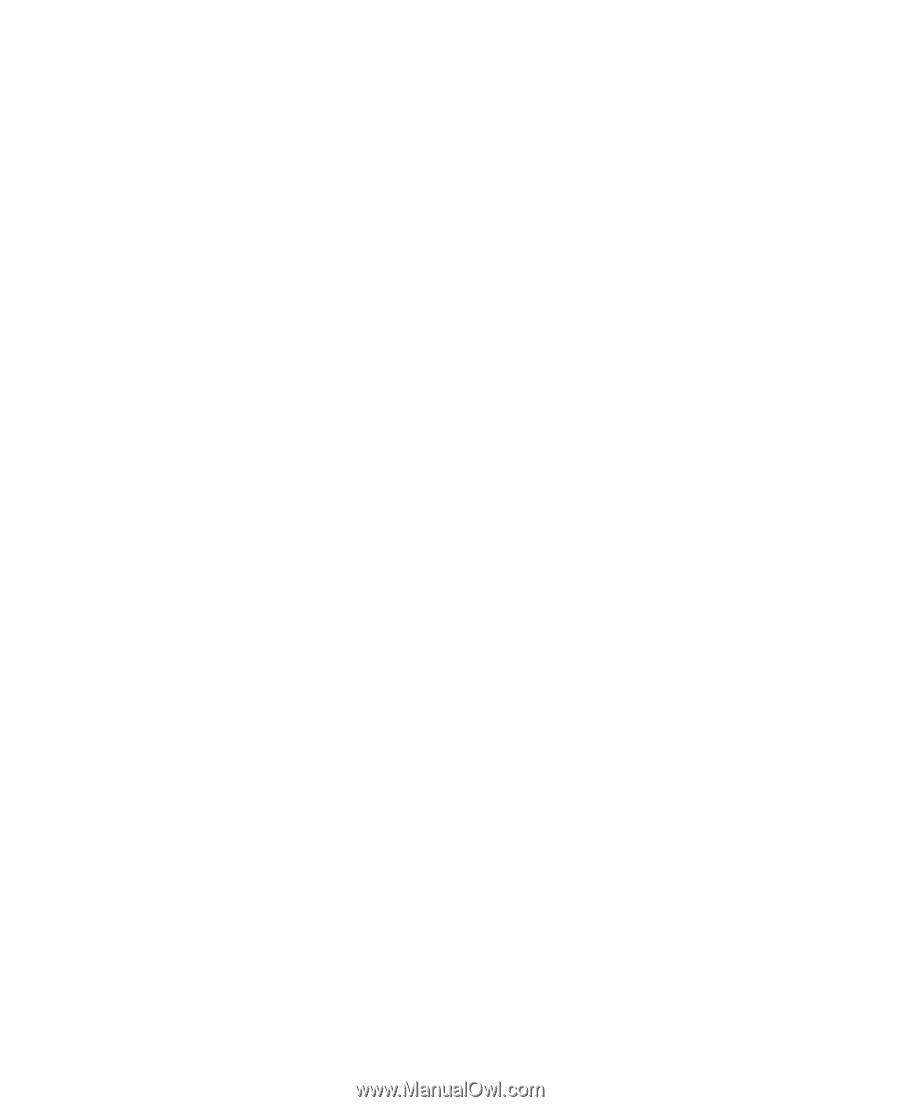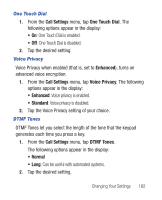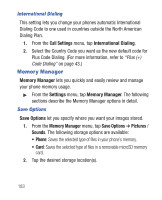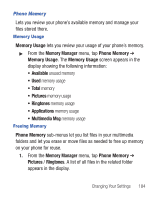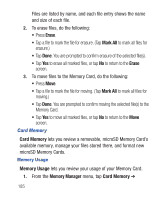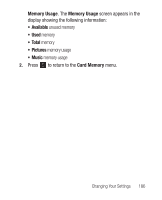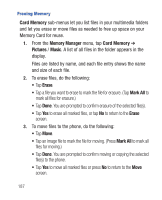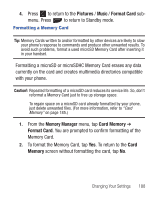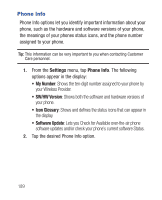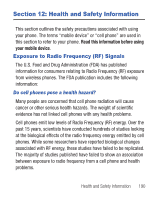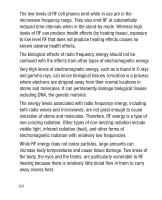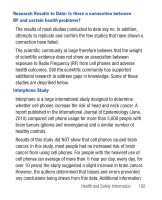Samsung SCH-R640 User Manual (user Manual) (ver.f3) (English) - Page 192
Card Memory, Memory Manager, Pictures, Music, Erase, Mark All
 |
View all Samsung SCH-R640 manuals
Add to My Manuals
Save this manual to your list of manuals |
Page 192 highlights
Freeing Memory Card Memory sub-menus let you list files in your multimedia folders and let you erase or move files as needed to free up space on your Memory Card for reuse. 1. From the Memory Manager menu, tap Card Memory ➔ Pictures / Music. A list of all files in the folder appears in the display. Files are listed by name, and each file entry shows the name and size of each file. 2. To erase files, do the following: • Tap Erase. • Tap a file you want to erase to mark the file for erasure. (Tap Mark All to mark all files for erasure.) • Tap Done. You are prompted to confirm erasure of the selected file(s). • Tap Yes to erase all marked files, or tap No to return to the Erase screen. 3. To move files to the phone, do the following: • Tap Move. • Tap an image file to mark the file for moving. (Press Mark All to mark all files for moving.) • Tap Done. You are prompted to confirm moving or copying the selected file(s) to the phone. • Tap Yes to move all marked files or press No to return to the Move screen. 187