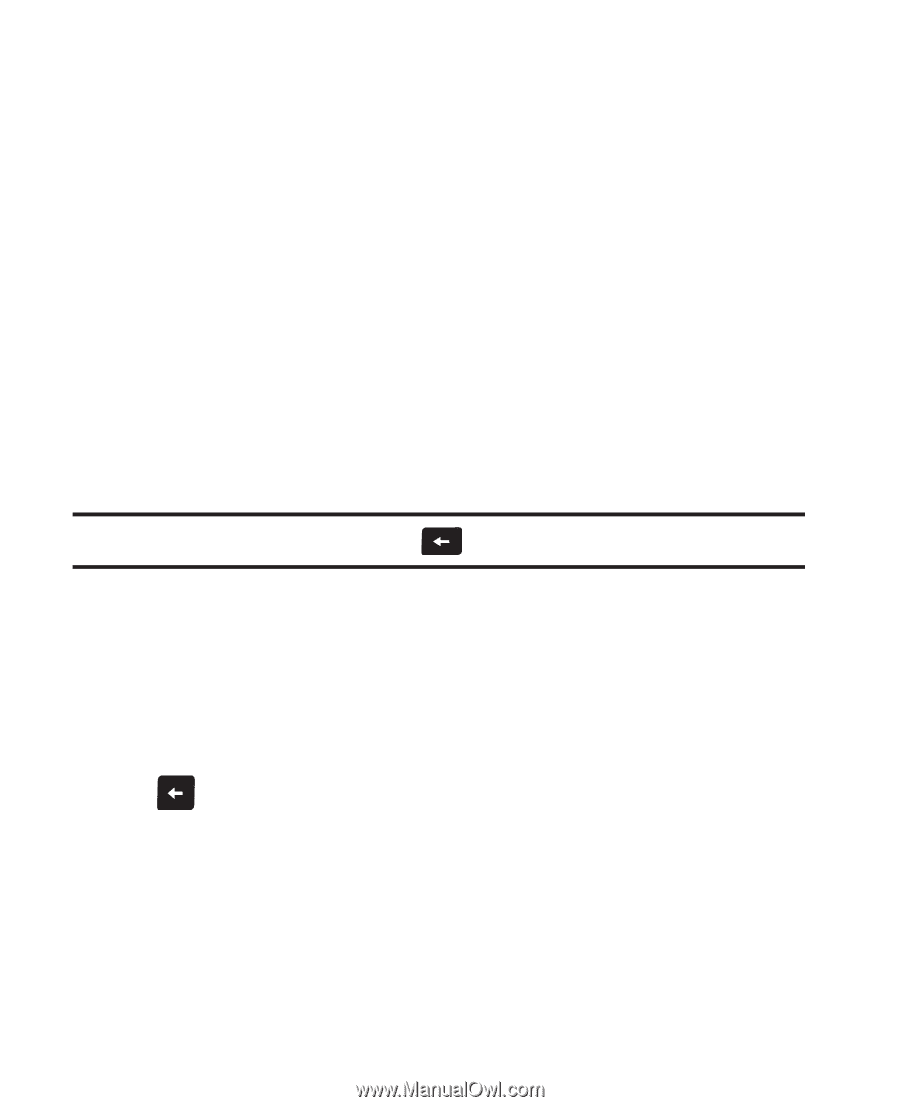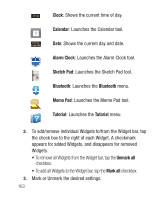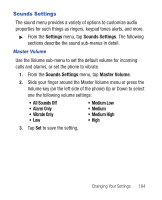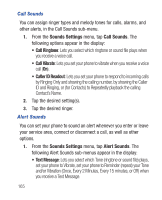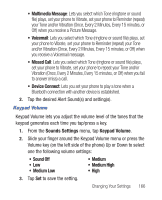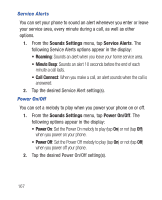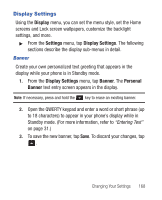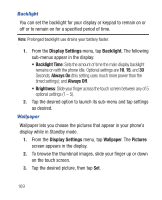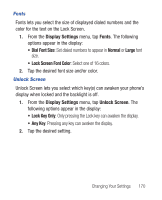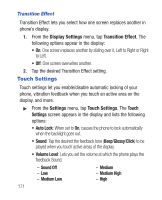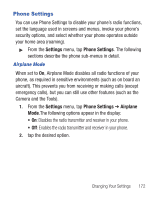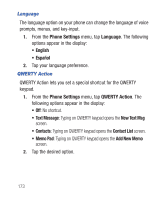Samsung SCH-R640 User Manual (user Manual) (ver.f3) (English) - Page 173
Display, Settings, Display Settings, Banner, Personal
 |
View all Samsung SCH-R640 manuals
Add to My Manuals
Save this manual to your list of manuals |
Page 173 highlights
Display Settings Using the Display menu, you can set the menu style, set the Home screens and Lock screen wallpapers, customize the backlight settings, and more. ᮣ From the Settings menu, tap Display Settings. The following sections describe the display sub-menus in detail. Banner Create your own personalized text greeting that appears in the display while your phone is in Standby mode. 1. From the Display Settings menu, tap Banner. The Personal Banner text entry screen appears in the display. Note: If necessary, press and hold the key to erase an existing banner. 2. Open the QWERTY keypad and enter a word or short phrase (up to 18 characters) to appear in your phone's display while in Standby mode. (For more information, refer to "Entering Text" on page 31.) 3. To save the new banner, tap Save. To discard your changes, tap . Changing Your Settings 168