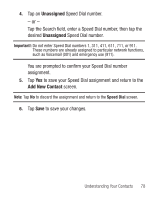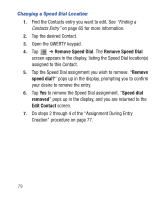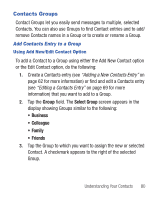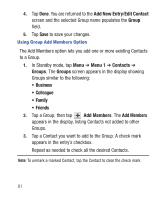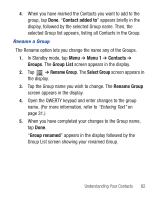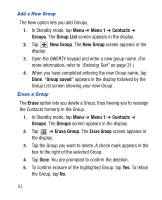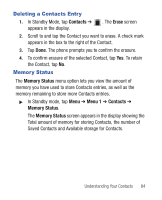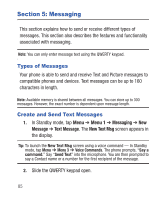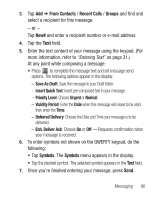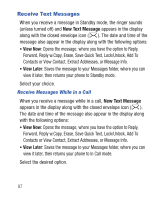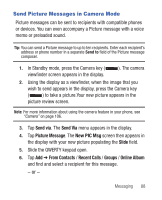Samsung SCH-R640 User Manual (user Manual) (ver.f3) (English) - Page 88
Menu 1, Contacts, Groups, Group List, New Group, Group saved, Erase, Erase Group
 |
View all Samsung SCH-R640 manuals
Add to My Manuals
Save this manual to your list of manuals |
Page 88 highlights
Add a New Group The New option lets you add Groups. 1. In Standby mode, tap Menu ➔ Menu 1 ➔ Contacts ➔ Groups. The Group List screen appears in the display. 2. Tap New Group. The New Group screen appears in the display. 3. Open the QWERTY keypad and enter a new group name. (For more information, refer to "Entering Text" on page 31.) 4. When you have completed entering the new Group name, tap Done. "Group saved" appears in the display followed by the Group List screen showing your new Group. Erase a Group The Erase option lets you delete a Group, thus freeing you to reassign the Contacts formerly in the Group. 1. In Standby mode, tap Menu ➔ Menu 1 ➔ Contacts ➔ Groups. The Groups screen appears in the display. 2. Tap ➔ Erase Group. The Erase Group screen appears in the display. 3. Tap the Group you want to delete. A check mark appears in the box to the right of the selected Group. 4. Tap Done. You are prompted to confirm the deletion. 5. To confirm erasure of the highlighted Group, tap Yes. To retain the Group, tap No. 83