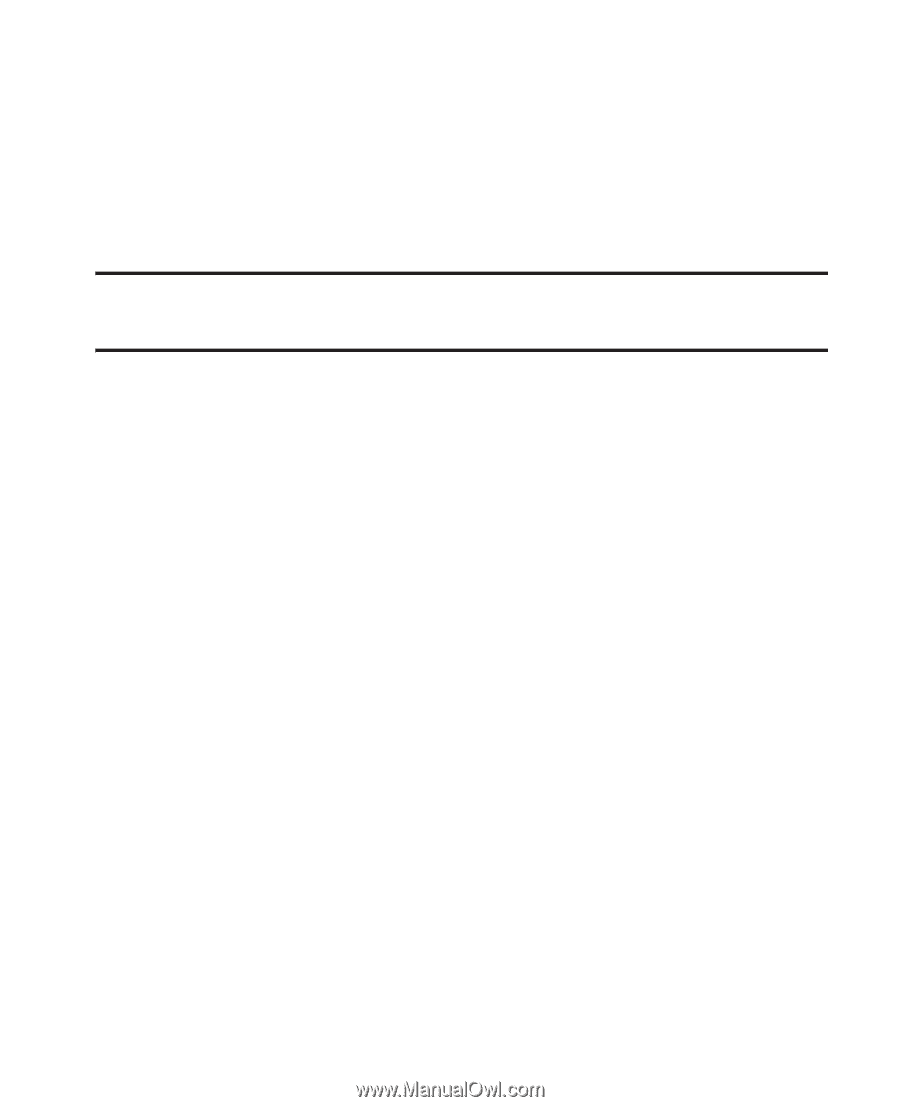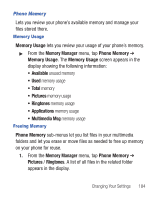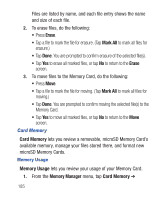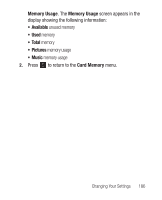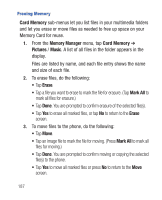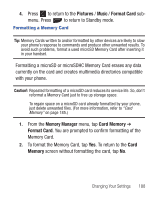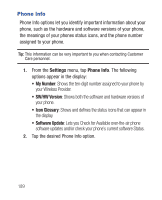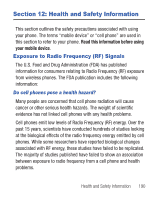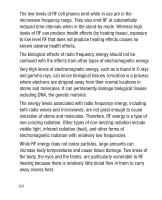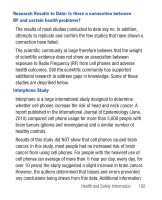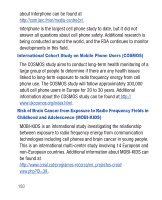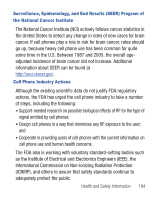Samsung SCH-R640 User Manual (user Manual) (ver.f3) (English) - Page 194
Settings, Phone Info, My Number, SW/HW Version, Icon Glossary, Software Update
 |
View all Samsung SCH-R640 manuals
Add to My Manuals
Save this manual to your list of manuals |
Page 194 highlights
Phone Info Phone Info options let you identify important information about your phone, such as the hardware and software versions of your phone, the meanings of your phones status icons, and the phone number assigned to your phone. Tip: This information can be very important to you when contacting Customer Care personnel. 1. From the Settings menu, tap Phone Info. The following options appear in the display: • My Number: Shows the ten-digit number assigned to your phone by your Wireless Provider. • SW/HW Version: Shows both the software and hardware versions of your phone. • Icon Glossary: Shows and defines the status icons that can appear in the display. • Software Update: Lets you Check for Available over-the-air phone software updates and/or check your phone's current software Status. 2. Tap the desired Phone Info option. 189