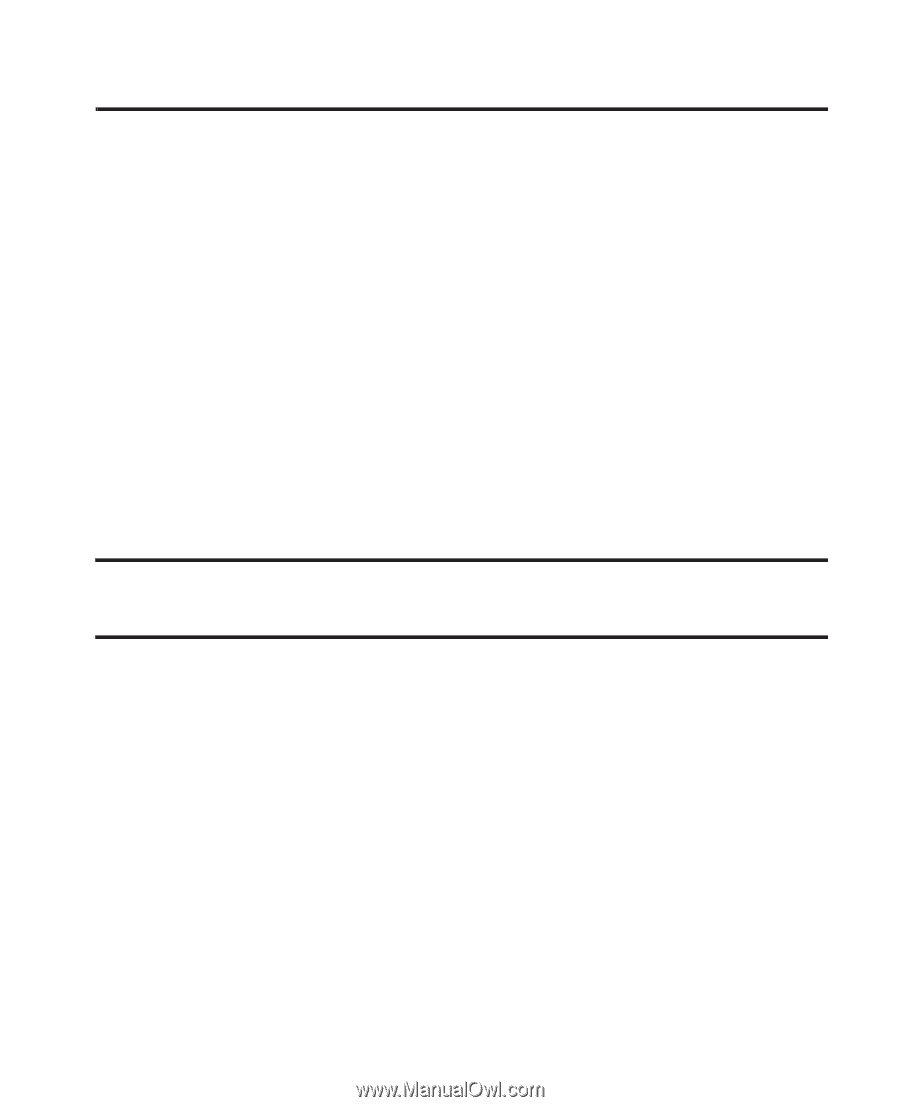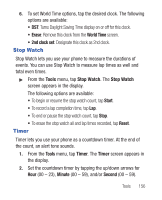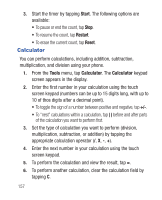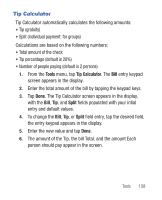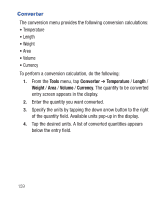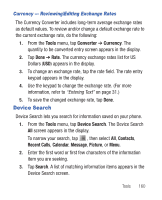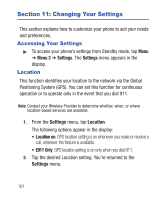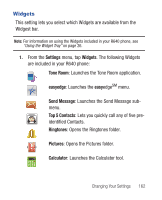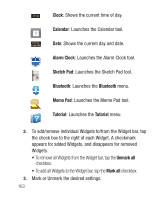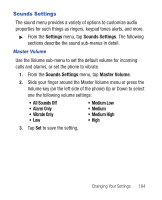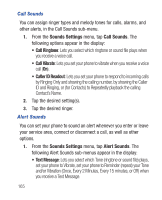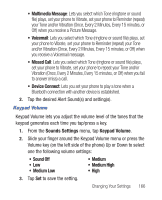Samsung SCH-R640 User Manual (user Manual) (ver.f3) (English) - Page 166
Changing Your Settings
 |
View all Samsung SCH-R640 manuals
Add to My Manuals
Save this manual to your list of manuals |
Page 166 highlights
Section 11: Changing Your Settings This section explains how to customize your phone to suit your needs and preferences. Accessing Your Settings ᮣ To access your phone's settings from Standby mode, tap Menu ➔ Menu 3 ➔ Settings. The Settings menu appears in the display. Location This function identifies your location to the network via the Global Positioning System (GPS). You can set this function for continuous operation or to operate only in the event that you dial 911. Note: Contact your Wireless Provider to determine whether, when, or where location-based services are available. 1. From the Settings menu, tap Location. The following options appear in the display: • Location on: GPS location setting is on whenever you make or receive a call, wherever the feature is available. • E911 Only: GPS location setting is on only when you dial 911. 2. Tap the desired Location setting. You're returned to the Settings menu. 161