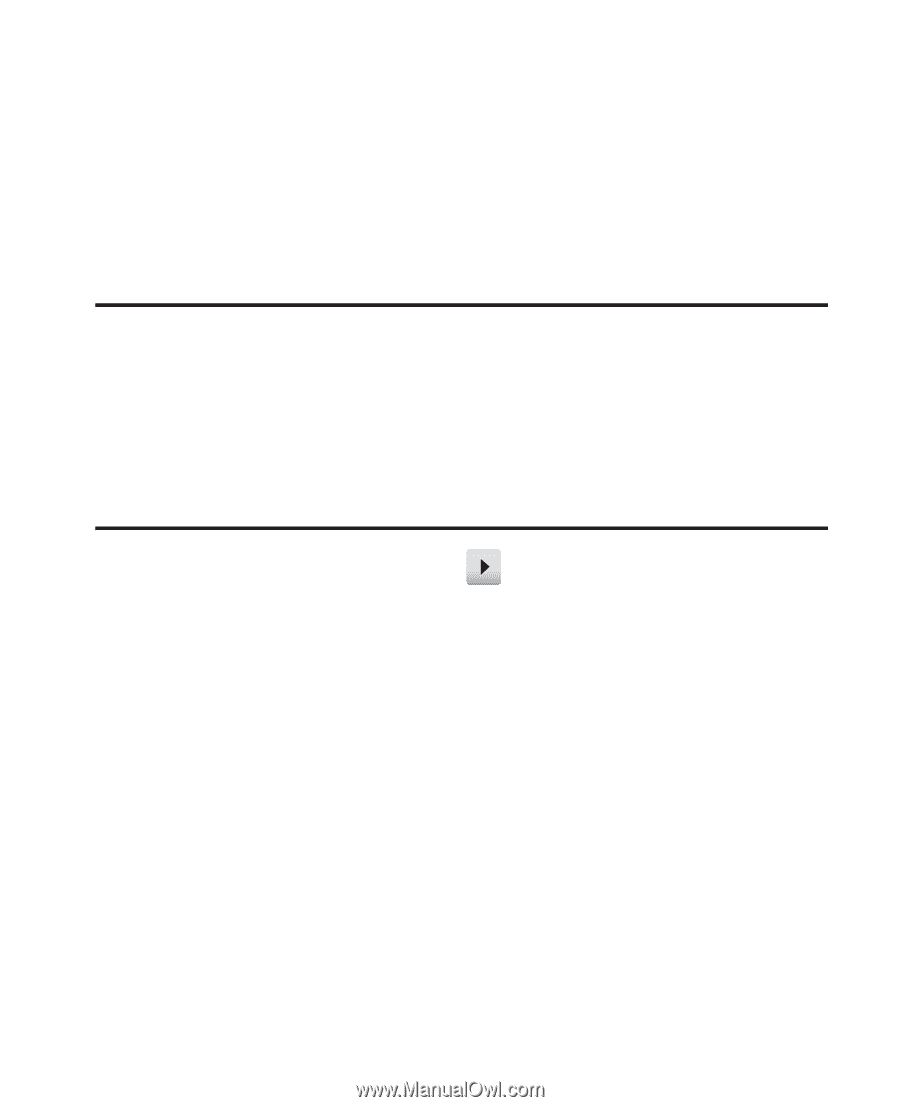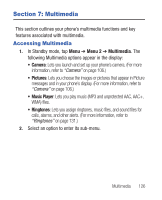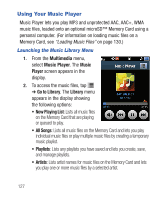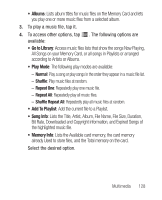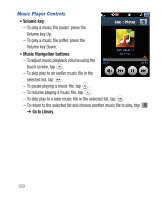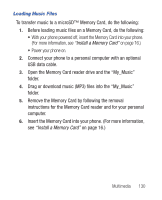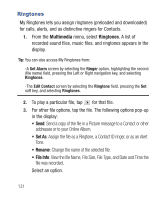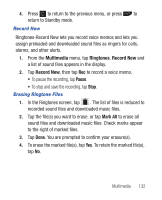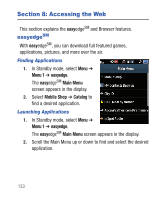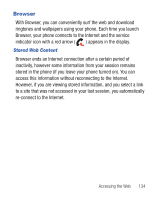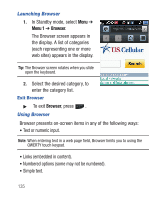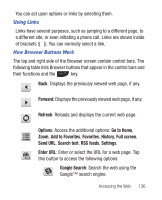Samsung SCH-R640 User Manual (user Manual) (ver.f3) (English) - Page 136
Multimedia, Ringtones, Set As, File Info
 |
View all Samsung SCH-R640 manuals
Add to My Manuals
Save this manual to your list of manuals |
Page 136 highlights
Ringtones My Ringtones lets you assign ringtones (preloaded and downloaded) for calls, alerts, and as distinctive ringers for Contacts. 1. From the Multimedia menu, select Ringtones. A list of recorded sound files, music files, and ringtones appears in the display. Tip: You can also access My Ringtones from: -A Set Alarm screen by selecting the Ringer option, highlighting the second (file name) field, pressing the Left or Right navigation key, and selecting Ringtones. -The Edit Contact screen by selecting the Ringtone field, pressing the Set soft key, and selecting Ringtones. 2. To play a particular file, tap for that file. 3. For other file options, tap the file. The following options pop-up in the display: • Send: Send a copy of the file in a Picture message to a Contact or other addressee or to your Online Album. • Set As: Assign the file as a Ringtone, a Contact ID ringer, or as an Alert Tone. • Rename: Change the name of the selected file. • File Info: View the file Name, File Size, File Type, and Date and Time the file was recorded. Select an option. 131