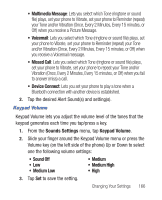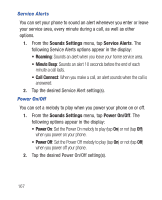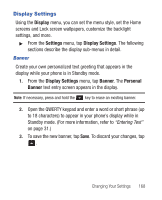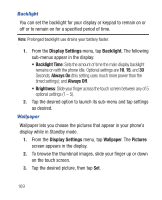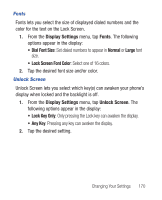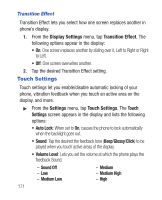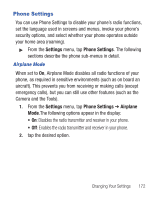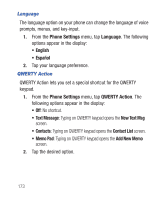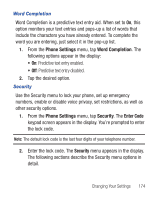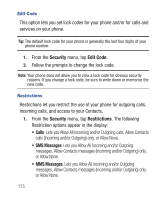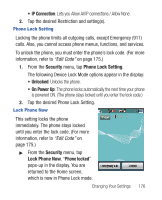Samsung SCH-R640 User Manual (user Manual) (ver.f3) (English) - Page 176
Display Settings, Transition Effect, Settings, Touch Settings, Touch, Auto Lock, Glossy, Click,
 |
View all Samsung SCH-R640 manuals
Add to My Manuals
Save this manual to your list of manuals |
Page 176 highlights
Transition Effect Transition Effect lets you select how one screen replaces another in phone's display. 1. From the Display Settings menu, tap Transition Effect. The following options appear in the display: • On: One screen replaces another by sliding over it, Left to Right or Right to Left. • Off: One screen overwrites another. 2. Tap the desired Transition Effect setting. Touch Settings Touch settings let you enable/disable automatic locking of your phone, vibration feedback when you touch an active area on the display, and more. ᮣ From the Settings menu, tap Touch Settings. The Touch Settings screen appears in the display and lists the following options: • Auto Lock: When set to On, causes the phone to lock automatically when the backlight goes out. • Sound: Tap the desired the feedback tone (Beep/Glossy/Click) to be played when you touch active areas of the display. • Volume Level: Lets you set the volume at which the phone plays the feedback Sound. - Sound Off - Low - Medium Low - Medium - Medium High - High 171