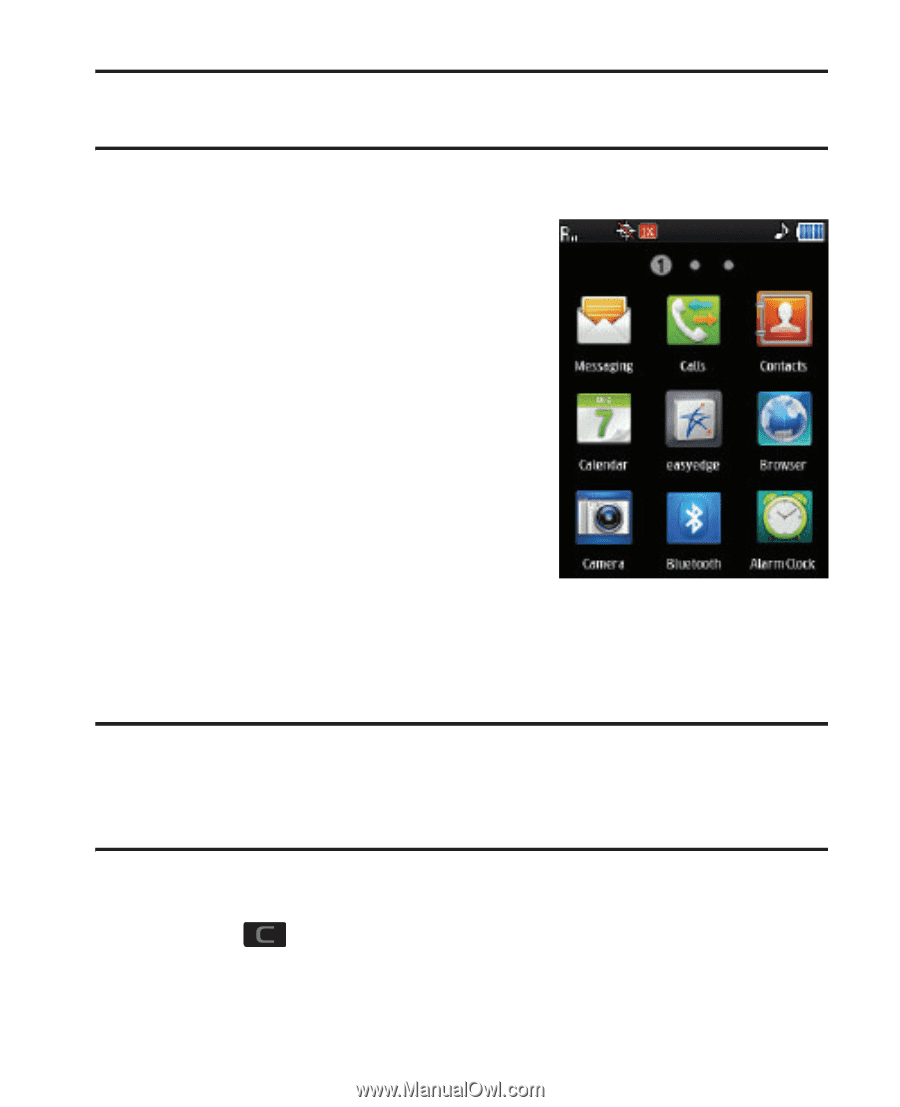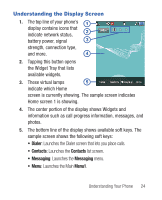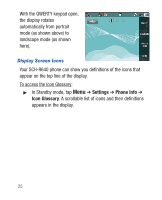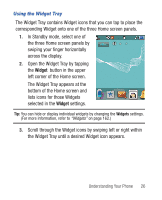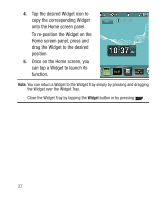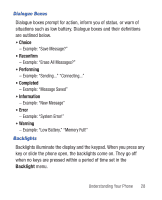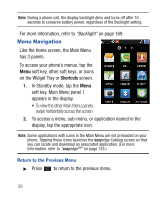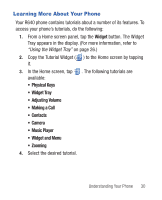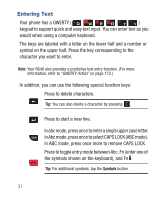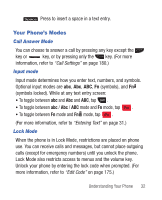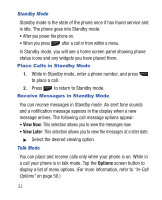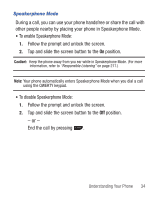Samsung SCH-R640 User Manual (user Manual) (ver.f3) (English) - Page 34
Menu Navigation
 |
View all Samsung SCH-R640 manuals
Add to My Manuals
Save this manual to your list of manuals |
Page 34 highlights
Note: During a phone call, the display backlight dims and turns off after 10 seconds to conserve battery power, regardless of the Backlight setting. For more information, refer to "Backlight" on page 169. Menu Navigation Like the Home screen, the Main Menu has 3 panels. To access your phone's menus, tap the Menu soft key, other soft keys, or icons on the Widget Tray or Shortcuts screen. 1. In Standby mode, tap the Menu soft key. Main Menu panel 1 appears in the display. • To view the other Main Menu panels, swipe horizontally across the screen. 2. To access a menu, sub-menu, or application named in the display, tap the appropriate icon. Note: Some applications with icons in the Main Menu are not preloaded on your phone. Tapping these icons launches the easyedge Catalog screen so that you can locate and download an associated application. (For more information, refer to "easyedgeSM" on page 133.) Return to the Previous Menu ᮣ Press to return to the previous menu. 29