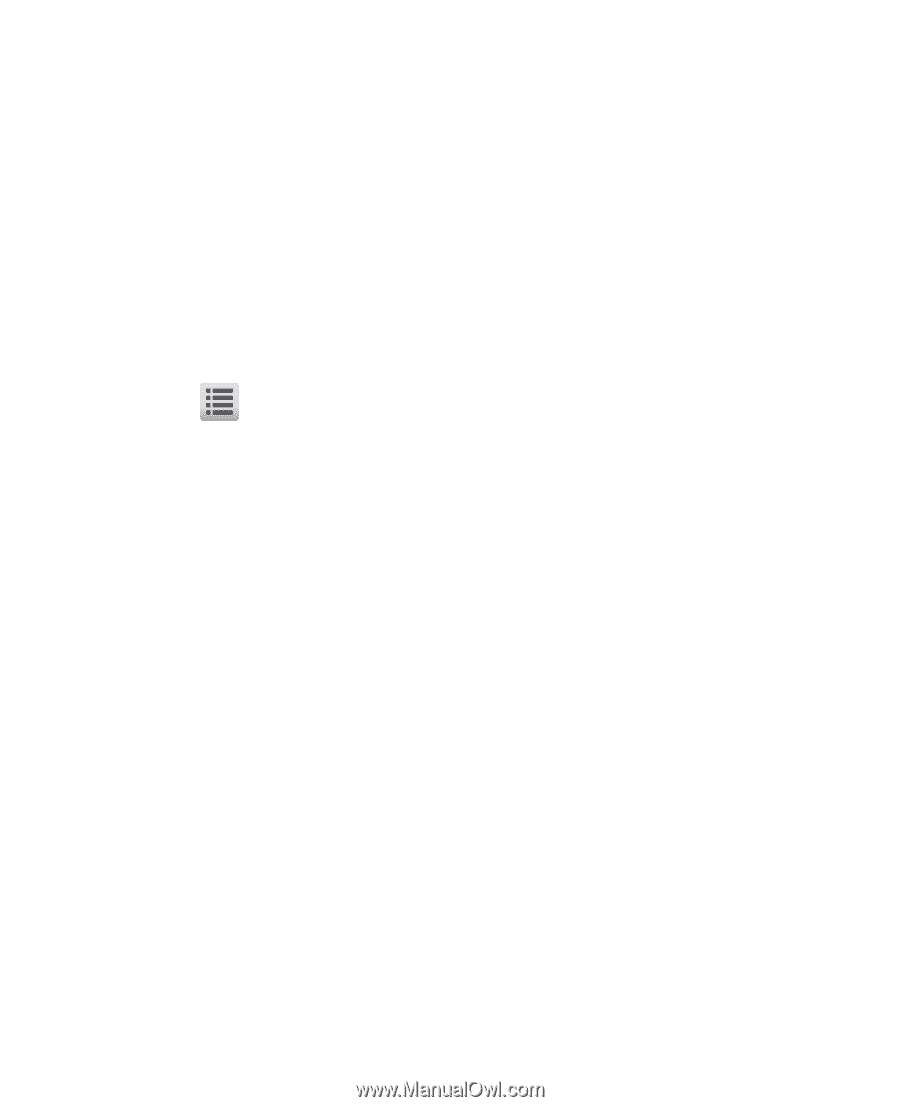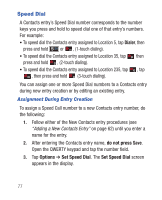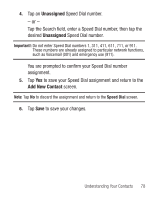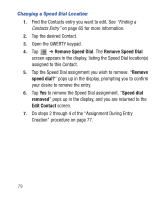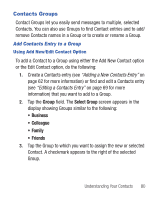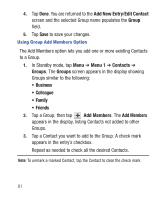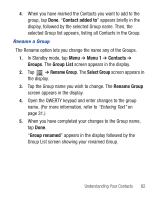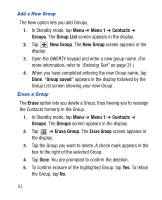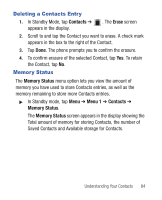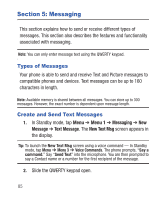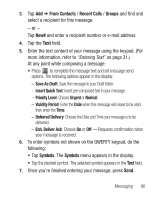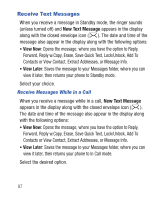Samsung SCH-R640 User Manual (user Manual) (ver.f3) (English) - Page 87
Contact added to, Menu 1, Contacts, Groups, Group List, Rename Group, Select Group, Group renamed
 |
View all Samsung SCH-R640 manuals
Add to My Manuals
Save this manual to your list of manuals |
Page 87 highlights
4. When you have marked the Contacts you want to add to the group, tap Done. "Contact added to" appears briefly in the display, followed by the selected Group name. Then, the selected Group list appears, listing all Contacts in the Group. Rename a Group The Rename option lets you change the name any of the Groups. 1. In Standby mode, tap Menu ➔ Menu 1 ➔ Contacts ➔ Groups. The Group List screen appears in the display. 2. Tap ➔ Rename Group. The Select Group screen appears in the display. 3. Tap the Group name you wish to change. The Rename Group screen appears in the display. 4. Open the QWERTY keypad and enter changes to the group name. (For more information, refer to "Entering Text" on page 31.) 5. When you have completed your changes to the Group name, tap Done. "Group renamed" appears in the display followed by the Group List screen showing your renamed Group. Understanding Your Contacts 82