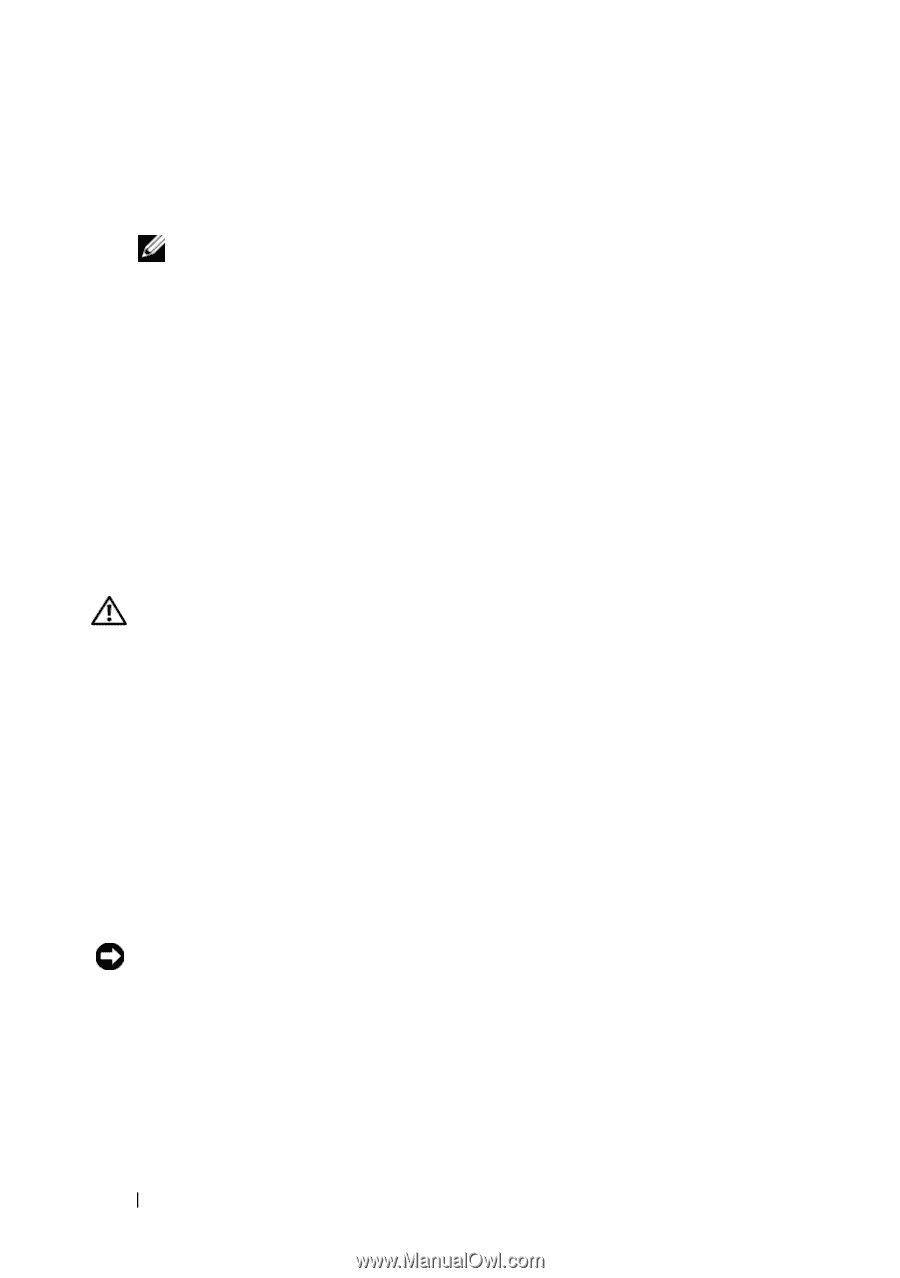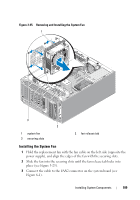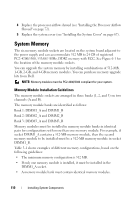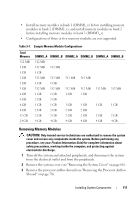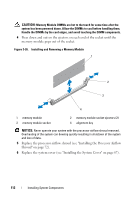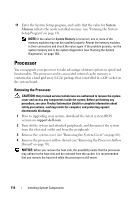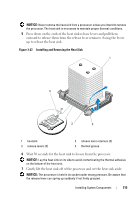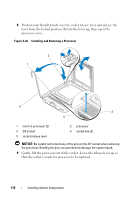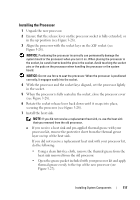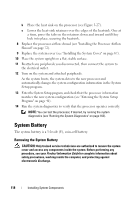Dell PowerEdge T300 Hardware Owner's Manual (PDF) - Page 114
Processor, Removing the Processor - upgrade
 |
View all Dell PowerEdge T300 manuals
Add to My Manuals
Save this manual to your list of manuals |
Page 114 highlights
11 Enter the System Setup program, and verify that the value for System Memory reflects the newly installed memory (see "Entering the System Setup Program" on page 41). NOTE: If the value for System Memory is incorrect, one or more of the memory modules may not be installed properly. Reseat the memory modules in their connectors and check the value again. If the problem persists, run the system memory test in the system diagnostics (see "Running the System Diagnostics" on page 163). Processor You can upgrade your processor to take advantage of future options in speed and functionality. The processor and its associated internal cache memory is contained in a land grid array (LGA) package that is installed in a ZIF socket on the system board. Removing the Processor CAUTION: Only trained service technicians are authorized to remove the system cover and access any components inside the system. Before performing any procedure, see your Product Information Guide for complete information about safety precautions, working inside the computer, and protecting against electrostatic discharge. 1 Prior to upgrading your system, download the latest system BIOS version on support.dell.com. 2 Turn off the system and attached peripherals, and disconnect the system from the electrical outlet and from the peripherals. 3 Remove the system cover (see "Removing the System Cover" on page 66). 4 Remove the processor airflow shroud (see "Removing the Processor Airflow Shroud" on page 70). NOTICE: When you remove the heat sink, the possibility exists that the processor may adhere to the heat sink and be removed from the socket. It is recommended that you remove the heat sink while the processor is still warm. 114 Installing System Components