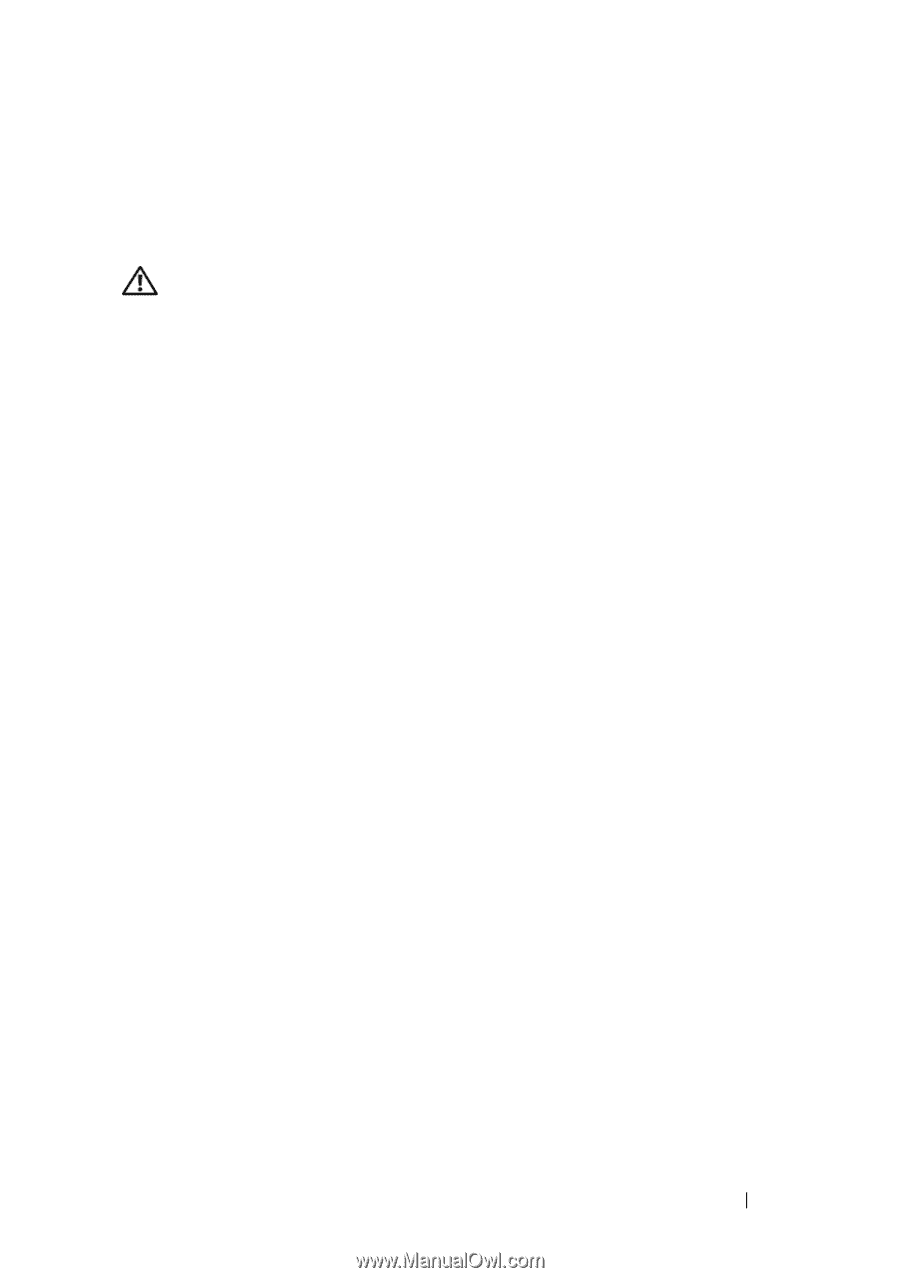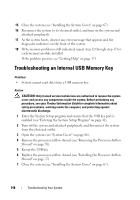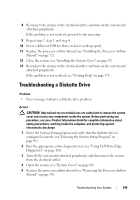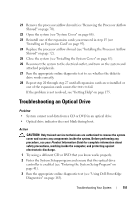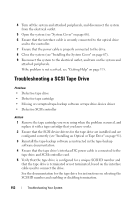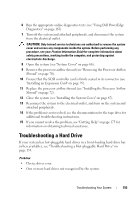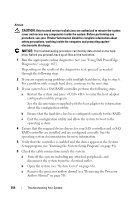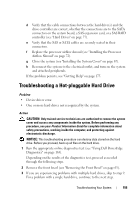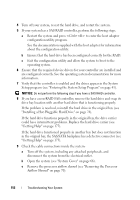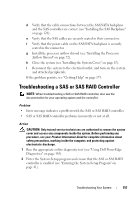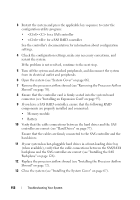Dell PowerEdge T300 Hardware Owner's Manual (PDF) - Page 153
Troubleshooting a Hard Drive
 |
View all Dell PowerEdge T300 manuals
Add to My Manuals
Save this manual to your list of manuals |
Page 153 highlights
6 Run the appropriate online diagnostics tests (see "Using Dell PowerEdge Diagnostics" on page 163). 7 Turn off the system and attached peripherals, and disconnect the system from the electrical outlet. CAUTION: Only trained service technicians are authorized to remove the system cover and access any components inside the system. Before performing any procedure, see your Product Information Guide for complete information about safety precautions, working inside the computer, and protecting against electrostatic discharge. 8 Open the system (see "System Cover" on page 66). 9 Remove the processor airflow shroud (see "Removing the Processor Airflow Shroud" on page 70). 10 Ensure that the SCSI controller card is firmly seated in its connector (see "Installing an Expansion Card" on page 95). 11 Replace the processor airflow shroud (see "Installing the Processor Airflow Shroud" on page 72). 12 Close the system (see "Installing the System Cover" on page 67). 13 Reconnect the system to the electrical outlet, and turn on the system and attached peripherals. 14 If the problem is not resolved, see the documentation for the tape drive for additional troubleshooting instructions. 15 If you cannot resolve the problem, see "Getting Help" on page 175 for information on obtaining technical assistance. Troubleshooting a Hard Drive If your system has hot-pluggable hard drives in a front-loading hard drive bay (when available), see "Troubleshooting a Hot-pluggable Hard Drive" on page 155. Problem • Device driver error. • One or more hard drives not recognized by the system. Troubleshooting Your System 153