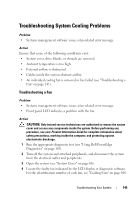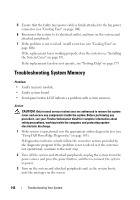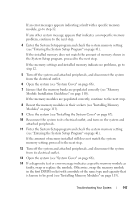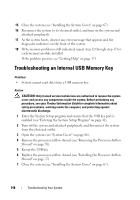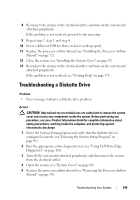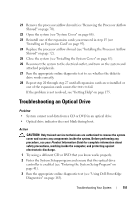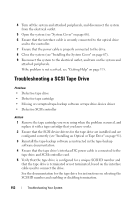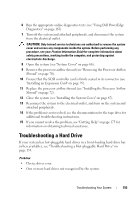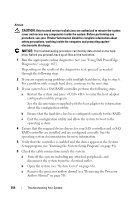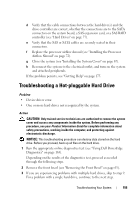Dell PowerEdge T300 Hardware Owner's Manual (PDF) - Page 150
Remove all expansion cards installed in the system see Removing an, Expansion Card
 |
View all Dell PowerEdge T300 manuals
Add to My Manuals
Save this manual to your list of manuals |
Page 150 highlights
6 Ensure that the diskette drive interface cable is securely connected to the diskette drive and the system board. 7 Ensure that a power cable is properly connected to the drive. 8 Replace the processor airflow shroud (see "Installing the Processor Airflow Shroud" on page 72). 9 Close the system (see "Installing the System Cover" on page 67). 10 Reconnect the system to the electrical outlet, and turn on the system and attached peripherals. 11 Run the appropriate online diagnostic test to see whether the diskette drive works correctly. If the problem persists, continue with the following steps. 12 Turn off the system and attached peripherals, and disconnect the system from its electrical outlet. 13 Open the system (see "System Cover" on page 66). 14 Remove the processor airflow shroud (see "Removing the Processor Airflow Shroud" on page 70). 15 Remove all expansion cards installed in the system (see "Removing an Expansion Card" on page 93). 16 Replace the processor airflow shroud (see "Installing the Processor Airflow Shroud" on page 72). 17 Close the system (see "Installing the System Cover" on page 67). 18 Reconnect the system to the electrical outlet, and turn on the system and attached peripherals. 19 Run the appropriate online diagnostic test to see whether the diskette drive works correctly. If the tests run successfully, an expansion card may be conflicting with the diskette drive logic, or an expansion card may be faulty. Continue to the next step. If the tests fail, see "Getting Help" on page 175. 20 Turn off the system and attached peripherals, and disconnect the system from the electrical outlet and peripherals. 150 Troubleshooting Your System