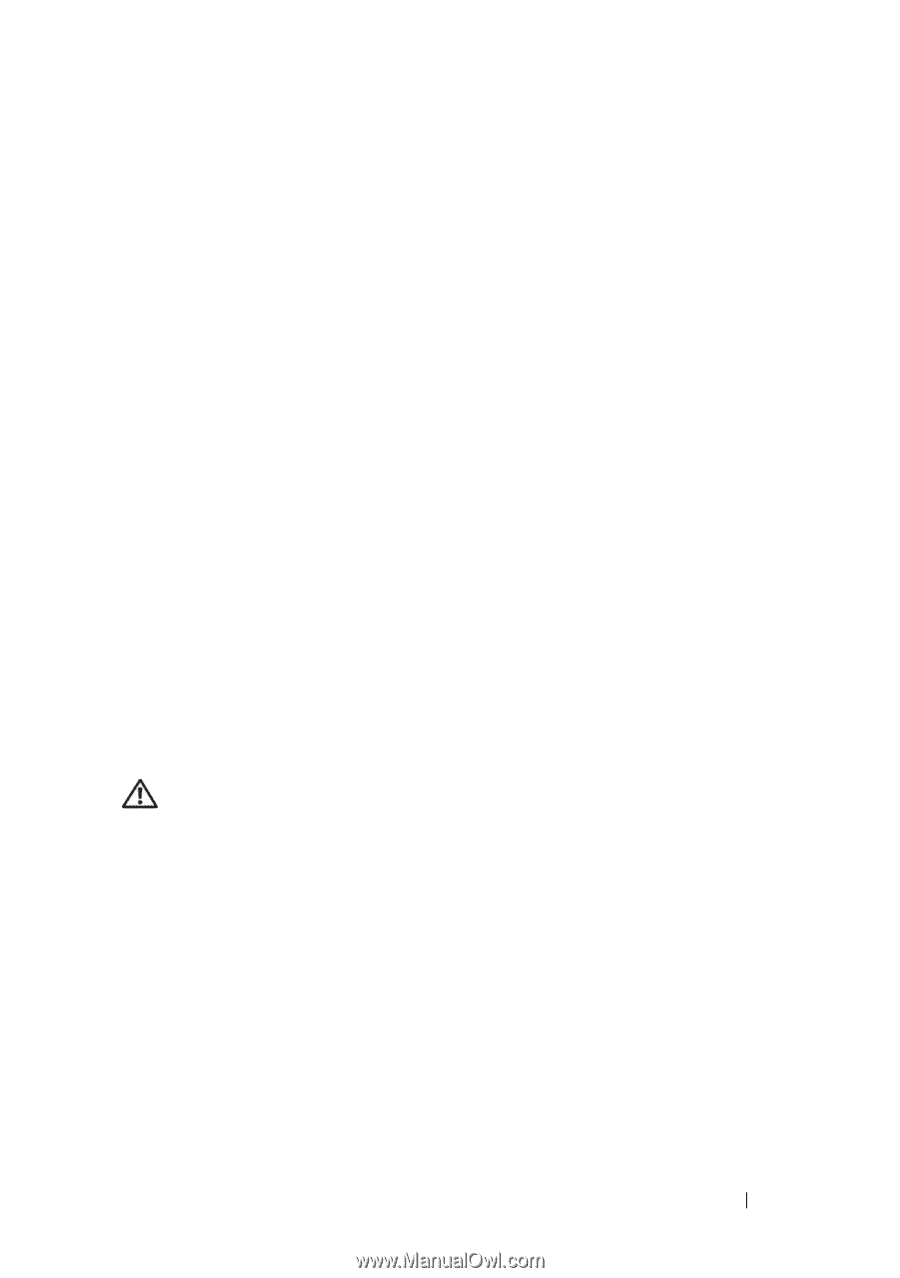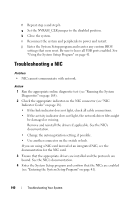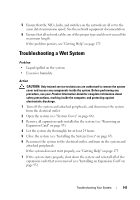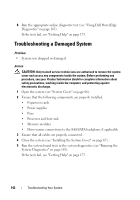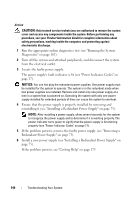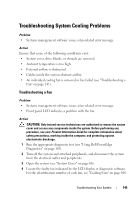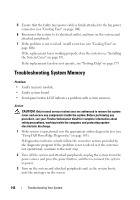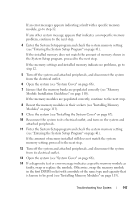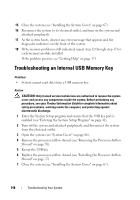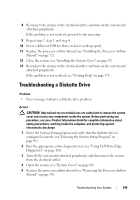Dell PowerEdge T300 Hardware Owner's Manual (PDF) - Page 145
Troubleshooting System Cooling Problems, Troubleshooting a Fan
 |
View all Dell PowerEdge T300 manuals
Add to My Manuals
Save this manual to your list of manuals |
Page 145 highlights
Troubleshooting System Cooling Problems Problem • Systems management software issues a fan-related error message. Action Ensure that none of the following conditions exist: • System cover, drive blanks, or shrouds are removed. • Ambient temperature is too high. • External airflow is obstructed. • Cables inside the system obstruct airflow. • An individual cooling fan is removed or has failed (see "Troubleshooting a Fan" on page 145). Troubleshooting a Fan Problem • Systems management software issues a fan-related error message. • Front panel LCD indicates a problem with the fan. Action CAUTION: Only trained service technicians are authorized to remove the system cover and access any components inside the system. Before performing any procedure, see your Product Information Guide for complete information about safety precautions, working inside the computer, and protecting against electrostatic discharge. 1 Run the appropriate diagnostic test (see "Using Dell PowerEdge Diagnostics" on page 163). 2 Turn off the system and attached peripherals, and disconnect the system from the electrical outlet and peripherals. 3 Open the system (see "System Cover" on page 66). 4 Locate the faulty fan indicated by the LCD display or diagnostic software. For the identification number of each fan, see "Cooling Fans" on page 106. Troubleshooting Your System 145