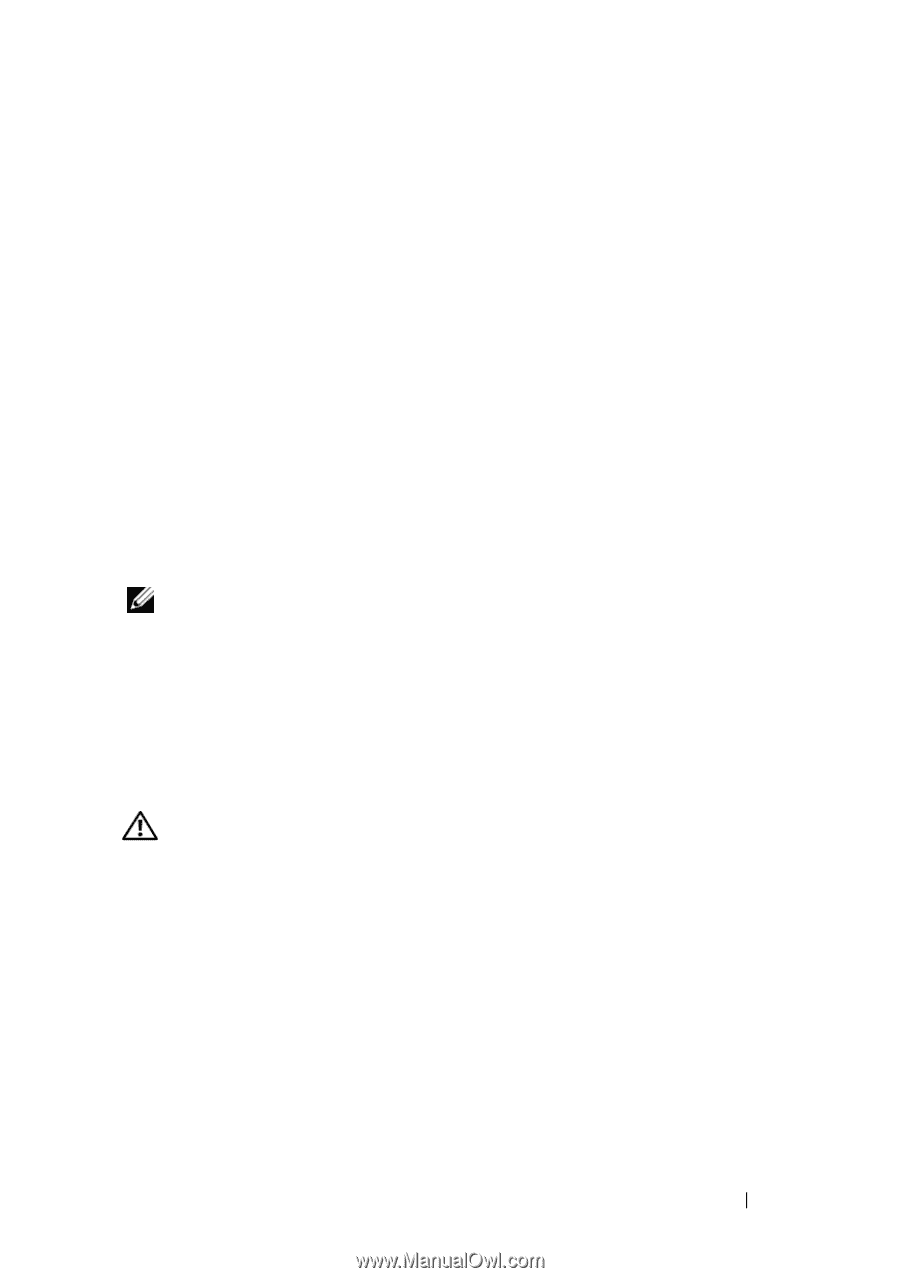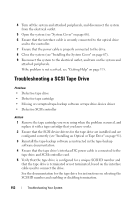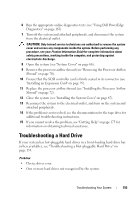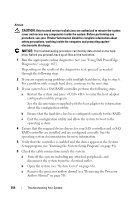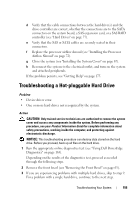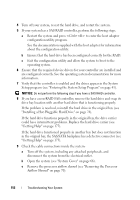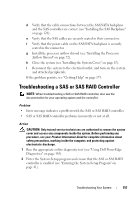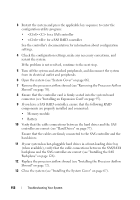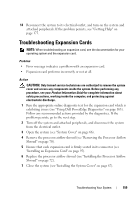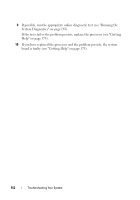Dell PowerEdge T300 Hardware Owner's Manual (PDF) - Page 157
Troubleshooting a SAS or SAS RAID Controller
 |
View all Dell PowerEdge T300 manuals
Add to My Manuals
Save this manual to your list of manuals |
Page 157 highlights
d Verify that the cable connections between the SAS/SATA backplane and the SAS controller are correct (see "Installing the SAS Backplane" on page 126). e Verify that the SAS cables are securely seated in their connectors. f Verify that the power cable on the SAS/SATA backplane is securely seated in the connector. g Install the processor airflow shroud (see "Installing the Processor Airflow Shroud" on page 72). h Close the system (see "Installing the System Cover" on page 67). i Reconnect the system to the electrical outlet, and turn on the system and attached peripherals. If the problem persists, see "Getting Help" on page 175. Troubleshooting a SAS or SAS RAID Controller NOTE: When troubleshooting a SAS or SAS RAID controller, also see the documentation for your operating system and the controller. Problem • Error message indicates a problem with the SAS or SAS RAID controller. • SAS or SAS RAID controller performs incorrectly or not at all. Action CAUTION: Only trained service technicians are authorized to remove the system cover and access any components inside the system. Before performing any procedure, see your Product Information Guide for complete information about safety precautions, working inside the computer, and protecting against electrostatic discharge. 1 Run the appropriate online diagnostic test (see "Using Dell PowerEdge Diagnostics" on page 163). 2 Enter the System Setup program and ensure that the SAS or SAS RAID controller is enabled (see "Entering the System Setup Program" on page 41). Troubleshooting Your System 157