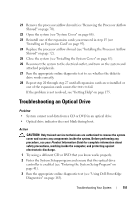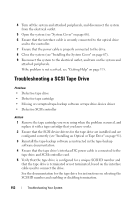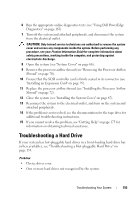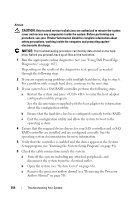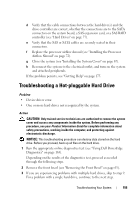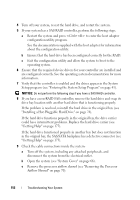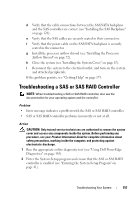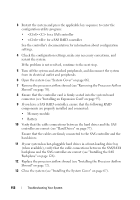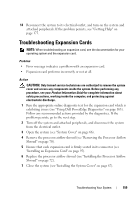Dell PowerEdge T300 Hardware Owner's Manual (PDF) - Page 156
Installing a Hot-Pluggable Hard Drive on Getting Help - hot swap
 |
View all Dell PowerEdge T300 manuals
Add to My Manuals
Save this manual to your list of manuals |
Page 156 highlights
4 Turn off your system, reseat the hard drive, and restart the system. 5 If your system has a SAS RAID controller, perform the following steps. a Restart the system and press to enter the host adapter configuration utility program. See the documentation supplied with the host adapter for information about the configuration utility. b Ensure that the hard drive has been configured correctly for the RAID. c Exit the configuration utility and allow the system to boot to the operating system. 6 Ensure that the required device drivers for your controller are installed and are configured correctly. See the operating system documentation for more information. 7 Verify that the controller is enabled and the drives appear in the System Setup program (see "Entering the System Setup Program" on page 41). NOTICE: Do not perform the following step if you have a SAS RAID controller. 8 If you have a non-RAID SAS controller, remove the hard drive and swap its drive bay location with another hard drive that is functioning properly. If the problem is resolved, reinstall the hard drive in the original bay (see "Installing a Hot-Pluggable Hard Drive" on page 78). If the hard drive functions properly in the original bay, the drive carrier could have intermittent problems. Replace the hard drive carrier (see "Getting Help" on page 175). If the hard drive functioned properly in another bay but does not function in the original bay, the SAS/SATA backplane has a defective connector (see "Getting Help" on page 175). 9 Check the cable connections inside the system: a Turn off the system, including any attached peripherals, and disconnect the system from the electrical outlet. b Open the system (see "System Cover" on page 66). c Remove the processor airflow shroud (see "Removing the Processor Airflow Shroud" on page 70). 156 Troubleshooting Your System