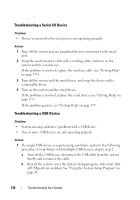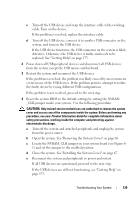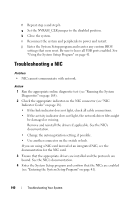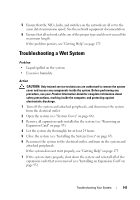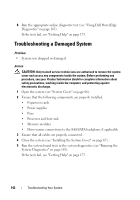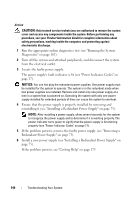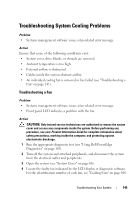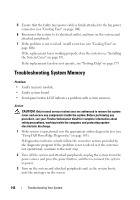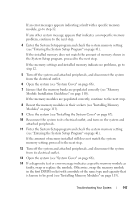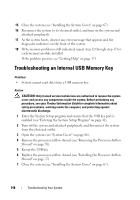Dell PowerEdge T300 Hardware Owner's Manual (PDF) - Page 143
Troubleshooting the System Battery, Troubleshooting Redundant Power Supplies
 |
View all Dell PowerEdge T300 manuals
Add to My Manuals
Save this manual to your list of manuals |
Page 143 highlights
Troubleshooting the System Battery Problem • System message indicates a problem with the battery. • System Setup program loses system configuration information. • System date and time do not remain current. NOTE: If the system is turned off for long periods of time (for weeks or months), the NVRAM may lose its system configuration information. This situation is caused by a defective battery. Action 1 Re-enter the time and date through the System Setup program (see "Entering the System Setup Program" on page 41). 2 Turn off the system and disconnect it from the electrical outlet for at least one hour. 3 Reconnect the system to the electrical outlet and turn on the system. 4 Enter the System Setup program (see "Entering the System Setup Program" on page 41). If the date and time are not correct in the System Setup program, replace the battery (see "System Battery" on page 118). If the problem is not resolved by replacing the battery, see "Getting Help" on page 175. NOTE: Some software may cause the system time to speed up or slow down. If the system seems to operate normally except for the time kept in the System Setup program, the problem may be caused by software rather than by a defective battery. Troubleshooting Redundant Power Supplies Problem • System-status indicators are amber. • Power-supply fault indicators are amber. • Front-panel status LCD indicates a problem with the power supplies. Troubleshooting Your System 143